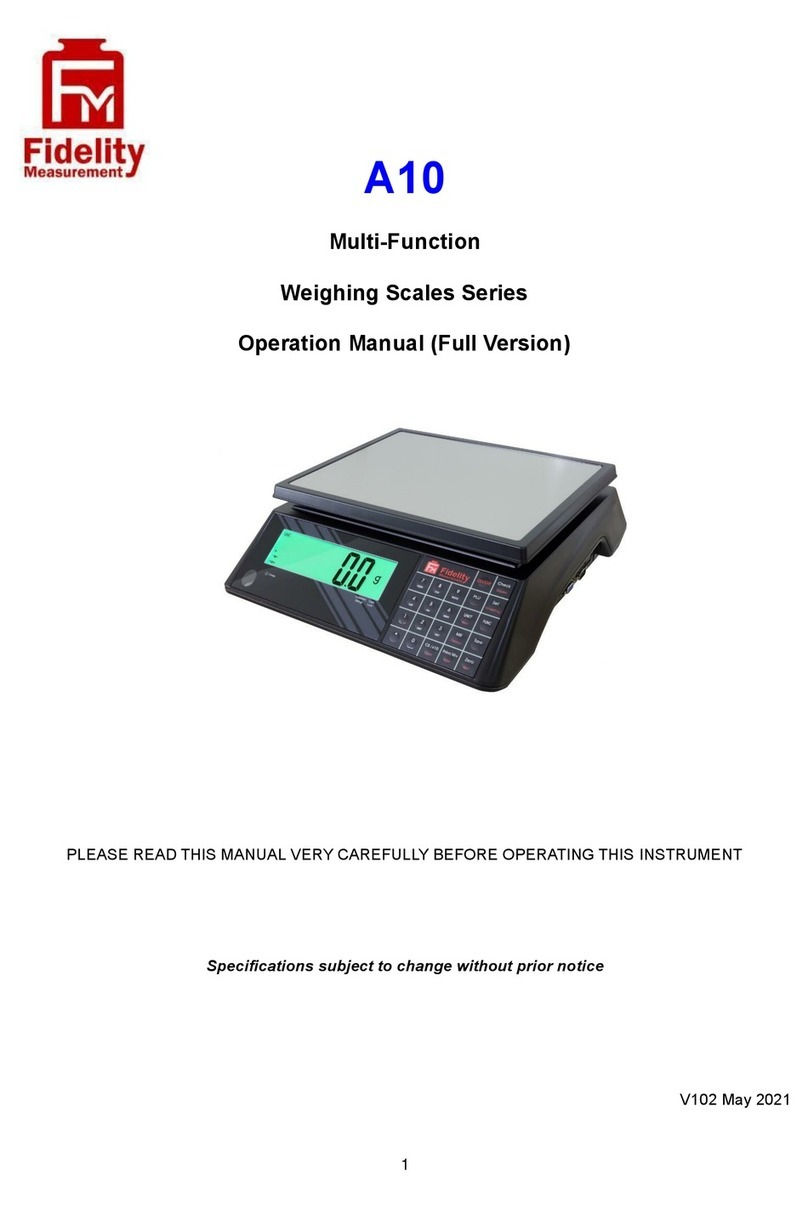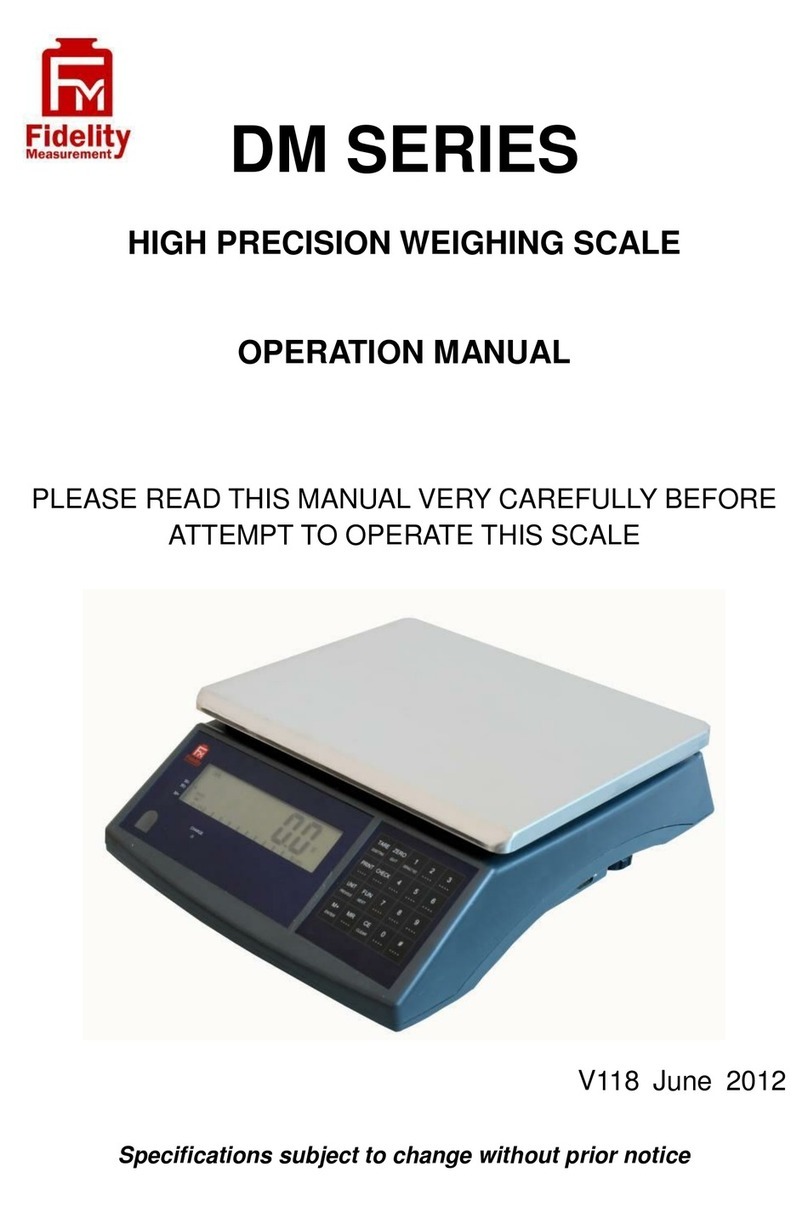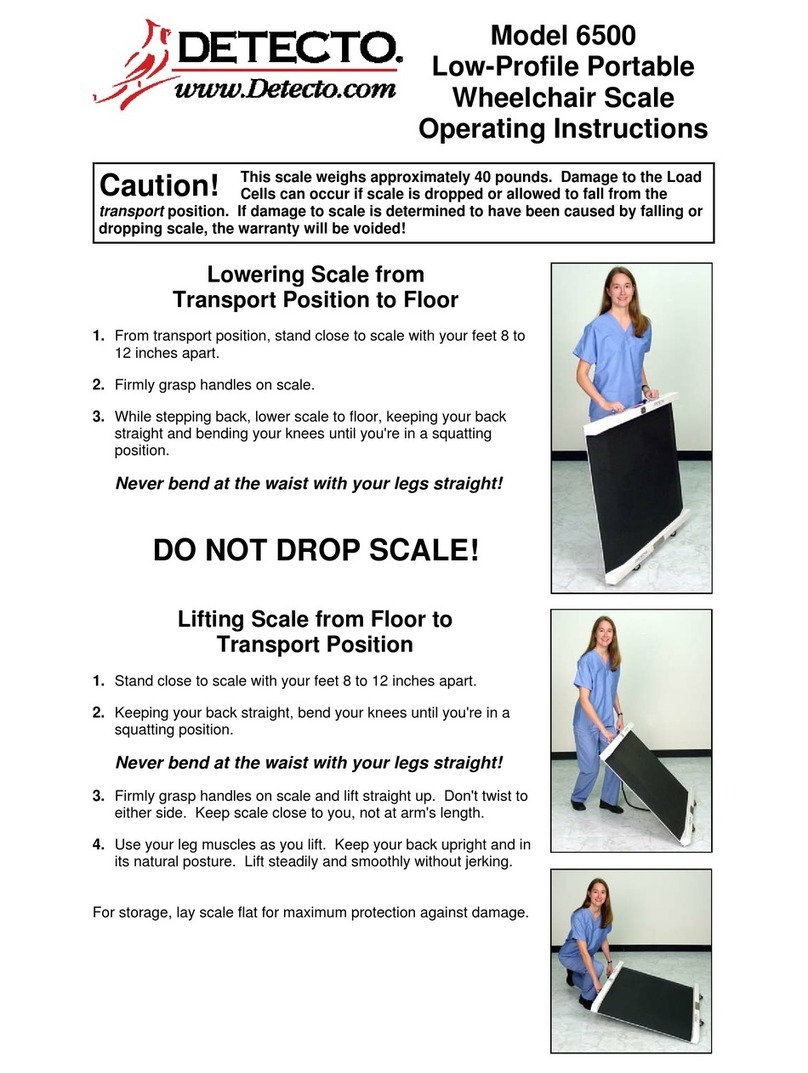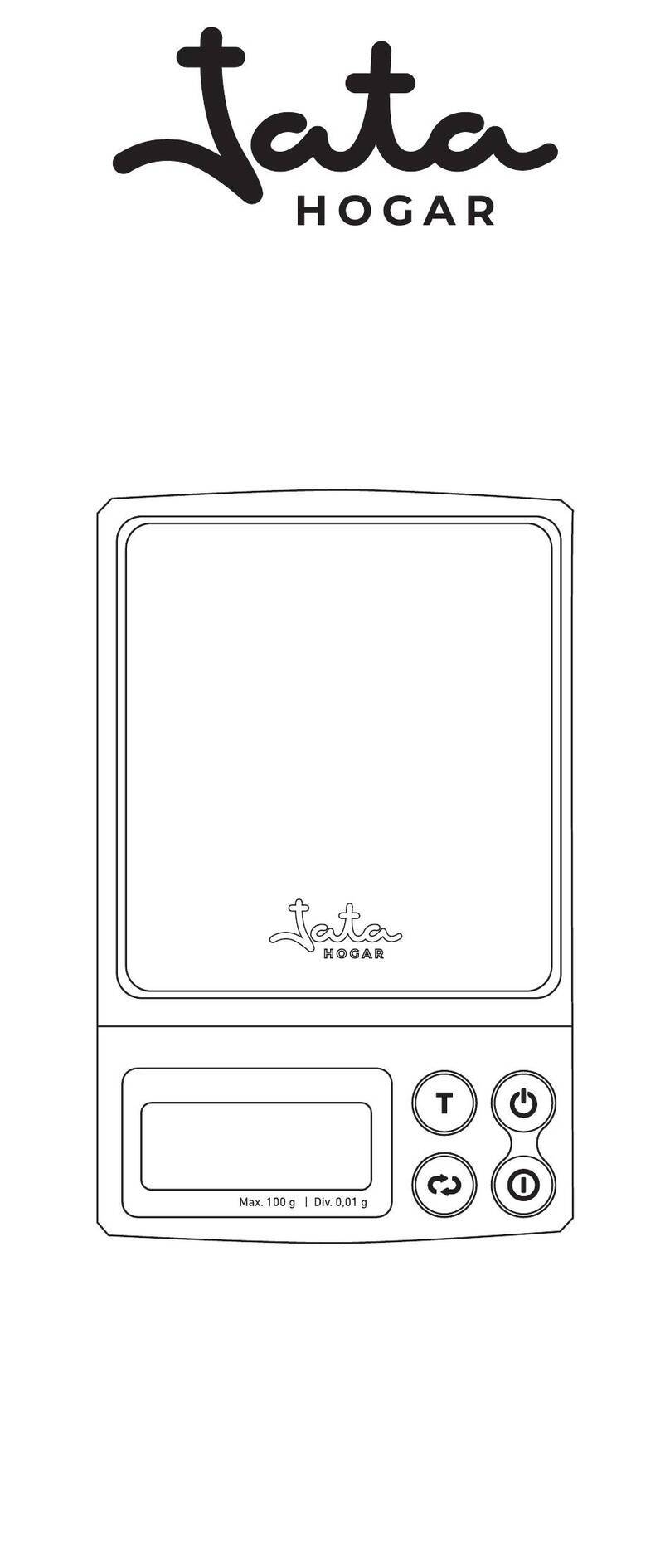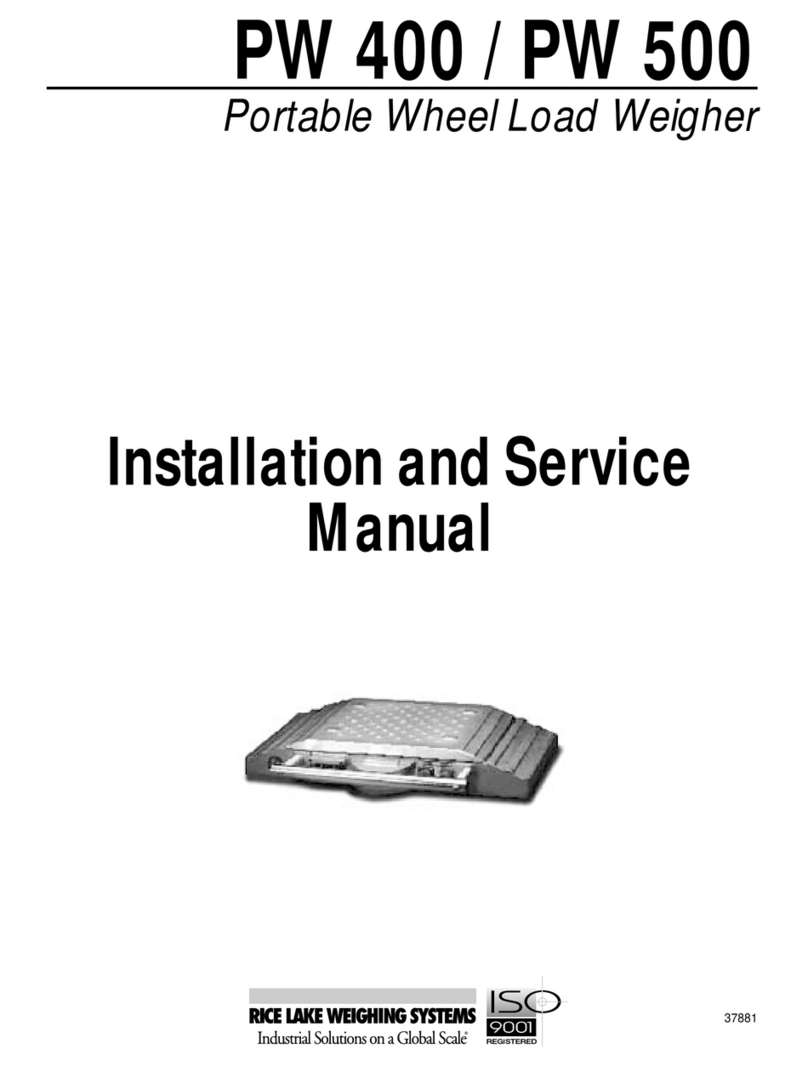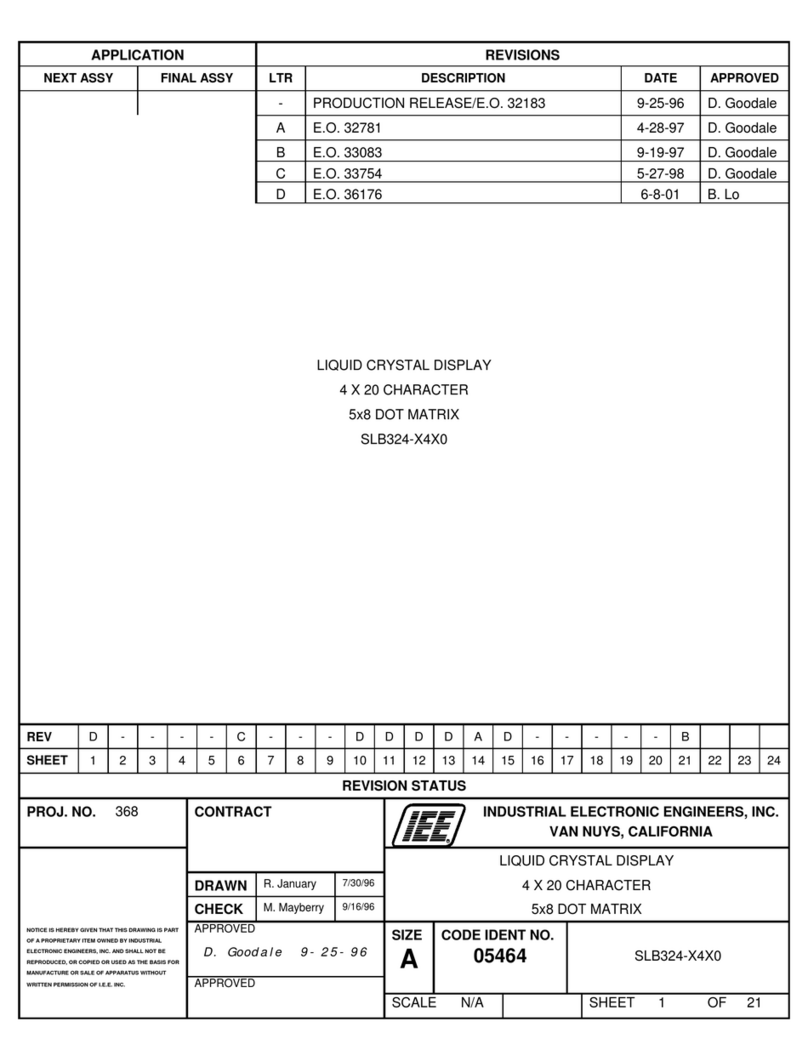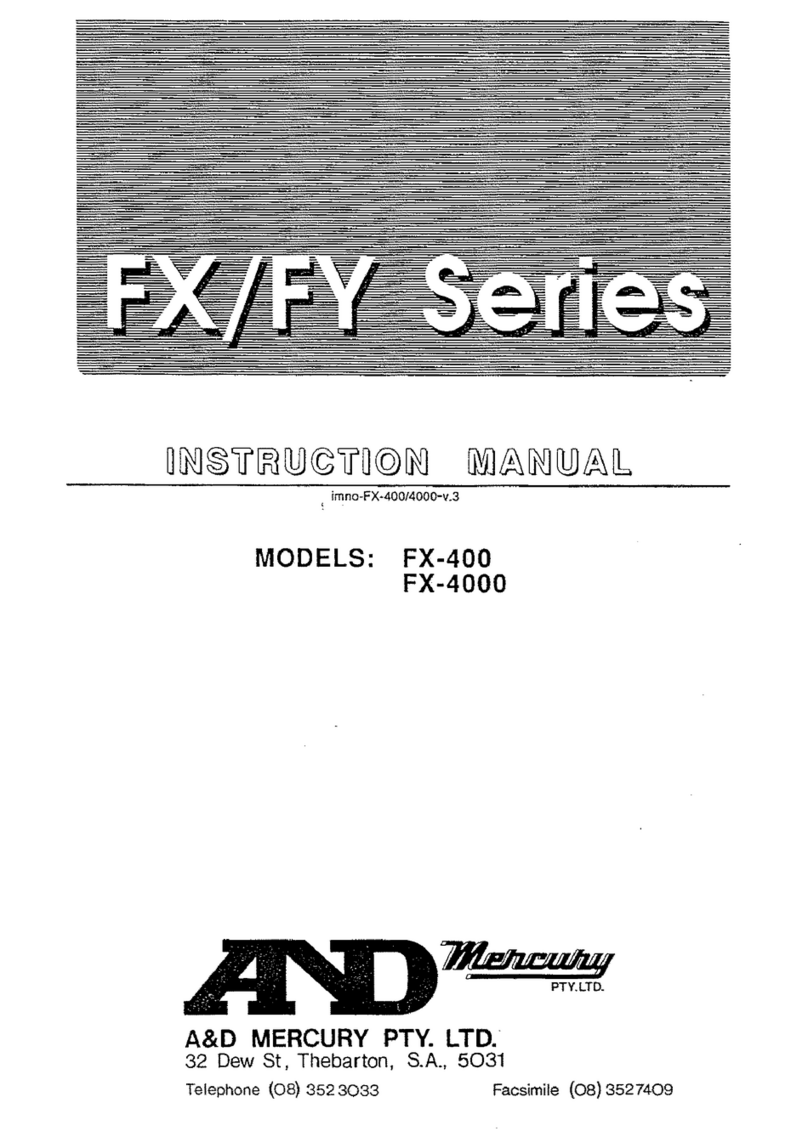Fidelity Electronics C-10 Series User manual

C-10 Series
Configurable Counting Scales
Operation Manual (Full Version)
PLEASE READ THIS MANUAL VERY CAREFULLY BEFORE OPERATING THIS INSTRUMENT
Specifications subject to change without prior notice
V126 January 2021

2

3
Content
Cautions...........................................................................................................................................................9
1. Reminders....................................................................................................................................................9
1.1 Metrological Legislation ..........................................................................................................................9
1.2 Seal & Serial Number .............................................................................................................................9
1.3 Warm Up Time ........................................................................................................................................9
1.4 Placing the Instrument ............................................................................................................................9
2. Specifications............................................................................................................................................. 10
3. Panel and Keys...........................................................................................................................................11
3.1 Key Board Description ...........................................................................................................................11
3.2 Display Panel Description ..................................................................................................................... 13
3.3 Meaning of Platform No. in this Manual ................................................................................................ 14
4. Connection Points ...................................................................................................................................... 14
4.1 Connection Pins & Plugs ...................................................................................................................... 14
4.2 P2 Load Cell Connector Pin Assignment Table ..................................................................................... 15
4.3 RS485 and External Input Port Pin Assignment Table........................................................................... 15
4.4 RS232 Comports Pin Assignment for UART0 and UART2 .................................................................... 15
5. Power Adaptor, Built-In Batteries and Recharging ...................................................................................... 16
5.1 Power Adaptor ...................................................................................................................................... 16
5.2 Before Plugging in Power Adaptor to Electricity Grid............................................................................. 16
5.3 Before First Time Use ........................................................................................................................... 16
5.4 CR1220 Real Time Clock Backup Battery............................................................................................. 16
5.5 Battery Voltage and Battery-Operation Application................................................................................ 16
5.6 Battery Lo............................................................................................................................................. 16
5.7 Battery Charging Status........................................................................................................................ 16
6. Internal Function Settings........................................................................................................................... 17
6.1 About Internal Function Table................................................................................................................ 17
6.2 How to Enter & Select Internal Function ............................................................................................... 17
6.3 Key Function during Internal Function Setting & Operation Mode ......................................................... 17
6.4 Shift between Built-in Platform (P1) and External Platform (P2)............................................................ 17
6.5 Internal Function Table.......................................................................................................................... 18
7. Recommended Setting Procedures for User .............................................................................................. 26
8. UART & Comport Settings.......................................................................................................................... 26
8.1 UART Transmission Type & Assigned Comport No. Table .................................................................... 26
8.2 Parameters Table for PC & Command & Scanner................................................................................. 27
8.3 Parameters Table for Auto 1 ~ 3 & Manual............................................................................................ 27

4
8.4 Android and iOS APP............................................................................................................................ 29
8.4.1 Settings when Using App via WIFI Connection............................................................................... 29
8.4.2 Settings when Using App via Bluetooth Connection ....................................................................... 29
9. Basic Operation.......................................................................................................................................... 29
9.1 Power Instrument On and Off ............................................................................................................... 29
9.2 Power on Countdown Process.............................................................................................................. 29
9.3 Operator number .................................................................................................................................. 30
9.4 Warm Up Time ...................................................................................................................................... 30
9.5 Dual Platform Operation ....................................................................................................................... 30
9.5.1 Select preferred weighing platform by [PF/Set]............................................................................... 30
9.5.2 Summing up transaction results of both platforms .......................................................................... 30
9.6 Keyboard Lock...................................................................................................................................... 30
9.7 Loads and Weighing Platform............................................................................................................... 30
9.8 Manual Zero ......................................................................................................................................... 31
9.9 Tare Functions ...................................................................................................................................... 31
9.9.1 Manual and automatic tare ............................................................................................................. 31
9.9.2 Repetitive / multiple tare ................................................................................................................. 31
9.9.3 Preset tare ..................................................................................................................................... 31
9.10 Auto Power Saving & Auto Power off Time.......................................................................................... 31
9.11 Expiry Date ......................................................................................................................................... 32
9.12 Print a Customer & Product Code Entered.......................................................................................... 32
9.13 Inputting Numbers, Letters, Symbols by Keyboard ............................................................................. 32
10. Piece Count ............................................................................................................................................. 32
10.1 Obtain Unit Weight.............................................................................................................................. 32
10.1.1 Direct unit weight entry method .................................................................................................... 32
10.1.2 Sampling method ......................................................................................................................... 33
10.1.3 Employ the last unit weight when power on .................................................................................. 33
10.1.4 Recall unit weigh unit from quick PLU .......................................................................................... 33
10.2 Start Counting Process....................................................................................................................... 33
10.3 Auto Unit Weight Enhancement Function............................................................................................ 33
10.4 Check Function ................................................................................................................................. 33
10.4.1 Check types and target................................................................................................................. 34
10.4.2 Hints for entering Lo and Hi limits ................................................................................................. 34
10.4.3 Cancel check function .................................................................................................................. 34
10.4.4 Check Function priority rules for dual platform (PA) operation ...................................................... 35
10.5 Memory Accumulation......................................................................................................................... 35

5
10.5.1 Memory accumulation settings ..................................................................................................... 35
10.5.2 Manual accumulation ................................................................................................................... 35
10.5.3 Automatic accumulation................................................................................................................ 35
10.5.4 When data is accumulated to memory.......................................................................................... 35
10.5.5 Memory recall and clearance........................................................................................................ 36
10.5.6 Dual platform accumulation rules ................................................................................................. 36
11. Quick PLUs .............................................................................................................................................. 37
11.1 Unit Weight Quick PLU ....................................................................................................................... 37
11.1.1 Create & save unit weight to quick PLU........................................................................................ 37
11.1.2 Recall unit weight from quick PLU ................................................................................................ 37
11.1.3 Clear unit weight from quick PLU.................................................................................................. 37
11.2 Quantity Check Limit Quick PLU ......................................................................................................... 37
11.2.1 Create & save quantity check limit to quick PLU ........................................................................... 37
11.2.2 Recall quantity check limit from quick PLU ................................................................................... 38
11.2.3 Clear quantity check limit from quick PLU..................................................................................... 38
11.3 Weight Check Limit Quick PLU ........................................................................................................... 38
11.3.1 Create & save weight check limit to quick PLU ............................................................................. 38
11.3.2 Recall weight check limit from quick PLU...................................................................................... 38
11.3.3 Clear weight check limit from quick PLU ....................................................................................... 38
11.4 Preset Tare Value Quick PLU .............................................................................................................. 38
11.4.1 Create & save preset tare value to quick PLU .............................................................................. 38
11.4.2 Recall preset tare value from quick PLU ....................................................................................... 39
11.4.3 Clear preset tare value from quick PLU ........................................................................................ 39
11.5 Product Code and Product Description ............................................................................................... 39
11.5.1 Create & save product code and product description to quick PLU............................................... 39
11.5.2 Recall product code and product description from quick PLU ....................................................... 39
11.5.3 Clear product code and product description from quick PLU......................................................... 39
11.5.4 Applying blank product code and product description ................................................................... 40
11.6 Customer Code and Customer Description ......................................................................................... 40
11.6.1 Create & save customer code and customer description to quick PLU ......................................... 40
11.6.2 Recall customer code and customer description from quick PLU.................................................. 40
11.6.3 Clear customer code and customer description from quick PLU ................................................... 40
11.6.4 Applying blank customer code and customer description .............................................................. 41
12. Customized Setting PLUs for Operation Settings & Parameters............................................................... 41
12.1 Save Current Operation Settings/Parameters to Customized Setting PLU.......................................... 41
12.2 Recall Operation Settings/Parameters from Customized Setting PLU................................................. 41

6
12.2.1 By Instrument keyboard................................................................................................................ 41
12.2.2 By Execution Command ............................................................................................................... 42
12.3 Clear Customized Setting PLU ........................................................................................................... 42
12.3.1 By Instrument keyboard................................................................................................................ 42
12.3.2 By Execution Command ............................................................................................................... 42
12.4 Quit Current Customized Setting PLU Effect....................................................................................... 42
13. Data Output Protocols & Formats............................................................................................................. 42
13.1 PC Output Protocols ........................................................................................................................... 42
13.2 Data & Print Formats .......................................................................................................................... 42
13.2.1 Predefined Output Formats .......................................................................................................... 42
13.2.2 Lab 2 Customized Output Format................................................................................................. 43
13.2.3 Label Printing ............................................................................................................................... 43
14. Alibi Transaction Memory & Management Report..................................................................................... 43
14.1 Alibi Memory Description .................................................................................................................... 43
14.2 Define when a Transaction Data is saved to Alibi memory .................................................................. 44
14.3 Output and Settings for Alibi Memory & Management Report ............................................................. 45
14.4 Totalization.......................................................................................................................................... 45
15. Barcode Scanner ..................................................................................................................................... 45
15.1 Using Barcode Scanner to Simulate Operation Key Input ................................................................... 45
15.2 Inputting Customer & Product Code and Operator Number................................................................ 45
15.2 Change to Different Input Target ......................................................................................................... 46
15.3 More about Customer / Product Code & Description........................................................................... 46
16. Commands............................................................................................................................................... 46
17. System Message & Error Code ................................................................................................................ 47
17.1 System Message Table....................................................................................................................... 47
17.2 Error Code Table................................................................................................................................. 47
18. Daily Care & Maintenance........................................................................................................................ 48
Appendix A: - Pre-Defined PC Output Protocols............................................................................................. 49
A.1 Data Abbreviation Table........................................................................................................................ 49
A.2 Output Formats Tables ......................................................................................................................... 50
Appendix B: - Customized PC Output Protocol .............................................................................................. 52
B.1 Customized PC Output Protocol Setting Procedures............................................................................ 52
B.2 Customized PC Output Content Table .................................................................................................. 53
Appendix C: - Lab 1 Output Formats.............................................................................................................. 55
Appendix D: - Standard Lab 2 Output Format ................................................................................................ 56
Appendix E: - Customized Lab 2 Output Format ............................................................................................ 57

7
E.1 Customized Lab 2 Output Format Variants Table.................................................................................. 57
E.2 Edit Customized Lab 2 Print Output Format ......................................................................................... 58
Appendix F: - Lab 3 Output Formats .............................................................................................................. 59
Appendix G: - Lab 4 Output Format ............................................................................................................... 60
Lab 4 Output Format Illustration ................................................................................................................. 60
Appendix H: - Lab 5 Output Format................................................................................................................ 61
Lab 5 Output Format Illustration ................................................................................................................. 61
Appendix I: - TSC Printer Installation, Setup & Label Upload Procedures ...................................................... 62
I.1 Get the below ready before Printer Installation ...................................................................................... 62
I.2 Printer Installation .................................................................................................................................. 62
I.3 Uploading TCF File to Printer................................................................................................................. 62
I.4 Create & Upload Label to TSC Printer ................................................................................................... 63
I.4.1 Selecting the Correct Edition for Bartender Software....................................................................... 63
I.4.2 Adding Information from Instrument to Label & Uploading to a TSC Printer ..................................... 63
Appendix J: - Sbarco Printer Installation, Setup & Label Upload Procedures ................................................. 65
J.1 Get the below ready before Printer Installation...................................................................................... 65
J.2 BarDrawer Software & Printer Driver Installation................................................................................... 65
J.3 Create & Upload Label to Sbarco Printer .............................................................................................. 66
Appendix K: - Label Programming, Illustration & Samples.............................................................................. 68
K.1 Label Prompt Command Table ............................................................................................................. 68
K2. Label programming Illustration ............................................................................................................. 70
K.2.1 Label Illustration for LP50 & TSC ................................................................................................... 70
K.2.2 Label Illustration for Sbarco ........................................................................................................... 70
K.3 Sample Labels ..................................................................................................................................... 70
K.4 Quick Access to Label Settings ............................................................................................................ 71
K.5 Repetitive Printout................................................................................................................................ 71
Appendix L: - Keyboard Command ................................................................................................................ 72
Appendix M: - Execution Commands ............................................................................................................. 73
M.1 Command Description Table (System Related).................................................................................... 73
M.2 Command Description Table (Report Related)..................................................................................... 74
M.3 Command Description Table (Customized Setting PLU Related) ......................................................... 74
Appendix N: - System Parameter & Operation Entry Setting Commands ....................................................... 75
Appendix O: - System Parameter Reading Commands.................................................................................. 78
Appendix P: - Operation Entry Reading Commands....................................................................................... 81
Appendix Q: - Operation Result Reading Commands .................................................................................... 83
Appendix R: - Quick PLU Saving Commands................................................................................................. 86

8
Appendix S - Quick PLU Reading Commands ............................................................................................... 88
Appendix T: - Customized Operation Settings PLU Saving Commands.......................................................... 90
T.1 Command Description Table ................................................................................................................. 90
T.2 Parameter Description Table ................................................................................................................. 91
Appendix U: Customized Operation Settings PLU Reading Commands......................................................... 93
U.1 Command Description Table ................................................................................................................ 93
U.2 Parameter Output Description Table..................................................................................................... 94

9
Cautions
The instrument is not an explosion proof device.
The instrument is not a water proof device.
Do not open the instrument, no user serviceable parts inside. Always contact your dealer for service.
Do not place this instrument in where shock, excessive vibration or extremes of temperature (before or
after installation) exist.
1. Reminders
1.1 Metrological Legislation
Because of metrological legislation, some metrological parameter settings are limited to be done by authorized
personnel only. Do not attempt to change any parameters under internal function number F60 ~ F99. Contact
your dealer for installation and technical assistance.
1.2 Seal & Serial Number
This instrument is legal for trade only when it is sealed (and/or stamped) and bearing a serial number. Do not
attempt to break the seal (or stamp) or serial number affixed to this instrument. No warranty service will be
provided if the seal (or stamp) or data plate affixed to this instrument is damaged or removed. Always contact
your dealer for after sales service.
1.3 Warm Up Time
a. Allow warm up period of not less than 60 seconds before calibration and usage. The higher the setup
resolution of the scale, the longer the warm up period is required. In most cases, 120 seconds is a
safe warm up period for all applications. This warm up period is needed to energy all components to
reach a stable status.
b. The internal count value is deemed stable when the internal AD count varies less than 3 counts within
2 seconds.
c. To read the internal AD count value, enter internal function F1. The internal AD count value of a not
yet fully energized PCB will go up continuously.
1.4 Placing the Instrument
In order to obtain an accurate weighing result, this instrument must be placed on a strong and level surface.
Avoid using this instrument in any environment where excessive wind flow, vibration and extreme temperature
change exist.

10
2. Specifications
Model
Capacity (Max)
Readability (d)
nmax
C10-3000L
3000g
0.1g
30,000
C10-6000L
6000g
0.2g
30,000
C10-15KL
15kg
0.5g
30,000
C10-30KL
30kg
1g
30,000
C10-6000M
6000g
0.1g
60,000
C10-15KM
15kg
0.2g
75,000
C10-30KM
30kg
0.5g
60,000
C10-10KH
10kg
0.1g
100,000
C10-20KH
20kg
0.2g
100,000
Platter
240x 295mm ABS Platter with SUS304 Stainless Steel Insert
Displays
Bold Type Wide Angle LCD
Count: - 6 x 29mm Numeric Digits
Weight & @Weight: - 6 x 14mm Numeric Digits
Weight Units
Standard = Metric (kg or g). Imperial (lb) = available upon requested
Max. Tare Range
-Max or -Max1 (Subtractive Tare)
AD Conversion Speed
15, 30, 60, 120 times/second
Counting Resolution
1.2 million
Repeatability (Typical)
1.5d
Safe @Weight
≥ 1/4d of the Sampling Platform
Power Source
Rechargeable Battery = 6V, 4AH
External Power Adaptor = DC 12V, 1A
Operation Environment
Version L: 0 ~ 40oC
Version M & H: 10 ~ 35oC
Non-condensed. R.H.≦ 85%
Optional External Platform Input
Capacity and Readability
Free Setting
Load Cell Connection
Excitation Voltage = 5V DC
Support both 4-wire & 6-wire Load Cells
Maximum Load Cell Connection = 10 x 350Ω or 20 x 700Ω
Load Cells
A/D Converter & Internal
Resolution
24 bit Low-Noise Delta to Sigma (Δ-Σ)
3.2 million Counts at 15 mV
Minimum input per d = 0.05μV
In the interest of improvement, specifications may change prior to notice

3. Panel and Keys
3.1 Key Board Description
No.
Description
Function Description
Normal Operation
Internal Function Setting
1
[Check]
Starting inputting Lo and Hi limit under current checking condition (in
terms of weight or quantity).
Quick access to label settings.
2
[On/Off]
Power instrument on or off.
Quit without saving and power off.
3
[@QTY]
Numeric value + [@QTY] = To introduce the numeric value
being displayed on LCD3 as sample quantity.
[@QTY] + [Check] = Start inputting Lo and Hi limit in terms of
quantity.
Enter internal function during power on countdown
process.
4
[PLU]
Short press = Recall operation parameter from Customized
Setting PLU.
To shift between P1 and P2.

12
Long press = Save current operation parameters to Customized
Setting PLU
5
[@WT]
Numeric value + [@WT] = To introduce unit weight.
Long press = To save current unit weight entry to quick PLU.
[@WT] + [Check] = Start inputting Lo and Hi limit in terms of
weight.
Nil.
6
[PF/Set]
When F31 = P.F.: - Shift among P1, P2 and P1+P2.
When F31 = Set: - Access internal function setting mode
(F1~F36).
Go to next parameter or next internal function number.
7
[Tare]
To tare off the weight of a container.
Nil.
8
[MR]
Recall total accumulated results.
Go to previous parameter or previous internal function
number.
9
[Zero]
Set weight displayed to zero when unloaded.
Quit without saving.
10
[Print/M+]
Send print data out and/or accumulate current values to memory.
Enter, save and return.
11
[CE/x10]
Clear value entered during setting process, or
Trigger the extended display mode.
Clear.
12
[0] ~ [9]
Numeric keys.
Numeric, letters and symbol keys.
Press [0] to go to F1.
Press [1] to go to F10.
……
Press [9] to go to F90.
13
[.]
Decimal.
Decimal.

3.2 Display Panel Description
No.
Name
Description
14
LCD2
LCD display panel #2. Weight value is displayed here.
15
Max1 Indicator1
(When under dual weighing range/interval mode) Visible when this
instrument is operating at the first weighing range (W1).
16
Max2 Indicator2
(When under dual weighing range/interval mode) Visible when this
instrument is operating in the second weighing range (W2).
17
P1 Indicator
(When under dual platform configuration) Visible when current /
accumulated results of the built-in platform are being displayed.
18
P2 Indicator
(When under dual platform configuration) Visible when current /
accumulated results of external platform are being displayed.
19
M+ Indicator
Visible when memory contains of accumulated data.
20
Pre-Tare Indicator
Visible when a preset-tare value is in effect.
21
LCD1
LCD display panel #1. Number of pieces is displayed here.
22
Alibi Indicator
Flash when a transaction record is sent to Alibi memory (Alibi memory)
23
Reserved
24
Customized Setting
Indicator
Visible when instrument is running under customized settings.
25
Qty Check Indicator
Visible when current Hi/Lo check function is in term of quantity.
26
Weight Check Indicator
Visible when current Hi/Lo check function is in term of weight.
27
Weight Unit Indicator
kg = kilogram
g = gram
28
Unit Weight Indicator
Visible when unit weight value is displayed on LCD3.
29
LCD3
LCD display panel #3. Unit weight and value being edited is displayed
here.
30
Unit Weight Lo Indicator
Visible when unit weight entered is less than 1/10d or d1.
31
Sample Weight Lo
Indicator
Visible when calculated unit weight of sample quantity entered is less
than 1/10d or d1.
32
Stable Indicator
Visible when weight value is stable.
33
Gross/Net Indicators
G: - Visible when gross result is displayed.
Net: - Visible when net result is displayed.
34
Minus Indicator
Visible when a negative value is displayed.
35
Zero Indicator
Visible when instrument is at zero weight status.
36
Battery Level Indicator
Visible to show remaining battery of the built-in rechargeable battery.
37
Lower Case Indicator
Visible when lower case letter entry is in effect.
38
Charge Status Indicator
Red color: Recharging battery,
Green color: Charging completed.
1
(For Dual Range Mode) Visible when weighing range is = W1.
2
(For Dual Range Mode) Visible when weighing range is = W2.

14
3.3 Meaning of Platform No. in this Manual
P1 = the built-in platform of this instrument.
P2 = the external platform connected to this instrument.
PA = P1+P2.
4. Connection Points
4.1 Connection Pins & Plugs
No.
Name
Description
A
Power Adaptor Input
External power adaptor (DC12V, 1A center positive)
is plugged in here. Do not plug in any other power
adaptor than the one which comes with this
instrument.
B
Comport 0 (UART 0 RS232)
Refer to below 4.4 for pin assignment.
C
Comport 2 (UART 2 RS232)
D
RS485 and External Input Port
Refer to below 4.3 for pin assignment.
E
External Platform Input
Load cell cable of P2 is thread through here.
Refer to below 4.2 for pin assignment.
F ~ I
Reserved

15
4.2 P2 Load Cell Connector Pin Assignment Table
Pin #
Pin Assignment
Notes
1
Excitation +ve
Apply both the 4/6 wire load cell
jumpers on external platform input
board when 4-wire load cell is used.
Remove both the 4/6 wire load cell
jumpers from external platform input
board when 6-wire load cell is used.
Contact your dealer for support if
necessary.
2
Remote Sense +ve
3
Excitation -ve
4
Remote Sense -ve
5
Signal +ve
6
Signal -ve
7
Ground
4.3 RS485 and External Input Port Pin Assignment Table
Pin #
Pin Assignment
Notes
1
RS485 A
2
RS485 B
3
No Connection
4
5
6
External Input GND
Do not mix/share this ground with others
7
External Input #1
8
External Input #2
9
External Input #3
4.4 RS232 Comports Pin Assignment for UART0 and UART2
Comport 0 (male)
Comport 2 (female)
2 = RXD
2 = TXD
3 = TXD
3 = RXD
5 = GND
5 = GND
9 = DC 5V Output
Nil

16
5. Power Adaptor, Built-In Batteries and Recharging
5.1 Power Adaptor
Always use the power adaptor supplied together with this instrument to avoid un-recoverable damages to this
instrument.
5.2 Before Plugging in Power Adaptor to Electricity Grid
Double check if the input voltage marked on adaptor data matches with the electricity grid. If not, do not plug in
and contact your dealer immediately.
5.3 Before First Time Use
To ensure the best battery performance, plug in the power adaptor to recharge the built-in battery for at least 8
hours before power on instrument.
5.4 CR1220 Real Time Clock Backup Battery
A CR1220 battery is installed to back up the real time clock of the system and other application parameters.
Replace this battery with new one every 12 months for best performance. Contact your dealer for details and
supports.
5.5 Battery Voltage and Battery-Operation Application
Battery voltage is displayed during power on countdown process on LCD1 and by means of internal function
F2.
Battery voltage below 6.0 is low and is not recommended for any battery-operated application which lasts for
longer than 60 minutes (depends on actual system configuration).
5.6 Battery Lo
When battery voltage level drops below 6.0, battery-operated time may less than 60 minutes (depends on actual
system configuration).
To protect the built-in rechargeable battery, this instrument will power off automatically when battery is at
extremely low level. If this is the case, do not attempt to power this instrument on. Recharge this instrument
immediately. Fail to do so may cause unrecoverable damages to the built-in rechargeable battery.
5.7 Battery Charging Status
Battery charging status is shown on the dual color Charge Status Indicator: -
•Red: - Recharging in process,
•Green: - Charging completed.

17
6. Internal Function Settings
6.1 About Internal Function Table
To enable this instrument to meet and to give the best performance under various application requirements and
demands, a set of internal functions are built-in.
Most internal function comes with various parameters to meet various application demands and preference.
These internal functions are classified into 2 categories: -
•User accessible functions (F1 ~ F36 of below table), which do not request any password to access.
•Other internal functions are not for access to end users and may need password to access. Do not
attempt to access or alter any parameters without authorization to avoid system malfunction.
6.2 How to Enter & Select Internal Function
3
Depends on F31 settings: -
a. If F31 is = P.F.: - Power off instrument and power on again. During countdown process, press [@QTY].
b. If F31 is = Set: - Press [PF/Set] during normal operation status.
1. Instrument displays F1 and is now in internal function mode.
2. Press [PF/Set] and [MR] to access the preferred internal function number.
3. Quick access to a function number: -
a. Press [0] to go to F1.
b. Press [1] to go to F10.
c. Press [2] to go to F20.
d. Press [3] to go to F30.
6.3 Key Function during Internal Function Setting & Operation Mode
Refer to paragraph 3.1 for details.
6.4 Shift between Built-in Platform (P1) and External Platform (P2)
Some internal functions are platform sensitive and it is possible to have different settings for P1 and P2 under
the same internal function number.
For those platform sensitive internal function numbers, the current platform # is displayed on LCD3 before the
internal number. To shift to another platform number, press [PLU].
3
To fulfil the metrology law of certain countries, accessing to internal function by [Set] may be disabled. Contact your dealer for details.

6.5 Internal Function Table
No.
Description
Parameters / Note
Default = **
F1
Internal Analogue to Digital
(AD) Value
Press [Print/M+] to set offset value to zero when unloaded. Then add load on the platform to observe the
span value of load applied.
•LCD2 represents the million digits of the AD value.
•LCD3 represents the AD value up to 999,999.
For example: -
•LCD2 displays 1
•LCD3 displays 083690
Then the actual AD value is 1,083,690.
Press [Zero] to quit to F1.
F2
All Segment Check & Battery
Voltage
All display segments and indicators will be lit on. Check any segments or indicators are missing.
Press [Zero] to quit to F2 or [Check] to show current battery voltage.
F3
Capacity, Division & Default
Weight Unit
Display basic metrology characteristics (capacity, division, and weight unit).
•Capacity x Division of MAX1 is shown on LCD2. Value displayed = Max1 + d1.
•Capacity x Division of W2 (if set) is shown on LCD3. Value displayed = Max2 + d2.
F4
Date Format & Date
DD/MM/YY
** YY/MM/DD
MM/DD/YY
•Press [MR] or [PF/Set] to change date format and press [Print/M+] to confirm.
•Then press [Print/M+] to check current date value.
•To change date value, press [Print/M+] then enter date value and press [Print/M+] to confirm.
•Instrument will then convert and display the month and date value entered into week and day number (0 ~ 6 for Sunday ~ Saturday)
of the year value entered.
•Select Date Output formats: - 2 formats are available: -
➢Date = Normal date format as per input above.
➢Week = WWYYDD format. WW = week number; YY = year value; DD = weekday (Monday = 01… Sunday = 07).
•Press [MR] or [PF/Set] to select Date Output Type and press [Print/M+] to confirm.
F5
Time
HH:MM:SS in 24-hour format
To adjust time, press [Print/M+], then enter new value and press [Print/M+] to save.

19
F6
System (F7~F36)
Initialization
** No
YES
•Press [PF/Set] to shift between No and YES and press [Print/M+] to confirm.
•If YES is selected, press [1] when “SURE?” is displayed. Instrument shows Done when initialization is completed.
F7
Auto Power Off Setting
Off
1
3
** 5
10
20
Other
Notes: -
•Off = Auto power off disabled.
•1 ~ 20 = Auto power off after this idle time (minute).
•Other = Set specific auto power off time.
•Auto Power off time parameter 1 ~ 20 will be ignored when instrument is powered by power adaptor.
To enter a specific auto power off time: -
1. select Other and press [Print/M+],
2. Enter the specific power off time in the format of HH.MM.SS and press [Print/M+] to save.
Auto power off function will be disabled when an energized power adaptor is plugged in.
F8
Brightness
Brightness (01 ~ 99)
** Default = 60
Color Ratio (01 ~ 99)
** Default = 50
•To change setting, enter value through numeric keys and press [Print/M+].
•Set brightness (bt) first, then set color ratio. Color ratio is used to generate the preferred yellow color.
When instrument is powered by built-in rechargeable battery, backlight will be turned to minimum when battery is low or when weight value
remains unchanged for 5 seconds.
F9
Enable Totalization of P1 & P2
** Off
(Disabled)
On
(Enabled)
Notes: -
•Select On to enable results totalization of 2 platforms.
•When F79 is set to Off, this function is always = Off and this internal function is not accessible.
F10
Filter Strength
1
2
3
4
** 5
6
7
8
9
Press [MR] or [PF/Set] to select: -
a. 1 (strongest filter) for bad working environment where vibration, wind flow… etc. affect stable reading,
b. 5 for normal environment,
c. 9 (least filter) for very good working environment where wind and vibration have no effect to stable reading.

20
d. Then press [Zero] to quit or [Print/M+] to save and continue with AD conversion speed setting.
5 AD conversion speed parameters (15 ~ 120 time per second) are available.
Press [PF/Set] or [MR] to select: -
a. ** 15 times per second.
b. 30 times per second. Recommended maximum resolution = 30,000 division
c. 60 times per second. Recommended maximum resolution = 15,000 division
d. 120 times per second. Recommended maximum resolution = 7,500 division
Note: - After the AD conversion speed is changed, instrument will restart automatically.
F12
Auto Tare Function
** Off
On
Contin
Notes: -
•Off = Auto Tare Function disable.
•On = Only the first table weight applied will be tared off. Minimum tare load ≥ 2d.
•Contin = All stable weight applied will be tared off. Minimum tare load ≥ 20d.
•If Contin is set, select also delay time (0.0 ~ 9.9 second). Delay time is the time duration from a stable weight is detected and until it
is automatically tare off.
•Delay time value is displayed on LCD3. Enter the preferred delay time value through numeric keys and press [Print/M+] to save.
F13
Repetitive Tare Function
Off
** On
If F12 is set = Contin, Repetitive Tare setting “Off” will be surpassed.
F14
Operation Buzzer
Kb (keypad buzzer)
(**On/Off)
St (System buzzer)
(**On/Off)
F15
Check Buzzer & Action on
Negative Value
oFF
** in
out
Hi
Lo
oFF = Check Buzzer disabled.
in = Check Buzzer activates when reading is within range.
out = Check Buzzer activates when reading is out of range.
Hi = Check Buzzer activates when reading more than Hi limit.
Lo = Check Buzzer activates when reading lower than Lo limit.
Action on Negative Value
Table of contents
Other Fidelity Electronics Scale manuals