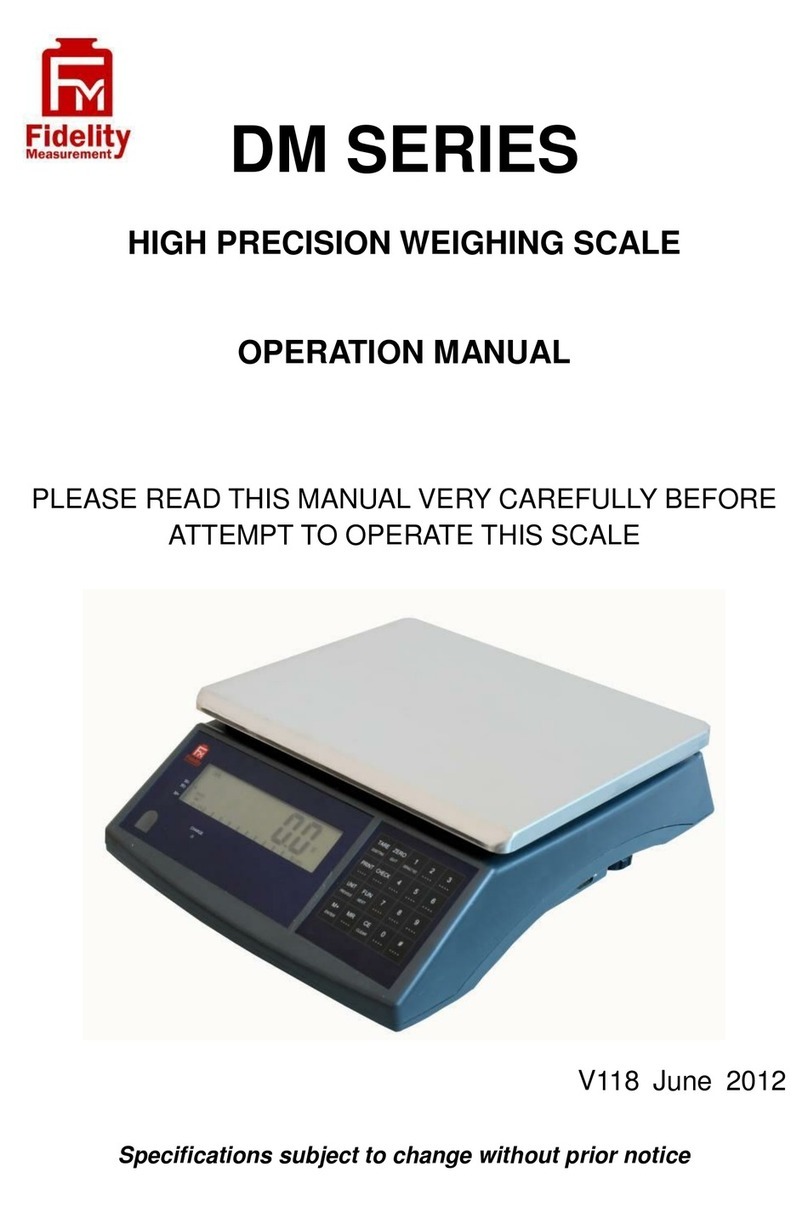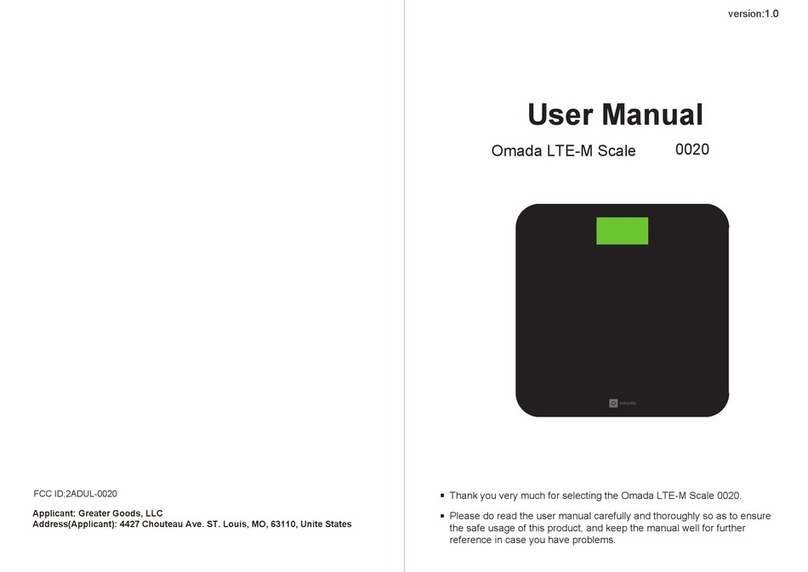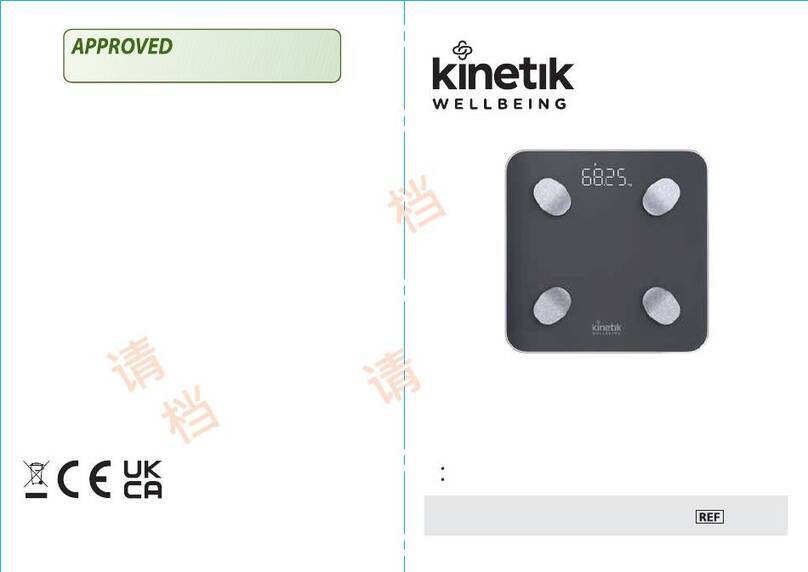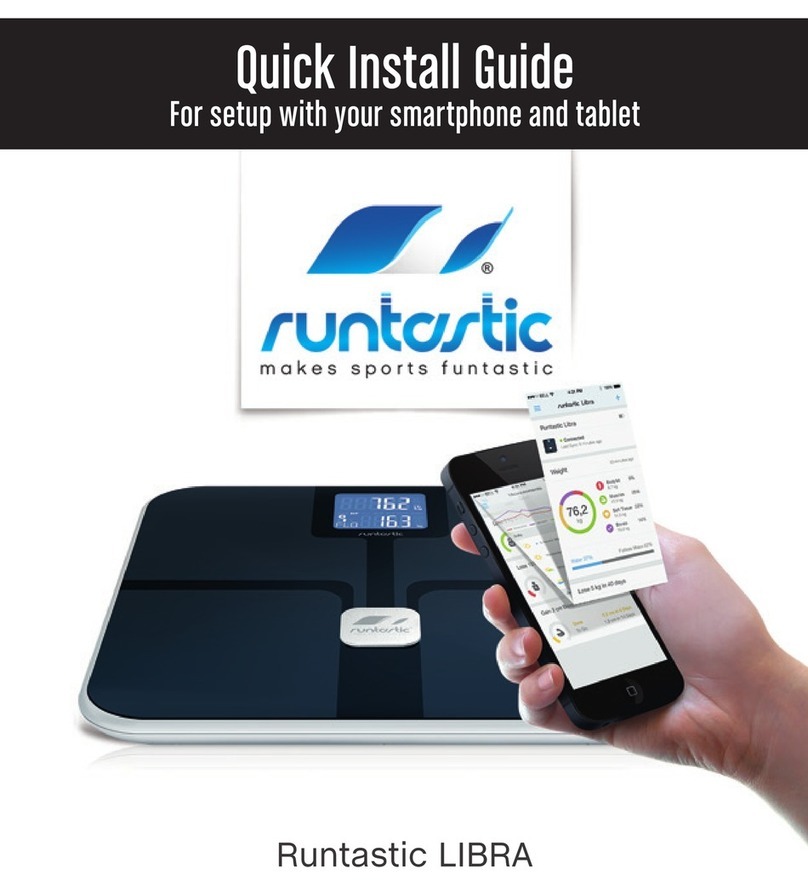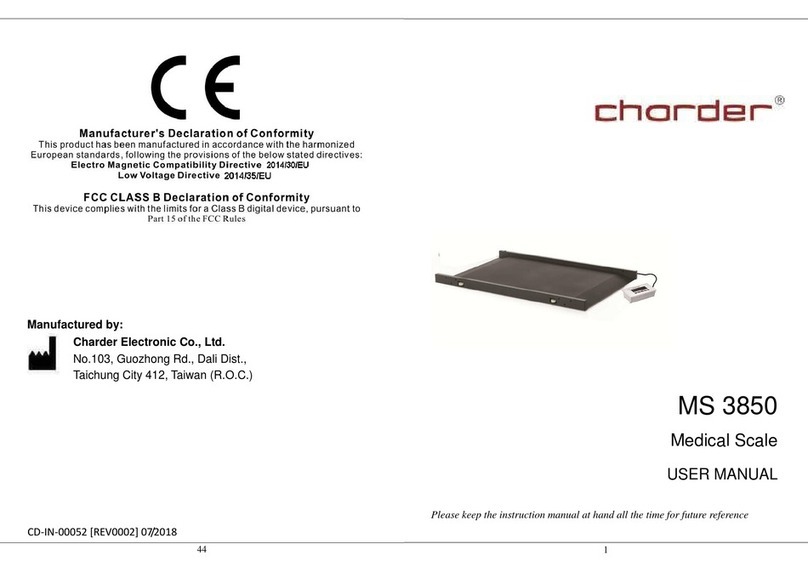Fidelity Electronics A10 User manual

1
A10
Multi-Function
Weighing Scales Series
Operation Manual (Full Version)
PLEASE READ THIS MANUAL VERY CAREFULLY BEFORE OPERATING THIS INSTRUMENT
Specifications subject to change without prior notice
V102 May 2021

Contents
1. Reminders....................................................................................................................................................8
1.1 Metrological Legislation.......................................................................................................................... 8
1.2 Seal & Serial Number............................................................................................................................. 8
1.3 Warm-Up Time ....................................................................................................................................... 8
1.4 Placing this instrument........................................................................................................................... 8
1.5 Cautions................................................................................................................................................. 8
1.6 Support & Service .................................................................................................................................. 8
2. Specifications...............................................................................................................................................9
3 Panel & Keys .............................................................................................................................................. 10
3.1 Key Board Description ......................................................................................................................... 10
3.2 Display Panel Description .................................................................................................................... 12
4. Connection Points ...................................................................................................................................... 13
4.1 Connection Pins & Plugs...................................................................................................................... 13
4.2 Multi-Function Comport Pin Assignment Table ..................................................................................... 14
4.3 RS232 Comports Pin Assignment for Comport 0 & Comport 1............................................................. 14
5. Power Adaptor, Built-In Batteries & Recharging.......................................................................................... 14
5.1 Power Adaptor ..................................................................................................................................... 14
5.2 Before Plugging in Power Adaptor to Electricity Grid ............................................................................ 14
5.3 Before First Time Use .......................................................................................................................... 14
5.4 CR1220 Real-Time Clock Backup Battery............................................................................................ 14
5.5 Battery Voltage & Battery-Operation Application .................................................................................. 14
5.6 Battery Lo ............................................................................................................................................ 15
5.7 Battery Charging Status ....................................................................................................................... 15
6. Internal Function Settings........................................................................................................................... 15
6.1 About Internal Function Table............................................................................................................... 15
6.2 How to Enter & Select Internal Function............................................................................................... 15
6.3 Key Function during Internal Function Setting & Operation Mode ........................................................ 15
6.4 Internal Function Table......................................................................................................................... 16
7. Recommended Setting Procedures for User .............................................................................................. 26
8. UART & Comport Settings.......................................................................................................................... 26
8.1 UART Transmission Type & Assigned Comport No. Table.................................................................... 26
8.2 Parameters Table for PC/Command/serial Scanner ............................................................................. 27
8.3 Parameters Table for Auto 1 ~ 3 & Manual........................................................................................... 27
8.4 When Bluetooth, WIFI & LAN is selected ............................................................................................. 28
9. Basic Operation.......................................................................................................................................... 29
9.1 Power Instrument On & Off .................................................................................................................. 29

9.2 Power on Countdown Process ............................................................................................................. 29
9.3 Operator Number................................................................................................................................. 29
9.4 Warm-Up Time ..................................................................................................................................... 29
9.5 Keyboard Lock..................................................................................................................................... 29
9.6 Loading & Weighing ............................................................................................................................. 29
9.7 Manual Zero......................................................................................................................................... 29
9.8 Tare Functions ..................................................................................................................................... 30
9.8.1 Manual & automatic tare ................................................................................................................ 30
9.8.2 Repetitive/multiple tare................................................................................................................... 30
9.8.3 Preset tare ..................................................................................................................................... 30
9.9 Select the Preferred Weight Unit.......................................................................................................... 30
9.10 Select the Preferred Function Mode................................................................................................... 31
9.11 Check Functions .............................................................................................................................. 31
9.11.1 Input check limits manually........................................................................................................... 31
9.11.2 Cancel check limits inputted ......................................................................................................... 31
9.11.3 Hints for entering Lo & Hi Limits ................................................................................................... 31
9.12 Tri-color Backlight .............................................................................................................................. 31
9.13 Auto Power Saving & Auto Power-off Time......................................................................................... 32
9.14 Extended Display Mode ..................................................................................................................... 32
10. Memory & Data Related Operation..................................................................................................... 32
10.1 Memory Accumulation........................................................................................................................ 32
10.1.1 Automatic accumulation ............................................................................................................... 32
10.1.2 Manual accumulation ................................................................................................................... 32
10.1.3 When data is accumulated to memory ......................................................................................... 32
10.1.4 Memory recall & clearance........................................................................................................... 33
10.2 Expiry Date ........................................................................................................................................ 33
10.3 Machine ID, Group & Operator Numbers ........................................................................................... 33
10.4 Inputting Numbers, Letters, Symbols via Keyboard ............................................................................ 33
10.5 Customer/Product Code & Description............................................................................................... 33
11. Quick Access PLU (Quick PLU)................................................................................................................ 34
11.1 Weight Check Limits Quick PLUs ....................................................................................................... 34
11.1.1 Create & save weight check limits to quick PLU ........................................................................... 34
11.1.2 Recall weight check limits from quick PLU.................................................................................... 34
11.1.3 Clear weight check limits from quick PLU ..................................................................................... 35
11.2 Quantity Check Limits Quick PLUs..................................................................................................... 35
11.2.1 Create & save quantity check limits to quick PLU ......................................................................... 35

11.2.2 Recall quantity check limits from quick PLU.................................................................................. 35
11.2.3 Clear quantity check limits from quick PLU ................................................................................... 35
11.3 Preset Tare Value Quick PLUs ........................................................................................................... 35
11.3.1 Create & save preset tare value to quick PLU .............................................................................. 35
11.3.2 Recall preset tare from quick PLU ................................................................................................ 36
11.3.3 Clear preset tare from quick PLU.................................................................................................. 36
11.4 Customer/Product Code & Description Quick PLUs ........................................................................... 36
11.4.1 Create & save customer/product code & description to quick PLU ............................................... 36
11.4.2 Recall customer/product code & description from quick PLU ........................................................ 36
11.4.3 Clear customer/product code & description from quick PLU ......................................................... 37
11.5 Average Piece Weight Quick PLU ...................................................................................................... 37
11.5.1 Create & save average piece weight to quick PLU ....................................................................... 37
11.5.2 Recall average piece weight from quick PLU................................................................................ 37
11.5.3 Clear average piece weight from quick PLU ................................................................................. 37
12. Piece Count Mode.................................................................................................................................... 37
12.1 Obtaining Average piece weight......................................................................................................... 38
12.1.1 By manual entry method .............................................................................................................. 38
12.2 By Sampling Method.......................................................................................................................... 38
12.3 Auto Average piece weight Enhancement Function............................................................................ 38
12.4 Shift among Quantity, Average piece weight & Weight Info ................................................................ 38
12.5 Recall the Average piece weight before Powered Off ..................................................................... 38
13. Action-Tare-Memory (ATM)....................................................................................................................... 39
13.1 Description of ATM Mode ................................................................................................................... 39
13.2 ATM Mode Settings............................................................................................................................ 39
13.3 Start Using ATM ................................................................................................................................. 39
14. Animal Weighing Mode ............................................................................................................................ 40
14.1 Description of Animal Weighing Mode ................................................................................................ 40
14.2 Animal Weighing Mode Settings......................................................................................................... 40
14.3 Start Using Animal Weighing.............................................................................................................. 40
15. Near Zero Function Description................................................................................................................ 41
16. Data Output Protocols & Formats............................................................................................................. 41
16.1 PC Output Protocols .......................................................................................................................... 41
16.2 Data & Print Formats.......................................................................................................................... 41
16.2.1 Predefined output formats ............................................................................................................ 41
16.2.2 Lab 2 customized output format ................................................................................................... 41
17. Barcode Scanner ..................................................................................................................................... 42

17.1 Barcode Scanner Setup ..................................................................................................................... 42
17.1.1 Serial barcode scanner setup....................................................................................................... 42
17.1.2 CT10 serial barcode scanner setup.............................................................................................. 42
17.2 Barcode Scanner Functions............................................................................................................... 42
17.2.1 Simulating operation key .............................................................................................................. 42
17.2 2 Entering Customer/Product Code & Operator Number ................................................................. 43
17.3 Advanced Applications about Customer & Product Code Scanning.................................................... 43
18. Label Printing ........................................................................................................................................... 43
18.1 Label Format Groups & Label File Names ......................................................................................... 43
18.1.1 FL1 (Label Format Group 1)......................................................................................................... 43
18.1.2 FL2 (Label Format Group 2)......................................................................................................... 44
18.2 Quick Access to Label Settings .......................................................................................................... 44
18.3 Repetitive Printout.............................................................................................................................. 44
19. Alibi Transaction Memory & Management Report..................................................................................... 45
19.1 Alibi Memory Description.................................................................................................................... 45
19.2 Define when a Transaction Data is saved to Alibi memory ................................................................. 46
19.3 Adding Short Noted to Alibi Management Report .............................................................................. 46
19.4 Output & Settings for Alibi Memory & Management Report ................................................................ 47
19.5 Totalization......................................................................................................................................... 47
20. Barcode Scanner & Auto Database Search.............................................................................................. 47
21. Production Settings PLU .......................................................................................................................... 48
21.1 Create & Save Production Settings PLU ............................................................................................ 48
21.2 Recall a Production Settings PLU ...................................................................................................... 48
21.2.1 Keyboard method......................................................................................................................... 48
21.2.2 Barcode scanner method ............................................................................................................. 49
21.2.3 Computer command method ........................................................................................................ 49
21.3 New Code Scanned/Inputted when a Production Settings PLU is Running ........................................ 49
21.3.1 In case new customer/product code is by barcode scanner.......................................................... 49
21.3.2 In case new code/description is inputted by keyboard .................................................................. 49
21.4 To quit from the Current Production Settings PLU. ............................................................................. 49
21.4.1 Keyboard Method......................................................................................................................... 49
21.4.2 Scanner method........................................................................................................................... 49
22. Commands............................................................................................................................................... 49
23. Built-in Battery & Recharging ................................................................................................................... 50
23.1 Battery Operation Time ...................................................................................................................... 50
23.2 Symbols & Remaining Power............................................................................................................. 50

23.3 Battery Recharge ............................................................................................................................... 50
24. System & Error Codes.............................................................................................................................. 51
25. Daily Care & Maintenance........................................................................................................................ 52
Appendix A: - Pre-Defined PC Output Protocols............................................................................................. 53
A.1 Data Abbreviation Table....................................................................................................................... 53
A.2 Output Formats Tables ........................................................................................................................ 54
Appendix B: - Customized PC Output Protocol .............................................................................................. 56
B.1 Customized PC Output Protocol Setting Procedures ........................................................................... 56
B.2 Customized PC Output Content Table ................................................................................................. 57
Appendix C: - Lab 1 Output Formats .............................................................................................................. 59
C.1 Weighing, ATM & Animal Mode Illustration........................................................................................... 59
C.2 Piece Count Mode Illustration.............................................................................................................. 59
Appendix D: - Lab 2 Standard Output Format ................................................................................................ 60
D.1. Weighing & ATM Mode Illustration ...................................................................................................... 60
D.2 Piece Count Mode Illustration.............................................................................................................. 60
D.3 Animal Weighing Mode Illustration....................................................................................................... 61
Appendix E: - Customizing Lab 2 Print Format............................................................................................... 62
E.1 Print Output Format Variants Table ...................................................................................................... 62
E.2 To Edit Custom Lab 2 Print Output Format .......................................................................................... 63
Appendix F: - Lab 3 Output Format ................................................................................................................ 64
Appendix G: - Lab 4 Output Format ............................................................................................................... 65
Appendix H: - Lab 5 Output Format................................................................................................................ 66
Appendix I: - TSC Printer Installation, Setup & Label Upload Procedures ...................................................... 67
I.1 Get the below ready before Printer Installation...................................................................................... 67
I.2 Printer Installation ................................................................................................................................. 67
I.3 Uploading TCF File to Printer................................................................................................................ 68
I.4 Create & Upload Label to TSC Printer .................................................................................................. 69
I.4.1 Selecting the Correct Edition for Bartender Software ...................................................................... 69
I.4.2 Adding Information from Instrument to Label & Uploading to a TSC Printer..................................... 69
Appendix J: - Sbarco Printer Installation, Setup & Label Upload Procedures ................................................. 71
J.1 Get the below ready before Printer Installation ..................................................................................... 71
J.2 BarDrawer Software & Printer Driver Installation .................................................................................. 71
J.3 Create & Upload Label to Sbarco Printer.............................................................................................. 72
Appendix K: - Label Programming, Illustration & Samples.............................................................................. 74
K.1 Label Prompt Command Table ............................................................................................................ 74
K2. Label programming Illustration............................................................................................................. 76

K.2.1 Label Illustration for LP50 & TSC ................................................................................................... 76
K.2.2 Label Illustration for Sbarco ........................................................................................................... 76
K.3 Sample Labels..................................................................................................................................... 76
Appendix L: - Keyboard Commands............................................................................................................... 77
Appendix M: - System Execution Commands................................................................................................. 78
Appendix N: - Management Report Execution Commands............................................................................. 79
Appendix O: - System Parameter & Operation Entry Setting Commands....................................................... 80
Appendix P1: - System Parameter & Operation Entry Reading Commands ................................................... 83
Appendix P2: - Parameter Reading Commands of Production Settings PLU in effect .................................... 86
Appendix Q: - Operation Result Reading Commands .................................................................................... 87
Appendix R: - Quick PLU Saving Commands................................................................................................. 89
Appendix S - Quick PLU Reading Commands ............................................................................................... 91
Appendix T: - Production Settings PLU Saving Commands ............................................................................ 93
T.1 Command Description Table ................................................................................................................ 93
T.2 Parameter Description Table ................................................................................................................ 93
Appendix U: Production Settings PLU Reading Commands........................................................................... 95
U.1 Command Description Table................................................................................................................ 95
U.2 Parameter Output Description Table.................................................................................................... 95
Appendix V: Production Settings PLU Execution Commands......................................................................... 97

1. Reminders
1.1 Metrological Legislation
Local metrological legislation may limit access to some settings of this instrument. Do not attempt to change
any parameters under internal function number F60 ~ F99. Contact your dealer for installation and technical
assistance.
1.2 Seal & Serial Number
This instrument is legal for trade only when sealed and bearing a serial number. Do not attempt to break the
seal or serial number affixed to this instrument. Warranty service voided if the seal or data plate of this instrument
is damaged or removed. Always contact your dealer for after-sales service.
1.3 Warm-Up Time
a. Allow a warm-up period of not less than 60 seconds before calibration and usage. The higher the
resolution of the setting, the longer the warm-up period is required.
b. In most cases, 120 seconds is a safe warm-up period for all applications. This warm-up period is
needed to energy all components to reach a stable status.
c. The internal count value is stable when the internal AD count varies by less than 3 counts within 2
seconds.
d. To read the internal AD count value, enter internal function F1. The internal AD count value may go
up continuously when instrument is not yet fully warmed up.
1.4 Placing this instrument
Always place this instrument on a solid and level surface. Avoid using this instrument in any environment where
excessive wind flow, vibration, and extreme temperature changes exist. Contact your dealer if in doubt.
1.5 Cautions
a. This instrument is not an explosion-proof device.
b. This instrument is not a waterproof device.
c. Do not open this instrument, no user-serviceable parts inside. Always contact your dealer for
service.
d. Do not place this instrument in where shock, excessive vibration, or extremes of temperature
(before or after installation) exist.
1.6 Support & Service
Always contact your dealer for product information, after-sales service, and questions when in doubt.

2. Specifications
Model
Capacity (Max)
Readability (d)
nmax
A10-1500B
1500g
0.1g
15,000
A10-3000B
3000g
0.2g
15,000
A10-7500B
7500g
0.5g
15,000
A10-15KB
15kg
1g
15,000
A10-30KB
30kg
2g
15,000
A10-3000L
3000g
0.1g
30,000
A10-6000L
6000g
0.2g
30,000
A10-15KL
15kg
0.5g
30,000
A10-30KL
30kg
1g
30,000
A10-5000H
5000g
0.05g
100,000
A10-10KH
10kg
0.1g
100,000
A10-20KH
20kg
0.2g
100,000
A10-20KX
20kg
0.1g
200,000
Platter
240x 295mm ABS Platter with SUS304 Stainless Steel Insert
Weight Units
•kg, g, lb
Digits & Indications
•6 x 37.5mm HTN Bold Type Wide Angle LCD Numeric Digits
•Gross, Net, Stable, Zero, Weight Unit, Weighing Range, Battery Level,
M+, Product & Customer Code, Pre-Tare, Alibi, Lower Case,
Customized Setting Indicator, No. of Pieces Indicator
Max. Tare Range
-Max or -Max1 (Subtractive Tare)
Power Source
Built-in Rechargeable Battery = 6V, 4AH
External Power Adaptor = DC 12V, 1A
Accessories
Built-in Rechargeable Battery, Universal Power Adaptor, Dust Cover
Operation Environment
Version B: -10 ~ 40oC
Version L: 0 ~ 40oC
Version H & X: 10 ~ 35oC
Non-condensed. R.H.≦ 85%
In the interest of improvement, specifications may change prior to notice

10
3 Panel & Keys
3.1 Key Board Description
No.
Description
Function Description
Normal Operation
Internal Function Setting
1
[Check]
Short press = Starting inputting Lo and Hi limit under current
checking condition (in terms of weight or quantity).
Long press = To recall Lo and Hi limit from quick PLU.
Quick access to label settings.
2
[On/Off]
Power this instrument on or off.
Quit without saving and power off.
3
[Set]
When in Weighing mode: - to access internal function setting
mode (F1~F37) or to prompt/introduce an operation
parameter/value during piece count, auto tare accumulation, and
Animal Weighing mode.
During power-on countdown process: - to access internal function
mode (F1~F99)1.
Enter internal function during power on countdown
process.
1
Some internal function requests password or jumper to access

4
[PLU]
Save current operation parameters to Production Settings PLU.
Recall operation parameter from Production Settings PLU.
Nil.
5
[Func]
To shift between weighing, piece count, auto tare accumulation, and
animal weighing mode2.
Nil.
6
[Unit]3
To shift among various weight units (if weight unit conversation is
enabled).
Go to the next parameter or internal function number.
7
[Tare]
To tare off the weight of a container.
Nil.
8
[MR]
Recall total accumulated results.
Go to the previous parameter or internal function
number.
9
[Zero]
Set weight displayed to zero when unloaded.
Quit.
10
[Print/M+]
Send print data out and/or accumulate current values to memory.
Enter, save and return.
11
[CE/x10]
Clear value inputted during the setting process, or
Trigger the extended display mode.
Clear.
12
[0] ~ [9]
Numeric keys.
Numeric, letters and symbol keys.
Press [0] to go to F1.
Press [1] to go to F10.
……
Press [9] to go to F90.
13
[.]
Decimal.
Decimal.
2
Depends on F11 setting.
3
Refer to F9 on how to enable/disable weight units.

3.2 Display Panel Description
No.
Name
Description
14
Battery Level Indicator
Visible to show remaining battery of the built-in rechargeable battery.
15
Max1 Indicator4
(When under dual weighing range/interval mode) Visible when instrument is operating at the first
weighing range (W1).
16
Max2 Indicator5
(When under dual weighing range/interval mode) Visible when instrument is operating in the second
weighing range (W2).
17
Minus Indicator
Visible when a negative value is being displayed.
18
Net Indicator
Visible when the net result is being displayed.
19
Net Indicator
Visible when the net result is being displayed.
20
Stable Indicator
Visible when weight detected is stable.
21
Zero Indicator
Visible when instrument is at zero weight status.
22
M+ Indicator
Visible when memory contains accumulated data.
23
Customer Code Indicator
Visible when customer code is in effect.
24
Product Code Indicator
Visible when a product code is in effect.
25
Pre-Tare Indicator
Visible when a preset-tare value is in effect.
26
Alibi Indicator
Flash when transaction record is sent to Alibi memory (Alibi memory).
27
Weight Unit Indicator
kg = kilogram; g = gram lb = pound.
28
Average Piece Weight Indicator
Visible when average piece weight is displayed.
29
Quantity Indicator
Visible when quantity value (number of pieces) is displayed.
30
Numeric & Alphabetical Info Panel
Numeric value and alphabetical Info is displayed here.
31
Charge Status Indicator
Red/Yellow: Recharging in process.
Green: Charging completed.
32
Production Settings Indicator
Visible when Production Settings PLU is in effect.
33
Lower Case Indicator
Visible when lower case letter entry is in effect.
4
(When in Dual Range/Interval Mode) Visible when weighing range is = W1.
5
(When in Dual Range/Interval Mode) Visible when weighing range is = W2.

13
4. Connection Points
4.1 Connection Pins & Plugs
No.
Name
Description
A
Power Adaptor Input
Power adaptor (DC12V, 1A center positive) is plugged here. Do not plug in any other power
adaptor than the one which comes with this instrument.
B
Comport 0 (UART 0)
Refer to 4.3 for pin assignment.
C
Comport 1 (UART 1)
D
Multi-Function Comport
Refer to 4.2 for pin assignment.
E
Reserved
F
LAN Port
LAN cable is plugged in here.
G
USB A Port
USB Keyboard/memory disk is plugged in here.
H
Mini USB Port (UART 3)
Mini USB cable is plugged in here.
I
Reserved

14
4.2 Multi-Function Comport Pin Assignment Table
Pin #
Pin Assignment
1
RS485 A
2
RS485 B
3
TTL TXD
4
TTL RXD
5
TTL GND
6
External Input GND
(Do not mix/share this ground with others)
7
External Input #1
8
External Input #2
9
External Input #3
4.3 RS232 Comports Pin Assignment for Comport 0 & Comport 1
5. Power Adaptor, Built-In Batteries & Recharging
5.1 Power Adaptor
Always use the power adaptor supplied with this instrument to avoid unrecoverable damages.
5.2 Before Plugging in Power Adaptor to Electricity Grid
Check if the input voltage marked on the power adaptor matches with the local electricity grid. If not, do not plug
in and contact your dealer immediately.
5.3 Before First Time Use
To ensure the best battery performance, recharge the built-in battery for at least 8 hours before first-time use.
5.4 CR1220 Real-Time Clock Backup Battery
A CR1220 battery is installed to back up the system real-time clock and other application parameters. Replace
this battery with a new one every 12 months for best performance. Contact your dealer for more information
and supports.
5.5 Battery Voltage & Battery-Operation Application
Battery voltage is displayed by Battery Level Indicator and by internal function F2.
When the battery voltage level drops below 6.0, battery-operated time may less than 60 minutes (depends on
actual system configuration).
Comport 0 (Male)
Comport 1 (Female)
2 = RXD
2 = TXD
3 = TXD
3 = RXD
5 = GND
5 = GND
9 = DC 5V Output
Nil

15
5.6 Battery Lo
When Lo. Bat message appears; it means battery level is at extremely low level. Recharge battery immediately.
This instrument will power off automatically when the battery level is extremely low. If this is the case, do not
attempt to power on this instrument. Recharge this instrument immediately. Fail to do so may cause
unrecoverable damages to the built-in rechargeable battery.
5.7 Battery Charging Status
Battery charging status is shown on the dual-color Charge Status Indicator: -
•Red/Yellow: - Recharging in process,
•Green: - Charging completed.
6. Internal Function Settings
6.1 About Internal Function Table
To enable this instrument to give the best performance under various application requirements and demands, a
set of internal functions is built-in.
These internal functions are divided into 2 categories: -
•User accessible functions (F1 ~ F37 of below table) do not request any password to access.
•Other internal functions are not for access to end-users and may need a password to access. Do not
attempt to access or alter any parameters without authorization to avoid system malfunction.
6.2 How to Enter & Select Internal Function
6
1. In weighing mode, press [Set].
2. Instrument displays F1 and is now in internal function mode.
3. Press [Unit] or [MR] to select the preferred internal function number and press [Print/M+] to enter.
4. Quick access to a function number: -
a. Press [0] to go to F1.
b. Press [1] to go to F10.
c. Press [2] to go to F20.
d. Press [3] to go to F30.
6.3 Key Function during Internal Function Setting & Operation Mode
Refer to paragraph 3.1 for more information.
6
To fulfil the metrology law of certain countries, accessing to internal function by [Set] may be disabled. Contact your dealer for more
information.

16
6.4 Internal Function Table
No.
Description
Parameters/Note
Default = **
F1
Analogue to Digital
(AD) Value
Press [Print/M+] or [Tare] to set the offset value to zero when unloaded. Then add load to observe the span value of
load applied.
When ADC is more than 1 million. W1 sign appears. Actual ADC is = 1 million + the ADC value being
displayed.
When ADC is more than 2 million. W2 sign appears. Actual ADC is = 2 million + the ADC value being
displayed.
When ADC is more than 3 million. Both W1 & W2 sign appear. Actual ADC is = 3 million + the ADC value
being displayed.
Press [Zero] to quit to F1.
F2
All Segment Check
Lit up all display segments, indication, and backlight colors. Check for missing segments and backlight brightness & color
ratio.
Press [Zero] to quit to F2 or [Check] to show current battery voltage.
F3
Capacity, Division &
Default Weight Unit
Display basic metrology characteristics (capacity, division, and weight unit). The value displayed in the format of: -
•Max + 1e for single interval mode.
•Max1 + e1 and Max2 + e2 for dual weighing range/interval mode.
Press [Zero] to quit to F3.
F4
Date Format & Value
DD/MM/YY
** YY/MM/DD
MM/DD/YY
•Press [Unit] or [MR] to change date format and press [Print/M+] to confirm.
•Press [Print/M+] to check the current date value.
•To adjust date value, input date value and press [Print/M+] to confirm.
•Instrument will then display the date value inputted into week and day number (0 ~ 6 for Sunday ~ Saturday) of the year value inputted.
•Select Date Output Type: - 2 parameters are available: -
➢Date = Normal date format as per input above.
➢Week = WWYYDD format. WW = week number; YY = year value; DD = weekday (Monday = 01… Sunday = 07).
F5
Time
HH:MM:SS in 24-hour format

17
To adjust time, press [Print/M+], then input a new value and press [Print/M+] to save.
F6
System (F7~F336)
Initialization
** No
YES
•Press [Unit] to shift between NO and YES and press [Print/M+] to confirm.
•If YES is selected, instrument displays “SURE?”. At this point: -
a. Press [1] to confirm and instrument displays Done when initialization is completed, or
b. Press any key to quit.
F7
Auto Power Off
OFF
1
3
** 5
10
20
Other
Notes: -
•Off = Auto power off disabled.
•1 ~ 20 = Auto power off after this idle time (minute).
•Other = Set specific auto power off time.
•All auto power off settings, except Other, will be disabled when a power adaptor is plugged in.
To input a specific auto power-off time: -
1. select Other and press [Print/M+],
2. Input the specific power-off time in the format of HH:MM:SS and press [Print/M+] to save.
F8
Brightness
Brightness (01 ~ 99)
** Default = 60
Color Ratio (01 ~ 99)
** Default = 50
•To change setting, input value and press [Print/M+].
•Set brightness (bt) first, then set color ratio (Col). The color ratio is used to generate the preferred yellow color.
•When this instrument is powered by the built-in rechargeable battery, backlight turns to minimum when the battery is low or when weight
value remains unchanged for 5 seconds.
F9
Weight Unit
Enable/Disable
kg
(** On/Off)
g
(On/** Off)
lb
(On/** Off)
To enable/disable a specific weight: -
1. Set first weight unit kg. Then repeat the below procedures for g and then lb until instrument returns to F9.
2. Press [Unit] or [MR] until the preferred parameter for the weight unit is displayed.
3. Press [Print/M+] to save and go to the next weight unit.

18
Note: - Weight unit g cannot be displayed during normal operation if the number of decimal places (F81) of kg or lb is less than 3.
F10
Filter Strength and AD
Conversion Speed
1
2
3
4
** 5
6
7
8
9
Notes: -
•Set Filter Strength first and then AD Conversion Speed.
•9 filter strength parameters (1 ~ 9) are available: -
o1 (strongest filter) for bad working environment where vibration, wind flow etc. affect stable reading,
o5 for normal environment,
o9 (least filter) for good working environment where wind and vibration do not affect the stable reading.
•4 AD conversion speed parameters (15 ~ 120 time per second) are available: -
o15 times per second (slow speed). Good for high-resolution applications.
o30 times per second (medium speed). Recommended maximum resolution = 15,000 division
o60 times per second (high speed). Recommended maximum resolution = 7,500 division
o120 times per second (ultra-high speed). Recommended maximum resolution = 3,000 division
To set filter strength and AD conversion speed: -
1. Press [Unit] or [MR] to select filter strength. At this point: -
a. Press [Unit] or [MR] to select the preferred filter strength, then [Print/M+] to confirm, or
b. Press [Zero] to quit
2. Instrument displays the AD conversion speed setting page. At this point: -
a. Press [Unit] or [MR] to select the preferred AD conversion speed, then [Print/M+] to confirm, or
b. Press [Zero] to quit. If AD conversion speed is changed, instrument will restart automatically.
F11
Auxiliary Working
Mode
Cnt (Piece
Count)
On/** Off
AtM (Action Tare
Memory)
On/** Off
Ani (Animal)
On/** Off
PCd (Quick
Access to
Customer and
Product Code &
Description)
On/** Off
oP (Operator
No)
On/** Off
Note
(Transaction
Note to Alibi
Memory)
On/** Off
To enable and disable a specific Auxiliary Function: -
1. Press [Unit] or [MR] until the preferred parameter is displayed.
2. Press [Print/M+] to save and go to the next Auxiliary working mode.

19
•If Piece Count working mode is set to On, set also the automatic piece weight enhancement function (APWE) parameter (** On
/Off).
•Refer to the operation manual for more information about automatic piece weight enhancement function.
3. Repeat the above procedures until instrument returns to F11.
Note: - If Note is set to On, F28 will be forced to Yes automatically.
F12
Auto Tare Function
** Off
On
Contin
Notes: -
•Off = Auto Tare Function disable.
•On = Only the first table weight applied will be tared off. Minimum tare load ≥ 2d.
•Contin = All stable weight applied will be tared off after the selected delay time. Minimum tare load ≥ 10d.
oIf Contin is set, select also delay time (0.0 ~ 9.9 second). Delay time is the duration from a stable weight is detected until it is
automatically tare off.
oDelay time is displayed. Input the preferred delay time and press [Print/M+] to save.
F13
Repetitive Tare
Function
Off
** On
If F12 is set = Contin, Repetitive Tare setting “Off” will be surpassed.
F14
Function Buzzer
Kb (keypad buzzer)
(**On/Off)
St (System buzzer) (**On/Off)
Alibi Memory
(**On/Off)
To enable and disable a specific function buzzer: -
1. Press [Unit] or [MR] until the preferred parameter is displayed.
2. Press [Print/M+] to save and go to the next function buzzer.
3. Repeat the above procedures until instrument returns to F14.
F15
Check Result
Buzzer/Action on
Negative Value
Off
** in
out
Hi
Lo
Off = Check Buzzer disabled.
IN = Check Buzzer activates when reading is within range.
ouT = Check Buzzer activates when reading is out of range.
Hi = Check Buzzer activates when reading more than Hi limit.
Lo = Check Buzzer activates when reading lower than Lo limit.

20
Setting procedures: -
1. Press [Unit] or [MR] to select the preferred parameter.
2. Then [Print/M+] to save and continue with Action on Negative Value setting. 2 parameters are available: -
•On = Check function applies also to negative results.
•Off = Check function does not apply to negative results.
3. Then [Print/M+] to save and return to F15.
F16
Communication
Ports Setting
5 UARTs (UART 0 ~ 4) and 1 Lan port are available. Refer to the operation manual for more setting details.
F18
Machine ID and
Group Number
Machine ID
(00~98)
Group Number
(00~99)
Notes: -
•Machine ID number is also used as the address number of this instrument for RS485 communication.
•When machine ID is = blank, this instrument does not have any address number in the RS485 network.
•Each machine should have a unique machine ID number in a multi-instrument application with the same RS485 network.
•Group number can be used as production line number in a multi-instrument application.
•The machine ID and group number inputted will be carried out on printout formats Lab 3 ~ Lab 5.
Setting procedures: -
1. Go to F18 and press [Print/M+].
2. Input Machine ID number (00 ~ 98) and press [Print/M+]. To clear machine ID number, press [CE/x10] and press [Print/M+] to save.
3. Input group number (00 ~ 99) and press [Print/M+]. To clear the group number, press [CE/x10] and press [Print/M+] to save and return
to F18.
F19
Manual Entry for
Customer/Product
Code & Description
P Code
(Product Code & Description)
C Code
(Customer Code & Description)
•Customer & Product code accept both numeric numbers and alphabets. Maximum length = 18 digits (; * # not accepted).
•Customer & Product Description accept both numeric numbers and alphabets. Maximum length = 30 digits (; * # not accepted).
•To allow letters and symbols entry via keyboard, set F30 to Yes.
Notes: -
a. If a Product/Customer Code is = blank, Product/Customer Description will be ignored.
b. Customer and Product code does not support print format 1 (Lab 1).
c. Customer and product code inputted will be sent to output formats Lab 2 ~ Lab 5.
Table of contents
Other Fidelity Electronics Scale manuals