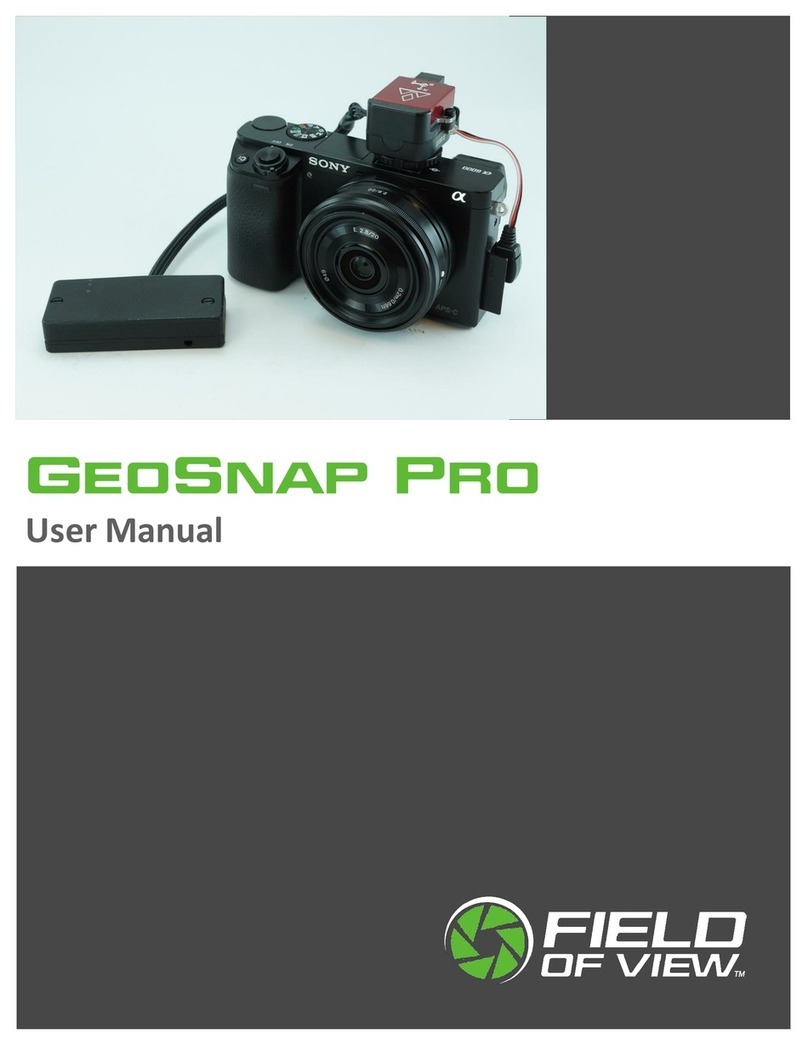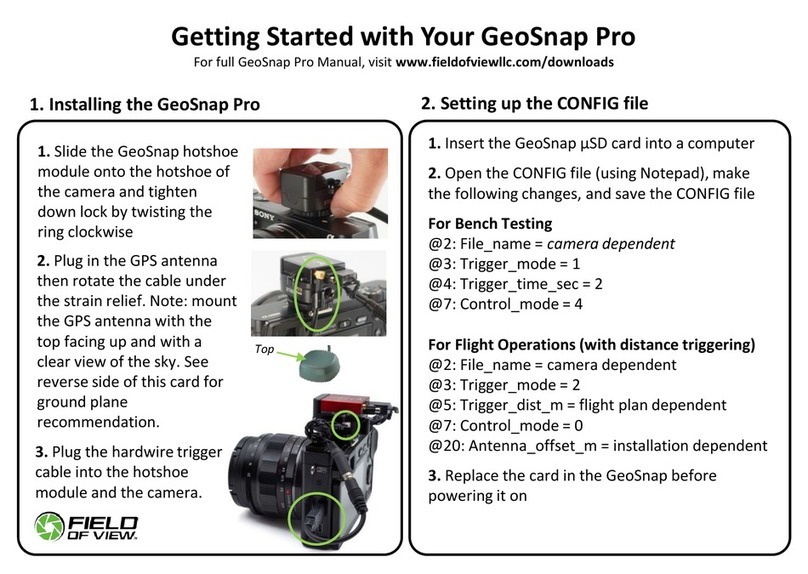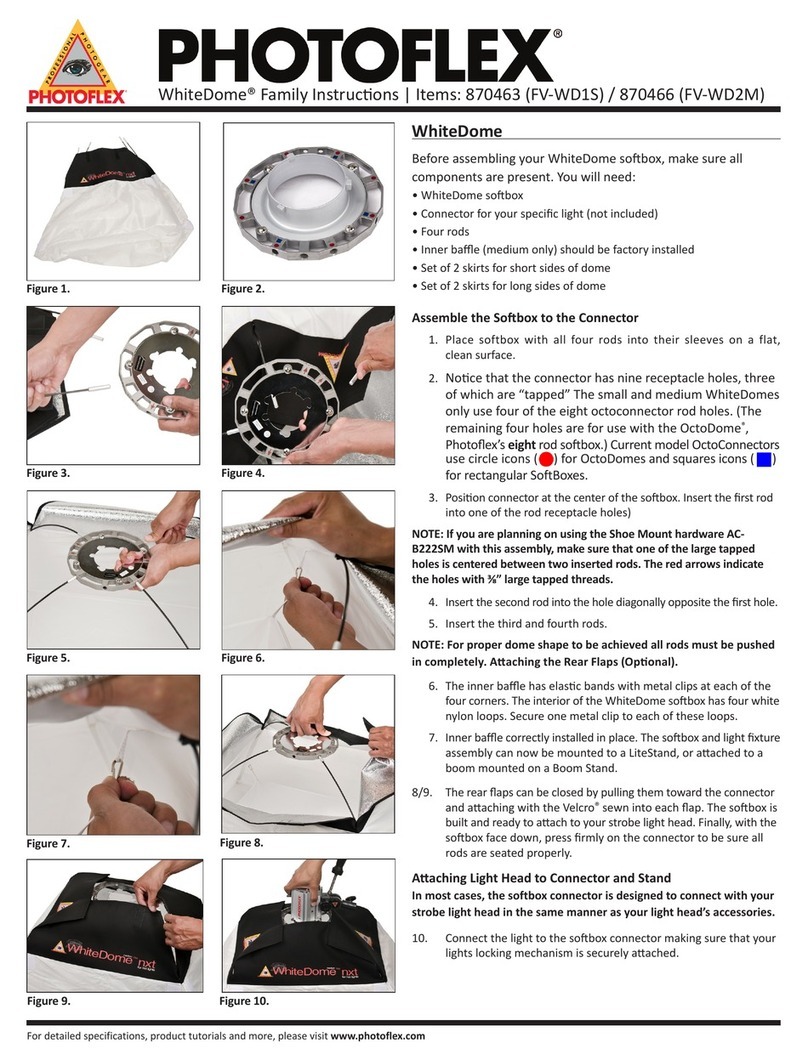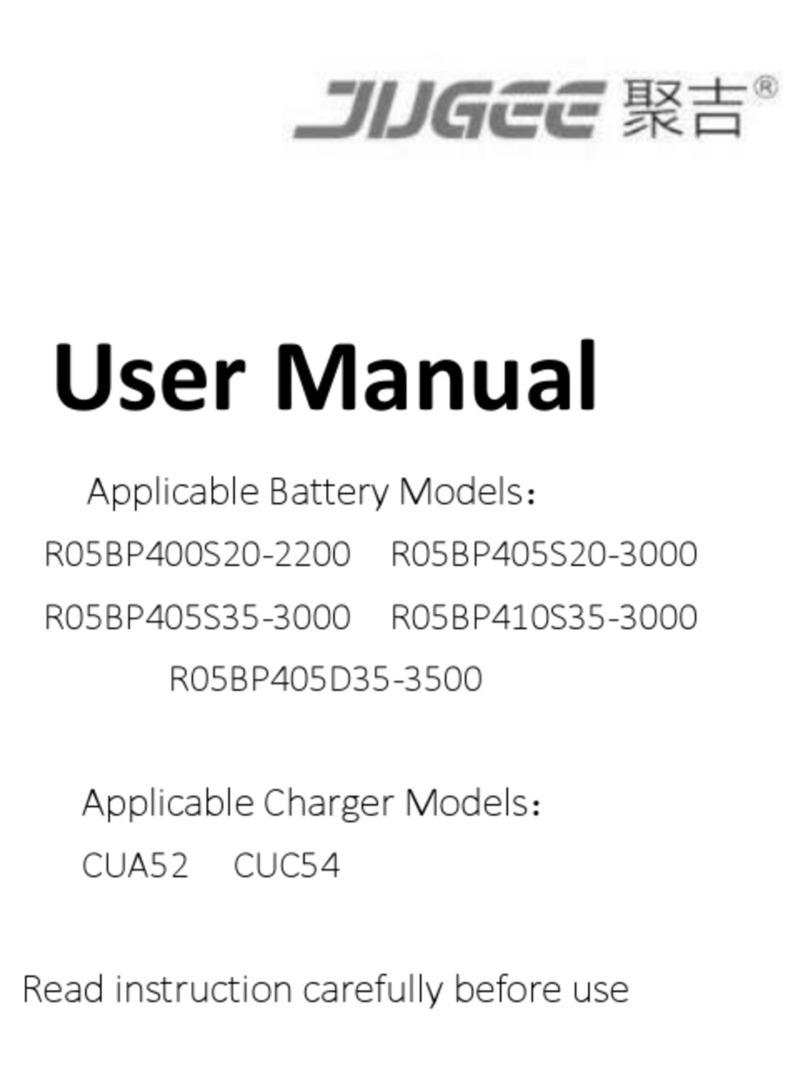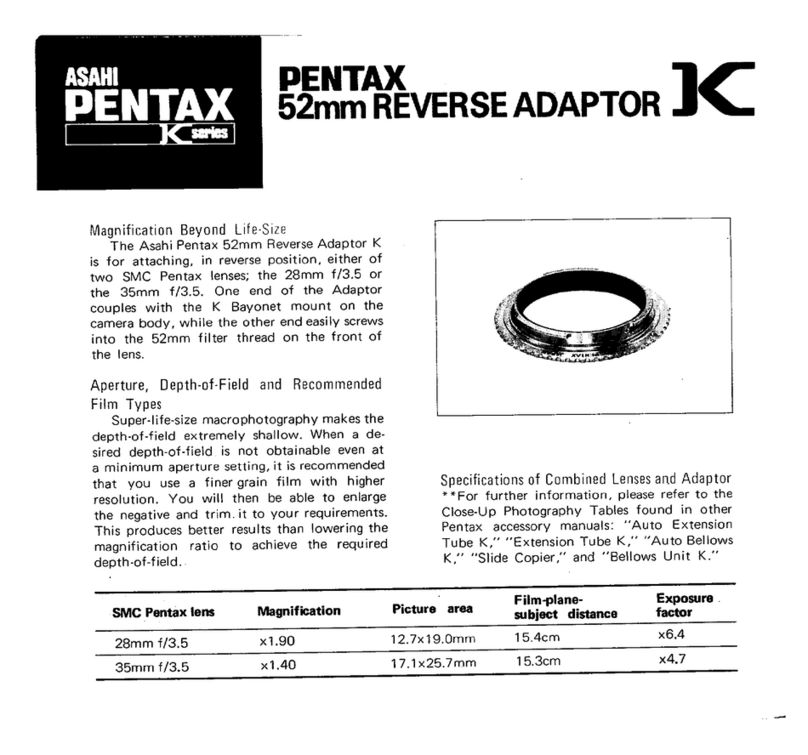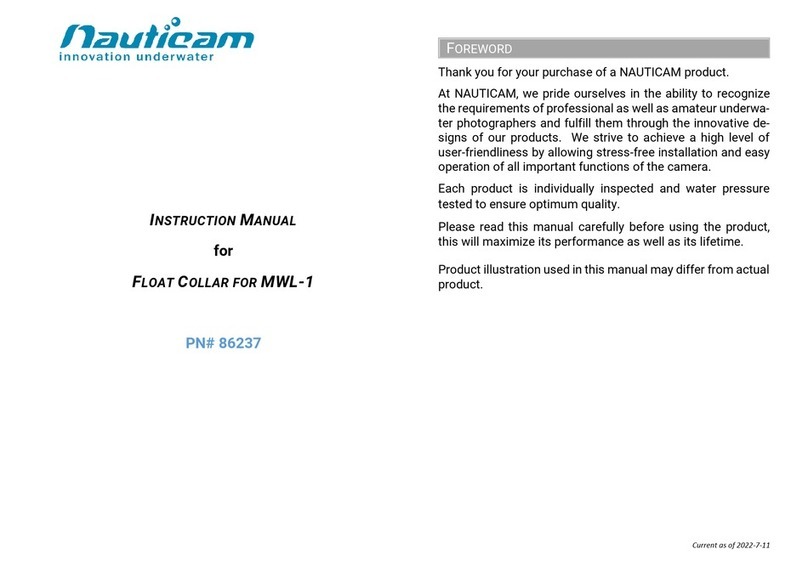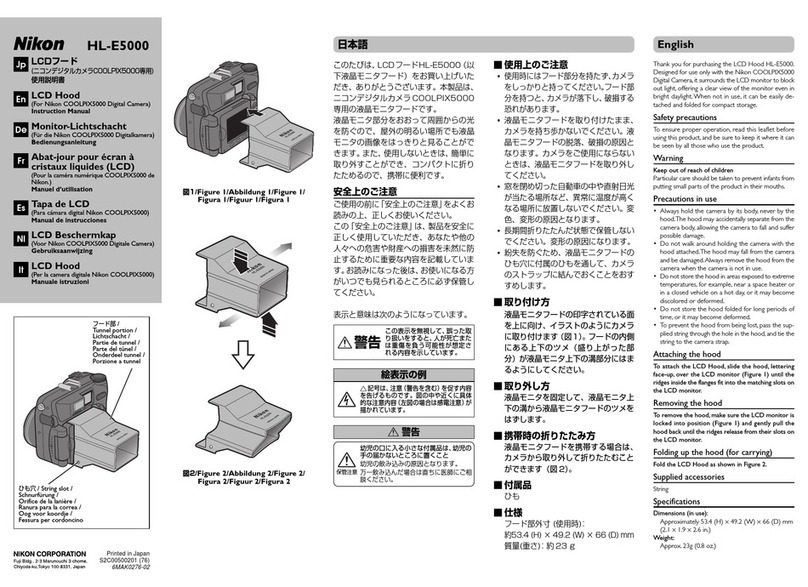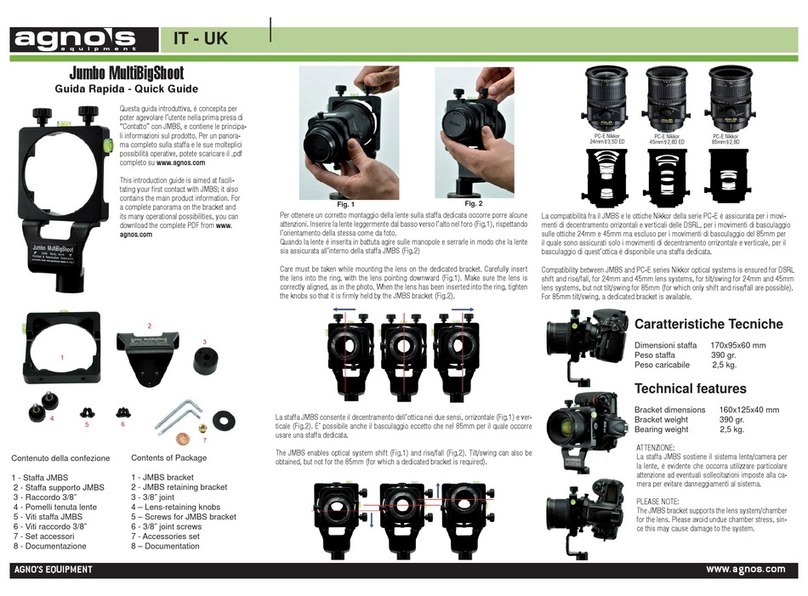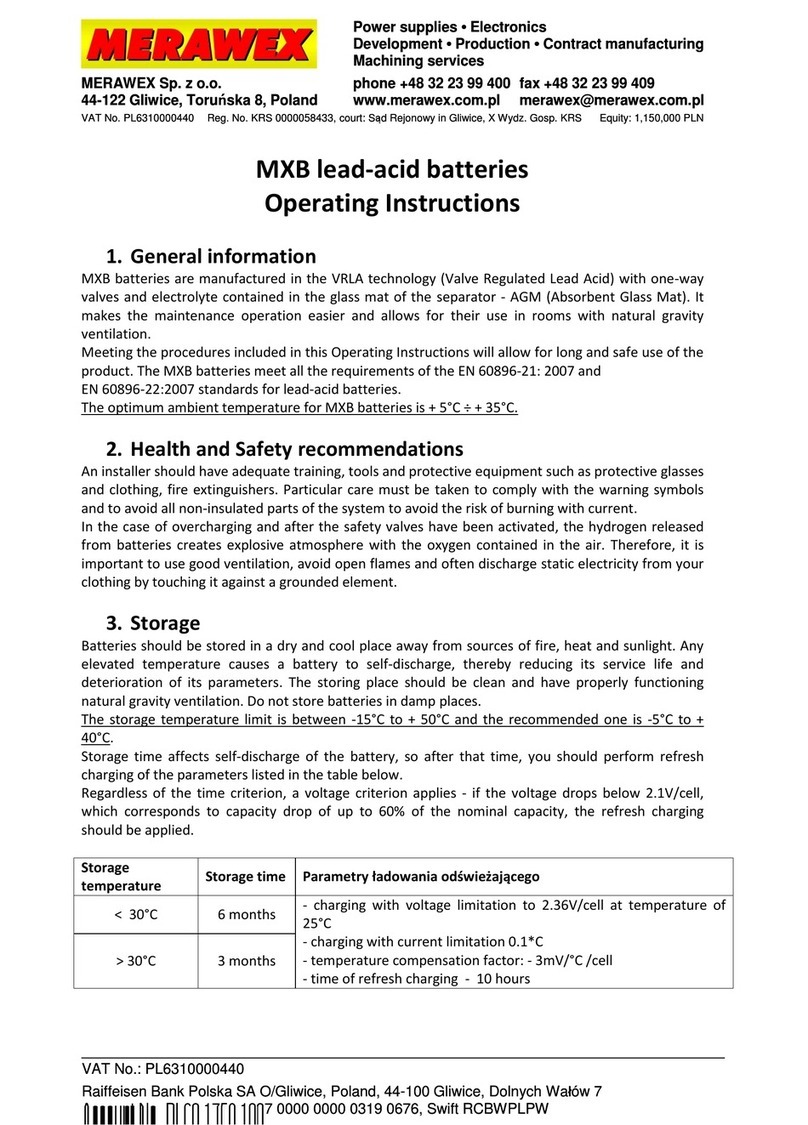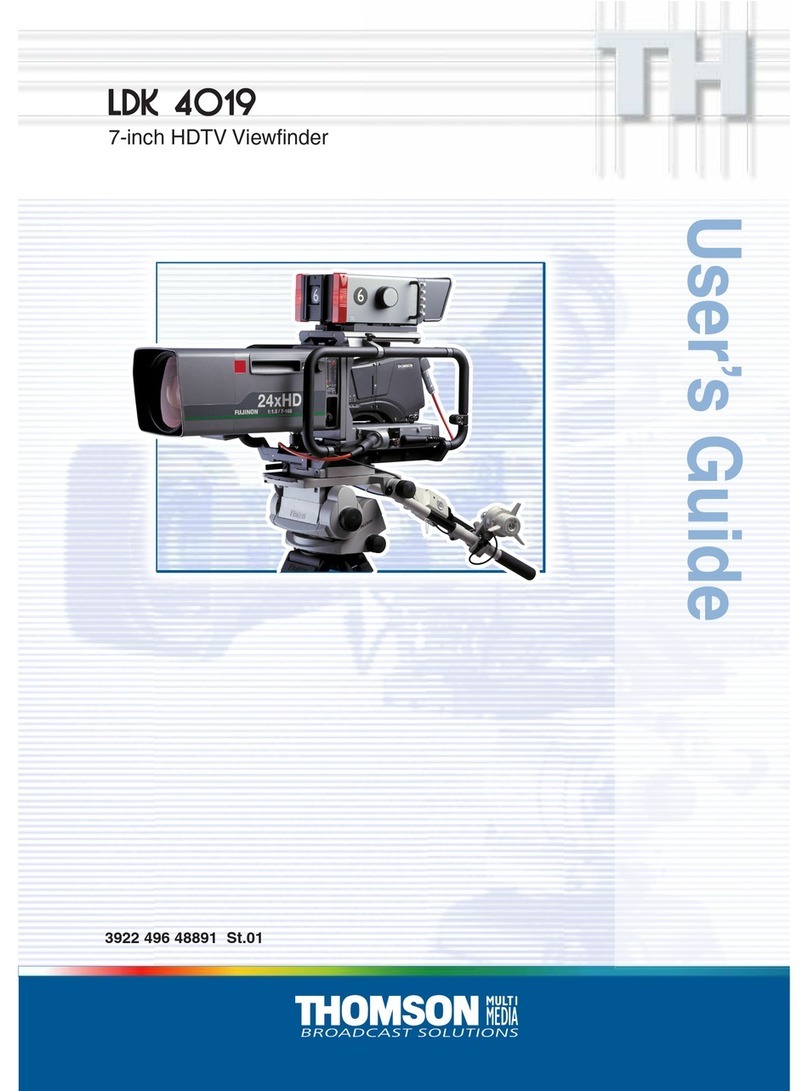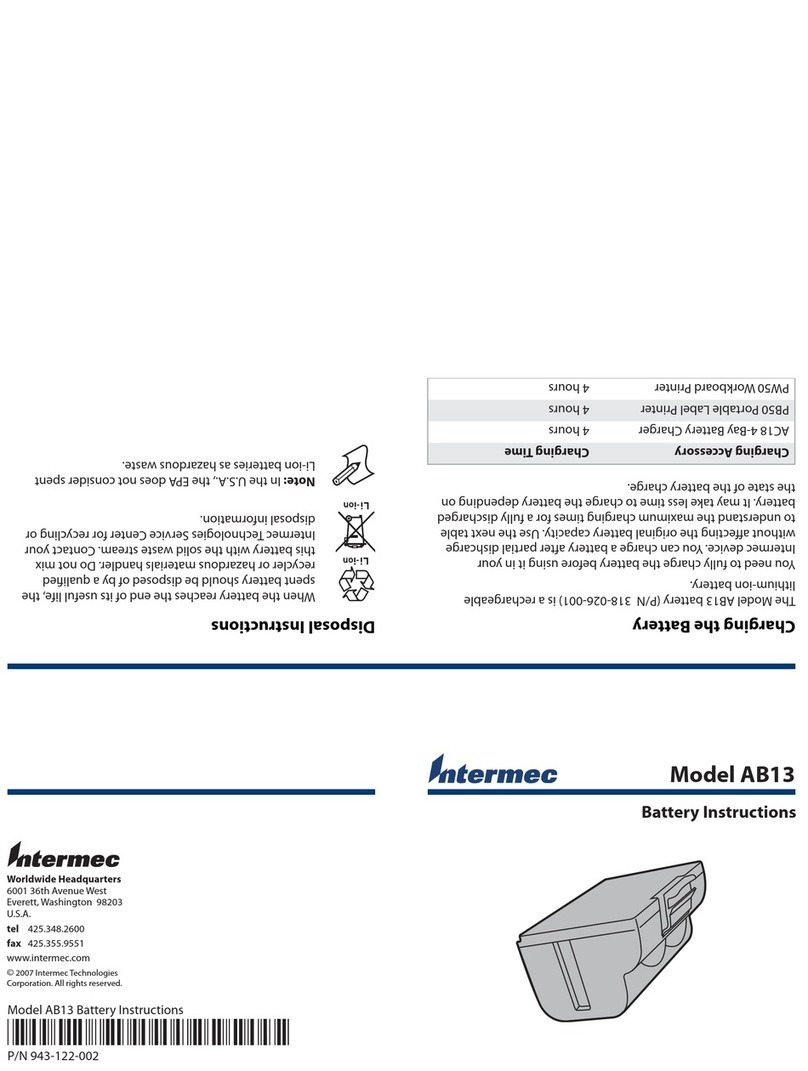FIELD OF VIEW GEOSNAP EXPRESS User manual

GeoSnap Express
User Manual

Date
Revision
6/18/15
Manual created
12/14/15
Added Troubleshooting section
2/11/16
Updated to match 2.3.x firmware
3/28/16
Added File synchronization section
5/23/16
Updated to match 2.4.x firmware
6/29/16
Updated

© Field of View 2016 GeoSnap Express User Manual
iiiiiiiiiiii
Contents
Introduction ..........................................................................................................................1
The GeoSnap Express................................................................................................................... 2
System components.....................................................................................................................2
Getting Started ......................................................................................................................4
Installing the GeoSnap Express on a DSLR camera......................................................................5
Using the wired remote trigger ...................................................................................................7
Using the 6-position I/O port.......................................................................................................7
Powering the GeoSnap system.................................................................................................... 8
Loading new firmware onto the GeoSnap system....................................................................... 8
LED codes.....................................................................................................................................9
GeoSnap System Files ..........................................................................................................10
Imagenum file ............................................................................................................................11
Configuration file .......................................................................................................................11
Flight data log file.......................................................................................................................19
Image log file..............................................................................................................................20
Pix4D log file ..............................................................................................................................21
Troubleshooting ..................................................................................................................22
GPS signal quality test................................................................................................................23
Fix status code lookup table ......................................................................................................25
Specifications & Settings ......................................................................................................27
Physical specifications................................................................................................................28
Power specifications ..................................................................................................................29
6-position I/O port specifications ..............................................................................................29
MicroSD card specifications.......................................................................................................30
Camera settings .........................................................................................................................30
GeoSnap Express and DSLR Checklist ........................................................................................32

© Field of View 2016 GeoSnap Express User Manual
111111
Introduction
In this section:
The GeoSnap Express
System components

© Field of View 2016 GeoSnap Express User Manual
Introduction
22
The GeoSnap Express
The Field of View GeoSnap system was developed to streamline camera payload integration,
facilitate intelligent triggering, and produce a valuable log of position and ground track heading
conditions at the moment of image capture.
System components
GeoSnap Control Unit
GeoSnap Hotshoe Module
GPS antenna port
Power input
MicroSD card slot
Onboard button
6-position I/O port
Wired trigger port
Control unit port
IR LED port

© Field of View 2016 GeoSnap Express User Manual
Introduction
33
Wired trigger pigtail
Velcro mounting patch
IR trigger cable
MicroSD card adapter
Power pigtail
6-position housing
6-position I/O wires
GPS antenna
Accessories

© Field of View 2016 GeoSnap Express User Manual
444444
Getting Started
In this section:
Installing the GeoSnap system
Using the wired remote trigger
Using the 6-position I/O port
Powering the GeoSnap system
LED codes
Loading new firmware onto the GeoSnap system

© Field of View 2016 GeoSnap Express User Manual
Getting Started
55
Installing the GeoSnap Express on a DSLR camera
Place the hotshoe module
onto the camera’s hotshoe
mount
Tighten down the
hotshoe module by
twisting the lock
Screw down the GPS
antenna SMA connector
so that it is snug
Note: Make sure you mount the GPS
antenna with the top facing up and with
a clear view of the sky. Also make sure
that you do not mount the antenna near
transmitters on the aircraft that could
cause interference and degrade the
performance of the GPS.
TOP

© Field of View 2016 GeoSnap Express User Manual
Getting Started
66
If using the hardwire trigger cable
Note: The standard GeoSnap kit comes with a trigger wire pigtail cable that you need to
integrate with the appropriate hardwire trigger plug for your camera. The images above show a
GeoSnap trigger cable that is integrated with a Sony A6000 trigger plug
If using the IR LED trigger cable
Plug the IR LED cable
into the IR LED port on
the hotshoe module
Route the IR LED
cable to the remote
control sensor
Attach the IR LED to the
camera over the remote
control sensor (you can do
this by using a piece of tape)
Plug the 3-pos trigger cable
into the wired trigger port on
the hotshoe module
Route the cable to the
wired trigger port on the
camera and plug it in

© Field of View 2016 GeoSnap Express User Manual
Getting Started
77
Using the wired remote trigger
You can trigger the camera via a wired remote port if your camera has one. There is a wired
trigger pigtail cable and/or custom wired trigger cable provided for this purpose. This cable
plugs into the 3-position wired trigger port. If you are interfacing with the camera using the
wired trigger pigtail, it is recommended that you follow these steps:
1. Purchase a stock wired remote for your particular camera model
2. Cut the cable 1-5” from the connector depending on the location of the wired remote
port relative to the GeoSnap hotshoe module
3. Strip the ends of the stock wired remote cable wires
4. Identify which cables in the stock cable relate to Ground, Focus, and Shutter Release
5. Connect the wires to the wired trigger pigtail as follows: Ground -> Black, Focus ->
White, and Shutter Release -> Green
6. Plug the cable into the camera and the GeoSnap hotshoe module
Using the 6-position I/O port
The 6-position I/O port can be used to interface with the GeoSnap system primarily to control
triggering using an external source. A 6-position locking connector and wires with pre-crimped
pins are provided in the GeoSnap system accessories. To install a wire into the 6-position locking
connector, place the wire into the appropriate slot in the 6-position connector with the smooth
side of the pin facing up. Push the wire in until you hear a click then tug on it slightly to ensure
that it seated.
6-Position I/O Port Pinout
Pin
Label
Voltage
Description
1
Ground
-
-
2
N/A
-
-
3
N/A
-
-
4
Trigger
0 to 5V
Control GeoSnap by driving this line high or low
5
Indication
0 or 3.3V
Line goes high when capture verification is received
6
VCC
3.3V
-
Triggering
The GeoSnap board can be triggered externally by an autopilot or other input by driving the
Trigger line (position 4) high (3.3-5V) or low (0-0.2V), depending on the settings you have chosen
in the configuration file. It is highly recommended that you use the GeoSnap system VCC line
(position 6) to provide the voltage to hold or drive the Trigger line high. Triggering using the
Trigger line and the VCC line can be accomplished by shorting the two wires together or by using
a PWM relay to control voltage level.

© Field of View 2016 GeoSnap Express User Manual
Getting Started
88
Indication
You may also interface with the Indication line (position 5) to receive indication when the
camera has taken a picture. The voltage in this line goes high (3.3-5V) when capture verification
is received from the camera.
Ground & VCC
If an external device (i.e. an autopilot) is being used to command a trigger through the Trigger
line (position 4) on the GeoSnap system as described above, it is highly recommended that the
external device and the GeoSnap system are powered by the same source. If this is not the case
(e.g. the external device and the GeoSnap system are powered by two separate batteries), the
ground pin on the autopilot and the Ground line (position 1) on the GeoSnap system should be
connected so that there is a common ground for triggering purposes.
The VCC line (position 6) should not be used to power any external devices. It should be used
only for triggering with the Trigger line (position 4) as described above.
Powering the GeoSnap system
When it comes time to power the system, plug either the provided 9V battery holder or the
provided power pigtail cable connected to an appropriate power source into the GeoSnap
control module power input port.
GeoSnap Express Power Requirements
Parameter
Value
Voltage input range
4.5 to 28 V
Current input (typical)
0.10 A
Loading new firmware onto the GeoSnap system
If you need to load new firmware on your GeoSnap system, follow these steps:
1. Erase all data from the microSD card
2. Copy the firmware file (FOV.fwu) onto the microSD card and insert the card into the
GeoSnap system
3. Power the GeoSnap system –it will flash alternating red and green LEDs for a couple of
seconds until the firmware is loaded and it automatically erases the firmware file from
the microSD card

© Field of View 2016 GeoSnap Express User Manual
Getting Started
99
LED codes
The meanings of the LEDs on the GeoSnap board are explained in this section.
Blue LED –This LED indicates when the board is powered. When power is sent to the
board, this LED shines solid.
Red LED & Green LED –These LEDs indicate the status of the GeoSnap system including
startup status, GPS status, triggering, and camera capture indications.
A detailed description of the LED sequences and their meanings are presented below.
Red and Green LED Codes
Startup Sequence
LED Code
Meaning
Board is checking for access to the microSD card and writing a
default CONFIG file to the card if a CONFIG file does not already
exist. *Note: this is also the LED code for an SD card error (see
below) so if this pattern persists, check the SD card.
No GPS lock but system is ready to start operating. If the GeoSnap
system is configured for fast as possible or time based triggering,
the first trigger command will be sent at this point
GPS lock. If the GeoSnap system is configured for distance based
triggering, the first trigger command will be sent 10s after GPS lock
is obtained.
This occurs after pressing and holding the trigger button for
approximately 3 seconds. This signifies that all data logging has
stopped and it is safe to power down the system.
Capturing Images
LED Code
Meaning
A trigger command has been sent
Capture confirmation received from camera
Errors
LED Code
Meaning
MicroSD card error. Occurs when there is no card, the card is not
seated properly, the card is full, or if the log file number exceeds
999.

© Field of View 2016 GeoSnap Express User Manual
101010101010
GeoSnap System Files
In this section:
Imagenum file
Configuration file
Flight data log file
Image log file
Pix4D log file

© Field of View 2016 GeoSnap Express User Manual
GeoSnap System Files
1111
Imagenum file
The GeoSnap system stores a text file on its microSD card called IMAGENUM.TXT. This file keeps
track of where the GeoSnap left off numbering the images in the IMG log file between power
cycles. If you want to restart the GeoSnap image numbering at 1, simply delete the IMAGENUM
file from the GeoSnap microSD card. For more information on synchronizing the camera and
GeoSnap file names, see the Camera settings section.
Configuration file
The CONFIG.TXT file is where you can adjust all of the settings of the GeoSnap. Each time the
GeoSnap system is powered, it searches for the configuration file and reads the settings. If this
file is not present, the GeoSnap system creates a new configuration file with default options.
The file consists of human-readable ASCII text and can be edited using many types of text
editors. On Windows, either Notepad or Wordpad may be used. On OSX, TextEdit may be used.
On GNU/Linux or Unix, EMACS, Vim, Nano, Pico, or other graphical equivalents may be used.
Note: word processing software such as Microsoft Word should not be used to edit the
configuration file.
The first line of the CONFIG file displays which GeoSnap system firmware generated the file. The
sections below describe in detail the various settings and how their options/values affect the
behavior of the GeoSnap system.

© Field of View 2016 GeoSnap Express User Manual
GeoSnap System Files
1212
Brand-specific infrared LED trigger code
Default String:
@1:IR_LED_code = 0
Values:
0: none (wired shutter release only) [default]
1: Canon
2: Sony
3: Nikon
Description:
This option controls the code that is output by the IR LED to trigger the camera. Different
brands of cameras recognize different IR LED codes so it is very important to set this option
to the brand of camera that you are using. If you are using the wired shutter release to
trigger the camera, the camera brand is irrelevant.
Image file name convention
Default String:
@2:File_name = 0
Values:
0: none specified [default]
1: IMG_0001.JPG (Canon)
2: DSC00001.JPG (Sony)
3: DSCN0001.JPG (Nikon)
4: DSCF0001.JPG (Fuji)
5: DSC_0001.JPG (Nikon)
Description:
This option allows you to specify what will be entered into the “image” column in the image
log file. If option ‘0’ is selected, the “image” entry in the image log file will be filled with an
image counter that can be converted to image names in post-processing using Geotility. If
an actual image name is selected the “image” entry in the image log file will be filled with
consecutively numbered image names. For example, if option ‘1’ is selected, the entries in
the “image” column will take the form of IMG_0001.JPG, IMG_0002.JPG, etc.

© Field of View 2016 GeoSnap Express User Manual
GeoSnap System Files
1313
Mode that determines when the GeoSnap system sends a trigger
command
Default String:
@3:Trigger_mode = 0
Values:
0: onboard button only [default]
1: time
2: distance
3: fast-as-possible
4: low->high input signal
5: high->low input signal
6: low->high and high->low input signal
7: Garmin portable aviation GPS waypoint arrival/time interval
Description:
Set this option to specify the mode that the GeoSnap system will use to determine when to
send a trigger command.
Onboard button only: a trigger command is sent when the GeoSnap system’s
onboard button is pushed.
Time: trigger commands are sent at a uniform time interval that can be specified in
the time interval option.
Distance: trigger commands are sent at a uniform distance interval (calculated from
the latitude and longitude obtained from the GPS) that can be specified in the
distance interval option.
Fast-as-possible: a trigger command is sent immediately after the GeoSnap system
receives capture verification from the camera resulting from the prior trigger
command.
Any of the input signal modes (options 4, 5, and 6): a trigger command is sent every
time the external input signal sends a voltage transition as listed in the option. For
example, if ‘low->high input signal’ is selected, the GeoSnap will send a trigger
command every time the external input signal transitions from low to high voltage
(for more information on using an external input signal, see the “Using the 6-
position I/O port” section).
Garmin portable aviation GPS waypoint arrival/time interval: a trigger command is
sent every time a waypoint that is set in a Garmin portable aviation GPS is reached.
It will also send a trigger command at the specified time interval when the switch on
the handheld remote (part of the Garmin portable aviation GPS GeoSnap solution) is
in the always on position.

© Field of View 2016 GeoSnap Express User Manual
GeoSnap System Files
1414
For mode 1 or 7 above, specify a time interval in seconds
Default String:
@4:Trigger_time_sec = 2.0
Values:
0.1 - 64800 seconds (in tenth of a second increments)
Description:
This option sets the amount of time (in seconds) between trigger commands sent by the
GeoSnap system when it is set to time mode triggering or when the handheld remote switch
is set to the always on position in a Garmin setup. This is configurable in tenth of a second
increments. The trigger mode must be set to 1 or 7 in order for this option to have any
effect on system operation.
For mode 2 above, specify a distance interval in meters
Default String:
@5:Trigger_dist_m = 50
Values:
1 - 10000 meters (in meter increments)
Description:
This option sets the distance (in meters) between trigger commands sent by the GeoSnap
system when it is set to distance mode triggering. This is configurable in meter increments.
Any decimals entered will be truncated. The trigger mode must be set to 2 in order for this
option to have any effect on system operation.
Length of time the GeoSnap system waits for capture verification from
the camera before resending the trigger command
Default String:
@6:Resend_trig_time_ms = 500
Values:
0 - 60000 milliseconds
Description:
This option allows you to set the amount of time the GeoSnap system waits for capture
verification before resending the trigger command. This value should be greater than or
equal to the cycle time of the camera. This option gives you control over your mission
quality control by allowing you to specify the amount of time to wait and see if the camera
took a picture before identifying a missed trigger and attempting to salvage the trigger
point.

© Field of View 2016 GeoSnap Express User Manual
GeoSnap System Files
1515
Use external input signal or onboard button to control time mode, fast-as-
possible mode, and/or distance mode
Default String:
@7:Control_mode= 0
Values:
0: feature disabled [default]
1: high input signal enables time mode, fast-as-possible mode, or
distance mode
2: low input signal enables time mode, fast-as-possible mode, or
distance mode
3: onboard button starts time mode or fast-as-possible mode
4: onboard button toggles (starts/stops) time mode or fast-as
possible mode
Description:
This option allows you to use an external input signal to enable time mode, fast-as-possible
mode, or distance mode or to use the GeoSnap system onboard button to start and/or stop
time mode or fast-as-possible mode. If this feature is disabled and the GeoSnap system is in
time, or fast-as-possible mode, it will start sending trigger commands as soon as it is
powered. If this feature is disabled and the GeoSnap system is in distance mode, it will start
sending trigger commands as soon as a GPS lock is acquired.
If enabling with an input signal is selected (options 1 or 2), time mode, distance mode, or
fast-as-possible mode triggering, will only be allowed when the external input signal is held
high or held low (depending on the option selected). This is useful if images are only desired
during a certain portion of the flight.
If option 3 is selected, time or fast-as-possible triggering won’t start until the button is
pressed and subsequent button presses will be ignored. If option 4 selected, time or fast-as-
possible triggering won’t start until the button is pressed and subsequent button presses
will stop and start the triggering.

© Field of View 2016 GeoSnap Express User Manual
GeoSnap System Files
1616
Activate time mode or fast-as-possible mode when the GeoSnap system
detects an initial image capture
Default String:
@8:Initial_image_activation = 0
Values:
0: feature disabled [default]
1: feature enabled
Description:
This option configures whether to start time mode or fast-as-possible mode triggering after
an initial camera image capture has been detected by the GeoSnap system. This initial image
capture could be initiated using the shoulder button on the camera or with an external
signal input.
Send trigger command at least every X minutes to prevent camera live-
view timeout
Default String:
@9:Elapsed_time_min = 0
Values:
0 –600000 min
Description:
This option is designed for use with manned aircraft setup with Canon Live-View. The Canon
kicks out of Live view mode after a period of activity. This option allows you to have the
GeoSnap keep track of length of inactivity (i.e. no camera triggers) and send a trigger
command at the specified number of minutes if no activity has happened. For example, if
you set the value to 10 and there were no images taken after 10 minutes, the GeoSnap
would command a trigger at that point. To disable this feature, simply set the value to 0.

© Field of View 2016 GeoSnap Express User Manual
GeoSnap System Files
1717
Only allow time mode, distance mode, or fast-as-possible mode above a
specified WGS84 altitude
Default String:
@13:Enable_altitude_limit = 0
Values:
0: feature disabled [default]
1: feature enabled
Description:
This option allows you to constrain the GeoSnap system so that it pauses image triggering
when the aircraft is below a certain WGS-84 altitude. Any time mode, distance mode, or
fast-as-possible mode triggering will only be allowed when the aircraft is above a specified
altitude. This is useful to prevent image capture while the aircraft is on the ground.
WGS84 altitude limit
Default String:
@14:Minimum_altitude_m = 50
Values:
1 - 65536 meters (to the nearest meter)
Description:
This option configures the altitude limit associated with the altitude limit option. The
altitude limit option must be enabled for this to take effect. This is configurable in one
meter intervals only. Any decimals entered will be truncated.
Associate and log position/attitude data at the moment the trigger
command is sent, not when capture verification is received
Default String:
@15:Blind_logging = 0
Options:
0: feature disabled [default]
1: feature enabled
Description:
This option allows you to ignore capture verification completely and associate and log
position/attitude data at the time that the trigger command is sent. Since capture
verification is ignored when blind logging is enabled, if you are in fast-as-possible mode the
GeoSnap system will send a trigger command at the interval specified in the
Resend_trig_time_ms option (option @6).
Table of contents
Other FIELD OF VIEW Camera Accessories manuals