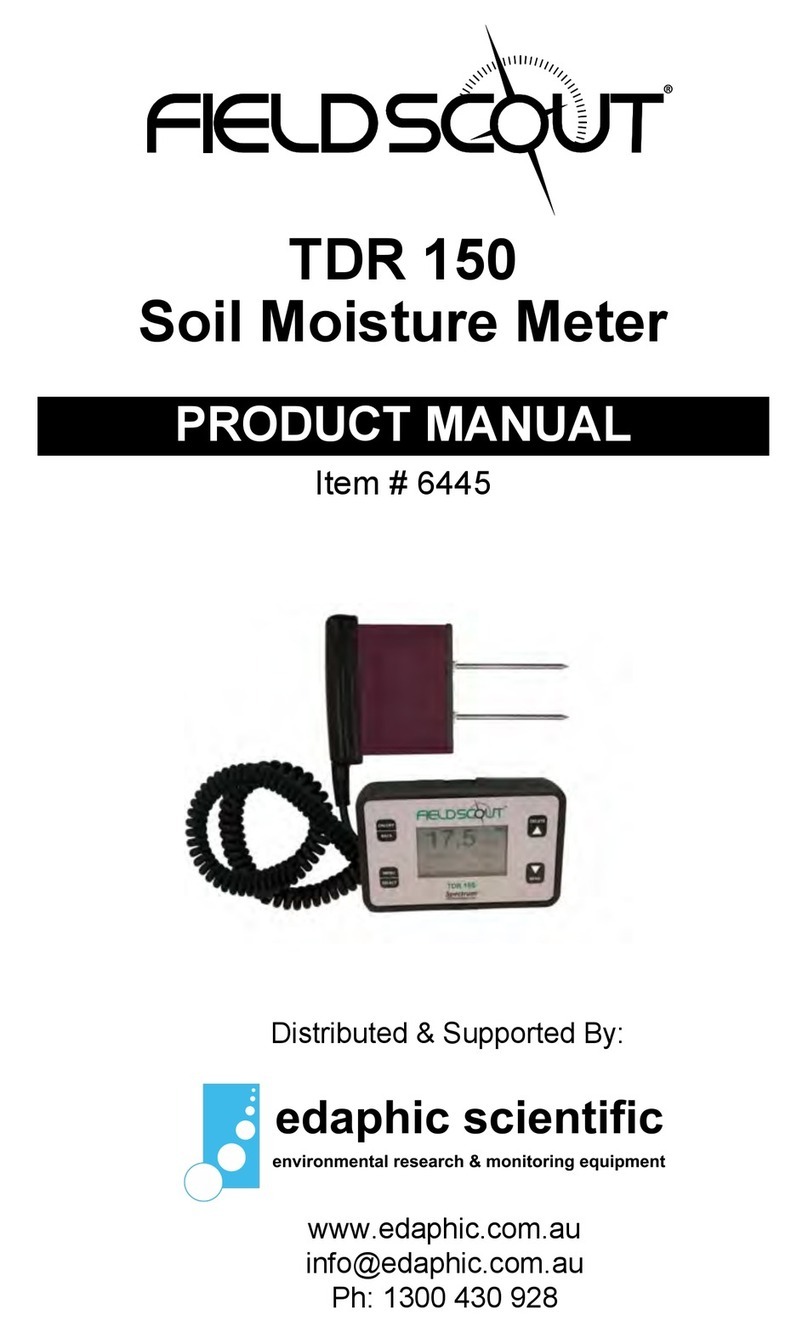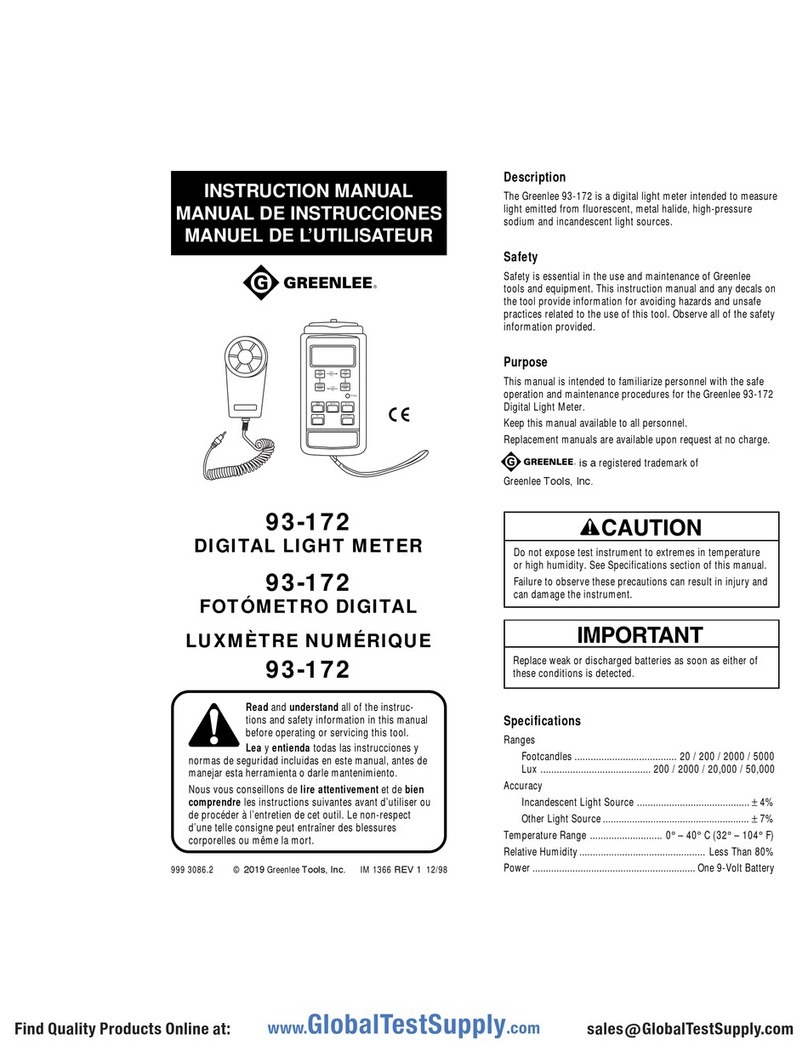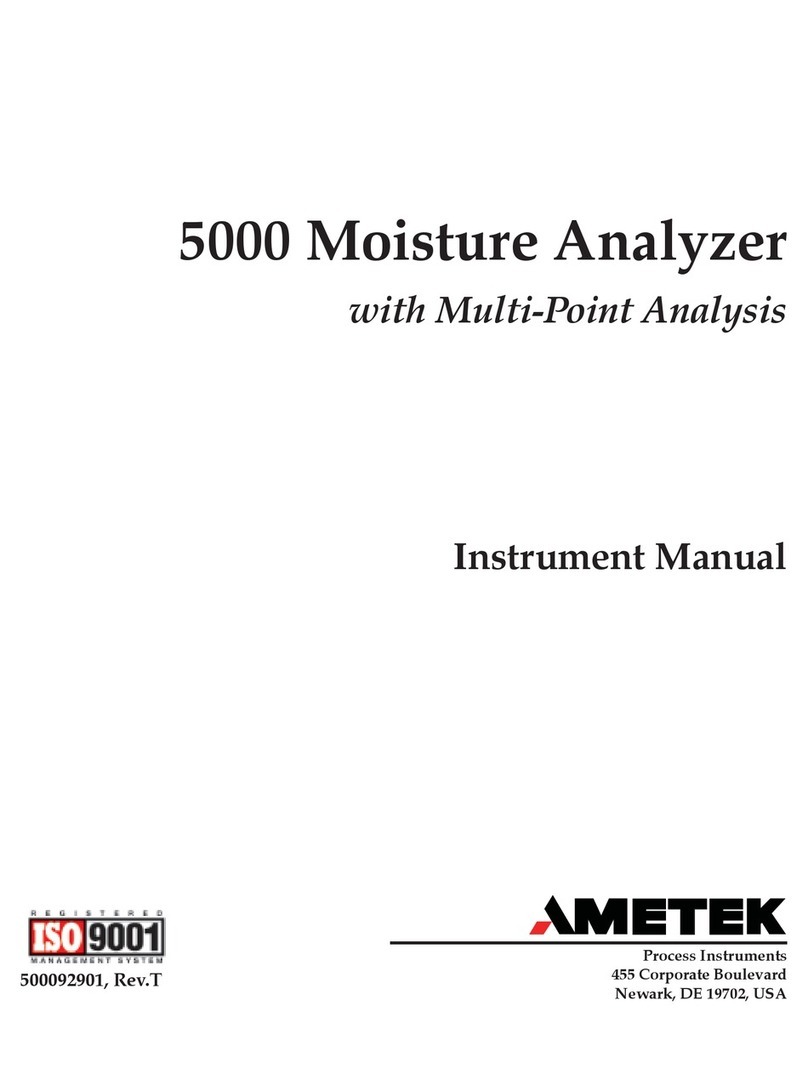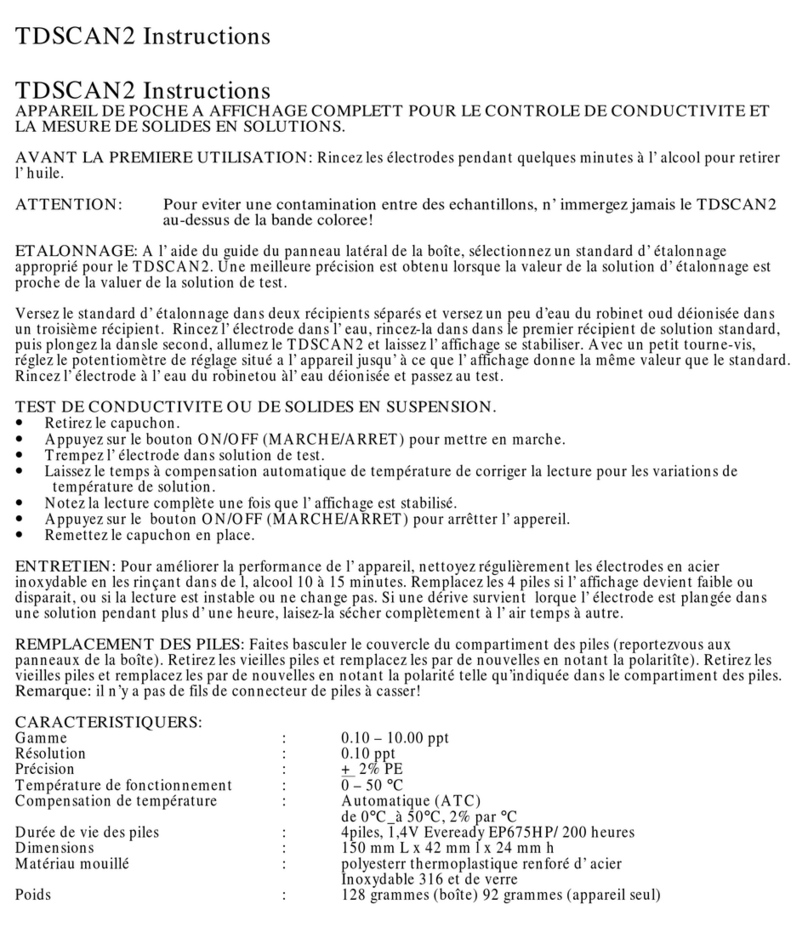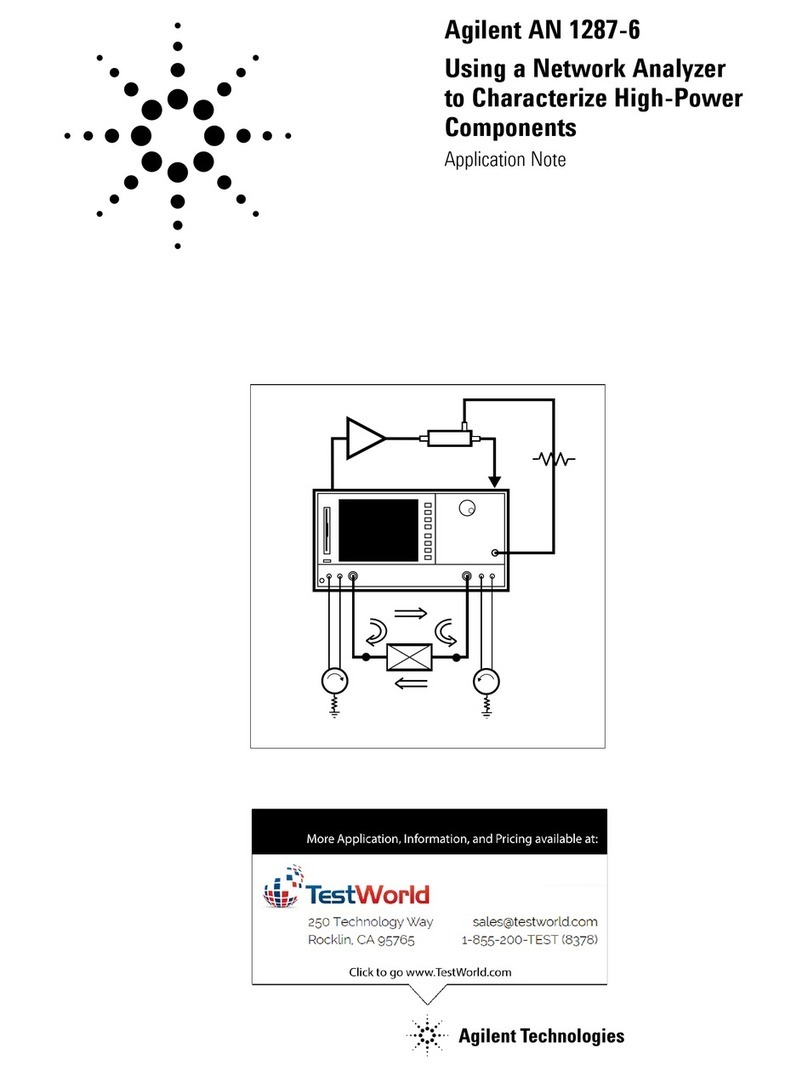Field Scout SC 900 User manual

SC 900
Soil Compaction Meter
PRODUCT MANUAL

2
CONTENTS
General Overview 3
Taking Compaction Measurements 4
Depth Sensor 5
Meter Operation 6
Measurement Procedure 8
Connecting to a Computer 10
Identifying the Correct COM Port 11
Connecting to a GPS Unit 12
Calibration/Battery Change 13
Main Toolbar 14
Meter Settings 16
Diagnostic Messages 18
Data Management 20
Meter Dimensions 21
Specifications 22
Appendix 1: Time Zone Corrections 23
Appendix 2: When to Replace the Cone 24
Warranty 26

3
Thank you for purchasing the Field ScoutTM SC 900 Soil
Compaction Meter. This manual describes the features
and operation of the meter.
Soil compaction prevents moisture penetration, reduces
fertilizer and chemical uptake and hinders plant root
growth. In some cases, yield losses can run as high as
30% due to compaction. This electronic soil compaction
meter is the most versatile compaction meter on the mar-
ket. Soil depth readings are determined by a sonic depth
sensor. Cone index values are measured by a load cell
sensor and can be displayed in PSI or kPa.
The Field Scout’s shaft-mounted probe allows the user to
easily and rapidly take many measurements. The probe
has options for a 1/2” or 3/4” diameter cone tip. The shaft
can be dissembled into 2 pieces for easy storage and trans-
port. The meter’s built-in datalogger can record data from
several sites and eliminates the need to record data manu-
ally. Through the software, the user can download the
data, change the logger settings and configure the meter.
General overview

4
Taking Compaction
Measurements
The SC 900 is a state-of-the-art electronic cone penetro-
meter for use in soil density, trafficability and compaction
studies. This soil compaction instrument measures cone
index data, logs the data and allows the user to review the
data to make soil management decisions.
When to sample
It is recommended that compaction measurements be
taken after a rain, or in the spring when the soils have
good moisture content. Measuring soil compaction in dry
soil conditions will not yield meaningful results.
The SC 900 compaction meter should be used before till-
age to determine where the compacted areas of a field/plot
are. Once the compacted areas, along with compaction
depths, have been determined, a much more effective till-
age system can be employed.
The unit works as an efficient diagnostic tool as well as a
management unit after the tillage operation has been
performed. One can determine how deep the soil has
actually been worked and if the tillage operation has
solved the compaction problems.
Selecting the cone tip
Meters with firmware v. 8.1 or greater can be equipped
with either a 1/2” or 3/4” diameter cone tip. The 1/2” tip
is appropriate for most soils. The 3/4” tip is recom-
mended for coarse and sandy soils that provide less resis-
tance to penetration. The cone selection screen appears at
the end of the meter power up sequence (see Meter Op-
eration, p. 6). Use the REVIEW button to select the de-
sired cone tip option.

5
An ultrasonic sensor
located at the base of
the meter is used to
measure the depth of
penetration. The field
of view extends about
30ofrom the shaft. The
sensor measures dis-
tance by emitting a
sound wave and meas-
uring the travel time of
the first reflected wave.
Usually, this first reflec-
tion will come from the
ground just adjacent to
the shaft. However, if
an object with a surface
oriented toward the sen-
sor is within the field of
view, an erroneous
depth measurement may
be made. This can lead
to depth error messages (see Diagnostic Messages p. 18).
If possible, try to remove the object and/or smooth the sur-
face. Repositioning your feet and knees may also elimi-
nate these errors. If the problem persists, use the depth
target included with the meter to test the depth sensor and,
if necessary, to take measurements. If the depth target is
not available, one can be made out of cardboard or some-
thing sturdier if more durability is required. To test the
depth sensor, lay the target on the ground and place the
shaft in the hole. Have another person slowly raise the
depth target while you verify the meter is incrementing the
depth.
Depth Sensor
Depth
Sensor

6
Meter operation
Powering up the meter
The ON switch turns the meter/
datalogger on and off. When the
meter is powered up, it will display
the battery status for 3 seconds.
If the logger was enabled in the software, for the next 3
seconds, it will display how much logger memory has
been used and whether the GPS signal was found (see
sample screens below). If a GPS signal is found, latitude
and longitude data will be included in the data file.
If the data logger is disabled, no data will be stored by the
meter and the Logger/GPS screens above will be bypassed
during startup. The data logger can be activated through
the SC 900 software (see Meter Settings, p. 16).
If you are using GPS, but the meter doesn’t find the GPS
signal when powering up, the meter will not search for the
GPS signal when taking readings. Turn the meter off and
on so it can look for the GPS signal again. Once the signal
is found, GPS information will be included in the data file
until the signal is lost or the GPS unit is disconnected from
the meter (see Connecting to a GPS Unit p. 12).
BATTERY AT 70%
Firmware v8.2
Sample meter power-up screens with datalogger
enabled: left screen indicates GPS signal was found.
Logger 75% Full
NO GPS FOUND
Logger 75% Full
GPS=Yes DGPS=No

7
For meters with firmware version 8.1 or greater, the final
startup screen displays the cone size currently selected.
This cone size option can be
changed by pressing the RE-
VIEW button. Pressing the
START button will transition
the meter to the initial operation
screen.
Note: Meters with firmware versions 8.0 or earlier will
bypass the cone selection screen and move directly to the
meter initial operation screen.
When the meter completes the startup procedure, it will
proceed to the initial operation screen. From the initial
operation screen, pressing the
START button will put the
meter into measurement mode
and the LCD will display. The
meter will then be ready to
take readings (see Measure-
ment Procedure p. 8).
Deleting data
Immediately after the meter
has successfully taken a full
profile measurement, but be-
fore measuring another profile, the DELETE button will
delete the profile before that has just been sent to the data-
logger. The screen will then indicate that the reading has
been deleted. This feature is only active when the data
logger is enabled.
Reviewing the most recent profile
After measuring a profile, pressing the REVIEW button
allows the user to see the cone index value at each depth.
As the button is pressed, the display screen will scroll se-
quentially through the entire profile.
Initial Operating Screen
Place Tip On Gnd
Then Press Start
Reading Deleted
Cone Selection Screen
Use 1/2 in. Cone
Change w/ REVIEW

8
Measurement
Procedure
Recording the best quality data requires some practice.
Your objective is to uniformly push the probe into the
ground using an even motion. The programmed rate,
specified in the ASABE standards, is approximately 1
second per 1 inch. If this rate is exceeded, the meter will
display a warning message (see Diagnostic Messages p.
18).
Taking a profile measurement
1. With the Initial Operating Screen (see p. 7) visible,
push and release Start button.
2. Wait for the LCD to display the Profile Information
screen (see below). The top line shows the current
cone index and the depth. At the surface, the depth
will be zero. The second line indicates how many pro-
files have been taken (If the logger is disabled, the sec-
ond line will indicate that the logger is off). This re-
sets to 1 every time the meter is turned on.
3. Stand with your feet at least 4 to 6 inches from the
probe tip. This ensures the sonic depth sensor will
measure accurately. Tall, nearby objects or walls will
also inhibit the ability of the depth sensor to “see” the
ground surface. If you are working in turf or an espe-
cially uneven soil surface, you may need to use the
depth target to ensure reliable performance (see Depth
Sensor p. 5). It is advisable to smooth the soil surface
as much as possible before inserting the probe. As the
0010 PSI 00 IN
N=1
Profile Information Screen

9
probe is inserted into the soil, the depth measurement
on the display will increase in 1-inch increments. The
cone index will change in response to soil compaction
differences.
4. Push probe into ground slowly and evenly so that there
is not any side stress on the shaft. The meter must be
inserted at least 4” into the ground before a profile will
be saved. If an error message is generated, it may be
possible to save a profile (see Diagnostic Messages p.
18). Otherwise, start over by removing probe and
pushing the Start button.
5. Remove probe gently. If the profile was successfully
measured, the following message will be displayed.
6. You can review compaction measurement increments
by pushing the Review button . You can also delete
the most recently measured profile by pushing the De-
lete button. See Meter Operation (p. 7) for details.
7. Press Start to ready the probe for the next
measurement.
Geo-Referencing Compaction Measurements
To geo-reference your data, you will need to connect a
GPS/DGPS unit to the SC 900 and proceed as described
above. The GPS format should be NMEA 0183. See
Connecting to a GPS Unit (p. 12) for further details.
Reading Complete
- -Review Mode- -
Reading Complete Screen

10
Connecting to a
Computer
The data port on the underside of the SC 900 meter
(shown above) can be accessed by removing the plastic
screw. It is through this port that the meter is connected to
either a PC or to a GPS unit.
Connecting to a PC
The SC900 software comes with a black PC interface ca-
ble. This cable connects to the USB port of your com-
puter and to the meter’s computer port. The meter’s con-
figuration can be modified by clicking on the Meter Set-
tings button (see Meter Settings, p. 16). The Com Port,
Meter Type, Download, Clear Memory and Meter Set-
tings buttons are explained in the Main Toolbar section
(p. 14).
Note: Prior to 2014, the meter was shipped with a gray
cable that connected to a 9-pin serial port. This cable will
still work but may require a USB-to-serial adapter.
SC 900
data port

11
The computer
Communications Port
to which the cable is
connected can be
identified by using a
paper clip.
1. Disconnect the serial
cable from the meter.
2. To bring up the Port Selection screen, click on the
Com Port Button, select the com port to be tested and
click the Port Test button. Click the Test Port Now
button. If the message “Connection OK” is displayed,
another device (such as a modem) is probably connected
to that port. If the message “No Connection” is displayed,
this port may be the one connected to your serial cable and
you can proceed to the next step.
3. Place a paperclip on the end of the serial pin so that it
touches both the tip of the pin and the metal area between
the two black rings. Again click on the Test Port Now
button. If the message “Connection OK” now appears,
this is the com port connected to your serial cable.
paper clip
or wire
Identifying the
Correct Com Port
NOTE: The meter does not short-circuit the serial pin.
Therefore, when the Test Port Now button is clicked
while the meter is connected, the “No Connection”
message will be displayed.

12
Connecting the SC900 meter to a GPS unit
Cable Connections
A GPS/DGPS cable (item # 2950CV5) is required to con-
nect the SC900 meter to a GPS unit. This cable has a 9-
pin male connection and a stereo pin that connects to the
meter’s data port. You will also need a cable that allows
the GPS unit to connect to a 9-pin male serial port. If this
cable doesn’t come standard with your GPS unit, it should
be available from the manufacturer. This cable is gener-
ally used to upload information from a computer to the
GPS unit. These components should be connected as
shown in the figure below.
GPS Setting
Your GPS unit must be set for NMEA 0183 input/output
messages. If the meter has trouble receiving the GPS sig-
nal, check that it has the following settings:
Data bits: 8 Stop bits: 1
Baud rate: 4800 bps Parity: None
Timing: 1 second GGA data string
Spectrum
GPS/DGPS
Cable
SC900
Meter GPS
Unit
GPS computer
interface cable
Connecting to a
GPS Unit

13
Calibration/
Battery Change
Calibration
The reading of the meter’s load cell can be recalibrated
with the following procedure.
Note: During the calibration procedure, care must be
taken to ensure that the only force on the load cell is
the weight of the meter itself.
1. Balance the meter in an upright position on a hard sur-
face.
2. Make sure the meter is turned OFF. Press and hold
the START button.
3. With the START button depressed, press and release
the ON button. The LCD will count down from 5 to 1.
4. The meter should now read between 5 and 10 P.S.I.
(35 - 70 Kpa). This reflects the weight of the meter
itself.
Changing the Batteries
To change the batteries, remove the 4 philips-head screws
from the face plate of the meter. Remove the face plate to
access the battery compartment. The meter requires 4
AAA batteries.

14
Com Port
The black software cable connects
the meter to the computer data
port. Select the Com Port that is
assigned to the computer data port.
See Identifying the Correct Com
Port (p. 11) for instructions on
how to determine which port to
select.
Meter Type
Select the SC900 option from
the list of available Field Scout
meters.
Main Toolbar

15
Download
To download data from the internal data logger, turn the
meter off and connect the black serial cable to the RS-232
port on the underside of the meter. Click the Download
button on the main software screen. In the Save Data As
screen, give the file a descriptive name and select the loca-
tion where it will be saved.
When the file has been saved, the software will give you
the option of immediately viewing the file. The data file
is stored as a comma-delimited text file and may be
viewed in text editor or spreadsheet software.
Clear Memory
Data is not automatically removed from the logger mem-
ory after a download. The Clear Memory button clears
all data from the logger memory.
Meter Settings
Click this button to configure the meter and data logger.
Refer to Meter Settings (p. 16) for more details.

16
Meter Settings
The Meter Settings screen in the Field Scout Soil Com-
paction Meter software is used to configure the meter
and datalogger for your specific application. This
screen can be accessed by clicking on the Meter Set-
tings button on the main toolbar screen (see p. 14).
The fields are described below.
Meter Name: The name given the meter will be the
title on the first line of the downloaded text file.
Logger Settings: The datalogger is enabled and dis-
abled by checking the first box. If the datalogger is
enabled, it will search for a GPS signal when the meter
is turned on. If a signal is found, position data will be
stored along with the soil compaction data. If no GPS
signal is available when the logger is turned on, the
logger will no longer look for one when measuring and
recording soil moisture data. If the second box is

17
checked, the logger will store the GPS value only if it has
been differentially corrected. If the differential correction
is not found, only the soil compaction values will be
stored in the data file. In general, it is recommended to
leave this option unchecked. A time-zone correction
should be entered in the third box. Appendix 1 (p. 23)
lists time zone corrections for several cities.
Measurement Units: The meter can be configured to dis-
play and record data in English units (Cone Index in PSI
and depth in inches) or SI units (Cone Index in kPa and
depth in centimeters).

18
Diagnostic
Messages
If the meter is unable to successfully measure a soil
compaction profile, it will display one of the following
warning messages and no data will be sent to the data-
logger. In these instances, it may be necessary to with-
draw the probe from the soil (if necessary) and hit the
START button to continue using the meter (see Meas-
urement Procedure p. 8).
Warning Messages
The meter cannot begin taking
readings until the probe senses
the tip is at the soil surface.
The meter can sense a false
non-zero depth if the user’s feet are too close to the shaft,
if an object such as a tree or large plant is near the meas-
urement area or if debris such as roots, soil or leaf matter
is clinging to the shaft.
Start Over
Start Depth > zero!
If the meter is inserted faster
than 1 inch per 1 second, the
ASABE standard states that
the reading should be retaken.
You may see this message more often when taking read-
ings in areas with non-compacted zones beneath strongly
compacted zones. You have the option of saving this pro-
file anyway by pressing the Review button. This will
bring up the Reading Complete screen (see p. 9). When
reviewing the profile, you’ll
see a Profile Information
Screen with an error mes-
sage on the lower line.
!Error-Too Fast!
Hit RVW to Save
0010 PSI 00 IN
!Error-Too Fast!

19
The maximum load the load
cell can withstand is 250 lbs
(113 kg). Exceeding this limit
can cause permanent damage
to the meter. The “Excessive Force” warning message
appears when 210 lbs (95 kg) or more is applied to the
load cell.
Start Over
Excessive Force
This error message indicates
that the meter missed a depth
reading. This can be caused
by a momentary, but rapid,
insertion of the probe into the
soil or by an object such as a foot or a knee suddenly com-
ing into the field of view of the sonic depth sensor. You
have the option of saving this profile anyway by pressing
the Review button. This will bring up the Reading Com-
plete screen (see p. 9). When reviewing the profile, you’ll
see a Profile Information Screen with an error message on
the lower line. Data records
saved after a depth error was
detected will have cone in-
dexes of 0 PSI at all missed
depths
0010 PSI 00 IN
!! Depth Error !!
!! Depth Error !!
Hit RVW to Save
Indicates the batteries need to
be changed. The battery com-
partment is located beneath the
face of the meter.
Low Battery

20
The data is stored in comma-delimited text files. These
files can be opened with text-editing software (e.g. Micro-
soft Word) or spreadsheet software (e.g. Excel).
The first two lines of the data file give the logger’s name
and serial number. The third line indicates that latitude
and longitude are referenced to the 1984 World Geodetic
Survey datum. The fourth line shows the cone index unit
system. The fifth line shows the column headings for the
rest of the data file. Each row of data represents a meas-
urement profile.
Logging sessions are started and completed by turning the
meter on and off. The start of a logging session is indi-
cated by the data line “Logger Started”. If a GPS signal
was found at the start of a logger session a time stamp is
included on the “Logger Started” line.
Note: You must have meter firmware v. 8.2 or greater and
Field Scout software v. 4.8 or greater to generate the cone
size column.
Sample data showing results of data collected with and
without GPS activated. Note: GPS signal not found when
recording first three sample numbers.
Data Management
Table of contents
Other Field Scout Measuring Instrument manuals
Popular Measuring Instrument manuals by other brands
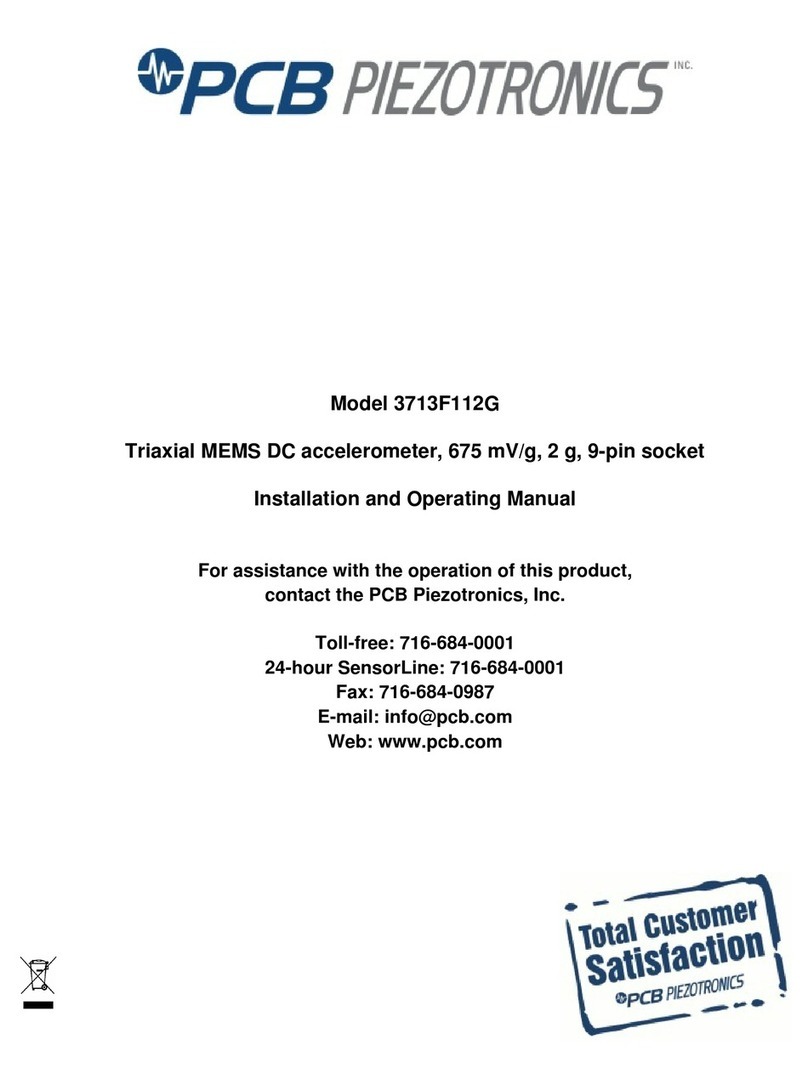
PCB Piezotronics
PCB Piezotronics 3713F112G Installation and operating manual

CONTINENTAL CONTROL SYSTEMS
CONTINENTAL CONTROL SYSTEMS WattNode Plus Series installation manual

Fluke
Fluke CableAnalyzer DSX-602 user manual
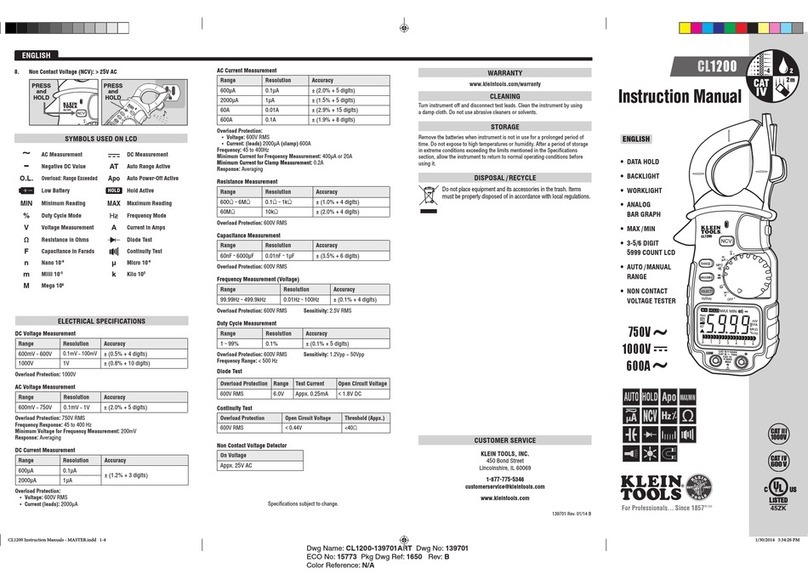
Klein Tools
Klein Tools CL1200 instruction manual

Wuntronic
Wuntronic KOSHAVA 5 user manual

TELNET
TELNET GPONDoctor 9500 user manual