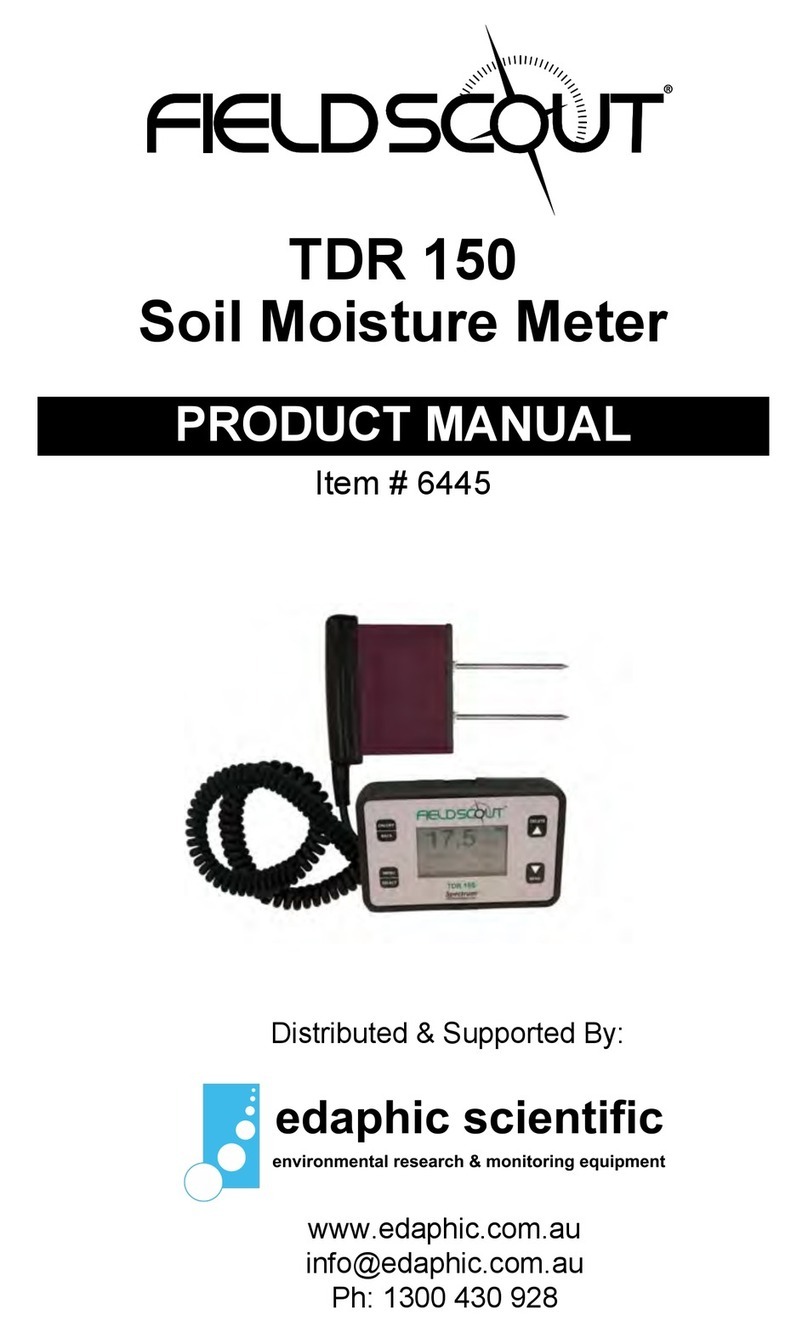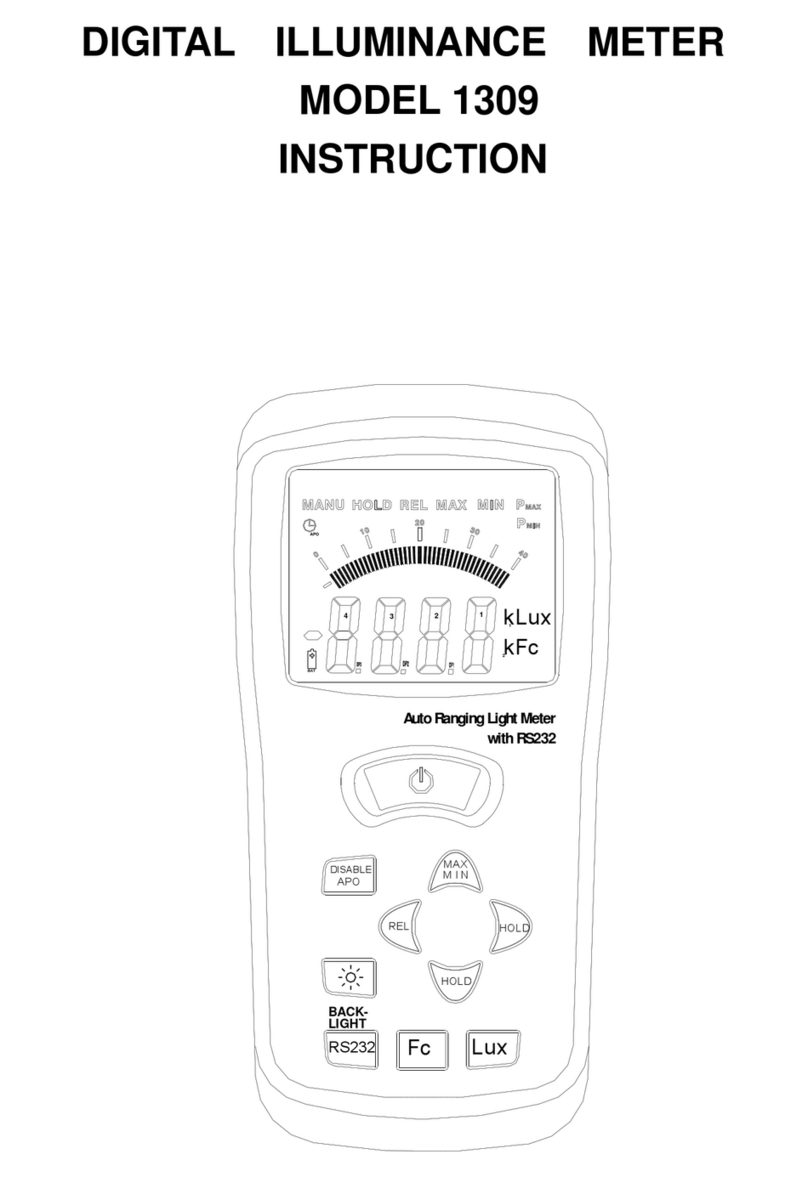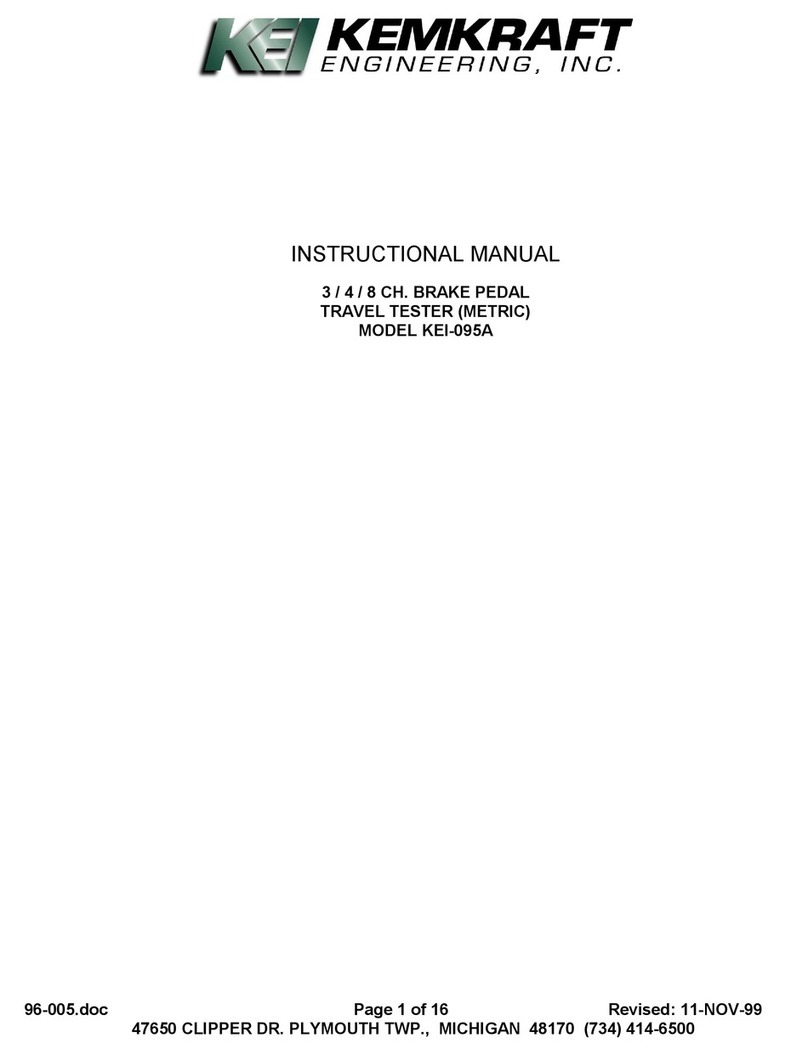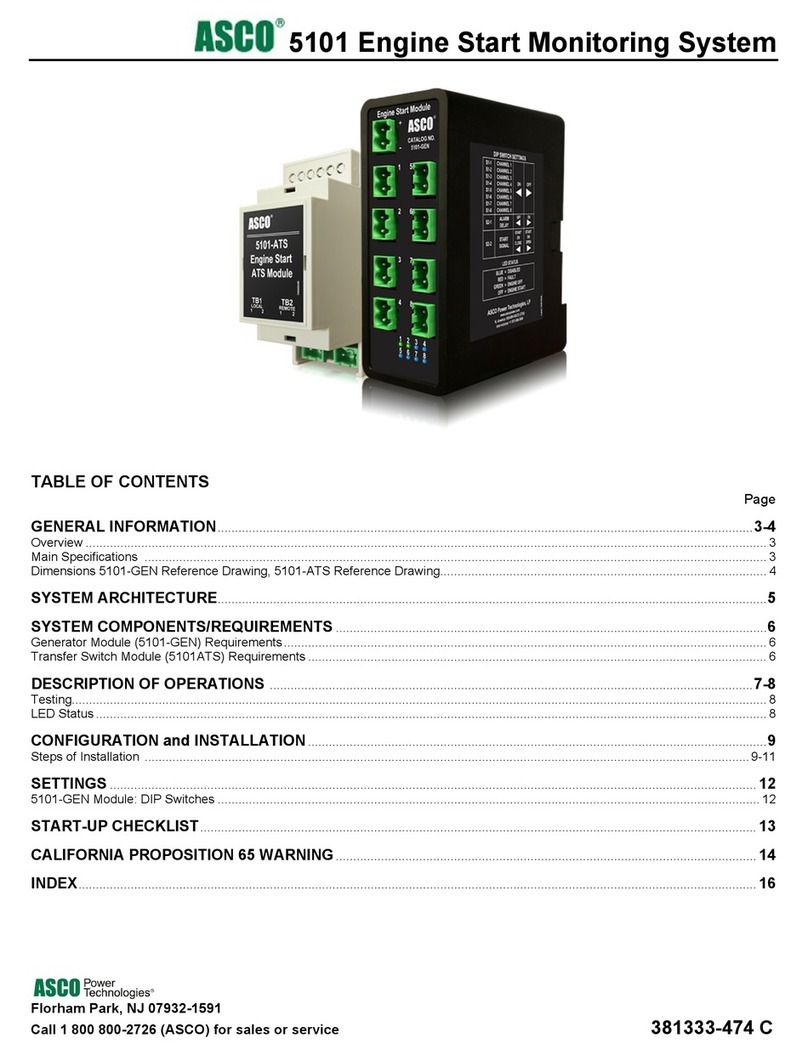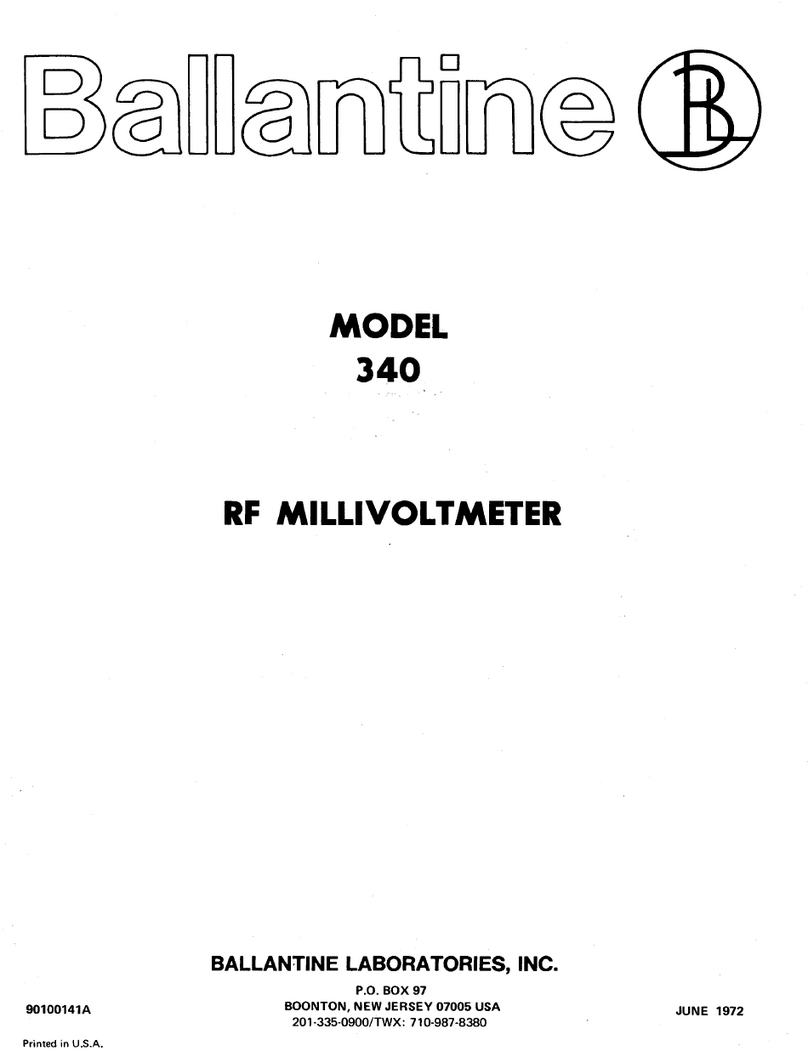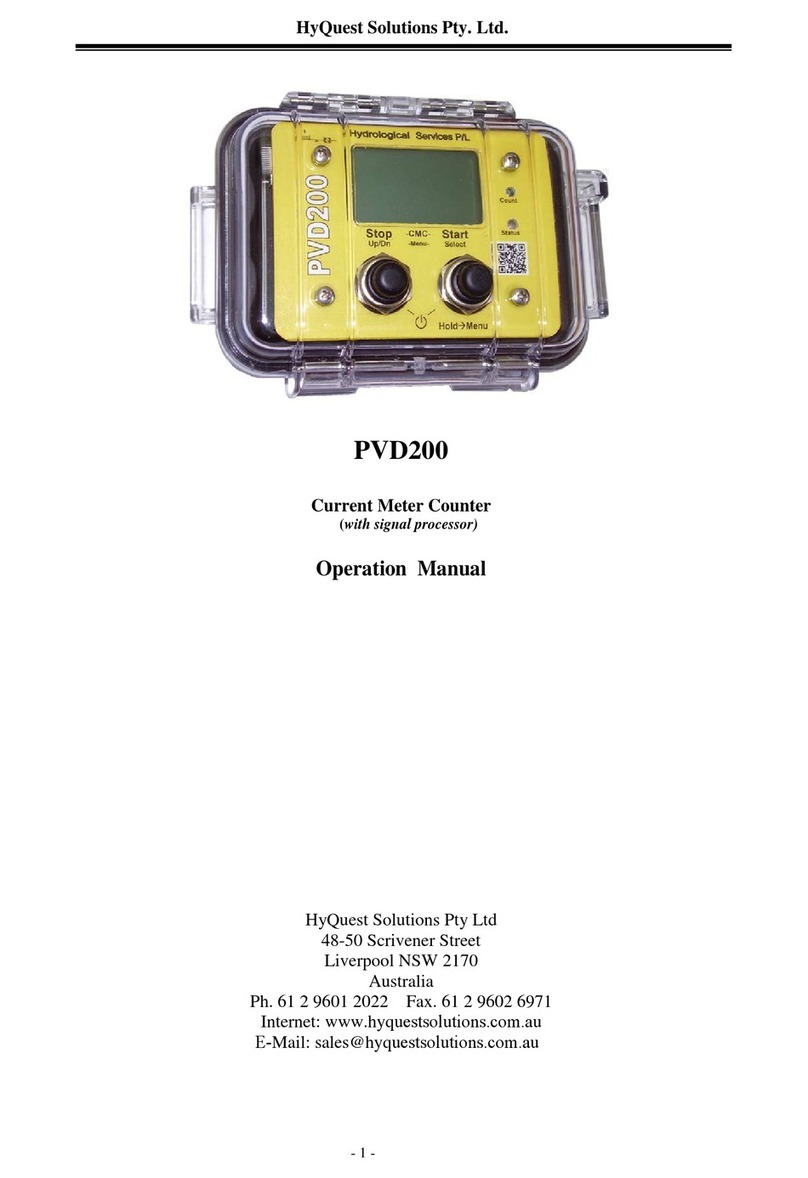Field Scout TruFirm User manual

TruFirm
Turf Firmness Meter
PRODUCT MANUAL

2
This manual will familiarize you with the features and operation of
your new Field Scout TruFirm Turf Firmness Meter. Please read
this manual thoroughly before using your instrument.
Table of Contents
General Overview 3
Specifications 3
Component Part Names 4
Setup 5
Using the TruFirm 6
FieldScout Mobile App 8
Bluetooth Option 9
Troubleshooting 13
Warranty 15

3
Based on technology developed by the USGA, the Field
Scout TruFirm Turf Firmness Meter is used to measure the
firmness of sports playing surfaces, especially golf greens,
fairways and bunkers. The device consists of an impact
plunger and a rotary position sensor. Once motion of the
plunger is detected the electronics will collect and process
the signal and send a measurement to an LCD display.
The measurement may also be streamed to a handheld
device via a wireless communications protocol using a
Bluetooth accessory (items 6490S, 6491S).
Power: 2 AA batteries (included)
Weight: 4.3 lb. (1.95 kg)
Height: 27 in (69 cm)
Height: 46 in (117 cm), with plunger extended
Diameter of Plunger: (1.68 in, 4.27 cm)
Measurement units: Depth of travel (inches)
Range: 0.1 in - 1.5 in
Resolution: .01 in at 1.00 in - 1.50 in
.003 in at 0.100 in - .999 in
Display: LCD with backlight
General Overview
Specifications

4
Component Part Names
Actuator Arm
Button
Collar
Plunger Shaft
Base
Foot Support

5
SET UP
The TruFirm unit requires 2 AA Batteries (included). They
are installed inside the plastic housing. Remove the four
screws holding the lid in place to access the battery holder.
Note: If the TruFirm will not be used for an extended period
of time (over one month), it is recommended that you re-
move the batteries.

6
Using the TruFirm
The TruFirm Model measures the depth the plunger de-
presses a surface when it is released from a set height. The
value of this depth is displayed on an LCD readout.
The unit will also display the average of a series of meas-
urements and the number of measurements included in the
average on its LCD.
Activating/Deactivating the Display:
The unit is activated by briefly pressing the Button. The
LCD will display the percent battery life for 5 seconds and
then show zeros when it is ready to take a measurement.
The TruFirm will power off after 5 minutes of inactivity.
Taking a reading:
1. Place the unit on the surface being measured. If the sur-
face is sloped, orient the Base so that it is pointing
downhill.
2. Step lightly on the Foot Support. This will ensure the unit
does not tip over after the reading is taken.
3. If the Display is blank, press the Button briefly and wait
for the unit to turn on.
4. Lift up the Plunger all the way. The display will now
show the number of measurements that have been in-
cluded in the average (or zero for the first reading).
5. Release the Plunger so that it drops smoothly.
6. On the first measurement, the value of the current
measurement is displayed. For subsequent measure-
ments, the LCD will display the current reading for 2
seconds and the average after 2 seconds.
To reset the average, press the Button briefly while the av-
erage value is being displayed. If the average is not reset,
the next reading will be included in the average as well.
The average will also be reset if the meter is powered off.

7
Release smoothly to avoid affecting drop speed.
Lift plunger straight up to top of travel. Use foot support to
stabilize the unit.

8
Using the FieldScout Mobile app
Download the free FieldScout
Mobile app in the App Store or
Google Play Store.
The FieldScout Mobile app will run on iOS (Apple) and An-
droid smart devices with Bluetooth Smart. The App receives
readings directly from a TruFirm firmness meter that is
equipped with Bluetooth Smart (item 6490S) or basic and
legacy units that have been upgraded (see Bluetooth Op-
tion, p. 9). The FieldScout app for Android can also receive
data from legacy TruFirm meters with Bluetooth (item
6490B).
The FieldScout Mobile app allows you to store firmness
measurements on multiple courses, multiple holes, multiple
surfaces (green, fairway, etc.) and at multiple times
(sessions). It will also allow you to define additional surfac-
es from those pre-defined. The App has a reporting function
that plots the measurements. See the FieldScout Mobile
app manual for more information on using the app.
FieldScout Pro for SpecConnect (item 3035) users can
sign in to a Pro account in FieldScout Mobile using their
SpecConnect username and password. FieldScout Mobile
Pro users can use Pro features in the app as well as trans-
mit all TruFirm data to the SpecConnect Cloud. Call Spec-
trum Technologies or look online for more information on
the SpecConnect FieldScout Pro web portal.
FieldScout obile App

9
Bluetooth Option
FieldScout TruFirm meters can be purchased with a Blue-
tooth Smart module installed (item 6490S), or an optional
Bluetooth Smart upgrade (Item 6491S) is available for the
original TruFirm (item 6490) or original TruFirm with Blue-
tooth (item 6490B). The Bluetooth module transmits the
TruFirm depth measurement to a connected Bluetooth de-
vice. It is designed to be used with the FieldScout Mobile
app for iOS and Android. Note: Only the actual measure-
ment, not the average, is transmitted. The FieldScout Mo-
bile app will average readings for each measurement zone.
The Bluetooth module, when installed, will automatically
send each measurement. A separate FieldScout Mobile
manual is available for the app.
Pairing the TruFirm Bluetooth Smart module to a smart
device:
The TruFirm meter and the smart device must be paired to
share data. In the app, create a new course and data ses-
sion, then tap on the desired measurement zone to access
the Take Readings screen. The app will guide you through
the process of connecting to a Bluetooth device.
The App will only pair with one FieldScout meter at a time.
The FieldScout Mobile app is also compatible with the TDR
300.
When powered on, the TruFirm is always in pairing
mode. No additional steps are required on the TruFirm to
allow your Apple or Android device to search for and pair
with the TruFirm. Consult the FieldScout Mobile user man-
ual for additional information on pairing your device with the
TruFirm.

10
TroubleShooting
Resetting The Zero Point
The TruFirm is calibrated at the factory and should not
need recalibration under normal usage. If the unit is disas-
sembled or the collar is moved for any reason the collar
point should be reset.
Start by placing the TruFirm on a hard flat surface such as
a floor or table top with the plunger raised 0.06”. This can
be accomplished by placing a flat object about the thick-
ness of 15 sheets of paper under plunger. The collar
should just touch the actuator arm in its up-most position as
shown below when the plunger is raised 0.060” above the
bottom of the base. The flat object should only raise the
plunger, the base must remain on the flat surface.
To adjust the collar, loosen the bolt in the collar until it
slides easily. Make sure the collar is not depressing the ac-
tuator arm and then retighten the bolt.

11
Table of contents
Other Field Scout Measuring Instrument manuals