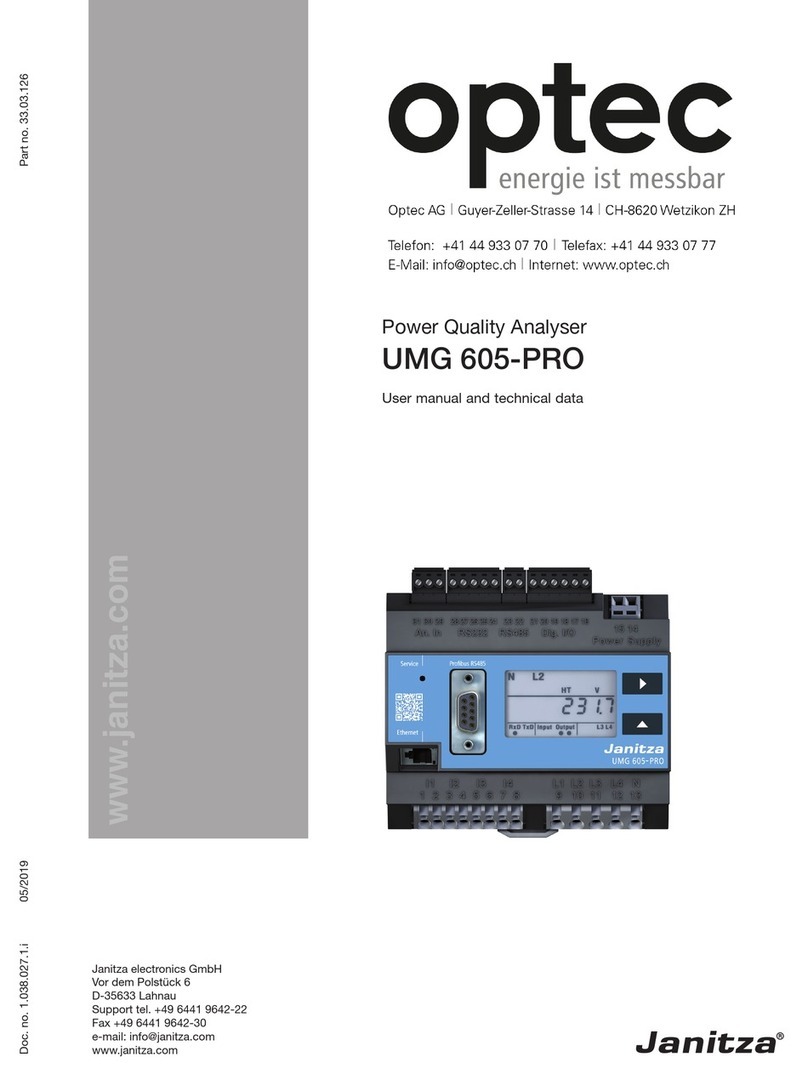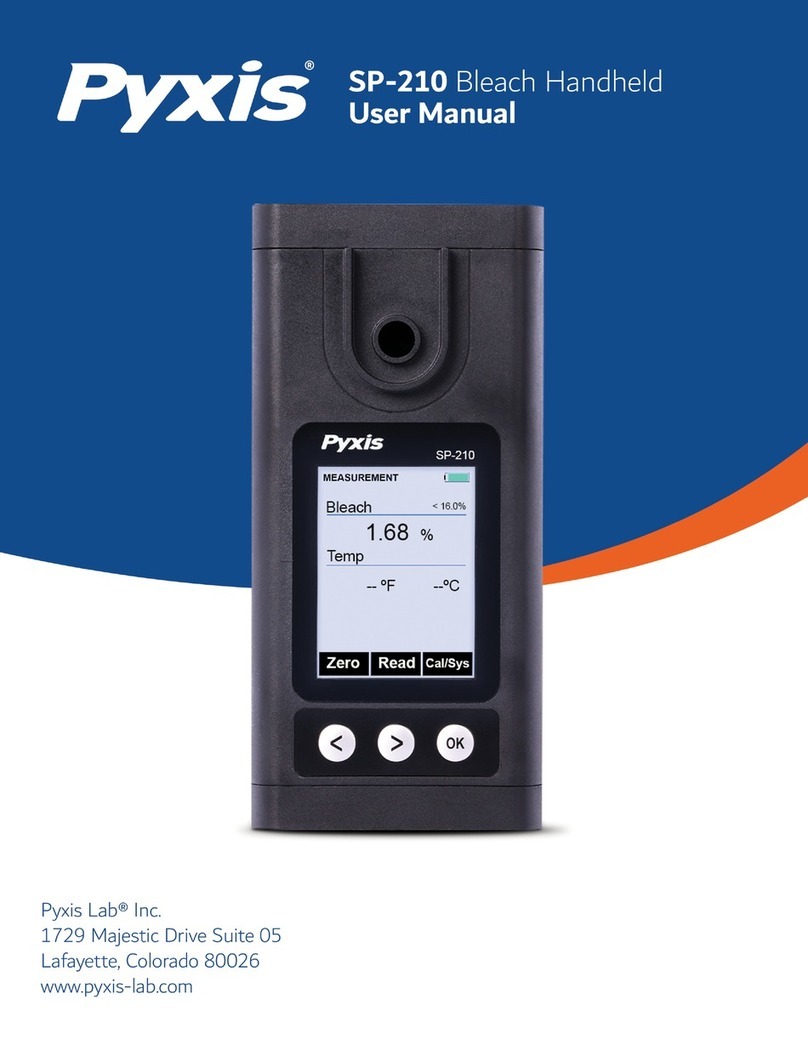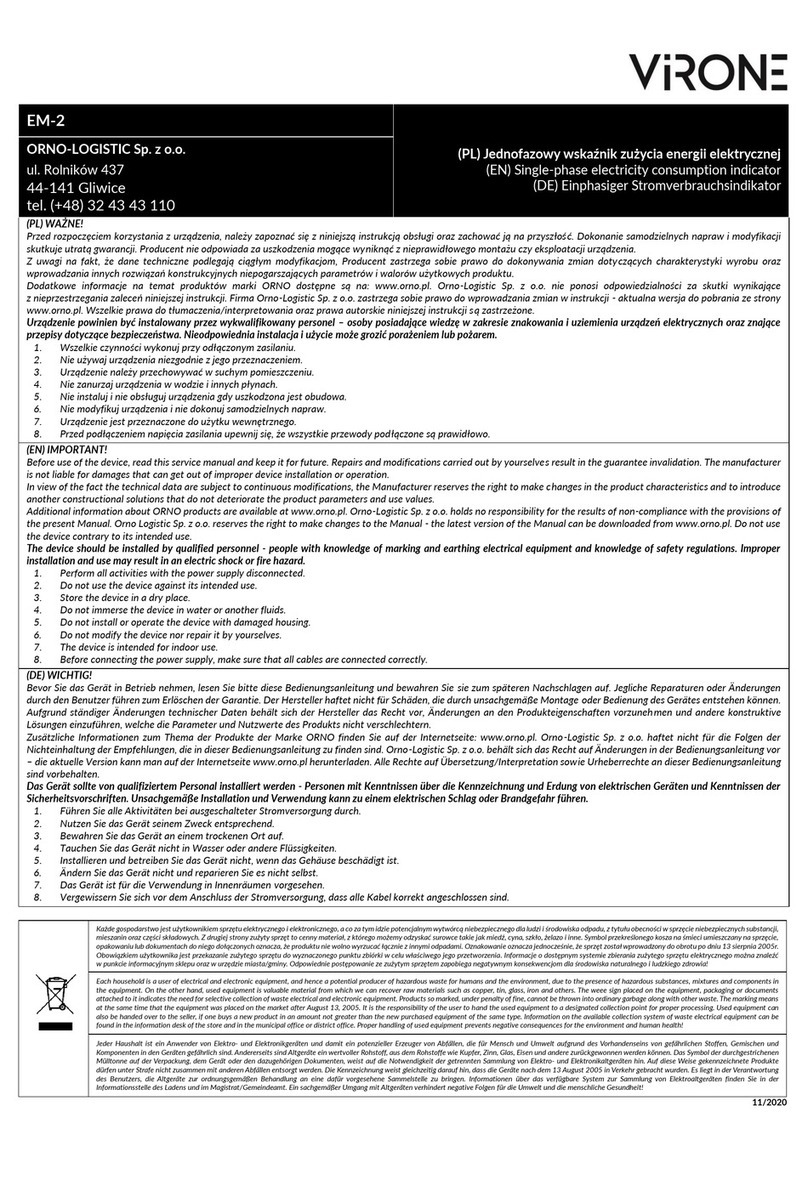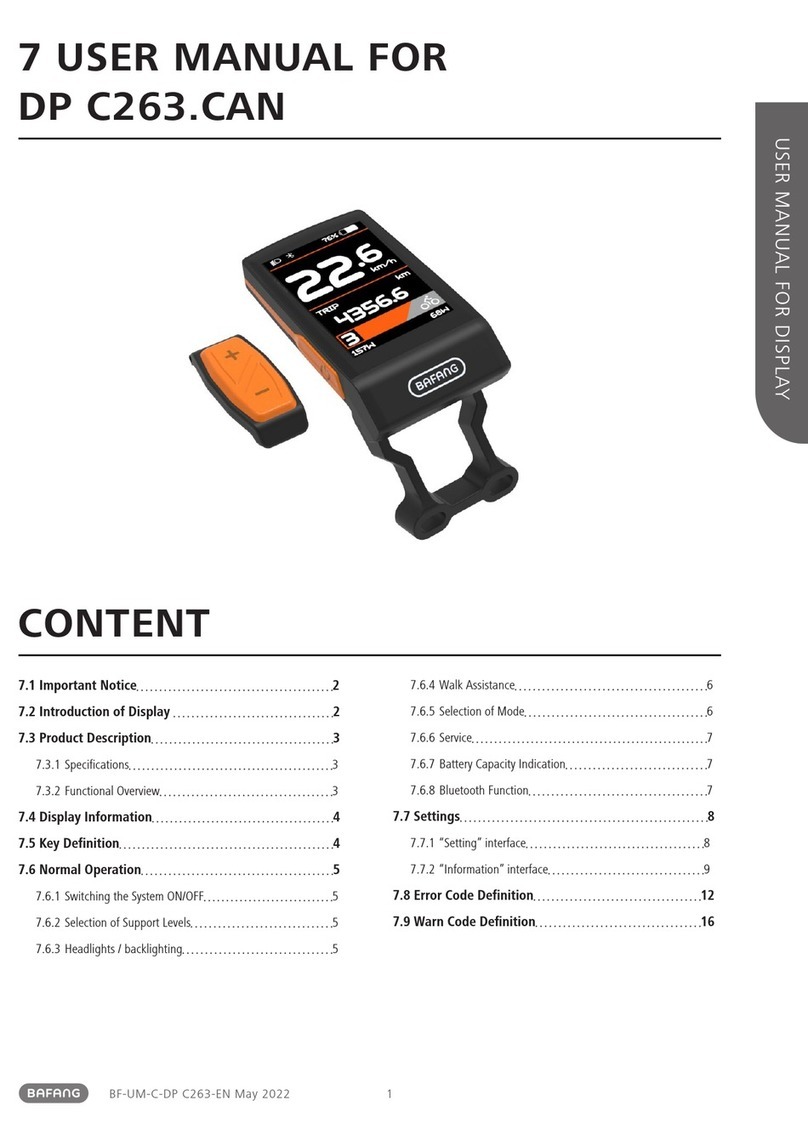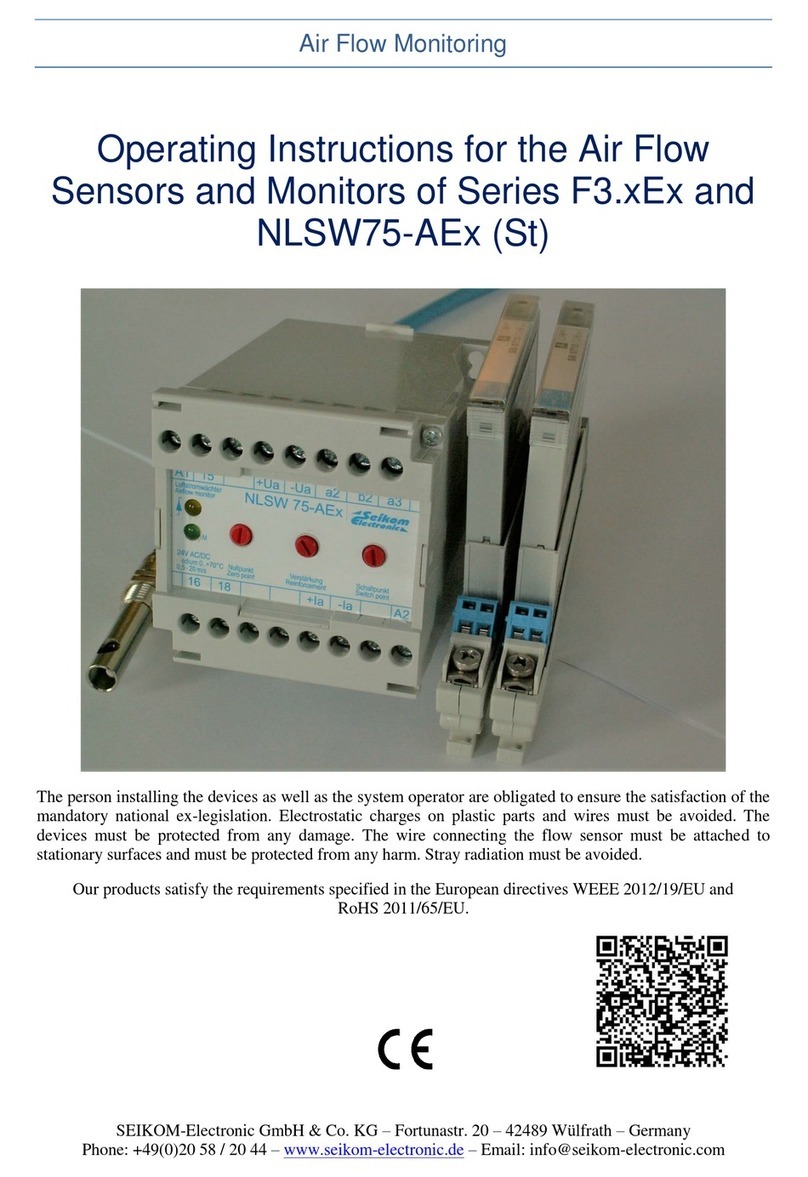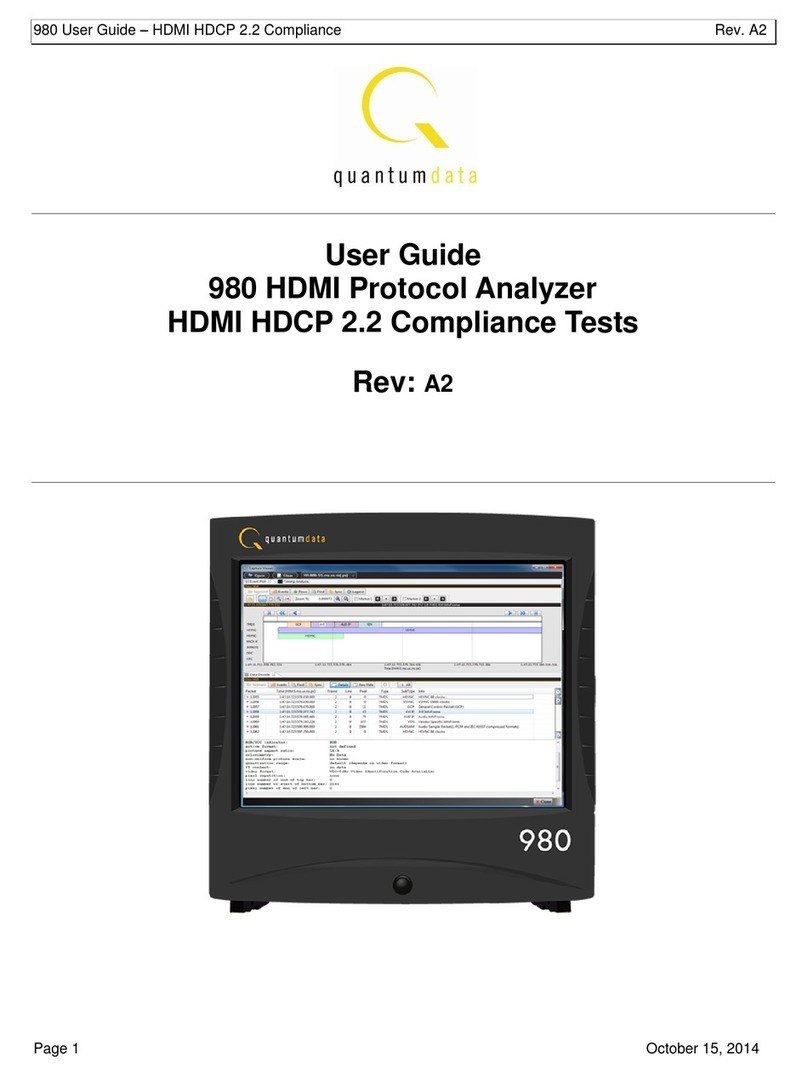Field Scout TDR 150 User manual
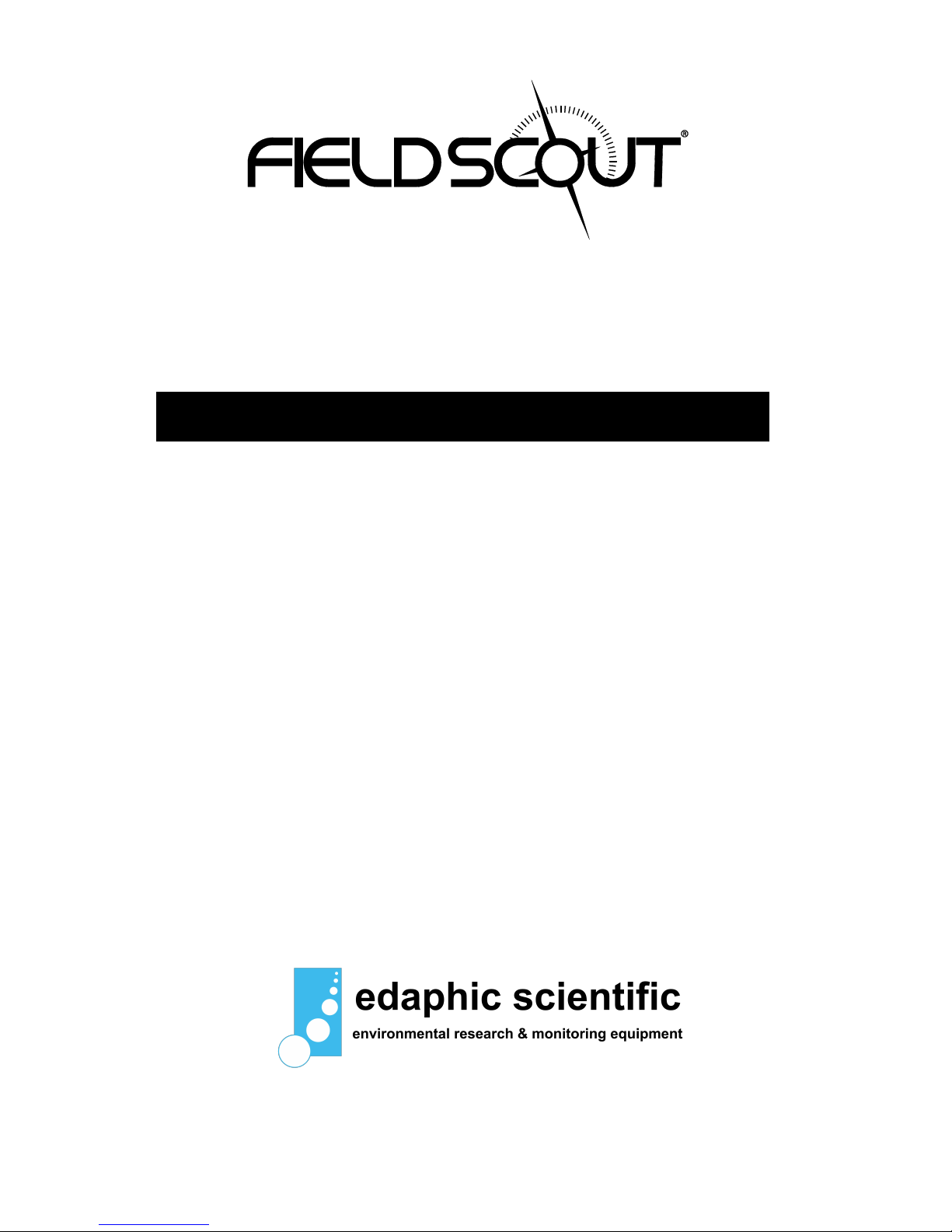
TDR 150
Soil Moisture Meter
PRODUCT MANUAL
Item # 6445
Distributed & Supported By:
www.edaphic.com.au
Ph: 1300 430 928
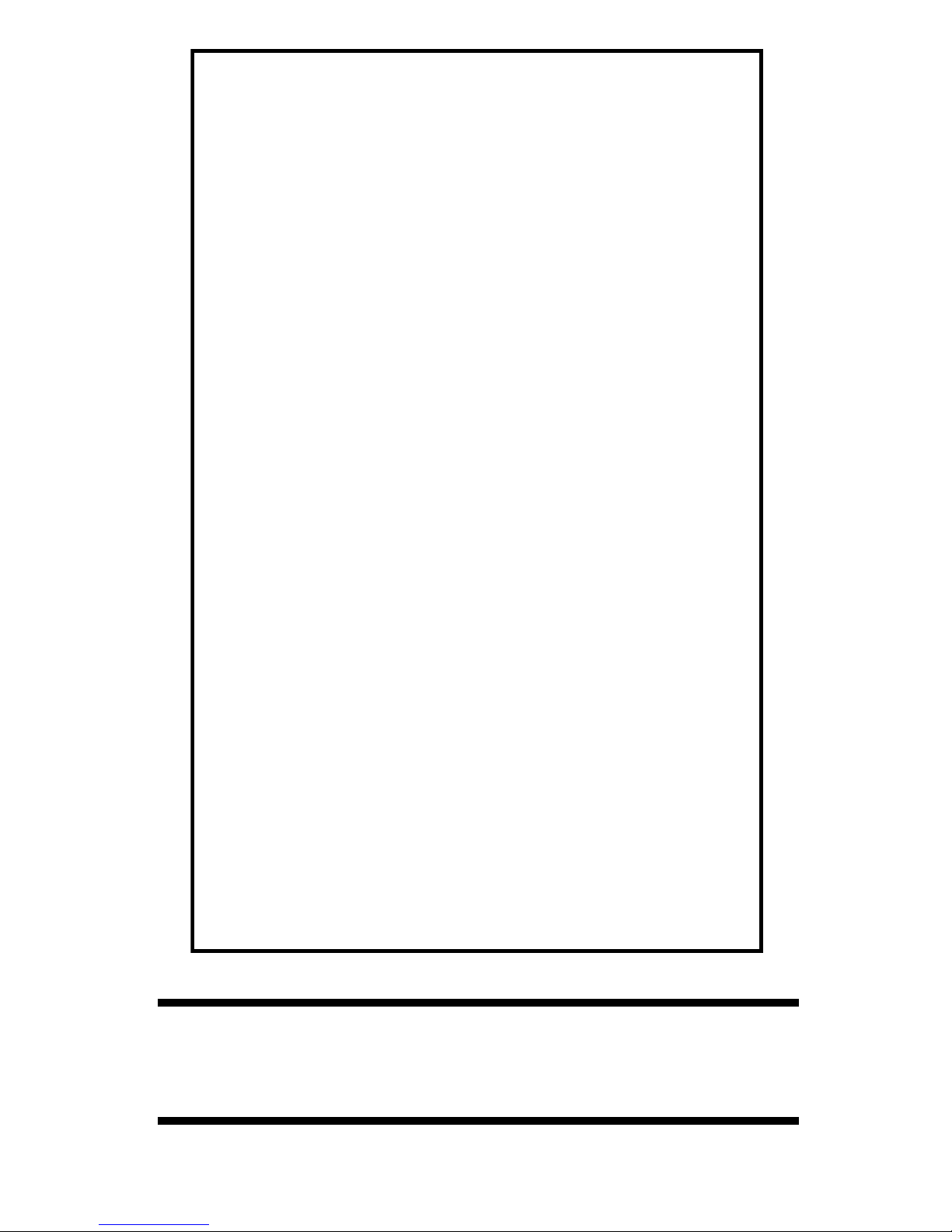
2
CONTENTS
Meter Dimensions 4
Batteries 5
Button Functions 7
Display Screens 9
Meter Calibration 13
Updating Firmware 14
Adding GPS/Bluetooth Capability 15
Electrical Conductivity 17
Meter Operation 19
Replacing or Re-attaching the Probe Block 22
VWC Measurements 23
GPS Status 24
Field Scout Mobile App/SpecConnect 25
Data Logs 27
Specifications 29
Optional Accessories 30
Appendix 1: Soil-Specific Calibration 31
Appendix 2: Checking VWC Readings 33
Appendix 3: FAQ 34
This manual will familiarize you with the features and operation of
your new Field ScoutTM TDR 150 Soil Moisture Meter. Please read
this manual thoroughly before using your instrument.
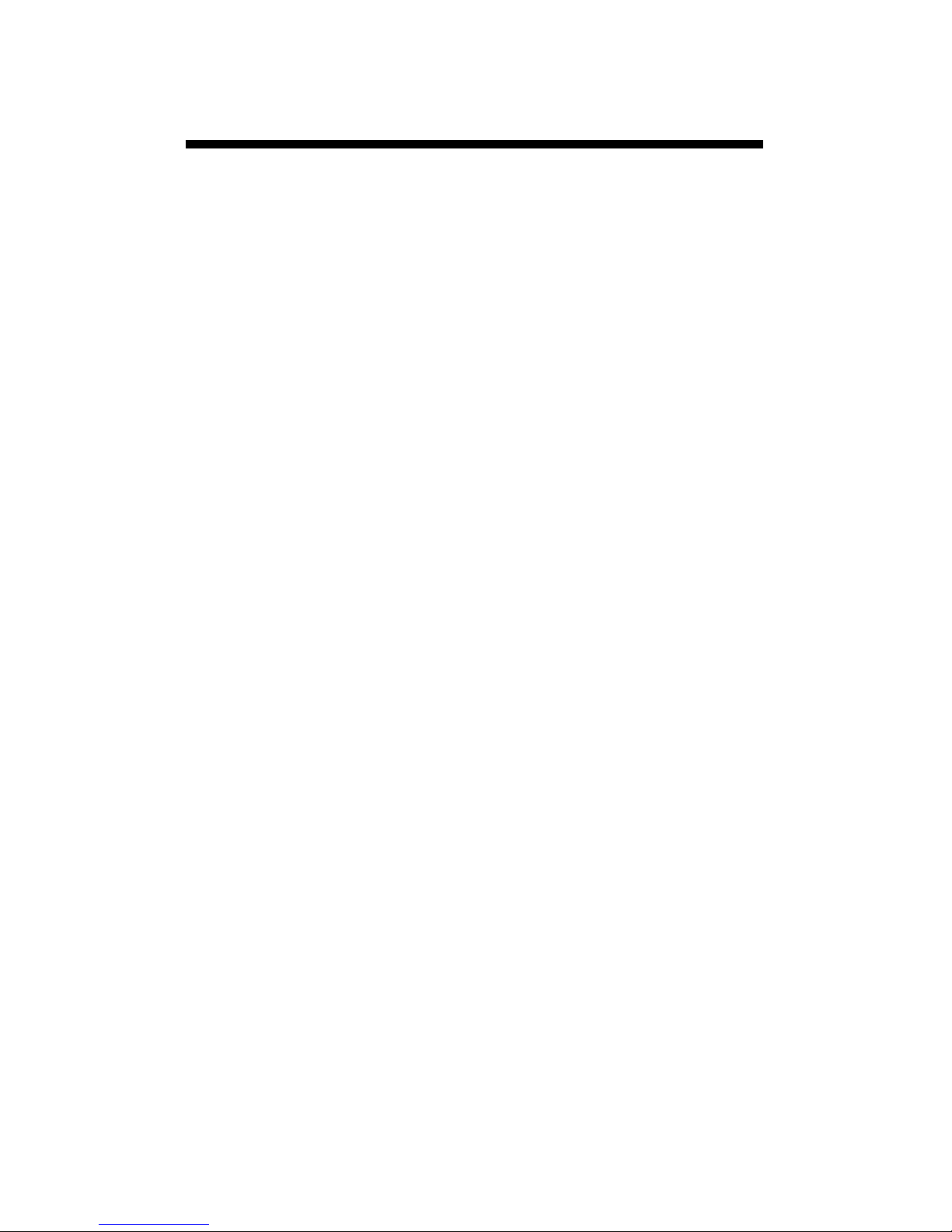
3
Thank you for purchasing the Field ScoutTM TDR 150
soil moisture, electrical conductivity and soil surface
temperature meter. This manual describes the meter's
general features and operation.
Soil moisture is a critical, and potentially highly varia-
ble, component of the soil environment. Time domain
reflectometry is a proven technology for quickly and
accurately determining volumetric water content
(VWC) in soil. Electrical conductivity (EC) is a func-
tion of the moisture and salt in the soil. The meter also
measures soil surface temperature. The user can quickly
transition between taking VWC readings in standard
and high-clay mode.
The TDR 150's probe connects to the display with an
11.5 inch cable. This allows the user to take measure-
ments in a field, sports surface, or greenhouse bench.
The meter can be upgraded (item 6445GBU) to activate
the built-in data logger and GPS. This eliminates the
need to record data manually. The data points can be
viewed with the FieldScout Mobile app that maps out
soil measurements using logged GPS locations. Meas-
urements can also be saved to a USB drive that is
plugged into the built-in USB port.
Contents
Your shipment includes the following components:
-TDR 150 meter
-Carrying case
-4 AA batteries
Note: TDR rods are sold separately
General overview

4
Meter dimensions
3.00 in
5.15 in
11.5 in
3.30 in
3.00 in
1.50 in
23.0 in

5
Changing the batteries
The TDR 150 requires 4 AA batteries. The battery
holder is on the underside of the display unit. Re-
move the screws and take off the base plate. Install
batteries and ensure correct polarity by referencing
the (+) positive and (-) negative labels at either end
of each slot. Replace the base plate. Be sure the
sensor is still plugged into the socket (see fig. 1).
Do not permanently remove the foam plug (fig.
2). It ensures the plug does not come detached.
Batteries
cable
Fig. 1: Sensor Cable attached.
Fig. 2: Foam plug installed
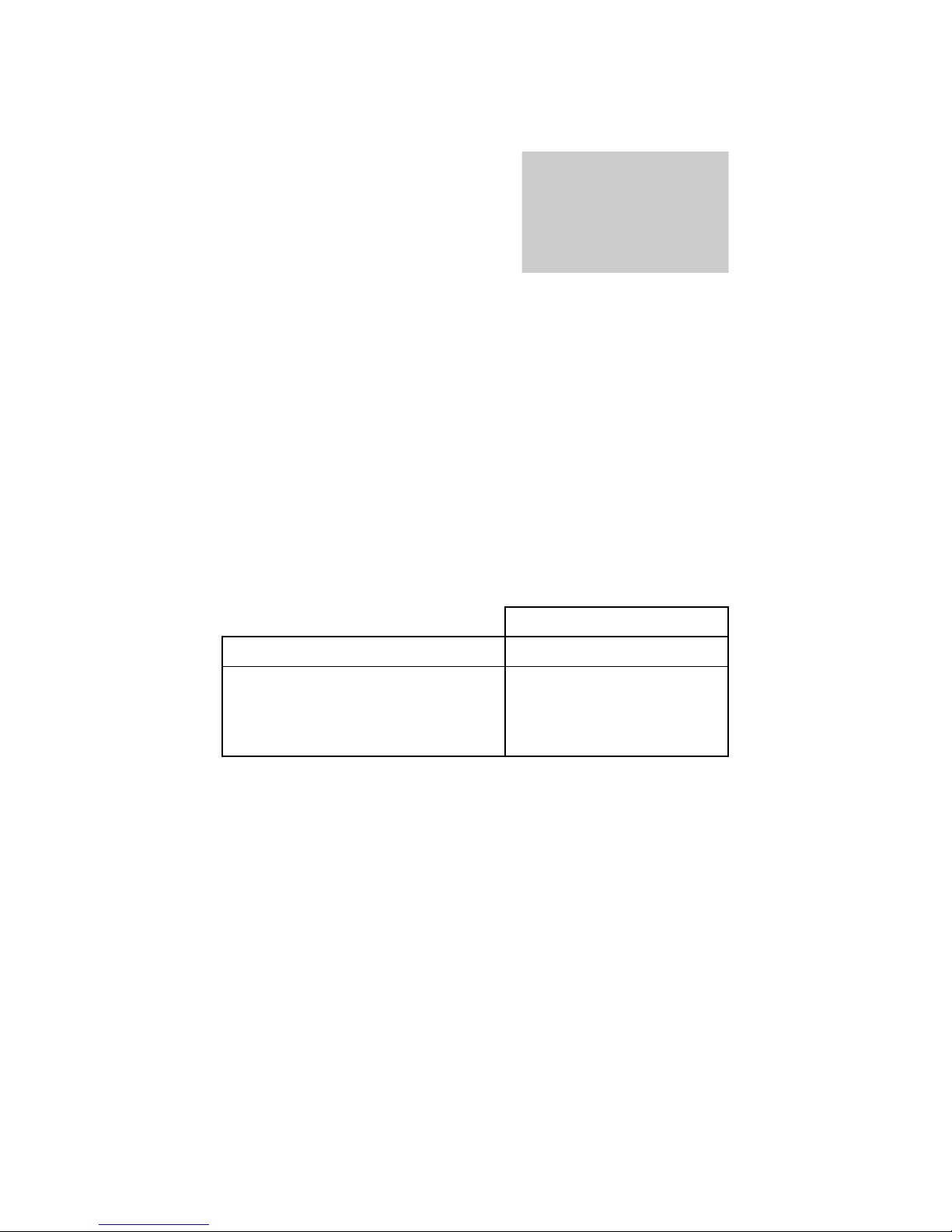
6
Battery life
The battery level is checked
every time the display unit is
turned on. If the battery level
is low, or if a battery is in-
serted incorrectly, this low battery image shows on
the full screen for about 10 seconds and the dis-
play will automatically turn off.
In addition to frequency of use, battery life is im-
pacted by use of the backlight and GPS receiver
(for upgraded units). If not needed, the GPS fea-
ture should be disabled. The backlight can be set to
AUTO mode (p. 11). This allows enough time to
see the reading without unduly taxing the battery.
Total Readings
Bluetooth*GPS*Backlight Alkaline Lithium
ON ON ON 12,000 24,000
ON ON OFF 24,000 35,000
OFF OFF OFF 150,000 225,000
* GPS and Bluetooth capability is an option acces-
sory for the TDR 150 meter (see p. 15)

7
Button Functions
Basic Button Operations
ON/OFF or BACK button
Press this button briefly to turn on the
display. The meter will then display
the Data screen (p. 10). To turn the
meter off, press and hold this button
for about 2 seconds.
When in the Settings Menu screen (p. 11), press
this button to return to the Data screen. If you are
in a settings option that requires its own screen,
this button will return you to the Settings Menu
screen
MENU or SELECT button
When in the Data screen, press this but-
ton to go to the Settings Menu screen
(p. 11). When in the Settings Menu
screen and on a menu option, press this
button to browse through the different
choices for that specific menu selection.
In some cases, selecting a settings option will take
you to another screen for further action.

8
DELETE or UP button
When on the Data screen (p. 10), press
this button to delete the last measured
data point from the both the log file
and the computed Average. The Delete
button also decrements the Count.
When on the Settings Menu screen (p. 11), press
this button to scroll up to the previous menu item.
READ or DOWN button
When on the Data screen, press and
release this button to take a sensor
reading. Press and hold to clear the av-
erage and reset the sample count to 0.
Pressing and holding the READ button
also adds a blank line to the data file.
When on the Settings Menu screen, press this but-
ton to scroll down to the next menu item.
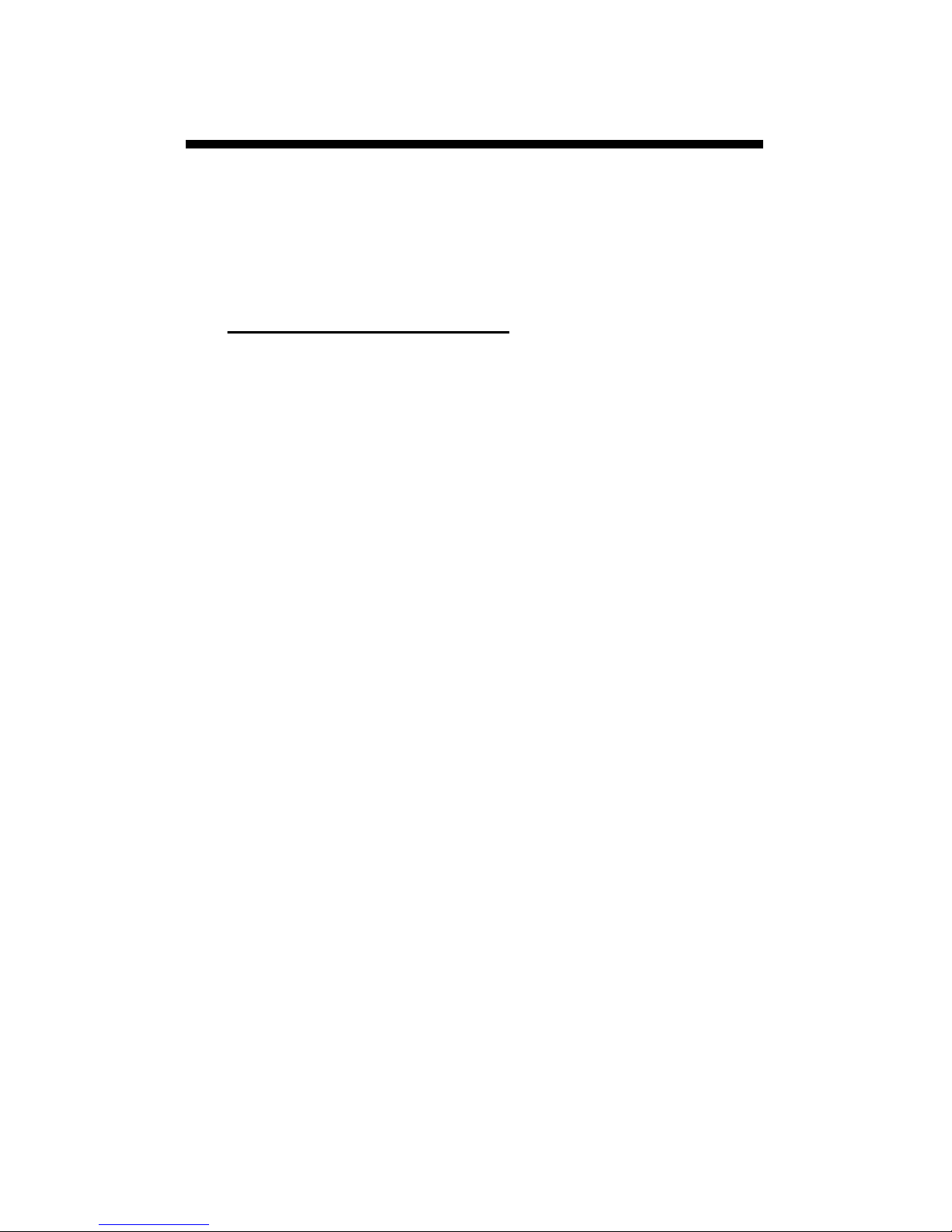
9
Display Screens
The TDR 150 has 3 main display screens;
- Startup Information screen
- Data screen
- Settings Menu screen
Startup Information screen
The Startup Information screen is displayed for
about 2 seconds after the display is turned on.
If desired, the startup screen can be kept on for a
longer duration. While powering up the meter,
press and hold the On/Off/Back button to contin-
ue displaying the Startup Device Information
screen. Release the button to proceed to the Data
screen.
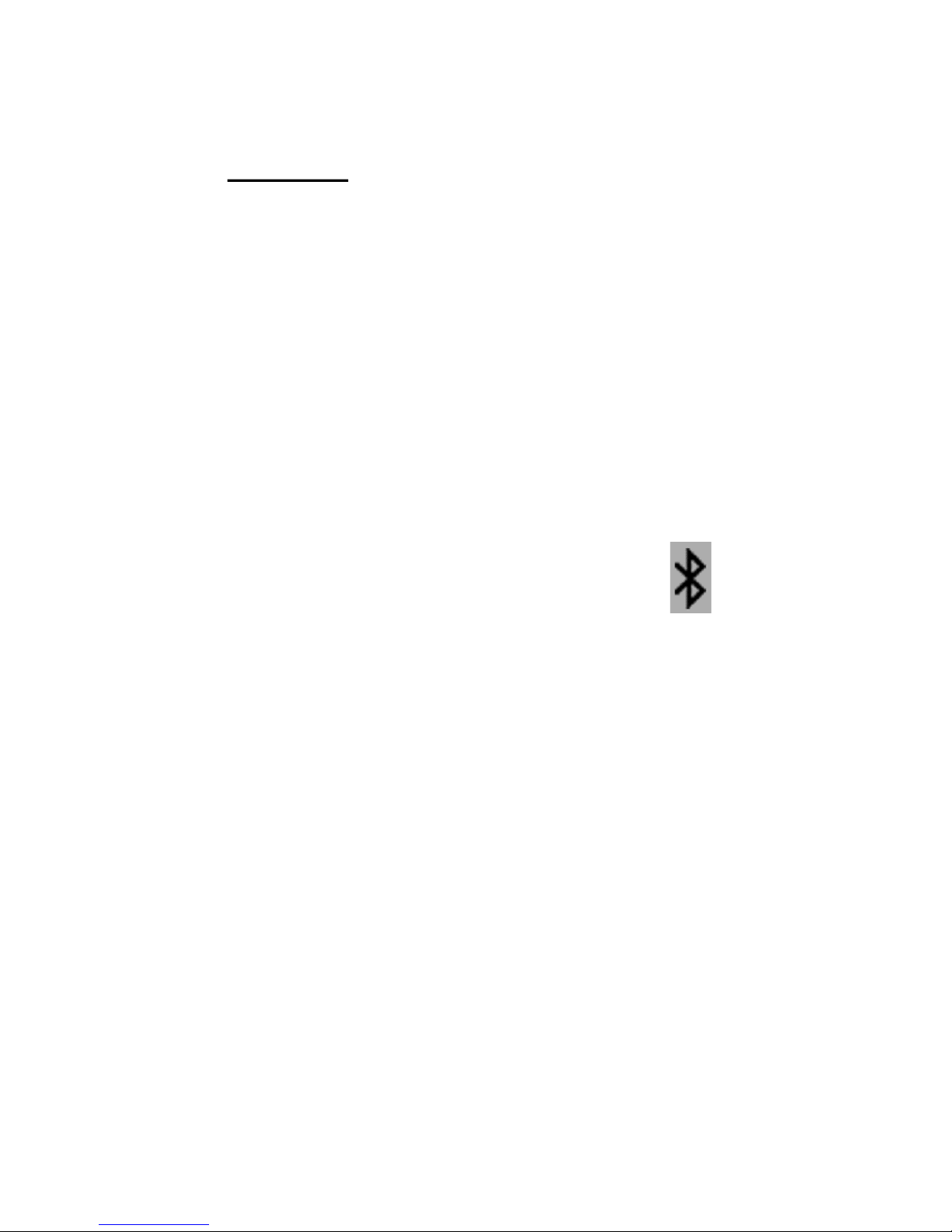
10
Data screen
Readings from
the sensor are
displayed on the
Data screen. The
battery level in-
dicator appears
in the upper right
corner. The run-
ning average and
number of readings included in that average are
shown in the lower right corner. Pressing and
holding the READ button will clear the average
and re-set the counter to 0.
If the meter has been
upgraded to add GPS
and Bluetooth capa-
bility (see p. 15),
these icons will appear next to the battery indica-
tor. When visible, the GPS icon will indicate the
quality of the GPS fix (p. 24).
When the Bluetooth is enabled, but the TDR is
not connected to a mobile device, the Bluetooth
icon has a bar through it (see image to the left).
When the TDR is connected to a mobile device,
the bar is removed (see image to the right).
When disabled in the Settings Menu (p. 11), the
GPS and/or Bluetooth icons will no longer be vis-
ible.

11
Settings Menu screen
The contents of the Settings Menu are shown on the follow-
ing figure. Use the arrow buttons to scroll to the desired op-
tion. The options are described below. For most options,
pressing the Select button simply toggles you through the
different choices for that option. Some options require an
additional step or steps.
Note: GPS and Bluetooth will only be available for upgrad-
ed units (see p. 15).
Clear Average*:
Clears the current average and
resets the counter to zero.
Rod Length: Select the size rods
attached to meter. See p. 29 for
options.
Soil Type: Choose Standard,
High Clay or Sand.
Clear Logs*: Initiates erasing of
data from internal memory.
Save to USB*: Initiates transfer
of data to USB flash drive.
Backlight: The three options are
ON, OFF, and AUTO. In AUTO
mode, the backlight will be illuminated for 5 seconds after a
measurement is taken and then shut off.
GPS, Bluetooth, Sound: Enable or disable these options. If
location is not needed or a mobile devices is not used, disa-
bling these features will improve battery life.
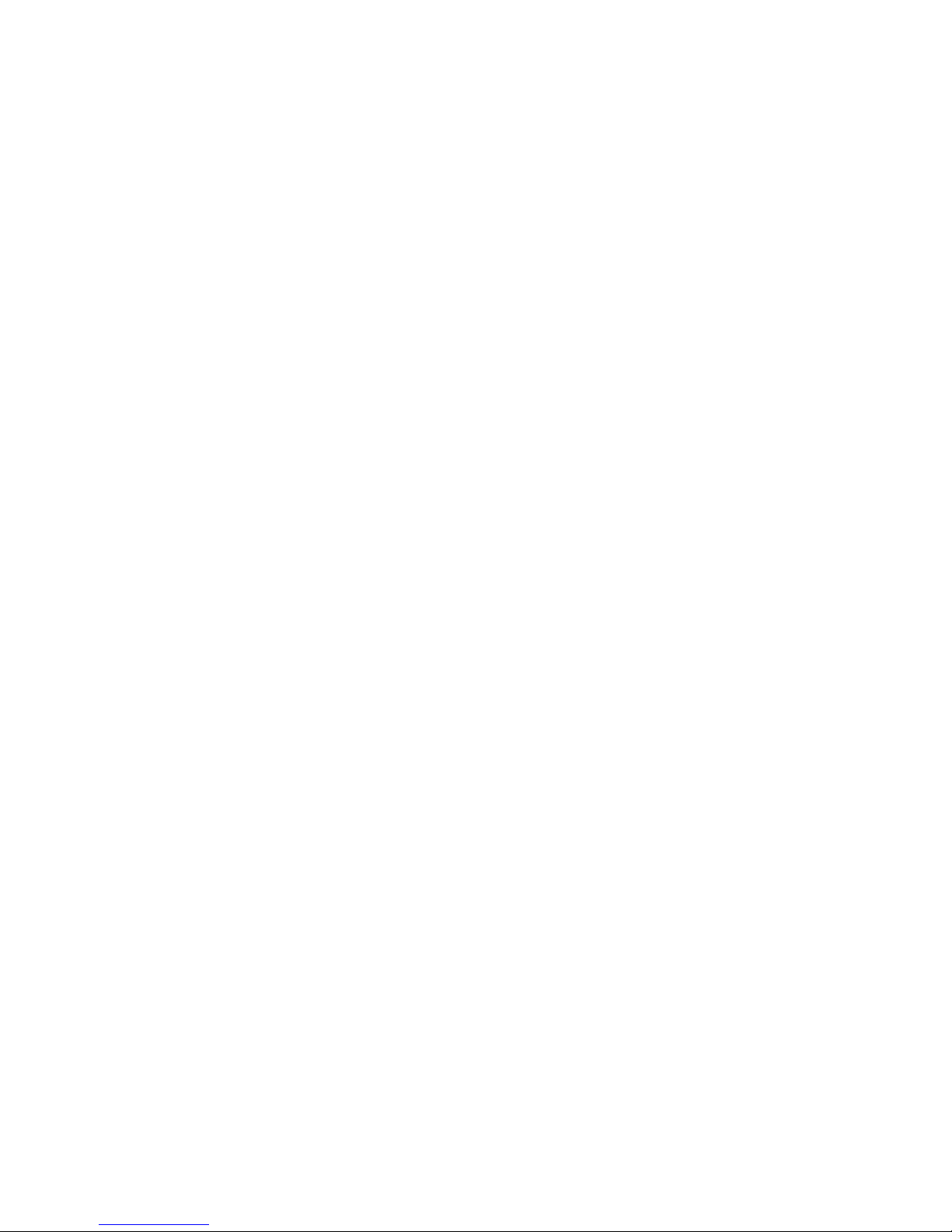
12
Temp Source: Choose Soil Sensor or IR Sensor
Temp Units: Choose Fahrenheit or Celsius.
Moisture Type: Choose volumetric water content
(VWC%), raw sensor reading (Period), or TDR 300 mode.
The latter will report a VWC that matches the output of
the TDR 300 meter (no EC optimization).
EC Units: Choose simple EC value (mS/cm) or the Salin-
ity Index (see p. 18).
Auto-Off: Choose how long the meter will stay on before
automatically powering off.
Current Date, Current Time: These are reported values.
They cannot be manually adjusted. This information is
acquired from the GPS signal.
Timezone: Choose the offset from Greenwich Mean
Time. As you change the offset, the Current Time and
Date will be updated.
Daylight Savings: Options are ON or OFF.
Calibration*: Initiates calibration sequence (see p. 13).
Factory Defaults*: Returns all meter settings to the facto-
ry default values. See p. 34.
* Pressing Select button for these options brings up an
additional screen.

13
The meter has internal calibrations for standard
and high-clay soil types. It also has the option of
outputting a value that matches its predecessor, the
TDR 100. These calibrations will work for a large
number of soils. However, each meter will have a
small difference in how it responds to identical soil
conditions. This is due to sensor drift or variability
in the electronic components used during manufac-
turing. The meter allows for adjustments to the cal-
ibration to account for these differences. There-
fore, if two meters are giving slightly different
readings in the same soil, the output of the meters
can be standardized such that the meters can be
used interchangeably. After calibration, a TDR
150 in "TDR 300" mode (see p. 12) should read
the same as a TDR 300 meter.
To perform the calibration, you will need a 6" di-
ameter plastic container of distilled or de-ionized
water. The container must be at least as tall as the
length of the TDR rods. The procedure is as fol-
lows:
1. From the Settings Menu (p. 11), scroll to the
Calibration option. Press the Select button to
initiate the calibration process.
2. Hold the meter so the rods are in the air. Press
the Menu/Select button and wait until the me-
ter indicates it is ready.
3. Immerse the rods completely in the water.
Press the Menu/Select button and wait until
the meter indicates it is ready.
Meter Calibration
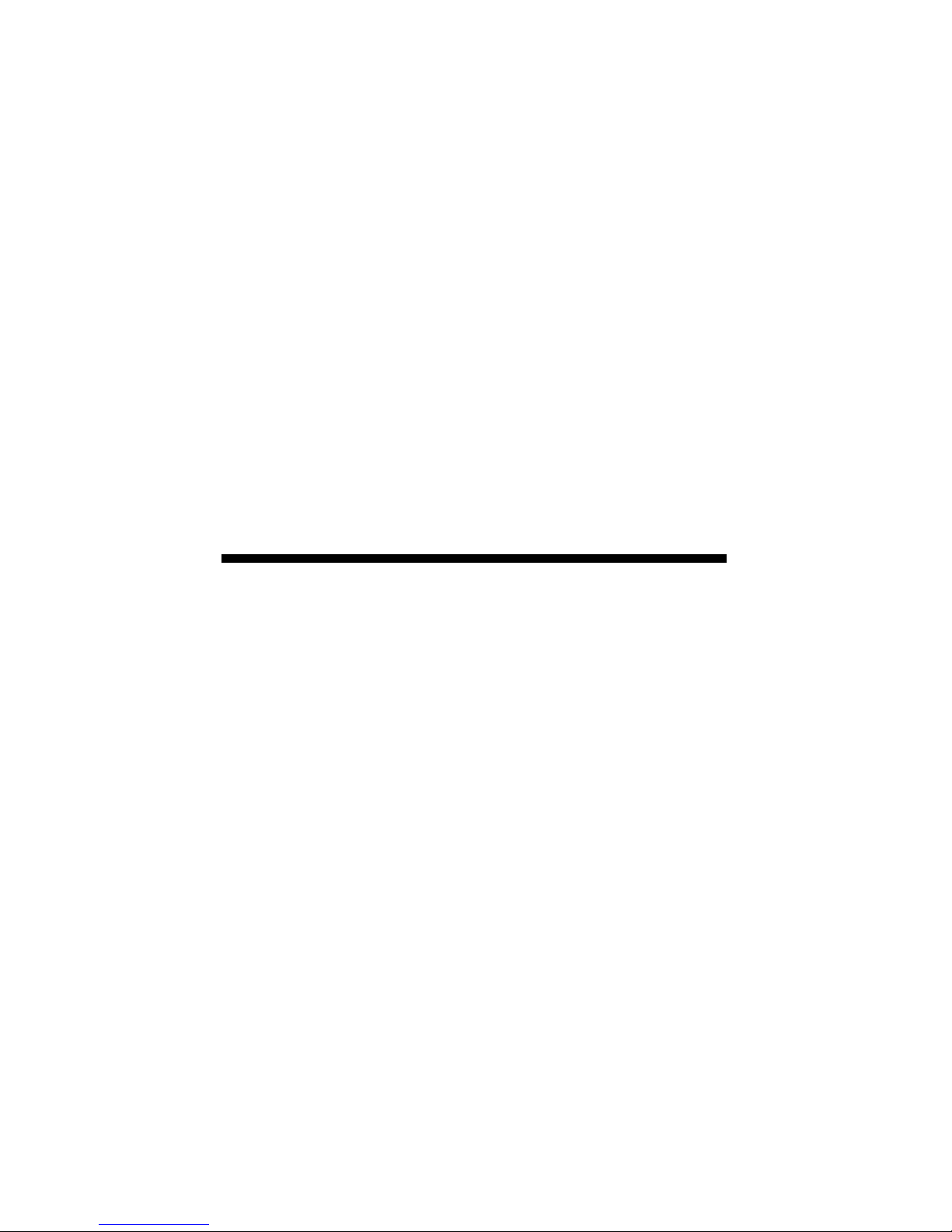
14
Updating Firmware
The firmware of the TDR 150 can be updated us-
ing a USB flash drive. Firmware update files can
be found at the Spectrum website.
Note: Updating the firmware is different than up-
grading it to activate the GPS and Bluetooth capa-
bility (p. 15)
1. Copy the latest firmware update from your PC
onto your flash drive.
2. Power off the meter.
3. Insert the flash drive into the meter's USB port.
4. While holding down the Delete button, and
press the On/Off/Back button. The meter will
beep.
5. Release the Delete button after the meter beeps
a second time.
6. Remove the flash drive.
The meter will then power up as usual.
The meter will then show that the calibration is
complete for that specific rod length. If more than
one rod size is being used, a calibration operation
must be done for each one.
Note: This procedure is different than a soil-
specific calibration (Appendix 1, p. 31) where a
unique calibration curve is generated.

15
The standard version of the TDR 150 meter comes
with the GPS and Bluetooth capability locked.
These features can be unlocked by purchasing item
6445GBU (TDR 150 GPS/Bluetooth Upgrade).
After purchasing the upgrade, the unlock file is
downloaded from the following website:
www.specconnect.net/activate
This will bring up the Get Product Activation
Key screen. Select the "TDR 150 GPS/Bluetooth
Upgrade" option from the dropdown menu. Enter
the order number and meter serial number in the
next two fields and click the "Get Activation Key
button". The program will download the unlock
file to your PC. The name of the file will be
"150SSSSS.key" where SSSSS is the 5-digit serial
number. This unlock key is only valid on the meter
for which it was purchased.
Adding GPS/Bluetooth
Capability

16
The procedure for loading this file onto the TDR
150 is as follows.
1. Copy the unlock file to a USB flash drive.
2. Power off the meter.
3. Insert the flash drive into the meter's USB port.
4. Power up the meter.
If the upgrade is successful, the Startup screen (p.
9) will display the text "GPS/BT Upgrade OK".
After this, the GPS and Bluetooth options will be
available in the Settings Menu screen (p. 11). If the
upgrade is unsuccessful, the Startup screen will
display the text "Invalid GPS/BT Upgrade Key".
Confirm that the unlock key on the flash drive cor-
responds to the meter being upgraded.
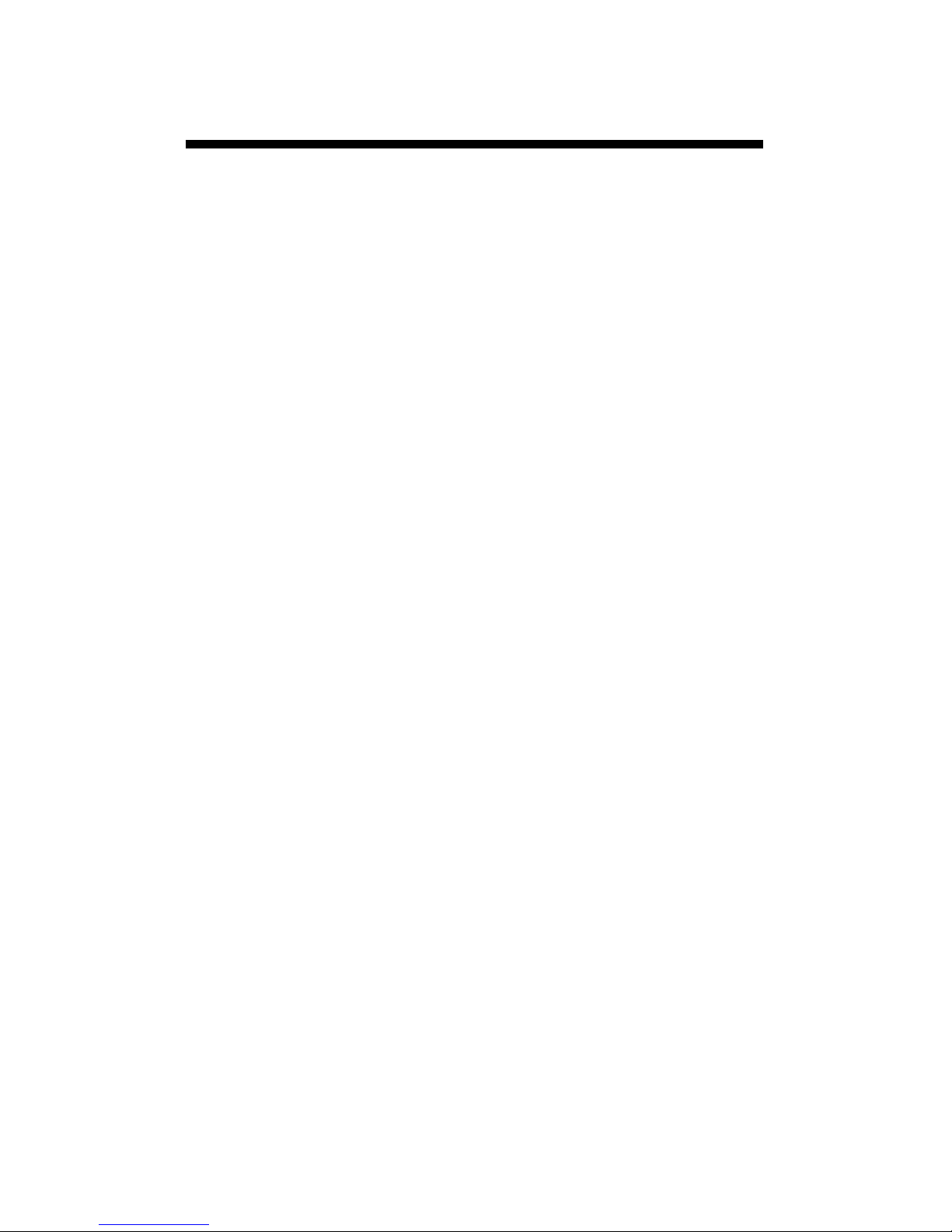
17
Electrical Conductivity
Electrical Conductivity
Knowledge of the salinity level of your soil is an im-
portant component of irrigation and nutrient management.
The source of the salts in the soil ranges from the original
parent material to additions from natural sources and man-
agement activity. Often, having salt in the soil has a nega-
tive connotation. This is because when the soil solution
has a high salt concentration, plant roots cannot bring in
sufficient soil moisture. However, fertilizer exists as salt
ions in that same soil solution. So, if the salt level is too
low, the plant cannot get the nutrients it needs.
Direct measurement of salt content can only be done by
subjecting a field sample to laboratory analysis. Fortunate-
ly, the electrical conductivity (EC) is a function of the dis-
solved salts in the soil. EC is expressed in units of mS/cm.
This proxy measurement is possible because, as salts dis-
solve into the soil, they disassociate into ions which con-
duct electricity.
The EC measured by an electrode is defined as the bulk
EC. The significance of this value depends on how the
sample was prepared. The EC reported by a soil lab is typ-
ically the saturated media extract. Briefly, distilled water
is added the soil until it glistens. The soil solution is given
time to equilibrate with ions on the soil exchange sites.
This soil water is then suctioned off to be measured.
Measuring the EC of diluted soil/water solutions (such as
1 part soil: 2 parts water) is also common. The determina-
tion of whether the EC is within an acceptable range is
based on the type of sample being measured.
The TDR 150 uses the same metal rods used for soil mois-
ture sensor as the electrodes for the EC circuit. The value
measured is an average for the entire depth sampled.

18
Salinity Index
The TDR 150 measures the bulk EC of soil that may or
may not be saturated. There are two competing mecha-
nisms at place. As the soil dries, the remaining solution in
the pore space becomes more concentrated which increas-
es its EC. However, reduced water in the pores leads to a
longer and more tortuous path between the sensor elec-
trodes, which decreases EC. The second mechanism dom-
inates. This means that bulk EC will decrease as soil
moisture decreases. EC measurements at different sam-
pling times are comparable when the moisture content for
each measurement is the same. This is easily accom-
plished if readings are always taken when the site is at
field capacity. Field capacity is defined as the condition
that exists when a saturated soil is allowed to drain to the
point where the pull of gravity can no longer remove any
additional water.
The TDR 150 also gives the option to report EC in the
form of the Salinity Index. The salinity index is defined as
the ratio of the bulk EC to the volumetric water content
(expressed as a decimal). For example, if the bulk EC is
0.25 mS/cm and the VWC is 22%, the Salinity Index
would be reported as 1.14 (0.25 ÷ 0.22 = 1.14). Therefore,
the Salinity Index combines VWC and EC (corrected for
temperature) into a parameter that will be less dependent
on the sub-saturated water content.
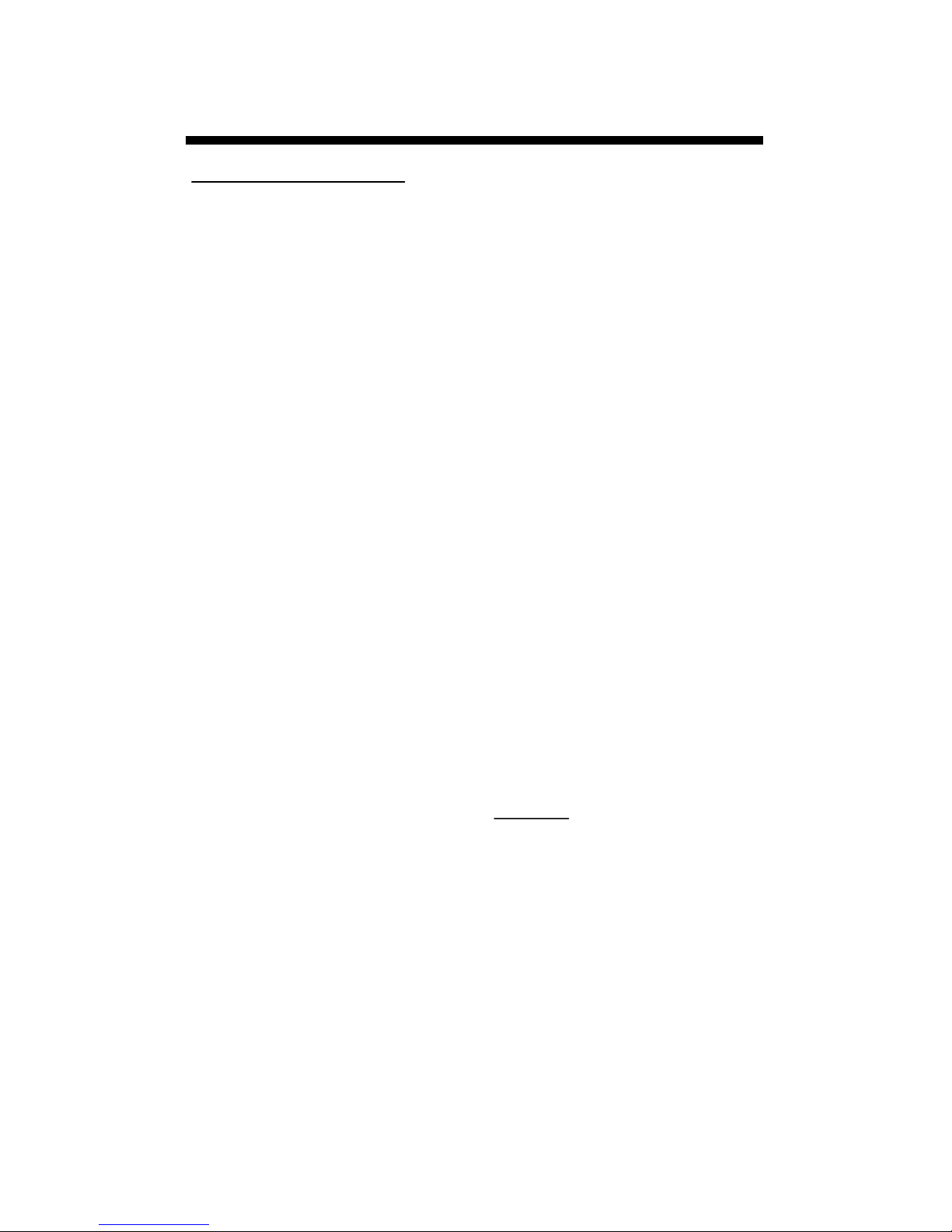
19
Meter Operation
Configuring the meter
Meter configuration is done in the Settings Menu (pp. 11-
12).
The TDR 150 can be set to one of three Soil Type modes,
Standard, High Clay, or Sand. The Standard mode will be
appropriate for most mineral soils. The High Clay mode
will be more accurate for soils with higher clay contents (>
27%). Sand is applicable for sand based sports fields or
golf greens. There are 3 Moisture Type options. VWC%
mode displays the moisture content optimized by the out-
put of the EC sensor. Period mode displays the raw sensor
reading. This mode is intended primarily for troubleshoot-
ing or for soil-specific calibrations. TDR 300 mode dis-
plays a reading that will match the output of a TDR 300
meter.
Units that have been upgraded (see p. 15) can access addi-
tional GPS and Bluetooth options. To geo-reference data,
enable the GPS capability. If you are using the FieldScout
Mobile app (p. 25), Bluetooth functionality must be ena-
bled as well. When Bluetooth is activated, it will always
be on while meter is powered up. If GPS is disabled, the
app will use the phone's GPS instead.
Display
Figure 1 shows a sample
data screen. The battery
status is shown in the up-
per right corner. For up-
graded units, GPS and
Bluetooth icons will appear
as well. Soil moisture, EC,
and temperature data are
displayed in the top half of
the display. The average
Figure 1.Sample data screen
with GPS and BT unlocked
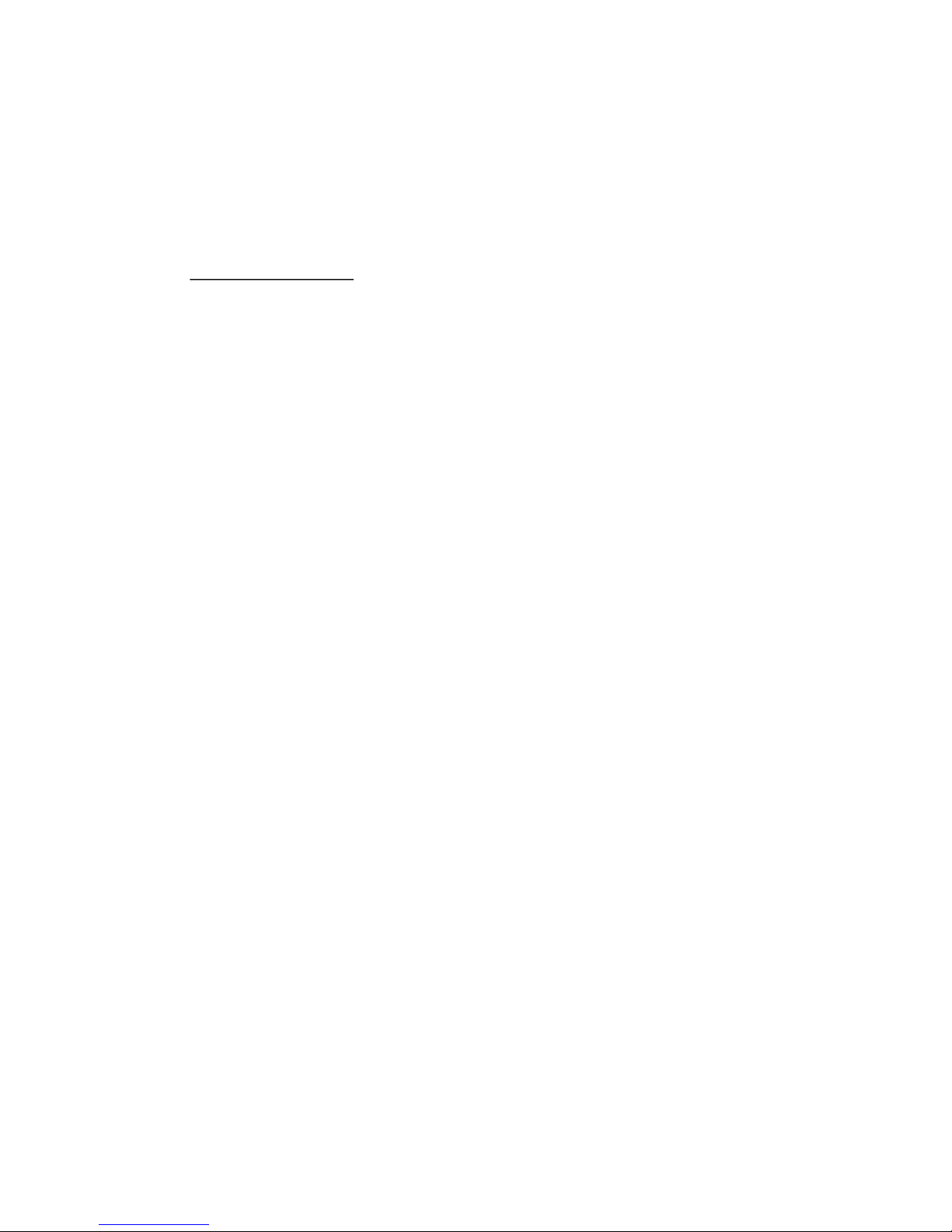
20
reading and number of readings included in the average
are visible in the lower right corner. The current Rod
Length and Soil Type are shown in the lower left corner.
Taking Readings
Push the rods into the soil. When taking a measurement, it
is important that the rods be fully inserted into the soil. If
not, part of the sampling volume will be composed of air
and the reading will be inaccurately low. For the same rea-
son, the probe should be inserted with a steady, downward
pressure. If the rods are wiggled into the soil, air pockets
can be created adjacent to the rods that will result in low
readings. The probe should not be struck with a hammer or
other blunt instrument as this can cause damage to the in-
ternal electronics. Also, care should be taken to ensure the
rods are inserted as parallel to one another as possible.
This will not have a large affect on the reading but will
decrease the chances the rods will be bent or broken. Like-
wise, it is best to avoid areas with rocks or other material
that can cause the rods to deflect or bend. If the ground is
especially hard or compact, you can use a Pilot Hole mak-
er (item 6430PH) to make 3” holes to aid in starting the
insertion of the probe rods.
Press the READ button to initiate the measurement se-
quence. The reading should appear almost instantaneously.
If the display does not detect the sensor, it will display
dashes. Check that the sensor is securely attached (see p.
22).
Note: The TDR rods are manufactured from type 303
stainless steel and are designed to bend if non-vertical
force is applied to them. This serves to protect the TDR
block electronics from potential damage that could be
caused by excessive force.
Table of contents
Other Field Scout Measuring Instrument manuals