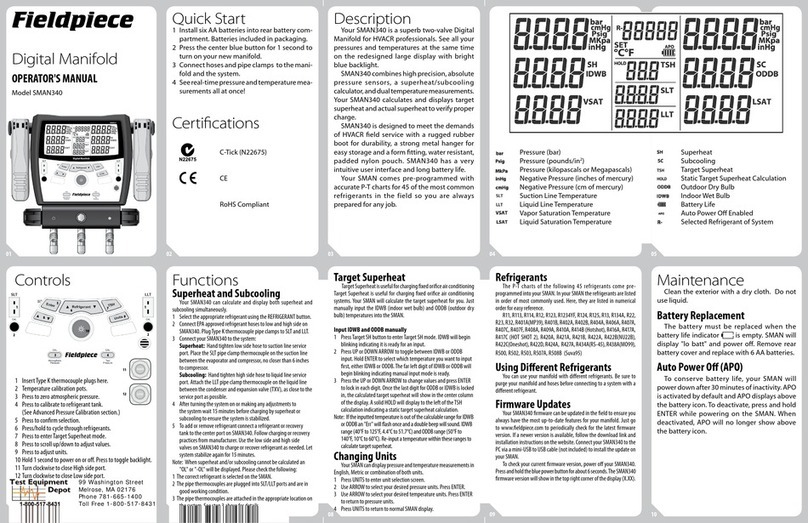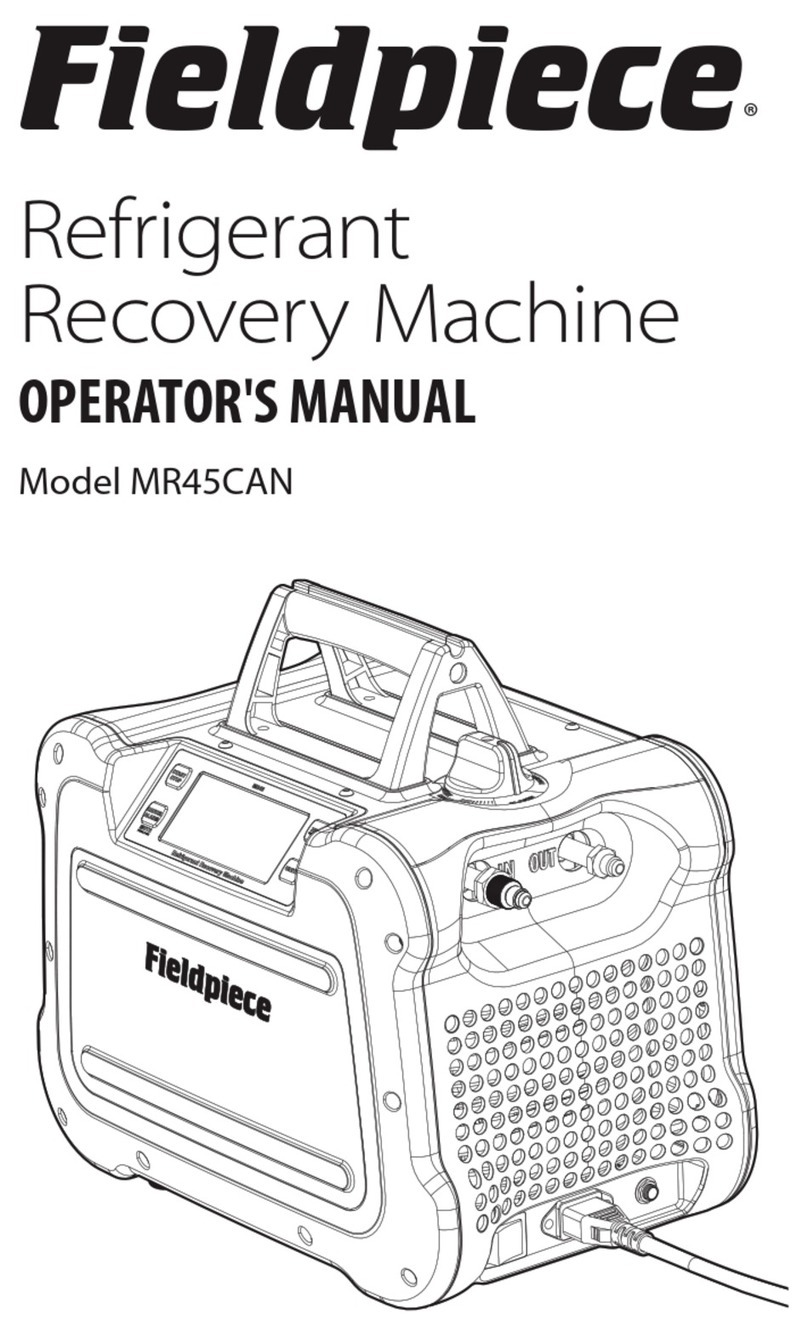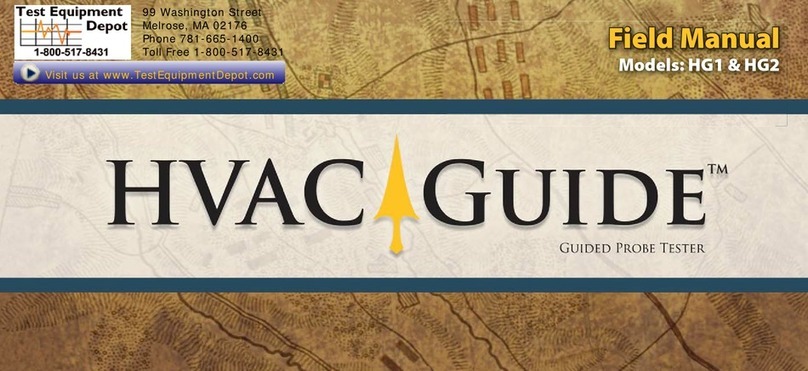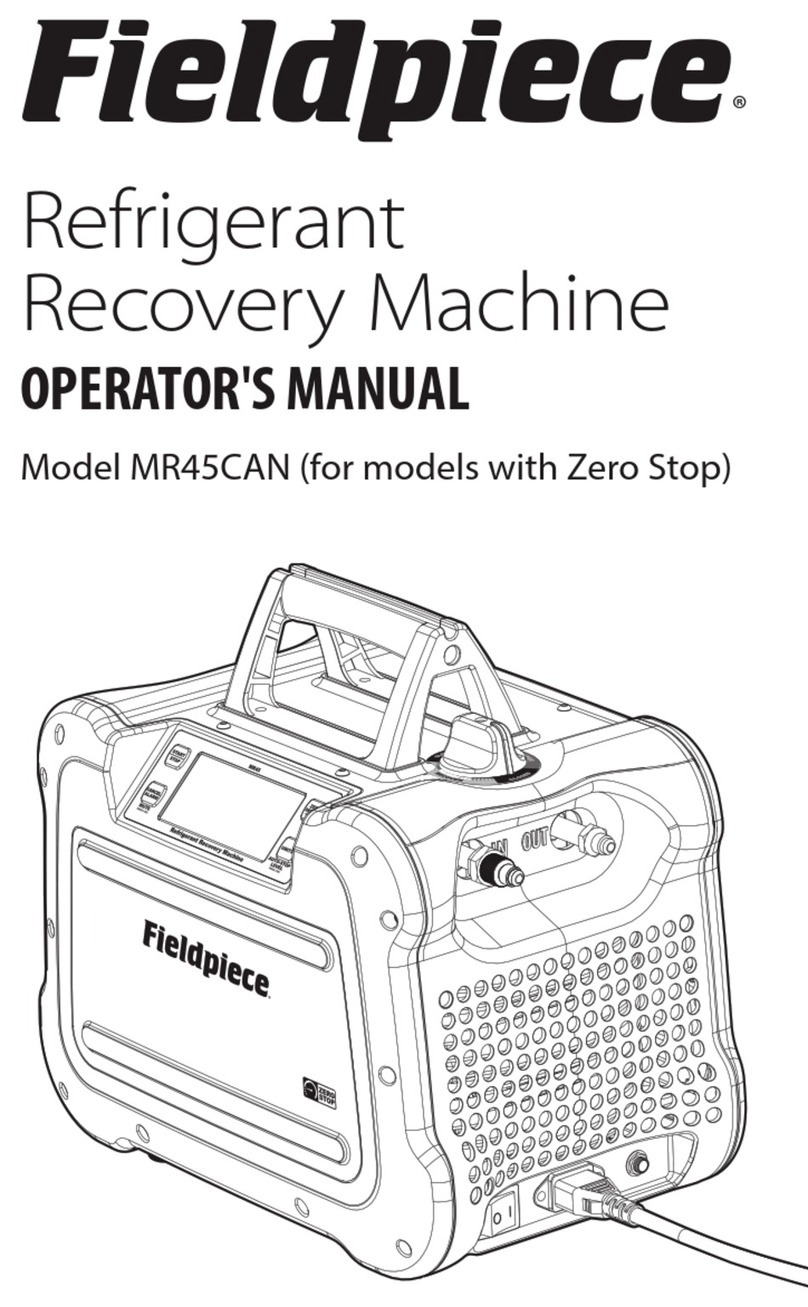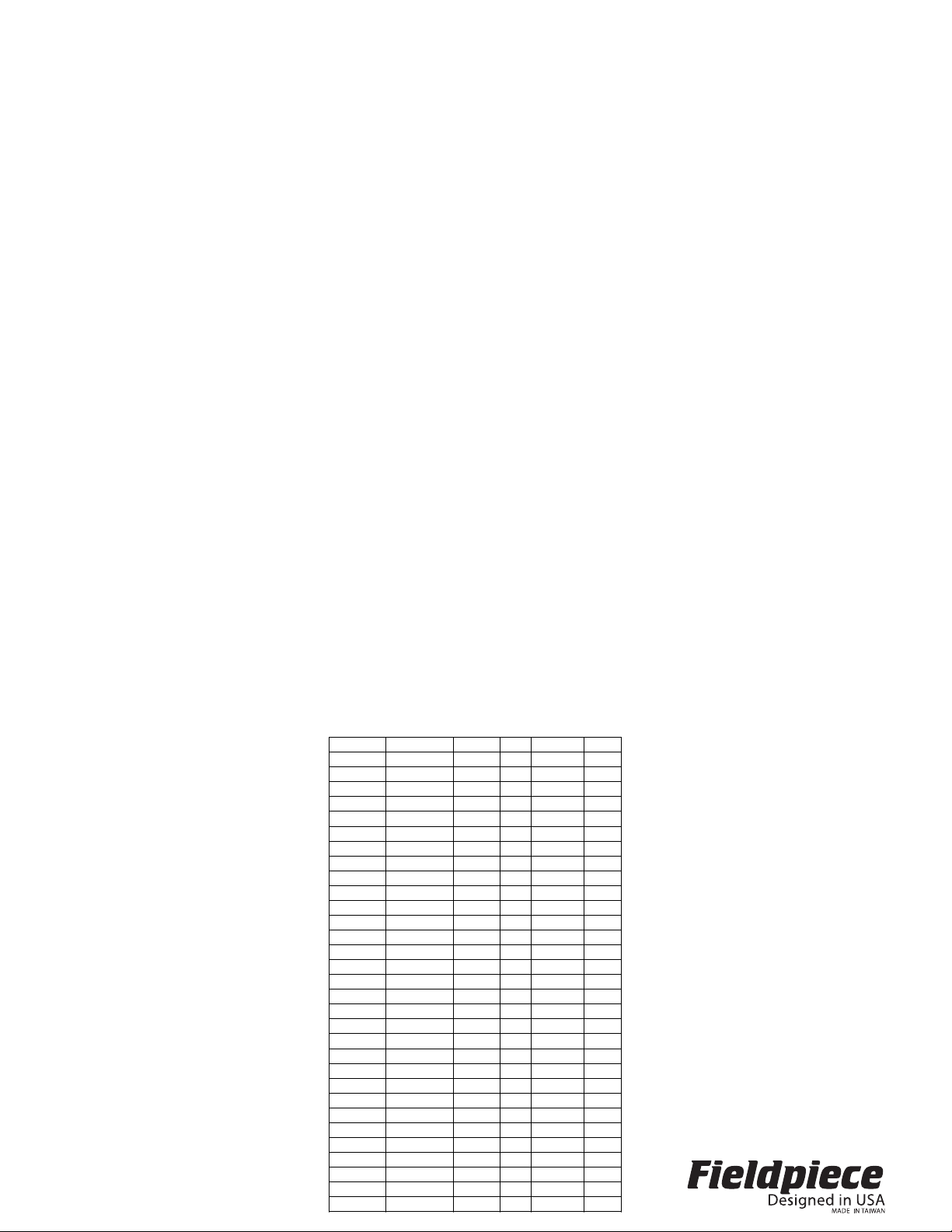Use data to create tell-all charts
The chart on the right was taken directly from the
data sent from the Data Logger. Once saved, you
can open the file with any spreadsheet supporting
.xls format, including Microsoft Excel, and edit any
way you like. The chart on the right is exactly how it
looks after placing into a spreadsheet, adjusting col-
umn width to fit, and adding borders to the cells.
The sheet has 6 headings. The Reading heading
is the mV value recorded. The X1 is the value you
select as the MULT. The Type is the PARAM you
select to label the reading. The MAX/MIN shows the
maximum and minimum reading for that data set.
The AVG heading shows the running average for that
data set. A new data set is created when the rotary
dial position is changed.
The DL3 can be used to make reports showing a
wide range of applications all on one chart. In Data
Set 1, 10 temperature readings were taken using the
Sling Psychrometer Head (ARH4). You can just
leave it on its own taking measurements at any inter-
val, here every hour.
Data Set 2 shows how the DL3 can be used with
the Anemometer Head (AAV3) to take a 3x3 reading
of a ventilation hood. These were manual recordings.
Notice here how the PARAM was changed to f/m to
represent feet/minute and the MULT was changed to
X100 to let you know the readings were multiplied by
100. Each accessory head will say in its instructions
whether or not the value recorded needs to be multi-
plied and what to multiply by.
Data Sets 3 through 7 show how, when you need
to record multiple parameters to evaluate a system,
you can just take a reading, change the PARAM, and
each measurement will be shown in its own data set
with their own label (PARAM) since they aren’t relat-
ed. These five parameters were part of an air
conditioning system evaluation. Here, the user chose
outdoor air temp to be represented by oFa, wet bulb
as WB, suction line temp outside as STo, suction line
temp inside as STi, and liquid line temp as LLT.
These are just arbitrary labels. Set them to whatever
makes the most sense for the job you’re doing.
Date Time Reading Type MAX/MIN AVG
Data Set1 X1
2/6/2002 02:20:25AM 75.65 oF 75.65
2/6/2002 03:20:25AM 75.66 oF 75.65
2/6/2002 04:20:25AM 75.61 oF 75.64
2/6/2002 05:20:25AM 75.67 oF 75.65
2/6/2002 06:20:25AM 75.87 oF 75.69
2/6/2002 07:20:25AM 76.17 oF 75.77
2/6/2002 08:20:25AM 76.25 oF MAX1 75.84
2/6/2002 09:20:25AM 76.22 oF 75.89
2/6/2002 10:20:25AM 75.9 oF 75.89
2/6/2002 11:20:25AM 75.09 oF MIN1 75.81
Data Set2 X100
2/6/2002 11:23:25AM 142 f/m 142
2/6/2002 11:23:29AM 98 f/m 120
2/6/2002 11:23:34AM 173 f/m MAX2 138
2/6/2002 11:23:44AM 121 f/m 133
2/6/2002 11:23:49AM 145 f/m 136
2/6/2002 11:23:53AM 138 f/m 136
2/6/2002 11:23:59AM 106 f/m 132
2/6/2002 11:24:01AM 96 f/m 127
2/6/2002 11:24:05AM 88 f/m MIN2 123
Data Set3 x1
2/8/2002 01:56:19PM 76.08 oFa MIN4 76.08
Data Set4 x1
2/8/2002 02:47:25PM 54.36 WB MIN5 54.36
Data Set5 x1
2/8/2002 02:59:39PM 25.36 STo MIN6 25.36
Data Set6 x1
2/8/2002 03:33:04PM 72.42 STi MIN7 72.42
Data Set7 x1
2/8/2002 03:42:32PM 46.45 LLT MIN8 46.45
Install the software
The software links the DL3 to your PC. Once
installed you can upload and save data to a .xls file
which can be opened and edited in most spread-
sheets programs.
1. Insert CD, but do not install just yet.
2. Connect the included USB cable to the USB port
on your PC. Connect the other end of the cable
to bottom of DL3.
3. "Welcome to the New Found Hardware Wizard"
bubble pops up in the taskbar. Click anywhere on
the bubble.
4. “Can Windows connect to Windows Update to
search for software?” window appears. Choose:
“No, not this time.” Click Next.
5. “What do you want the wizard to do?” window
appears. Choose: “Install from a list or specific
location (Advanced)”. Click Next.
6. “Search for the best driver in these locations.”
window appears. Check: “Search removable
media (floppy, CD-ROM...)” Click Next.
7. Click Finish.
8. If the “Welcome to the Hardware Update Wizard"
window shows again, repeat steps 4-7.
9. Open the CD contents through My Computer and
run the “Setup.exe” or “Setup” file (the file with
the computer icon).
10. Follow the onscreen instructions to finish install.
11. Turn the dial to the SEND position; DL3 turns on.
12. Double click the yellow DL3 PC Utility icon on the
desktop to run software.
13. When asked, be sure to click and highlight the
date format you want to use and click OK.
14. As the program starts it automatically searches
for the DL3. If the DL3 was off or not connected
to the PC, you will need to restart the software
with the DL3 connected and set to READ/SEND.
15. Click “Start” on the software screen to begin. Set
rotary dial to READ/SEND. Press the Send but-
ton on the DL3 when asked. When it finishes
uploading, you can click on File to save data as
.xls so you can later open the file in your spread-
sheet. Remember where you save it so you can
open it later. The default save folder is c:\the
desktop\dl3 pc utility.
Connect to PC with USB cable
Once the software is installed, you can upload the
data and manipulate it to fit your needs in any
spreadsheet. To set up the DL3 for transferring data
to computer, first set range to READ/SEND. Then
connect the included USB cable from the bottom of
the DL3 to the USB port on your computer. Press the
SEND button to transfer data.
Troubleshooting
If problems with uploading the data from the DL3
to your computer occur, the drivers may need to be
updated. Plug the DL3 into the computer and follow
these steps.
1. Right-click the My Computer icon on your desk-
top. Choose: Properties.
2. Click the Hardware tab, then Device Manager.
3. Find the section Ports (COM & LPT). Expand this
section by pressing the [ + ] symbol.
4. Right click USB Serial Port (COM3). Choose
Update driver...
5. With the DL3 CD in the drive, follow steps 4-7 in
the “Install the software section” of this manual.
Repeat step 8, if necessary.
SPECIFICATIONS
Display: 4½ digit liquid crystal display (LCD) with a
maximum reading of 19999.
Memory: Up to 20,000 data points. Saved data is not
lost when replacing battery.
Overrange: "OL" mark indication.
Zero: Automatic.
Operating environment: 32°F to 122°F at <70%
R.H.
Storage temperature: -4°F to 140°F, 0 to 80% R.H.
with battery removed.
Accuracy: Stated accuracy at 73°F ±9°F, <75% rel-
ative humidity.
Temperature Coefficient: 0.1 × (specified accura-
cy) per °F/°C. (32 to 64°F (0 to 17°C); 82 to 122°F
(28 to 50°C)).
Power: 6 single 1.5-volt AA batteries.
Battery life: 1000 hours typical with alkaline.
Accessories: One optical to USB pc cable, pc soft-
ware CD, six 1.5V AA batteries (installed), and
operating instructions.
Safety: CE-EMC
DC volts
Ranges: 200mV, 2000mV
Resolution: 0.01mV
Accuracy: ±(0.1% rdg + 3 dgt)
Input impedance: 10MΩ
Overload protection: 30VDC or 24VAC
AC volts (50Hz - 500Hz)
Ranges: 200mV, 2000mV
Resolution: 0.01mV
Accuracy: ±(1.2% rdg + 10 dgts)
Input impedance: 10MΩ
Overload protection: 30VDC or 24VAC
Limited warranty
This meter is warranted against defects in materi-
al or workmanship for one years from date of pur-
chase. Fieldpiece will replace or repair the defective
unit, at its option, subject to verification of the defect.
This warranty does not apply to defects resulting
from abuse, neglect, accident, unauthorized repair,
alteration, or unreasonable use of the instrument.
Any implied warranties arising from the sale of a
Fieldpiece product, including but not limited to
implied warranties of merchantability and fitness for a
particular purpose, are limited to the above.
Fieldpiece shall not be liable for loss of use of the
instrument or other incidental or consequential dam-
ages, expenses, or economic loss, or for any claim of
such damage, expenses, or economic loss.
State laws vary. The above limitations or exclu-
sions may not apply to you.
Obtaining service
Call Fieldpiece Instruments for one-price-fix-all
warranty service pricing. Send check or money order
for the amount quoted. Send the meter freight pre-
paid to Fieldpiece Instruments. Send proof of date
and location of purchase for in-warranty service. The
meter will be repaired or replaced, at the option of
Fieldpiece, and returned via least cost transportation.
v12