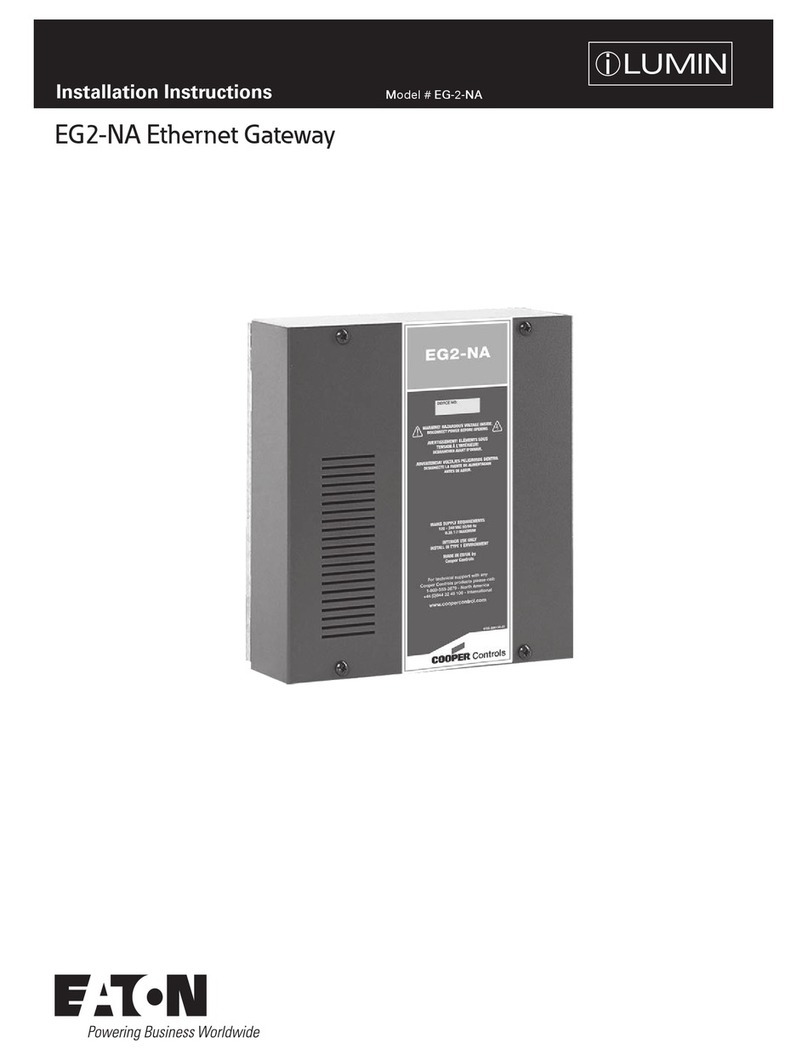Eaton ProtoAir Start-Up Guide
List of Figures
LIST OF FIGURES
Figure 1: ProtoAir Part Numbers.................................................................................................................10
Figure 2: Supported Point Count Capacity .................................................................................................10
Figure 3: Greengate Point Count per Device..............................................................................................10
Figure 4: iLumin Point Count per Device ....................................................................................................10
Figure 5: Connection from ProtoAir to RS-485 Field Network....................................................................11
Figure 6: Termination DIP Switch ...............................................................................................................11
Figure 7: Required Current Draw for the ProtoAir.......................................................................................12
Figure 8: Connecting Power........................................................................................................................12
Figure 9: Ethernet Port................................................................................................................................13
Figure 10: Select System Page ..................................................................................................................15
Figure 11: Web Configurator GUI ...............................................................................................................15
Figure 12: IP Address Settings via Web GUI..............................................................................................16
Figure 13: BMS Settings Window ...............................................................................................................17
Figure 14: BACnet/IP Settings Window ......................................................................................................18
Figure 15: BACnet MS/TP Settings Window...............................................................................................19
Figure 16: Greengate Discovery Window...................................................................................................20
Figure 17: iLumin Discovery Window..........................................................................................................20
Figure 18: Discovery Progress Bar.............................................................................................................21
Figure 19: The Discovery Tree....................................................................................................................21
Figure 20: View & Edit Gateway Parameters..............................................................................................21
Figure 21: View Light Panel Parameters ....................................................................................................22
Figure 22: View & Edit BACnet Parameters on a Lighting Panel ...............................................................22
Figure 23: Saving Configuration Bar...........................................................................................................22
Figure 24: Saved Configuration ..................................................................................................................23
Figure 25: Clear Configuration Window......................................................................................................23
Figure 26: Fifth Light Landing Page –System Status ................................................................................24
Figure 27: System Status –Showing Error Messages ...............................................................................24
Figure 28: Switch to Another Product .........................................................................................................25
Figure 29: Web Configurator Device Instance Offset Field ........................................................................26
Figure 30: Web Configurator Screen with Active Profiles...........................................................................26
Figure 31: FS-GUI BACnet Explorer Button ...............................................................................................27
Figure 32: BACnet Explorer Login Page.....................................................................................................27
Figure 33: BACnet Explorer Page...............................................................................................................28
Figure 34: Discovery Window .....................................................................................................................28
Figure 35: Device List .................................................................................................................................29
Figure 36: Device Sub-items.......................................................................................................................29
Figure 37: Full Device Sub-items................................................................................................................30
Figure 38: Simplified Device Details ...........................................................................................................30
Figure 39: Additional Device Details...........................................................................................................31
Figure 40: Highlighted Present Value .........................................................................................................32
Figure 41: Write Property Window..............................................................................................................32
Figure 42: Updated Present Value..............................................................................................................33
Figure 43: Ethernet Port Location...............................................................................................................39
Figure 44: Error Messages Screen.............................................................................................................40
Figure 45: Diagnostic LEDs ........................................................................................................................41
Figure 46: Ethernet Port Location...............................................................................................................41
Figure 47: Web Configurator –Network Number Field...............................................................................44
Figure 48: FS-GUI Passwords Page...........................................................................................................45
Figure 49: Password Recovery Page .........................................................................................................45