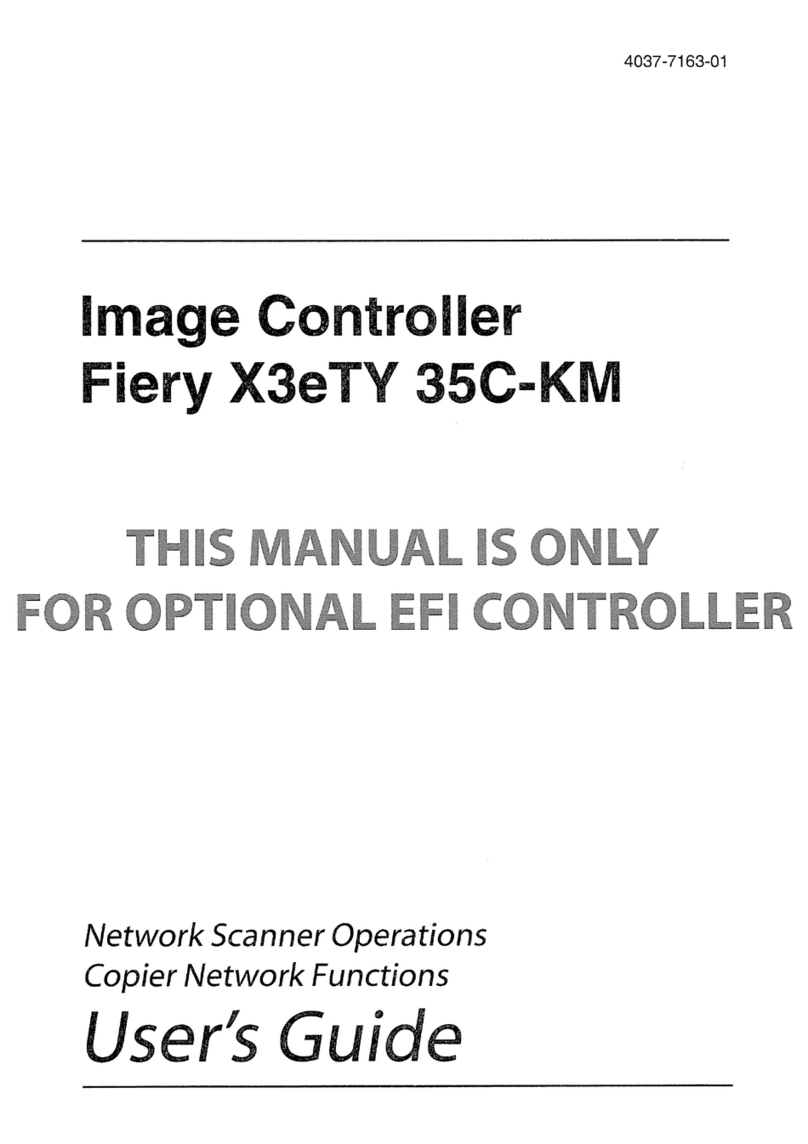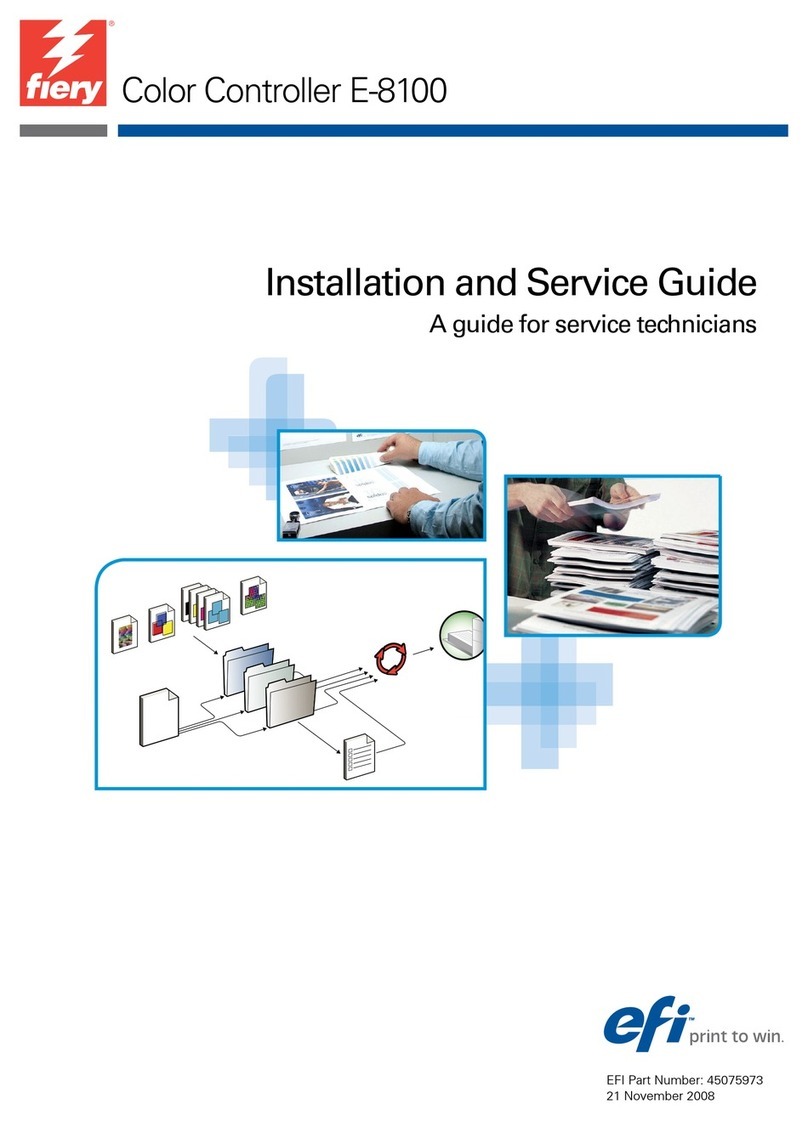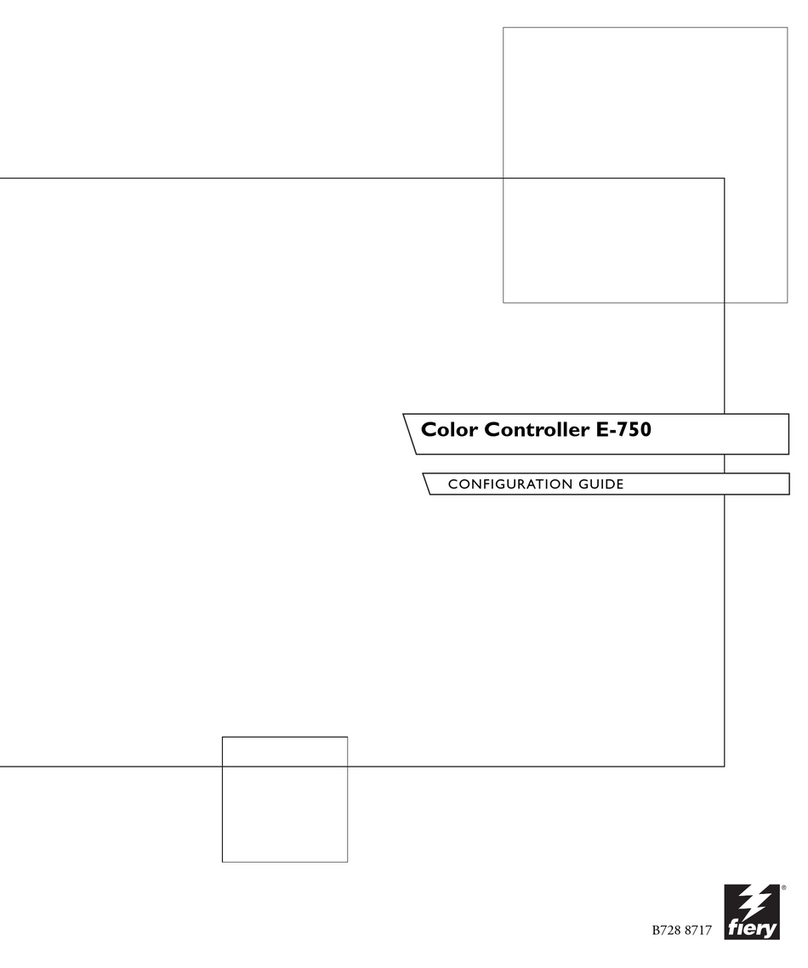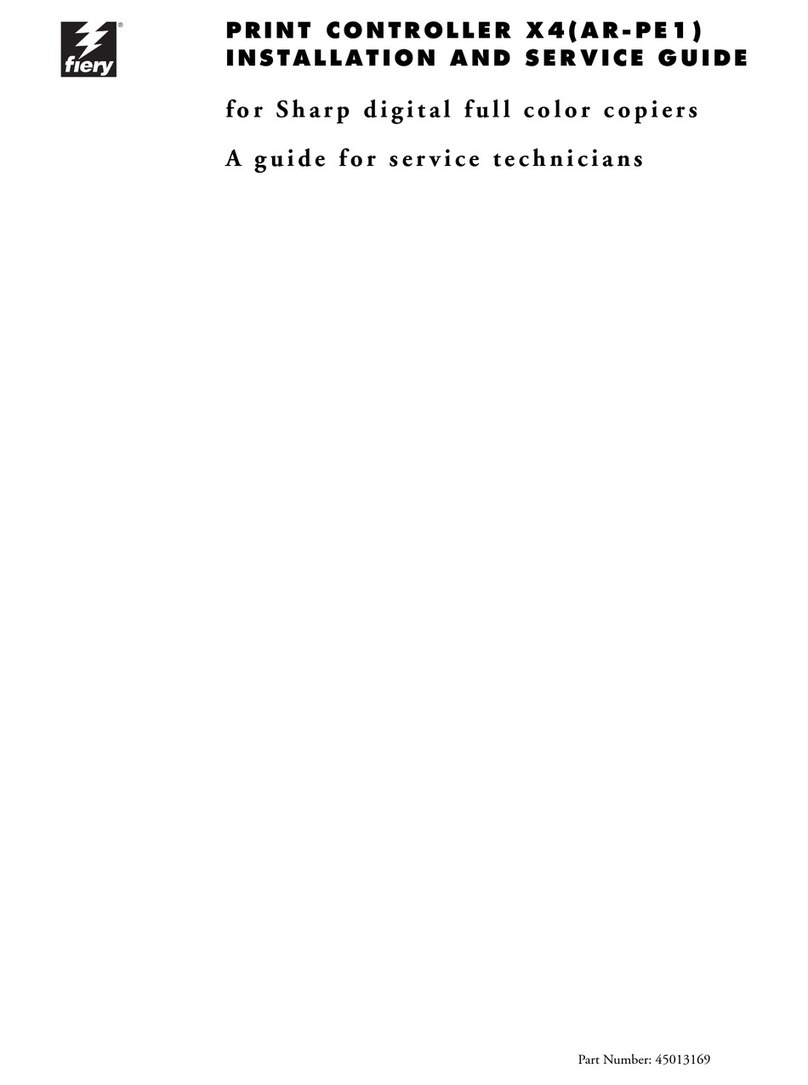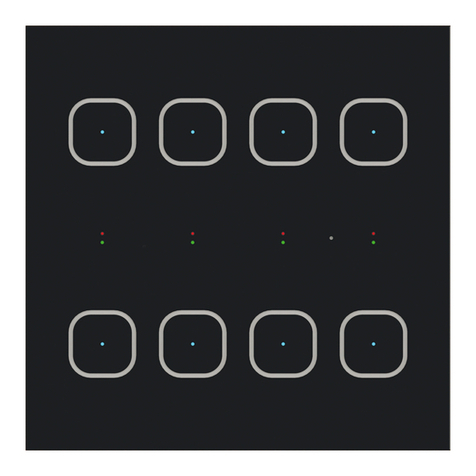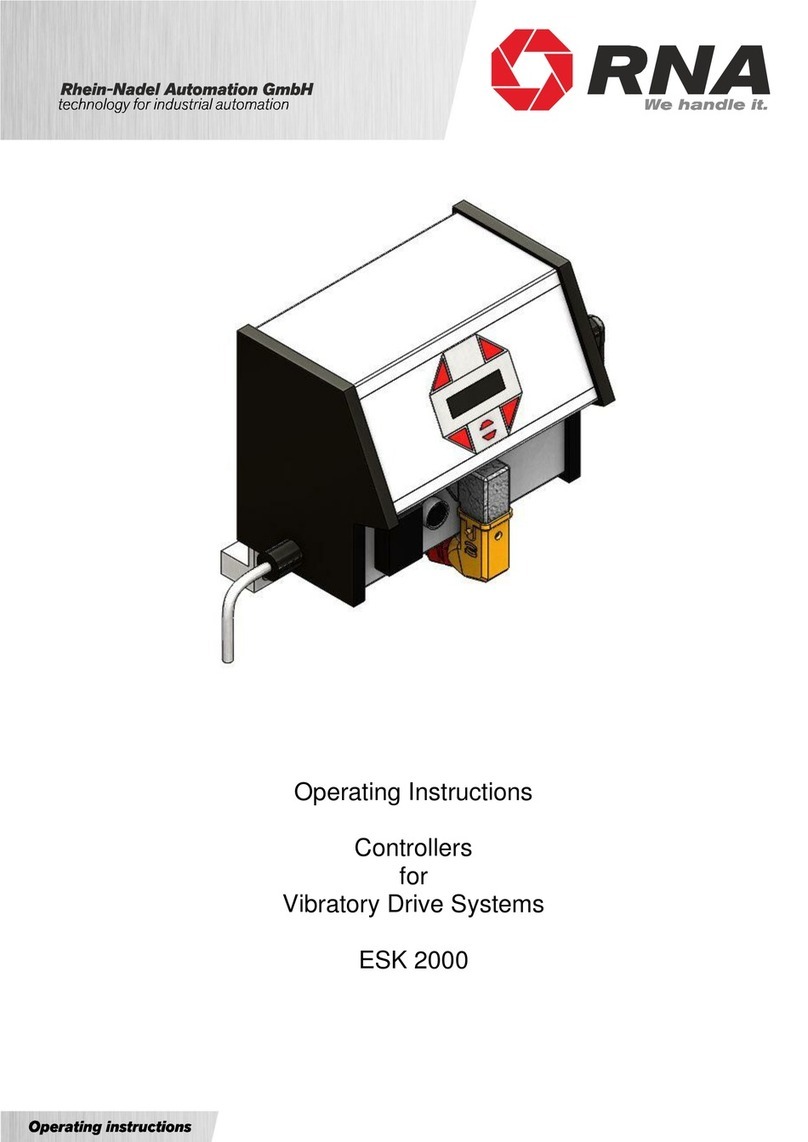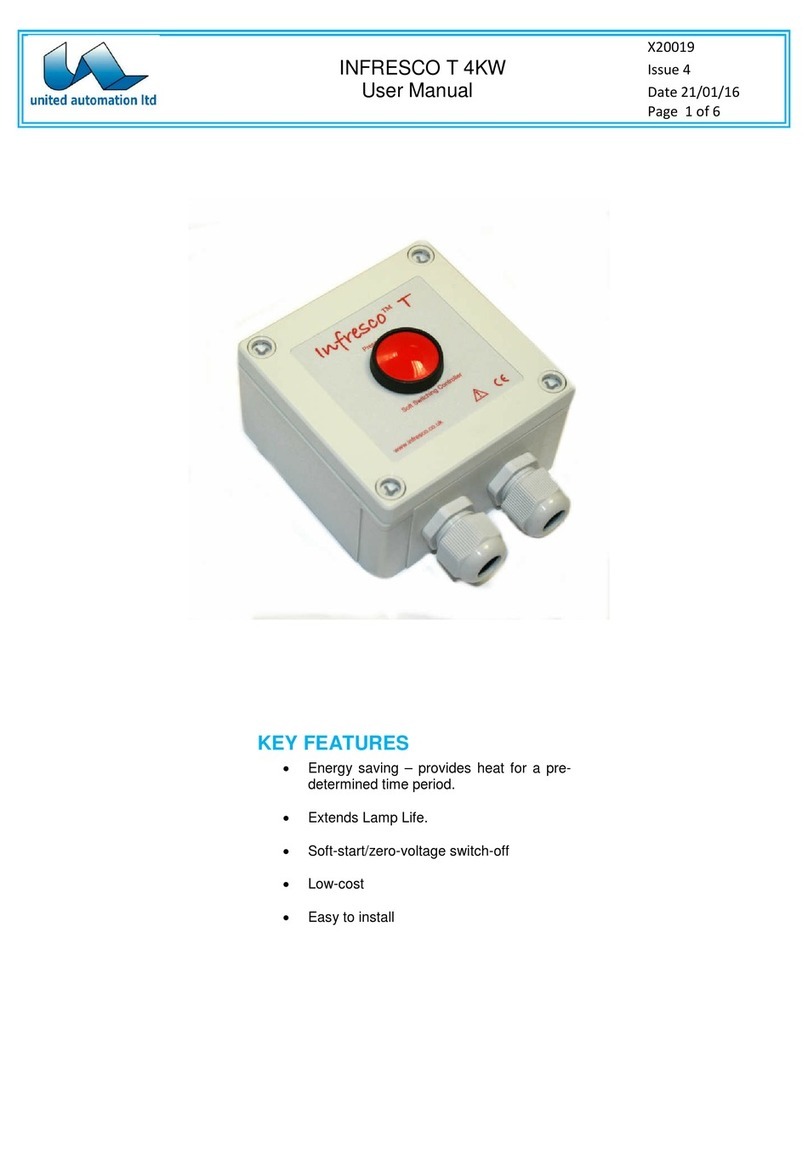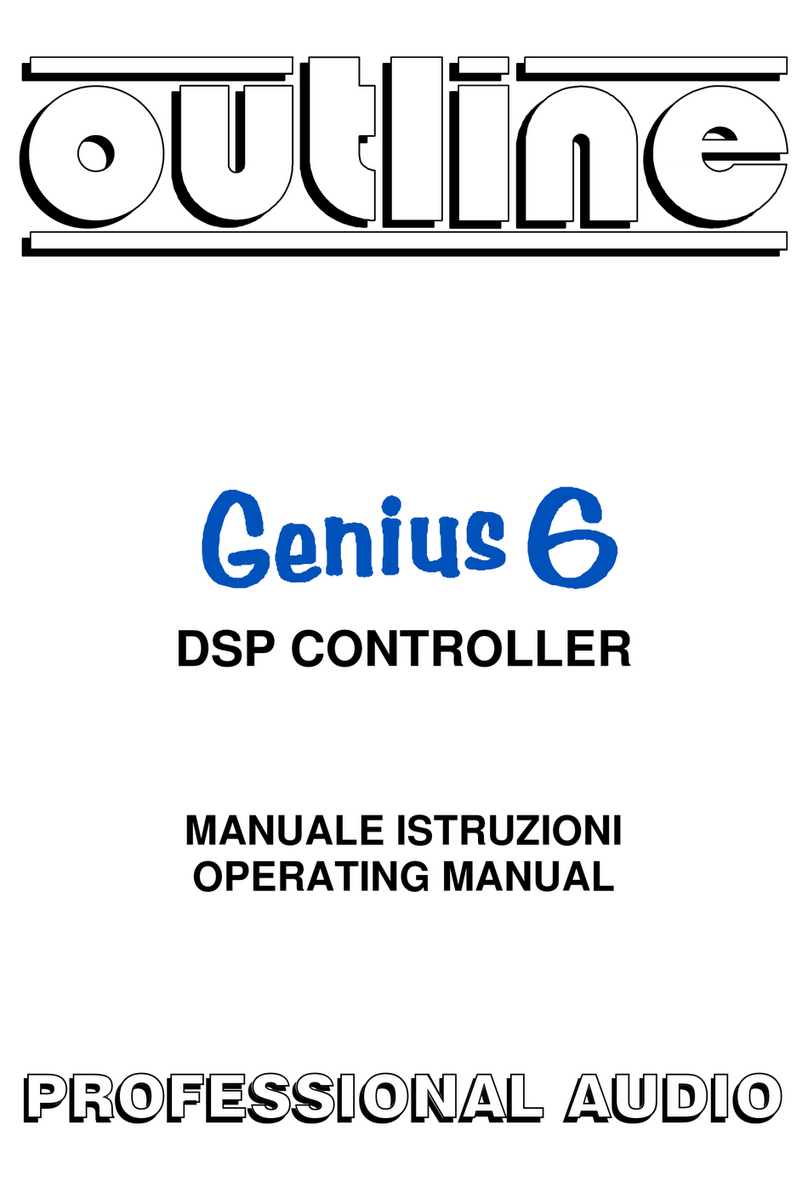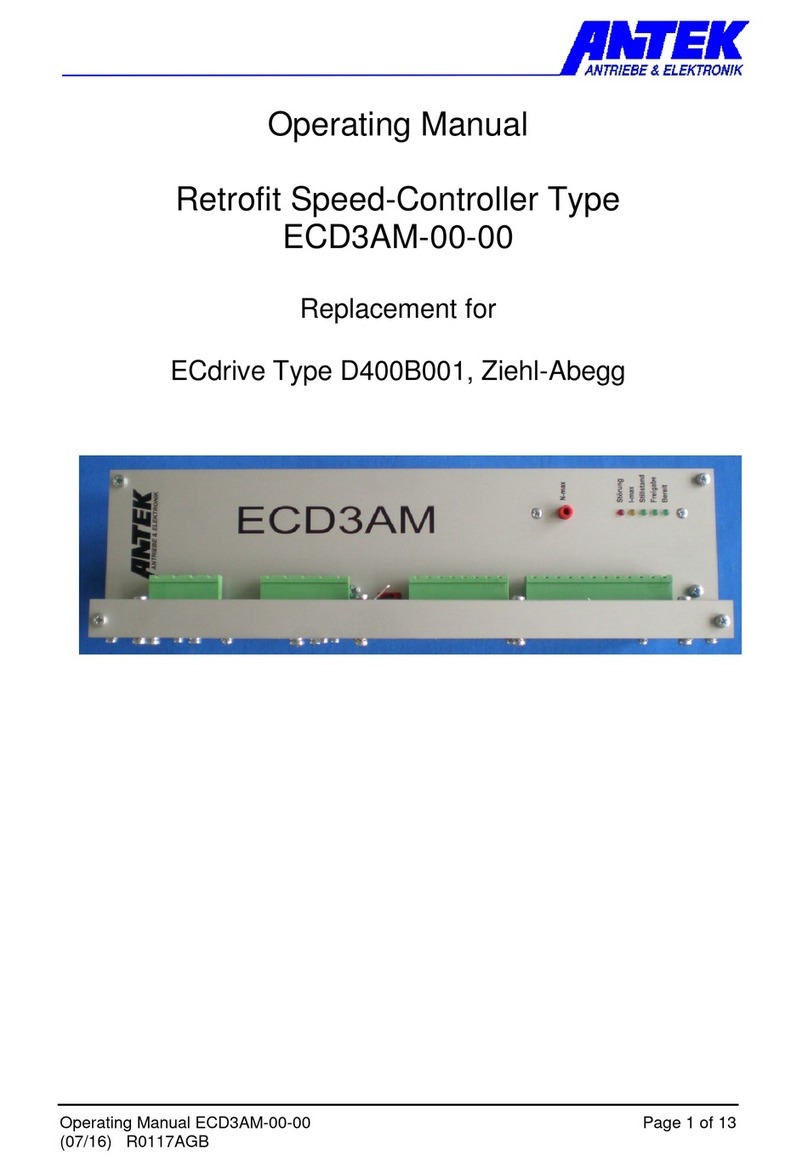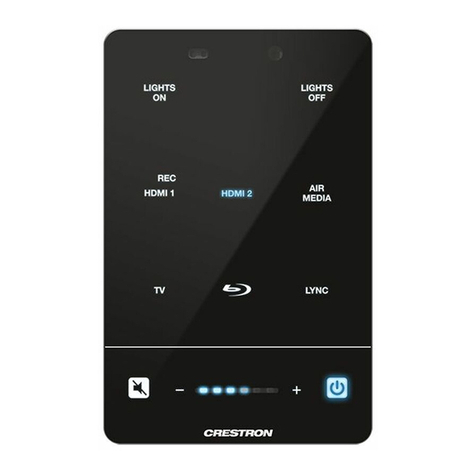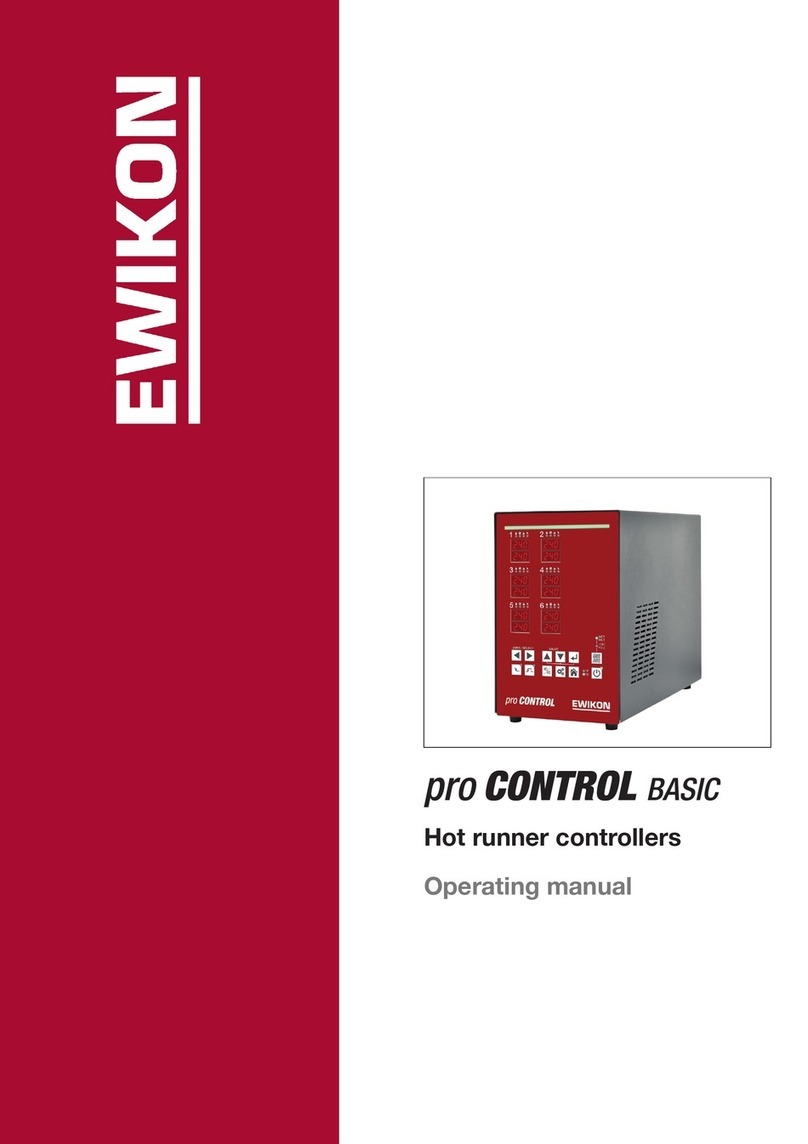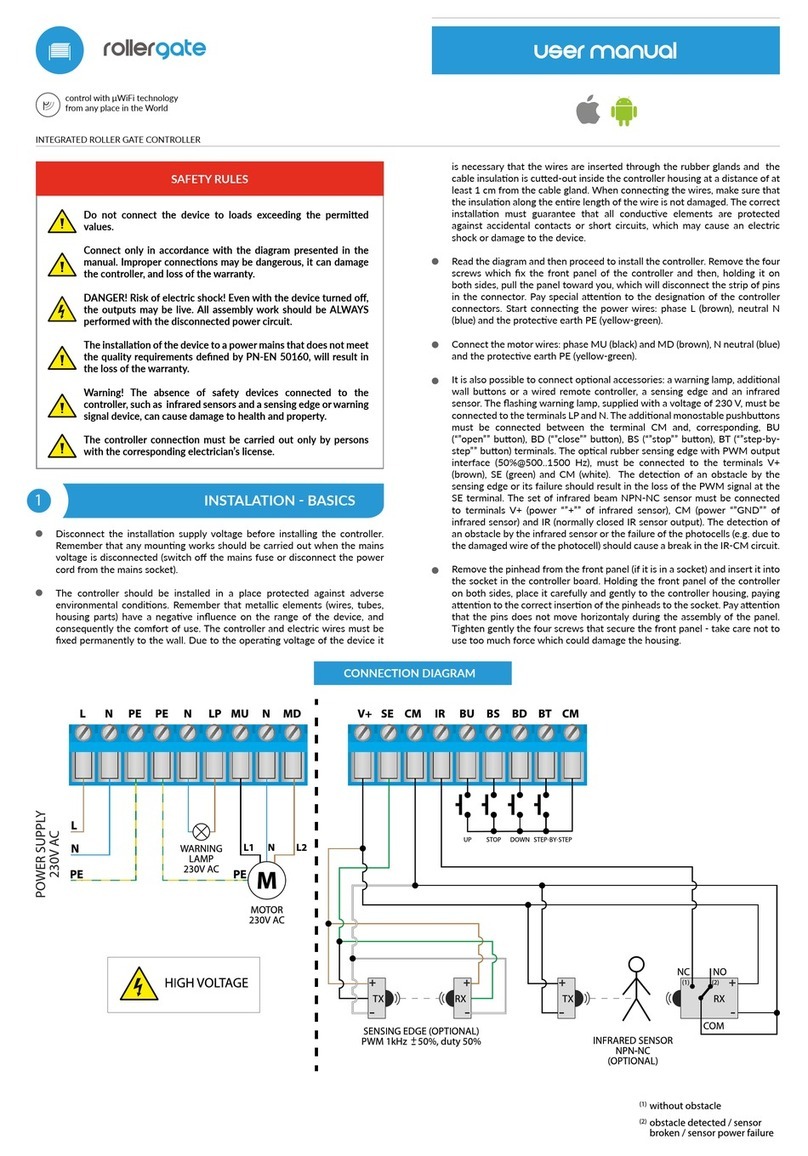Fiery X3eTY2 65C-KM Installation and operating instructions

Part Number: 45071816
25 February 2008
Copyright © 2008 Electronics for Imaging, Inc.
If you are installing system software version 1.0a on the Fiery X3eTY2, this addendum
replaces the section “Installing system software over the network port” in the
Fiery X3eTY2 Service Guide. Be sure to use the procedure described in this addendum,
and disregard the corresponding procedure documented in the Service Guide.
If you are installing system software version 1.0 on the Fiery X3eTY2, do not use the
procedure described in this addendum. Disregard this addendum, and use the procedure
documented in the Service Guide instead.
Installing system software over the network port
The System Software DVD contains the system software and Fiery System Software
Installer. To install system software using the network port on the Fiery X3eTY2, you
need the following:
• Ethernet cross-over cable (4-pair/8-wire, short-length)
For 100BaseTX—Category 5 or higher
For 1000BaseT—Category 5e or higher
• Windows XP/2000 computer with:
• A DVD-ROM drive, built in or attached
• Support for 100BaseTX or 1000BaseT
• 512MB minimum memory capacity
Addendum to the Fiery X3eTY2 Service Guide

2
TOINSTALL SYSTEM SOFTWARE OVER THE NETWORK PORT
1. If possible, print a Configuration page from the Fiery X3eTY2.
Installing system software deletes all configuration settings from the Fiery X3eTY2. The
Configuration page records the customer’s current settings so that you can restore them
to the Fiery X3eTY2 after system software has been installed.
2. Power on the Windows XP/2000 PC and do the following:
• Close all software applications.
• Stop all File Transfer Protocol (FTP) and Trivial File Transfer Protocol (TFTP)
services.
• Disable all anti-virus and anti-spyware programs.
• Make sure that the PC is configured to obtain its IP address automatically (DHCP).
• Remove any network cables between the PC and the customer network.
• Disable all wireless network connections.
• Turn off the Windows Firewall.
• Disable all power-save and hibernation settings.
3. Insert the System Software DVD into the PC DVD-ROM drive.
4. If the installer does not start automatically, navigate to the root level of the DVD and
double-click FieryInstaller.exe.
5. Click Next at the Welcome screen. Read the Software License Agreement and select the “I
Agree” option if you wish to continue the installation process, and then click Next.
6. At the Connection Type screen, make sure Ethernet is selected. Click Next to advance to
the Confirmation screen.
NOTE:To avoid confusion, ignore the text and graphics on the Confirmation screen. The
screen may not accurately depict Fiery X3eTY2 hardware.
7. Shut down and power off the Fiery X3eTY2 and copier (see the Service Guide).
8. Disconnect all cables and devices from the Fiery X3eTY2 connector panel, except for the
power cable.

3
9. Connect an Ethernet cross-over cable from the network port of the Fiery X3eTY2 to
the PC.
Tip: To identify a cross-over cable, compare the wire sequences on the connector ends of
the cable. A cross-over cable has a different wire sequence on either end. A straight-
through cable has identical wiring on both ends.
FIGURE A Creating an isolated Ethernet network using a cross-over cable
10. Locate the Fiery X3eTY2 service switches near the DIAG LEDs. Move both service switches
to the ON position.
Remove any protective material that may be covering the service switches.
FIGURE B Fiery X3eTY2 service switches
11. Power on the Fiery X3eTY2 using its dedicated AC power switch, make sure that the soft
power button lights up, and wait approximately 15 seconds for the DIAG LEDs to
reach FF.
NOTE:If the Fiery X3eTY2 does not power on within a few seconds, press the soft power
button on the connector panel.
X
Windows 2000/XP PC
Ethernet cross-over cable
Network port
Service switches
Move both switches to
ON position.

4
12. At the PC, click Next on the Confirmation screen.
13. At the “Commence Installation?” screen, choose the language that you want to install.
Then click Next to begin installation. Wait while the files are transferred from the PC to
the Fiery X3eTY2.
NOTE:If prompted, select the PC network card to use for the installation, and click OK.
If you receive a Windows firewall or security alert, select the option to unblock the Fiery
installer so that installation can proceed.
NOTE:This segment of the installation takes approximately 25 minutes. Do not click
Cancel or close the installer screen during this time.
14. Wait until the following screen appears indicating that the files have been transferred
successfully.
FIGURE C Installer screen indicating that file transfers are complete
NOTE:To avoid confusion, ignore the text and graphics shown on the screen. This screen
may not accurately depict Fiery X3eTY2 hardware.

5
15. Do the following at the PC:
• Click Finish to close the installer.
NOTE:If you click Next instead of Finish, the installer displays a message instructing you
to obtain hardcopy confirmation of the installation. This message is incorrect and should
be ignored. Click Finish to dismiss the message and close the installer.
• Remove the System Software DVD.
• Restore the services, settings, and connections that you changed in step 2.
16. Power off the Fiery X3eTY2 using its dedicated AC power switch.
17. Move the service switches to normal position (away from ON).
For an illustration of the correct position of the service switches, see Figure D on page 5.
18. Disconnect the cross-over cable from the Fiery X3eTY2 network port and the PC.
FIGURE D Dismantling the isolated Ethernet network
19. Connect the following cables to the Fiery X3eTY2:
• Connect the network cable between the Fiery X3eTY2 and the customer network.
• Connect the copier interface cable between the Fiery X3eTY2 and copier.
20. Power on the copier using its main power switch.
To access the main power switch inside the copier, open the left front door. Do not use
the secondary power switch located on the top front edge of the copier.
21. Power on the Fiery X3eTY2 by moving the AC power switch on the connector panel to the
ON position (|), and make sure that the soft power button lights up.
NOTE:If the Fiery X3eTY2 does not power on within a few minutes, press the soft power
button on the connector panel.
X
Windows 2000/XP PC
Network port
Ethernet cross-over cable
Move both
service switches
away from ON.

6
22. Wait approximately 45 minutes as the system software installation continues.
NOTE:Make sure that the copier interface cable is connected between the Fiery X3eTY2
and the copier. If the copier interface cable is disconnected, you will not see the status
indicators that appear when the installation is complete.
NOTE:Do not interact with the Fiery X3eTY2 or the copier during the installation.
Although very few status indicators appear during this time, the installation is in progress
and must not be interrupted. The following table roughly summarizes the status codes
that appear on the Fiery X3eTY2 DIAG LEDs during this time:
You should see the following status indicators when the installation is complete:
• Fiery X3eTY2 DIAG LEDs display FF
• Controller button becomes active on the copier Control Panel LCD under
MACHINE mode
• Fiery X3eTY2 start page is printed (if the correct paper stock is loaded)
23. If needed, press the MACHINE button on the copier. Press the Controller button, and
then press Setup.
You are prompted to enter the Administrator password for the Fiery X3eTY2.
24. Press the blank field next to Password, and use the keyboard on the copier LCD to enter
“Fiery.1”, the default Administrator password for the Fiery X3eTY2. Press OK, and press
OK again to log on as the Administrator.
NOTE:Enter Fiery.1 exactly. The password is case-sensitive; for example, fiery.1 will not
work.
Code on Fiery X3eTY2 DIAG LEDs Duration
(rapid sequence of codes)
FF
02
(rapid sequence of codes)
FF
Approximately 10 minutes
03 Approximately 30 minutes
FF Ongoing—installation is complete and the
Fiery X3eTY2 has reached Idle

7
25. Reenter the customer’s settings from the Configuration page that you printed earlier.
Enter settings for Server Setup, Network Setup 1/2, and Network Setup 2/2, in that
order. Ignore the settings not included on the Configuration page if it is more
appropriate for the site administrator to set them.
For more information, see Configuration and Setup on the User Documentation CD that
accompanies the Fiery X3eTY2.
26. After all setup options are configured, press OK. Then press the “Apply, Reboot” button.
The Fiery X3eTY2 reboots with the updated setup options.
27. Install any required software patches:
• If you installed system software version 1.0a for the first time (that is, if version 1.0 was
previously installed on the Fiery X3eTY2 and you just installed version 1.0a), contact
your authorized service/support center for a list of valid software patches. Some or all
of the patches listed on the Configuration page that you printed earlier may no longer
be valid. Before installing a patch, be sure to verify with your authorized
service/support center that it is valid for your system version. Installing an invalid
patch may result in system corruption.
• If you reinstalled system software version 1.0a (that is, if version 1.0a was previously
installed on the Fiery X3eTY2 and you just reinstalled it), be sure to reinstall all
software patches that were previously installed on the Fiery X3eTY2. For a list of
previously installed patches, refer to the Configuration page that you printed earlier.
You can access software patches from one or more of the following locations:
• System Updates—Make sure that the System Updates setting and Remote Desktop
setting have been enabled in Fiery X3eTY2 Setup. Connect your PC to the customer
network and connect to the Fiery X3eTY2 using Remote Desktop. On the
Fiery X3eTY2 desktop, choose Start > All Programs > Fiery > System Updates and
click Check Now.
Running System Updates ensures that the latest security patches are installed on the
Fiery X3eTY2.
• CD or DVD media—Locate the patch file in the media directory and install it
according to the instructions provided on the media.

8
Troubleshooting system software installation
To learn possible causes and solutions for a specific error message or problem that occurs
during system software installation, find the symptom in the following table and perform
the suggested actions.
Symptom Possible cause Suggested action
Network port method
One of the following:
• Installer screen hangs at
Waiting for Fiery to be ready,
FTP/TFTP Setup, or
Transferring boot file for
longer than 15 minutes
• Installation fails repeatedly
One of the following:
• There is a conflict between the
installer and a software program or
network or security setting on the
PC.
• The Ethernet cross-over cable is
faulty.
• The installer is not compatible with
the PC.
1. Check again that you have disabled all software
programs and network and security settings on the
PC, as described in step 2 on page 2. Then retry the
installation.
2. If the problem persists, retry the installation using
a different Ethernet cross-over cable.
3. If the problem persists, retry the installation using
a different PC.
One of the following:
• A message appears, stating
that the installer disk cannot
be located
• A “perl.exe” error appears
The System Software DVD was removed
from the PC before the installer screens
were closed.
1. Re-insert the System Software DVD into the PC’s
DVD drive.
2. If the problem persists, use Windows Task Manager
to exit the installer.
The Fiery X3eTY2 start page fails
to print from the copier after the
installation is complete.
The copier is not loaded with the required
paper stock.
Load the copier tray with 64–74 gsm letter or A4 stock
(depending on the language of the Fiery X3eTY2
system).
USB flash drive method
Cannot load contents of the
System Software DVD onto the
USB flash drive using the USB
Flash Installer CD.
One of the following:
• The USB flash drive and/or PC do
not meet the minimum system
requirements.
• There is a conflict between the USB
Flash Installer CD and the PC.
• There is a conflict between the USB
Flash Installer CD and the USB flash
drive.
1. Make sure that the USB flash drive and the PC meet
the minimum system requirements described in
the Fiery X3eTY2 Service Guide.
2. If the problem persists, try using a different PC. If
you have been using a laptop PC, try a desktop PC
instead.
3. If the problem persists, try using a different USB
flash drive.
Other manuals for X3eTY2 65C-KM
1
Table of contents
Other Fiery Controllers manuals