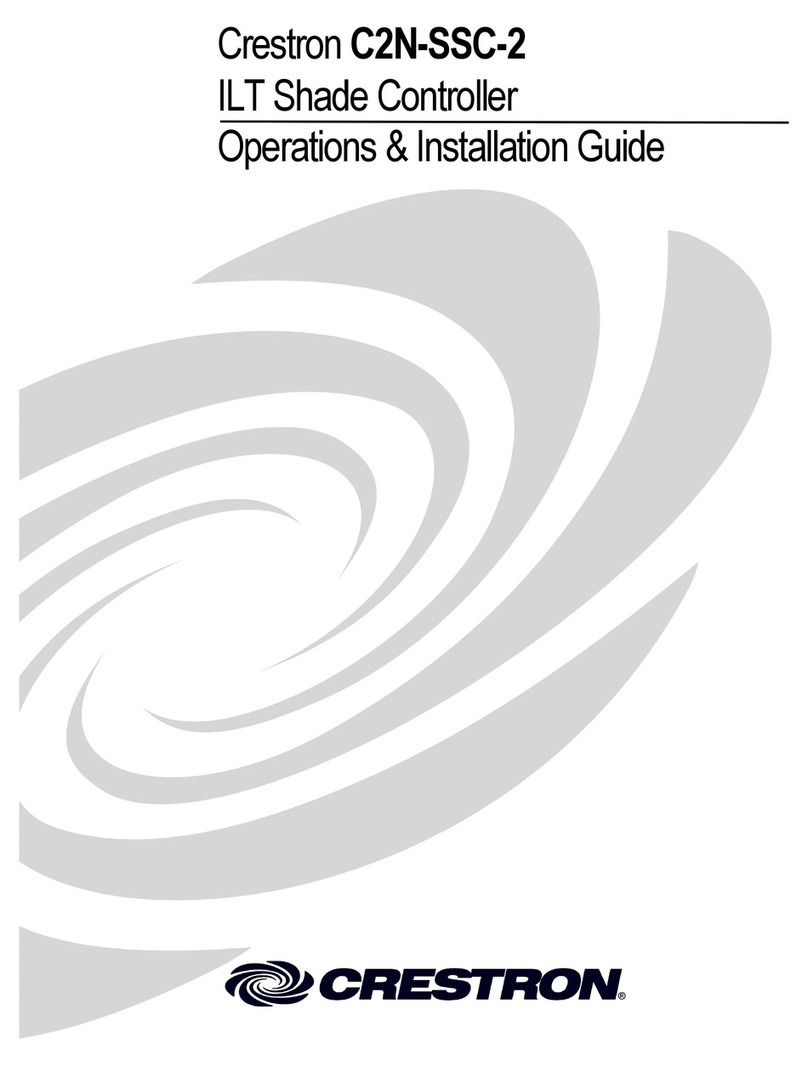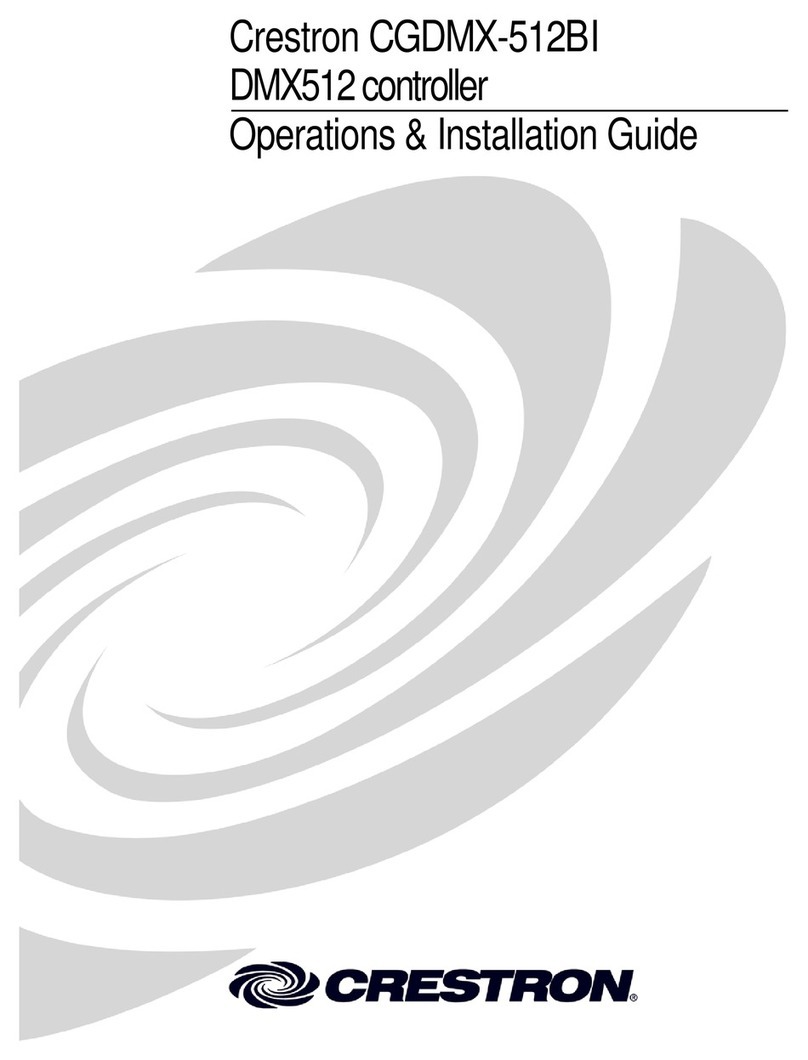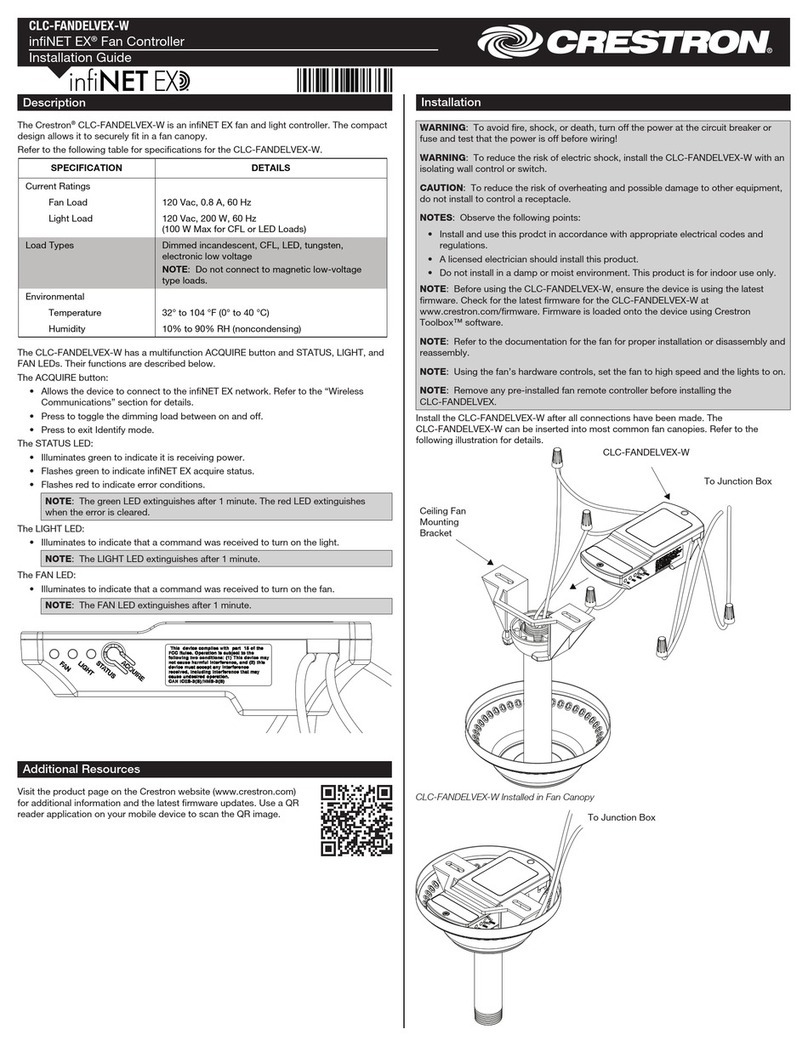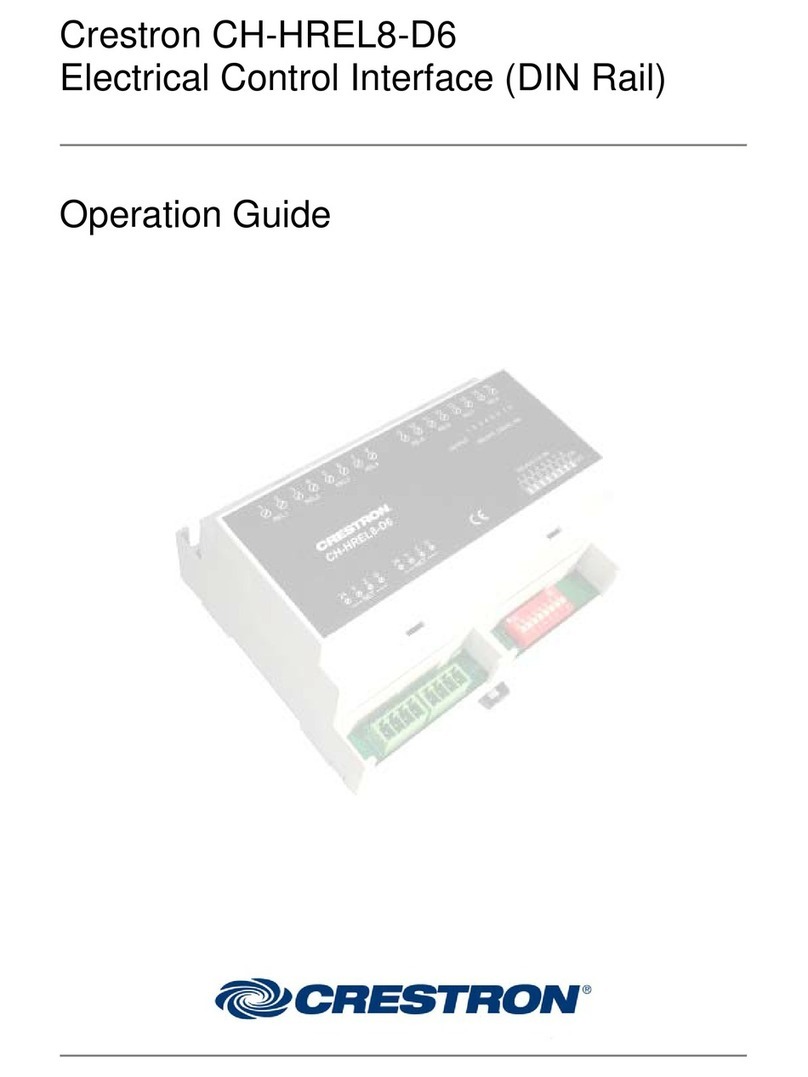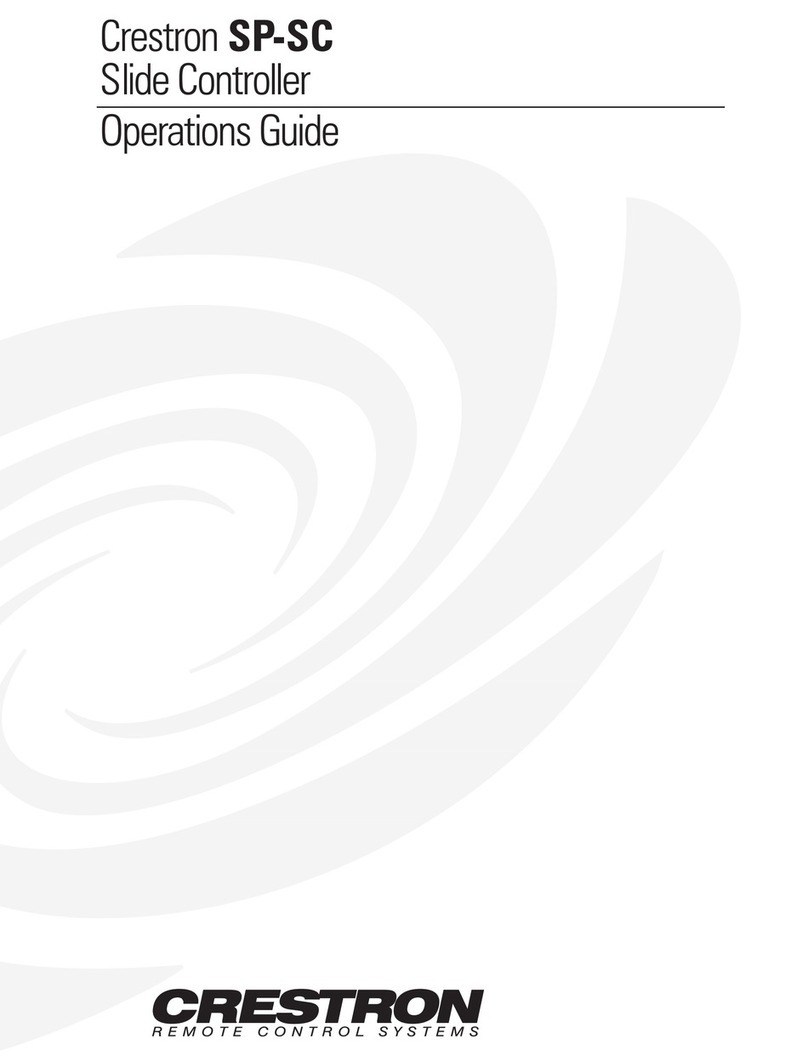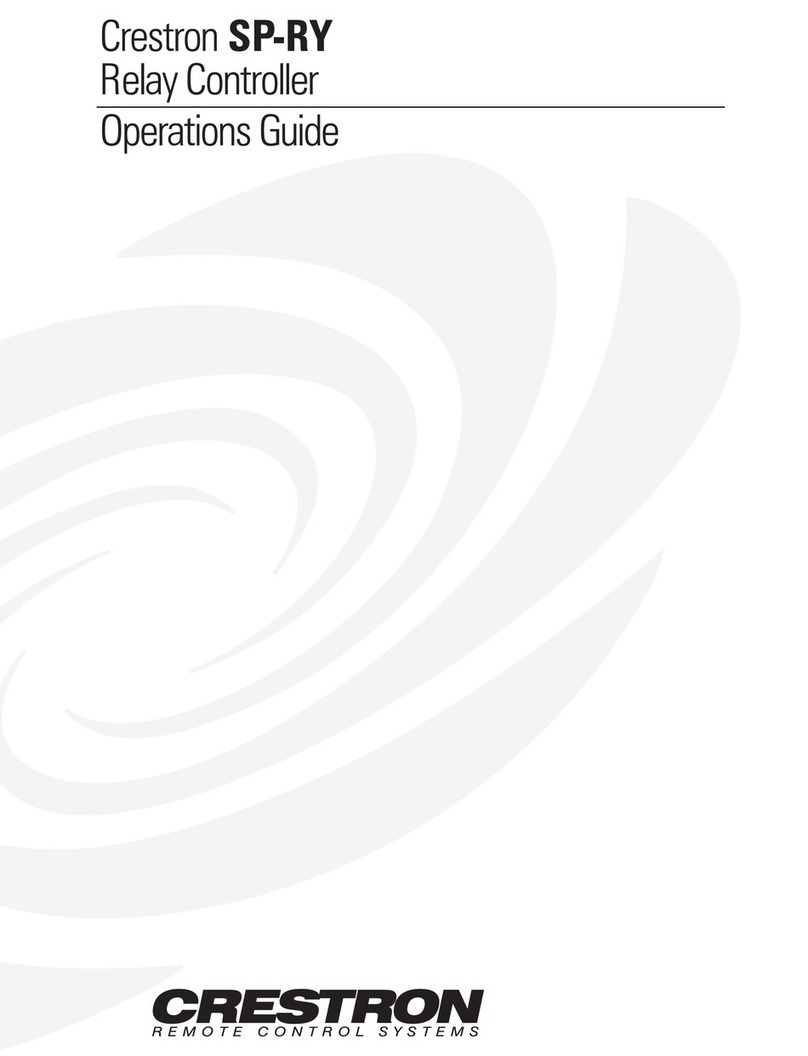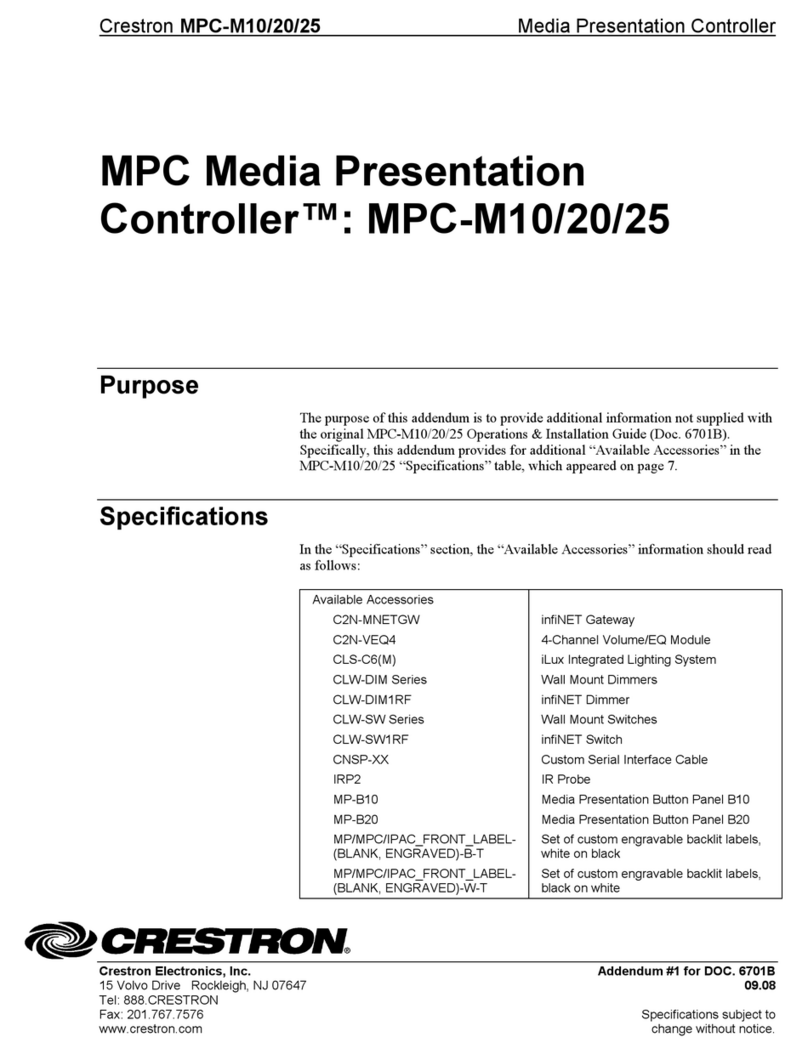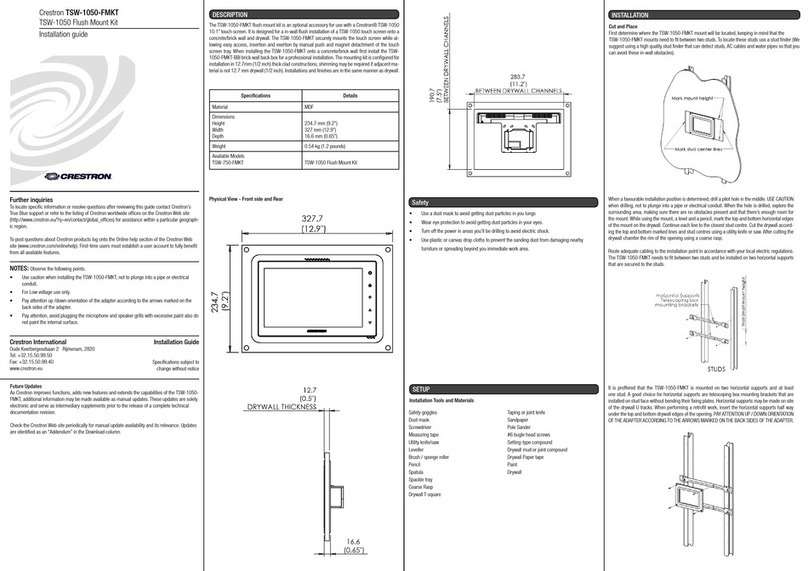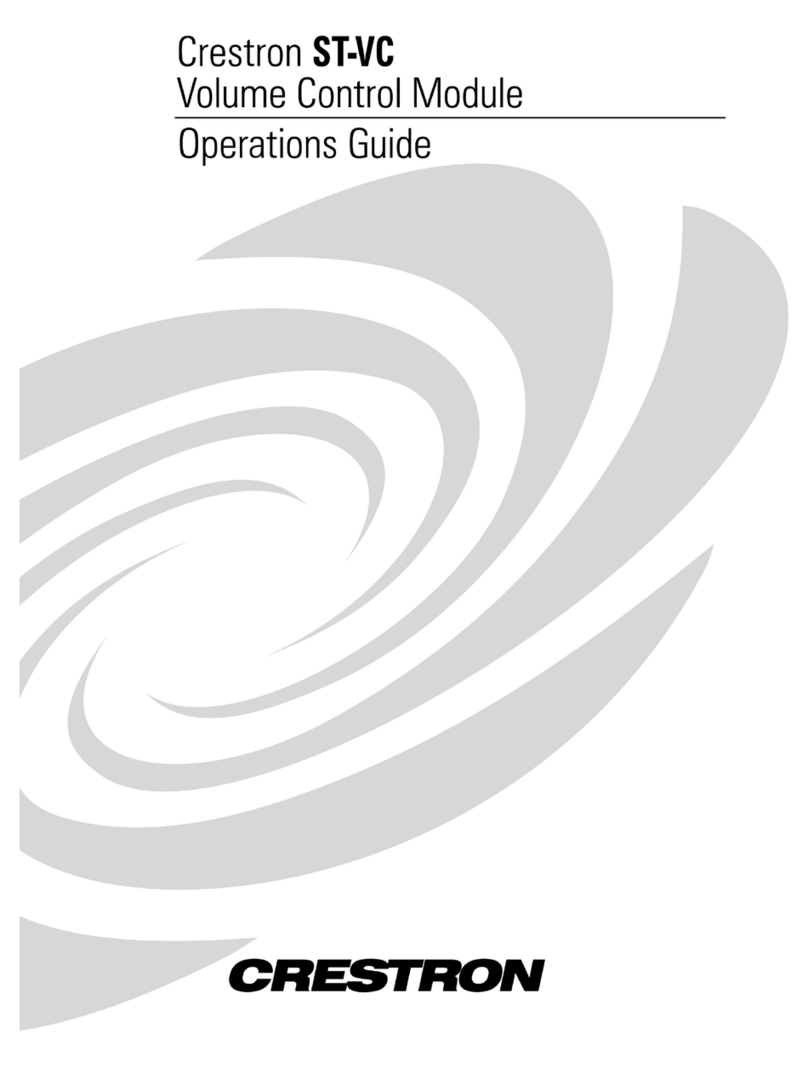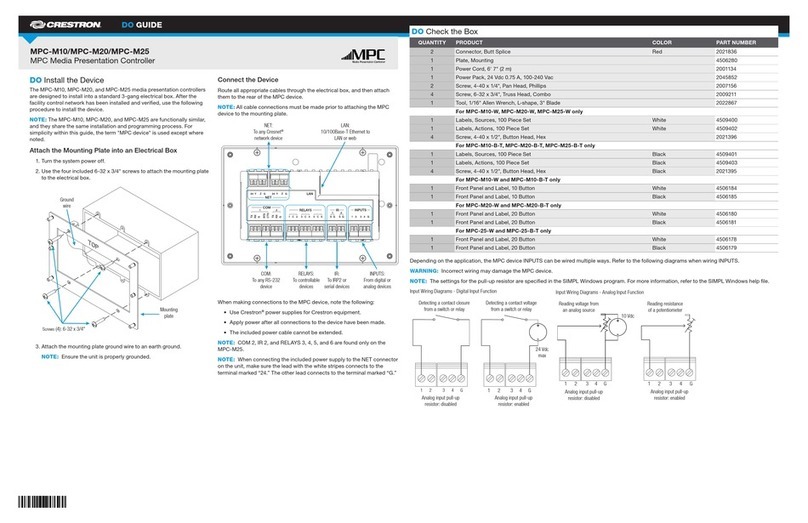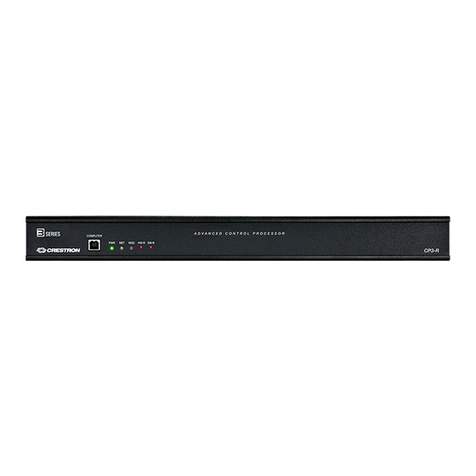DO GUIDE DOC. 7876B (2047848) 01.18
Specications subject to change without notice.
DO Congure the Device
The MPC3-201 can be congured using the Crestron Toolbox™ software and the included web-based
conguration utility.
1. Use Crestron Toolbox to set the time zone. For more information, refer to the embedded
Crestron Toolbox help le.
2. Use a web browser to navigate to http://xxx.xx.xx.xxx/setup, where xxx.xx.xx.xxx is the IP
address of the MPC3-201. The 3-Series splash screen displays.
NOTE: If a security warning is displayed, select Install to continue.
3. Select Setup. The MPC3-201 Setup page displays.
The MPC3-201 Setup page displays the IP address, the hostname, and the MAC address of
the device, as well as a key that is used to register the MPC3-201 with the MyCrestron service.
The MPC3-201 Setup page also provides access to various setup and programming screens.
4. Select the following options from the MPC3-201 Setup page to congure the MPC3-201:
• Select Ethernet Setup to congure the MPC3-201’s Ethernet settings and to display the
DHCP, hostname, IP address, subnet mask, default router, domain, and MAC address
settings. The Ethernet Setup page also provides the following additional options:
○Select Advanced Settings to specify DNS servers, web server settings, and SSL
settings.
○Select MyCrestron Dynamic DNS to congure the MyCrestron.com Dynamic DNS
service.
○Select Fusion Cloud to view and edit the URL used to connect to
Crestron Fusion®software.
○Select Cloud Settings to enable or disable a cloud conguration service connection.
○Select Ethernet Diagnostics to test Ethernet communications.
○Select Reboot to reboot the MPC3-201.
• Select Audio Setup to enable or disable the key click volume mute.
• Select Display Setup to adjust the brightness and proximity settings for the LED buttons.
• Select Application Setup to select which programs are loaded on system startup and to
control which programs are running.
• Select Standby / Idle Timeout to adjust the idle and standby timeout durations.
• Select Diagnostics to display information about the connected devices, hardware
conguration, and error logs.
• Select Auto Update to adjust the automatic update settings and to manually check for
rmware updates.
• Select About to display device rmware information.
Click the back ( ) button on any page to return to the previous screen.
DO Program the Device
Use the Device Discovery tool in Crestron Toolbox to discover the MPC3-201 on the network, and
then perform any necessary programming for the MPC3-201 via TCP/IP over an Ethernet connection.
For more information on device discovery and programming, refer to the appropriate sections of the
embedded Crestron Toolbox help le.
NOTE: Any press-and-hold functionality for device buttons must be programmed to less than 20
seconds.
As of the date of manufacture, the product has been tested and found to comply with specications for CE marking.
Federal Communications Commission (FCC) Compliance Statement
This device complies with part 15 of the FCC Rules. Operation is subject to the following two conditions:
(1) This device may not cause harmful interference, and (2) this device must accept any interference received, including interference that may cause undesired operation.
CAUTION:Changes or modications not expressly approved by the manufacturer responsible for compliance could void the user’s authority to operate the equipment.
NOTE: This equipment has been tested and found to comply with the limits for a Class B digital device, pursuant to part 15 of the FCC Rules. These limits are designed to provide reasonable protection
against harmful interference in a residential installation. This equipment generates, uses and can radiate radio frequency energy and, if not installed and used in accordance with the instructions, may
cause harmful interference to radio communications. However, there is no guarantee that interference will not occur in a particular installation.
If this equipment does cause harmful interference to radio or television reception, which can be determined by turning the equipment off and on, the user is encouraged to try to correct the interference
by one or more of the following measures:
• Reorient or relocate the receiving antenna.
• Increase the separation between the equipment and receiver.
• Connect the equipment into an outlet on a circuit different from that to which the receiver is connected.
• Consult the dealer or an experienced radio/TV technician for help.
Industry Canada (IC) Compliance Statement
CAN ICES-3(B)/NMB-3(B)
The product is a class 1M laser product. It complies with safety regulations of IEC- 60825-1, FDA 21 CFR 1040.11 and FDA 21 CRF 1040.10.
WARNING: Invisible laser radiation may be emitted from disconnected bers or connectors. Do not stare into beams or view directly with optical instruments.
NOTE: Plug the included dust caps into the optical transceivers when the ber optic cable is unplugged.
The product is a class 1 laser product. It complies with safety regulations of IEC- 60825-1, FDA 21 CFR 1040.11 and FDA 21 CRF 1040.10.
WARNING: Visible and invisible laser radiation when open. Avoid direct exposure to beam.
NOTE: Plug the included dust cap into the optical transceiver when the ber optic cable is unplugged.
Electrical Connection:
“This product must be connected to an earthed mains socket-outlet.”
• Finland: “Laite on liitettävä suojamaadoituskoskettimilla varustettuun pistorasiaan.”
• Norway: “Apparatet må tilkoples jordet stikkontakt.”
• Sweden: “Apparaten skall anslutas till jordat uttag.”
Crestron product development software is licensed to Crestron dealers and Crestron Service Providers (CSPs) under a limited non-exclusive, non-transferable Software Development Tools License Agreement. Crestron product operating system software is licensed to Crestron dealers, CSPs, and
end-users under a separate End-User License Agreement. Both of these Agreements can be found on the Crestron website at www.crestron.com/legal/software_license_agreement.
The specic patents that cover Crestron products are listed at www.crestron.com/legal/patents.The product warranty can be found at www.crestron.com/warranty.
Certain Crestron products contain open source software. For specic information, please visit www.crestron.com/opensource.
Crestron, the Crestron logo, 3-Series, Crestron Fusion, Crestron Toolbox, and the MPC logo are either trademarks or registered trademarks of Crestron Electronics, Inc., in the United States and/or other countries. Torx is either a trademark or a registered trademark of Acument Intellectual
Properties, LLC, in the United States and/or other countries. UL and the UL logo are either trademarks or registered trademarks of Underwriters Laboratories, Inc., in the United States and/or other countries. Other trademarks, registered trademarks, and trade names may be used in this document
to refer to either the entities claiming the marks and names or their products. Crestron disclaims any proprietary interest in the marks and names of others. Crestron is not responsible for errors in typography or photography.
This document was written by the Technical Publications department at Crestron.
©2018 Crestron Electronics, Inc.
DO Learn More
Visit the website for additional information and the latest rmware updates. To learn
more about this product, use a QR reader application on your mobile device to scan
the QR image.
Crestron Electronics
15 Volvo Drive, Rockleigh, NJ 07647
888.CRESTRON | www.crestron.com