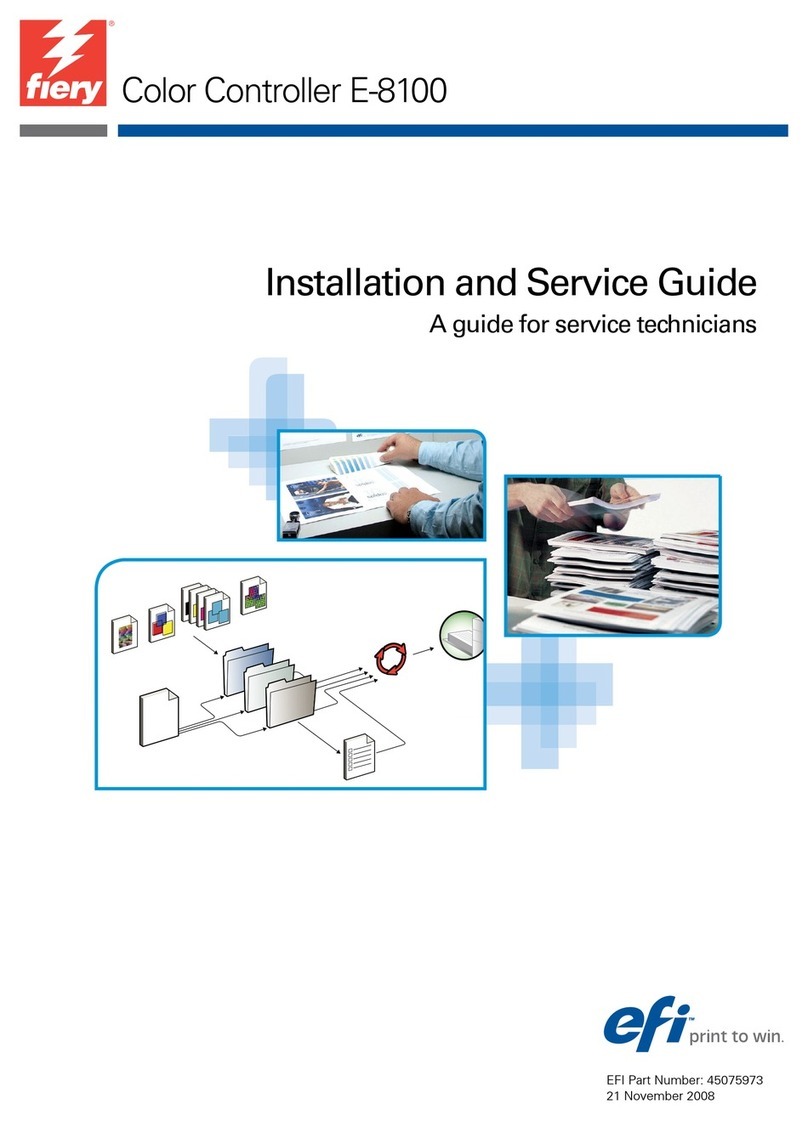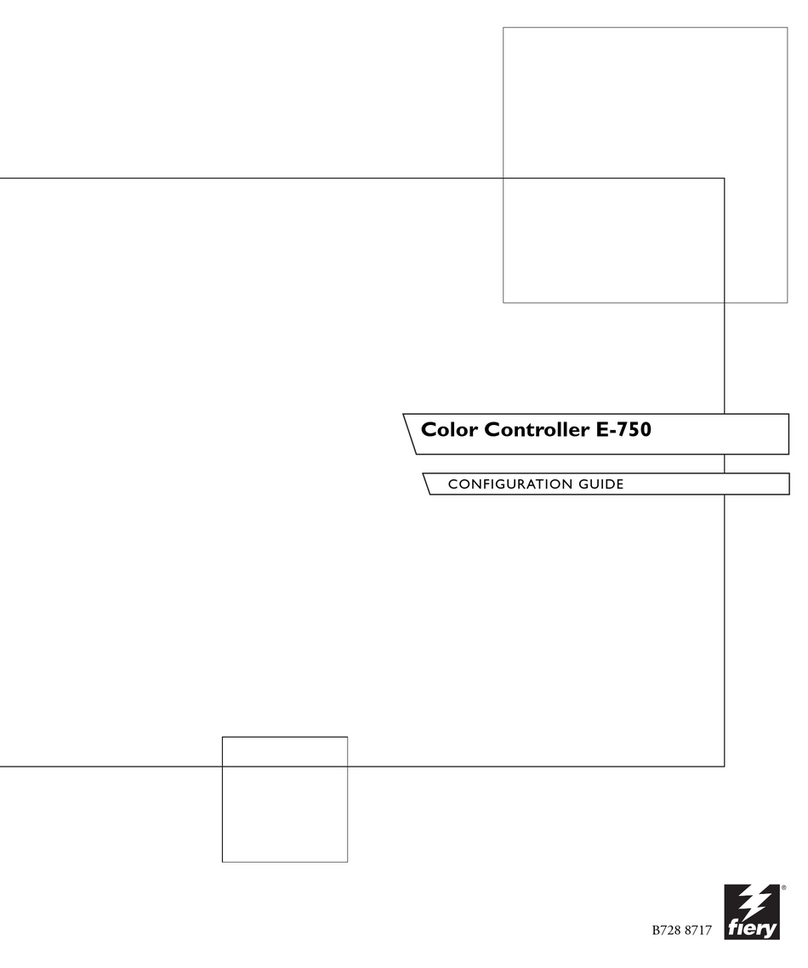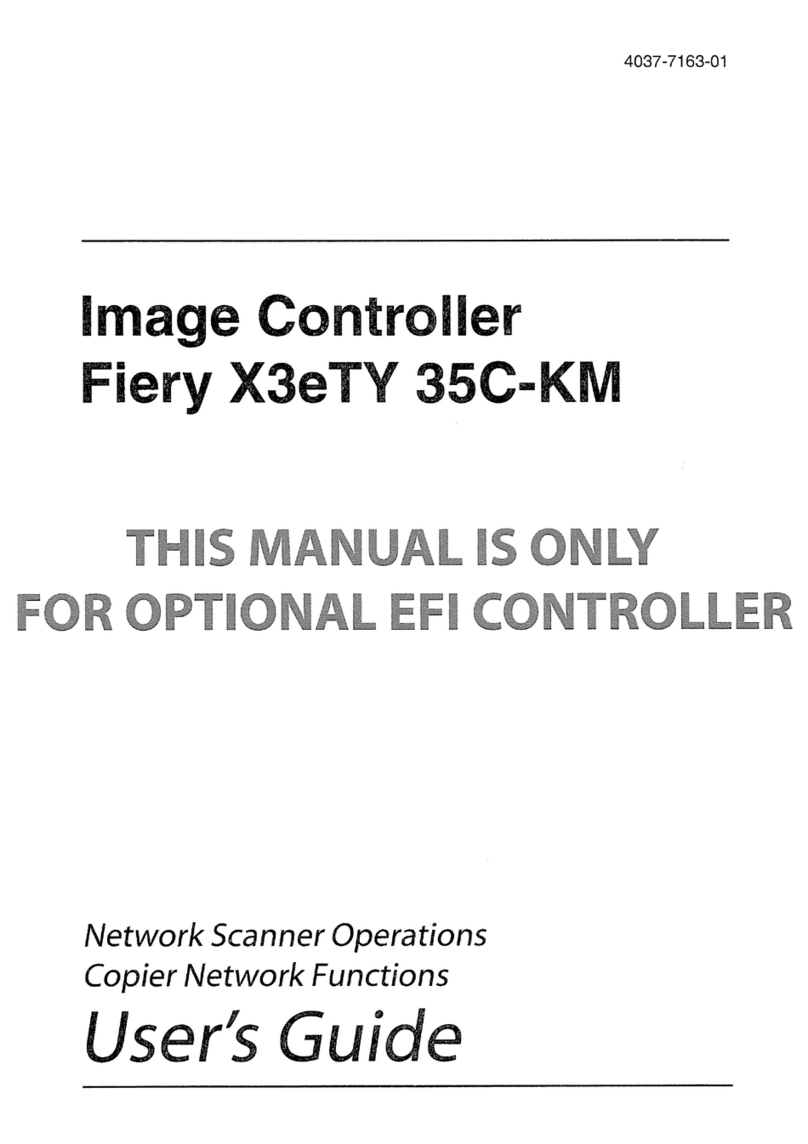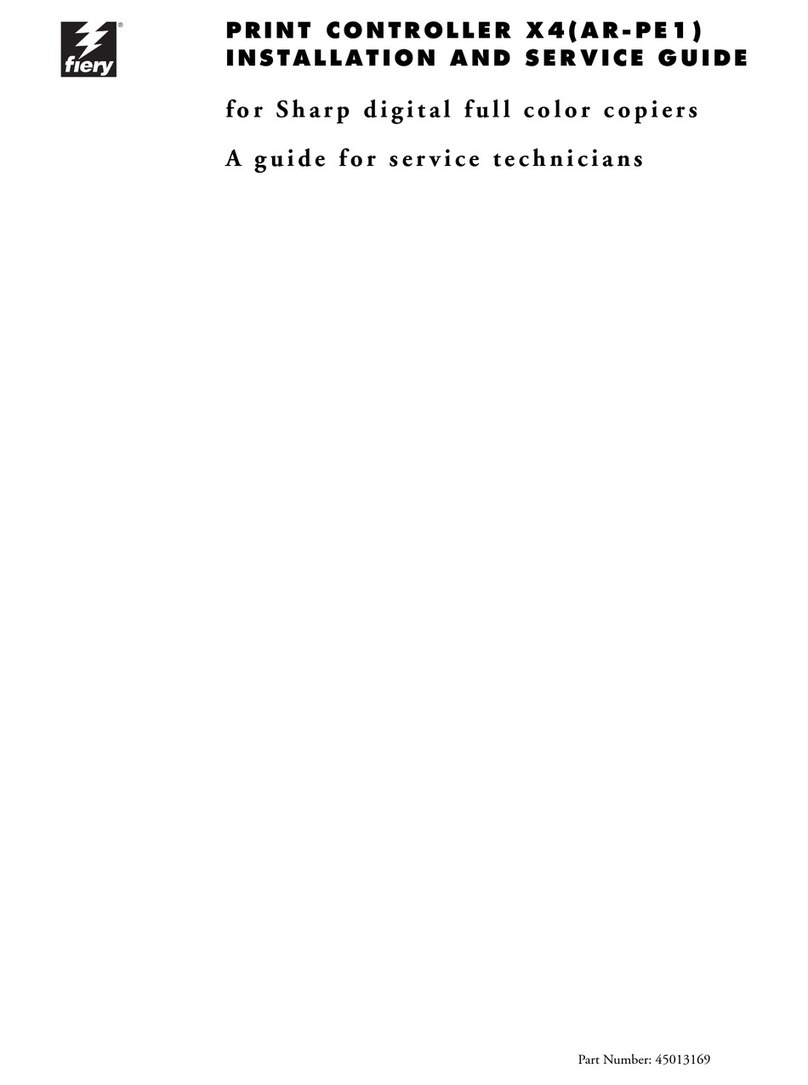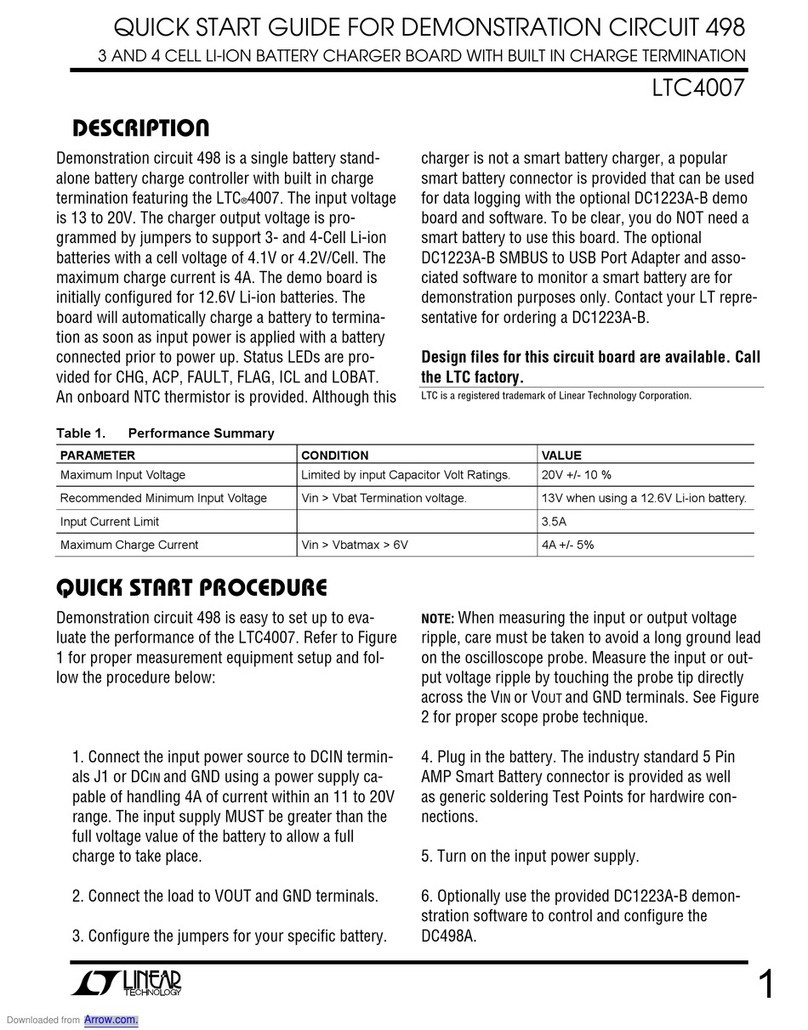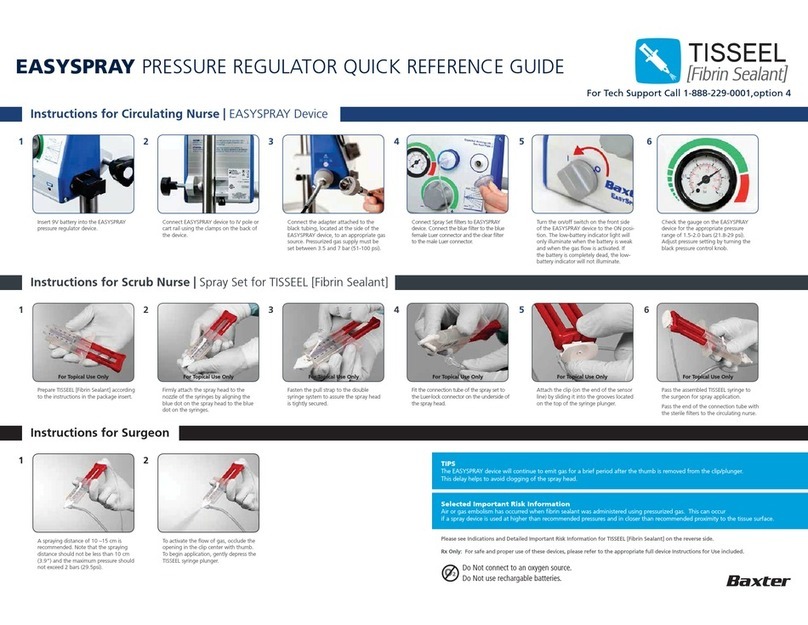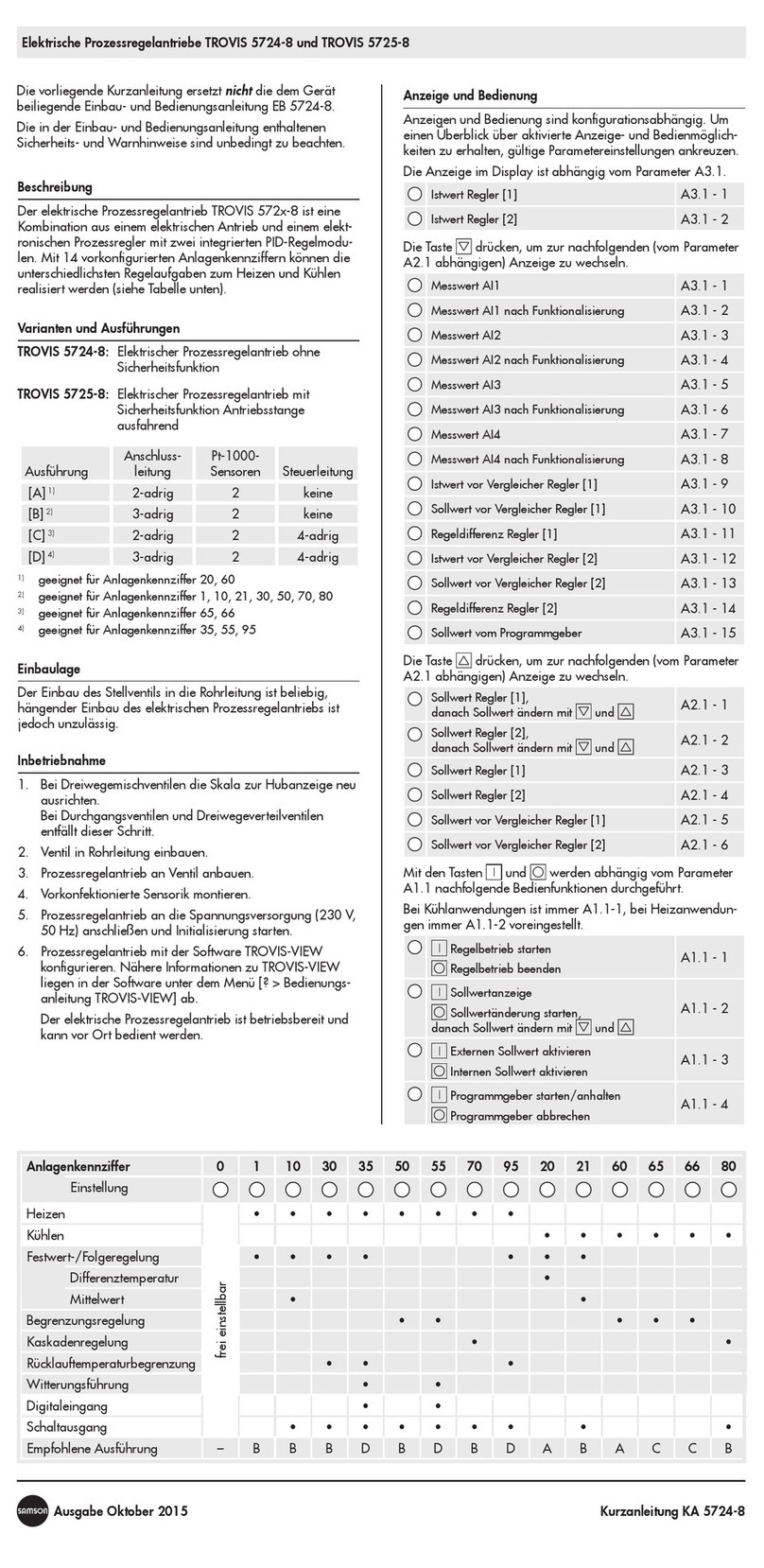Fiery E-41 Installation and maintenance instructions

Color Controller E-41
Installation and Service Guide
A guide for service technicians
Replacement parts and specifications are
subject to change. For a current parts list,
contact your authorized service/support center.
Part Number: 45092155
September 27, 2010

© 2010 Electronics for Imaging, Inc.
This documentation is protected by copyright, and all rights are reserved. No part of it may be reproduced or transmitted in
any form or by any means for any purpose without express prior written consent from Electronics for Imaging, Inc. (“EFI”),
except as expressly permitted herein. Information in this documentation is subject to change without notice and does not
represent a commitment on the part of EFI. The documentation is further covered by “Legal Notices” distributed with this
product, which can be found on the User Documentation CD. The documentation may be provided in conjunction with EFI
Software (“Software”) and any other EFI product described in the documentation. The Software is furnished under license and
may only be used or copied in accordance with the terms of the EFI Software End User License Agreement, which can be
found in the “Legal Notices” distributed with this product.

CONTENTS 3
CONTENTS
PREFACE 9
E-41 customer media pack 9
About the documentation 10
Service documentation 10
Customer documentation 10
About this guide 11
About the illustrations in this guide 11
Terminology and conventions 12
Precautions 14
Creating an ESD safe environment 16
Tools you will need 18
INTRODUCTION 19
Features 19
How the E-41 operates 20
INSTALLATION 22
Installation sequence 22
Checking the customer site 24
Setting customer expectations 25
Unpacking the E-41 26
Connecting the E-41 28
Completing installation and starting up 31
CONTENTS

CONTENTS 4
USING THE E-41 32
Overview 32
Using the E-41 Control Panel 32
Buttons 33
Activity light 33
E-41 Control Panel Functions menu 34
Using the copier/printer display panel 35
Main tab 35
Job List tab 35
Tools tab 36
Scan tab 36
Fiery tab 37
Printable Info menu 38
Network Status LEDs 39
Starting, shutting down, restarting, and rebooting 40
Configuring a Static IP Address 41
SERVICE PROCEDURES 44
Overview 44
E-41 overview diagrams 45
Accessing internal components 49
Shutting down the system 49
Opening the E-41 51
Removing and replacing boards 56
Video board 56
User Interface Board assembly 58

CONTENTS 5
Motherboard 61
Removing the motherboard 61
Replacing the motherboard 65
Verifying new motherboard installation and transferring options 70
Replacing parts on the motherboard 77
DIMMs 77
CPU 79
Battery 84
Clearing the CMOS 85
Jumpers 85
Fan 86
Power supply 87
Hard disk drive 91
Switch bank assembly 97
DVD drive 101
Restoring and verifying functionality after service 104
SYSTEM AND USER SOFTWARE 105
Overview 105
Before you install system software 105
Installing system and user software 107
Backing up and restoring the E-41 Setup Configuration 110
Updating E-41 system and user software 111
Before updating the E-41 111
System Updates 112
Check for Product Updates (Software Downloads Site) 118

CONTENTS 6
TROUBLESHOOTING 120
Troubleshooting process 120
Preliminary on-site checkout 121
Checking external connections 122
Checking internal components 123
Inspecting the system 124
Normal startup sequence 129
Error messages and conditions 130
Diagnostic tools 142
Video board diagnostics 142
Test E-mail 143
SPECIFICATIONS 144
Hardware features 144
Physical specifications 144
Networking and connectivity 145
User software 145
Safety and emissions compliance 145
SERVICING THE E-41 WITH FURNITURE 146
Procedures 146
INDEX 157

LIST OF FIGURES 7
LIST OF FIGURES
FIGURE 1: Printing system 19
FIGURE 2: E-41 functional diagram 21
FIGURE 3: Summary of installation steps and references 23
FIGURE 4: E-41 shipping contents 27
FIGURE 5: Affixing the decal to the copier/printer 27
FIGURE 6: E-41 connections 28
FIGURE 7: Straight-through and crossover Ethernet cables 29
FIGURE 8: E-41 Control Panel 32
FIGURE 9: Front and back panels 45
FIGURE 10: Back panel and internal side view 46
FIGURE 11: Exploded view of E-41 components 47
FIGURE 12: Power and data cable connections in the E-41 48
FIGURE 13: Removing/replacing the side panels 52
FIGURE 14: Removing/replacing the front panel 53
FIGURE 15: Removing/replacing the top panel 54
FIGURE 16: Diagram of the video board 56
FIGURE 17: Diagram of the User Interface Board (front and back) 58
FIGURE 18: Removing/replacing the User Interface Board 59
FIGURE 19: Removing/replacing the UIB buttons 60
FIGURE 20: Diagram of the E-41 motherboard 62
LIST OF FIGURES

LIST OF FIGURES 8
FIGURE 21: Removing the motherboard 64
FIGURE 22: Connecting the dongle 71
FIGURE 23: Motherboard DIMM sockets 77
FIGURE 24: Releasing a DIMM 78
FIGURE 25: CPU cooling assembly 79
FIGURE 26: Removing/replacing the CPU 81
FIGURE 27: Inspecting the cooling assembly pins on the underside of the motherboard 83
FIGURE 28: Motherboard battery 84
FIGURE 29: Removing the fan 86
FIGURE 30: Removing/replacing the power supply 89
FIGURE 31: E-41 HDD 92
FIGURE 32: Removing/replacing the HDD bracket 93
FIGURE 33: Removing/replacing the HDD from/in the HDD bracket 94
FIGURE 34: Component Sled with switch bank assembly 97
FIGURE 35: Removing/replacing the Component Sled from the chassis 98
FIGURE 36: Removing/replacing the switch bank assembly 99
FIGURE 37: E-41 DVD drive 101
FIGURE 38: Removing/replacing the DVD drive 102
FIGURE 39: Troubleshooting the system 120
FIGURE 40: E-41 external cable connections 122
FIGURE 41: Normal startup sequence 129
FIGURE 42: E-41 installed on the furniture 146

PREFACE 9
PREFACE
The Installation and Service Guide is intended for authorized E-41 and copier/printer service
technicians installing or servicing the Color Controller E-41. If you are not an authorized
service technician, do not attempt to install or service the Color Controller E-41. Electronics
for Imaging, Inc. does not warrant the performance of the server if it is installed or serviced by
non-authorized personnel.
NOTE: The term “E-41” is used throughout this guide to refer to the Color Controller E-41.
The term “copier/printer” is used throughout this guide to refer to the Pro C901/C901S.
E-41 customer media pack
The E-41 customer media pack contains the following:
• System Software media (for service use only; multiple languages; includes the
Microsoft Windows XP Pro for Embedded Systems operating system software
and Fiery Server Software)
•UserSoftwaremedia
• Ricoh PCL Driver CD
• Fiery Options Utility (for service use only)
• Fiery Clone Tool (for service use only; includes documentation)
• User Documentation CD
•PrintedWelcome document
•PrintedSecure Erase Administration Guide
•PrintedRelease Notes
•Otherdocumentation

PREFACE 10
About the documentation
The documentation for the E-41 is described in the following sections.
Service documentation
The scope of the Installation and Service Guide is limited to describing how to install E-41
hardware and system software and how to service and troubleshoot the E-41. The
Troubleshooting chapter focuses on the individual components of the E-41 hardware, as well
as the E-41 connection to the network and copier/printer.
Details about the copier/printer, network, remote computers, software applications,
and Microsoft Windows operating system software are beyond the scope of this guide.
For details about the content, terminology, and conventions of this guide, see the sections
beginning on page 11.
Customer documentation
Customer documentation (also known as “user documentation”) is designed primarily
for users and administrators. It also contains information that may be useful to service
technicians; therefore, cross-references to the customer documentation are included in the
Installation and Service Guide.
Service technicians can obtain user documentation from the User Documentation CD.
Client users can obtain user documentation by using a Web browser to download
documentation files from the E-41. The documents are provided as Adobe Acrobat PDF
(Portable Document Format) files, which are indexed and cross-referenced. In addition, some
E-41 utilities (such as Command WorkStation) offer built-in Help.
For a complete description of the E-41 user documentation, see Welcome on the User
Documentation CD.

PREFACE 11
About this guide
The Installation and Service Guide is organized into the following topics:
•Preface
General information, including a list of precautions.
•Introduction
General description of the E-41.
•Installation
Checking the customer site and unpacking the E-41; installing and connecting the E-41.
•Using the E-41
Overview of the E-41 functions and user interfaces; printing system pages; shutting down
and restarting the E-41.
•Service Procedures
Removal and replacement procedures for E-41 components; restoring and verifying
functionality.
•System and user software
Overview of the system software; installing system and user software; backing-up and
restoring configuration settings; updating system and user software.
•Troubleshooting
Common problems and ways of correcting them; startup error messages; general system
error conditions.
•Specifications
E-41 specifications.
•Servicing the E-41 with furniture (FACI option)
Assembly and disassembly instructions for systems that are mounted on the optional
furniture with the optional monitor attached.
NOTE: The E-41 Installation and Service Guide is not intended for customer use. Do not leave
the Installation and Service Guide at the customer site after servicing the E-41.
About the illustrations in this guide
Illustrations reflect the current shipping version of the E-41 at the time of publication.
Components shown in these illustrations are subject to change. To receive information about
any E-41 components that do not match the illustrations in this guide, contact your
authorized service/support center.

PREFACE 12
Terminology and conventions
The following sections explain the terminology and conventions used throughout this guide.
Service technician
In this guide, responsibilities attributed to the service technician may include the following:
• Making sure that the customer site has an appropriate electrical outlet and sufficient
physical space for the E-41
• Unpacking the E-41
• Installing and connecting the E-41
NOTE: The preceding functions may be performed by a trained rigger or service technician.
• Servicing the E-41 components
• Installing system and user software on the E-41
Network administrator
In this guide, responsibilities attributed to the network administrator include the following:
• Verifying that the customer site is network-ready
• Configuring E-41 Network Setup options
• Configuring the connection between the E-41 and the Command WorkStation
application installed on the E-41
• Installing the user software shipped with the E-41 onto the networked Windows and
Apple Mac OS computers that will print to it
• Configuring the connection between each remote computer and the E-41

PREFACE 13
E-41 components
The terms “replace” and “replacing” are used throughout this guide to mean the reinstallation
of existing components. Install new components only when necessary.
NOTE: Replacement parts and specifications are subject to change. When ordering
replacement parts, refer to the current parts list maintained by your authorized
service/support center. Install the correct parts as directed by your service/support center.
The term “Control Panel” refers to the area on the front of the E-41, including the green/red
activity light, the display window (LCD—liquid crystal display), and the buttons to the left
and right of the display window.
The term “LCD” refers to the display window of the E-41 Control Panel.
The term “monitor” refers to the optional E-41 flat panel monitor.
The term “DVD drive” (Digital Versatile Disk drive) refers to the E-41 DVD drive.
The term “system software” refers to the following software installed on the E-41 hard disk
drive (HDD):
• Windows XP Pro for Embedded Systems operating system software and Fiery Server
Software (System Software DVD)
• User Software (User Software DVD)
For other terms used to identify components of the E-41, see the reference key in Figure 11
on page 47.
Connectors and components labeled “not used”
Connectors and components labeled “not used” are disabled or are not used in the standard
E-41 configuration.
Document conventions
References to E-41 user documentation, such as Configuration and Setup, are displayed in
italics. The user documentation files are installed from the User Documentation CD.
NOTE: The note format highlights important messages and additional information.
The WARNING format indicates a potentially hazardous situation which, if instructions are
not followed, could result in death or serious injury. To use the E-41 safely, always pay
attention to these WARNINGs.
The CAUTION format indicates a caution concerning operations which, if not performed
correctly, may lead to injury. To use the E-41 safely, always pay attention to these
CAUTIONs.
The IMPORTANT format indicates operational requirements and restrictions. To operate
the E-41 correctly and avoid damage to the E-41 or other property, be sure to read the
IMPORTANT items carefully.

PREFACE 14
Precautions
Always observe the following general precautions when installing and servicing the E-41:
• Avoid pressing the surface of the LCD.
Applying excessive pressure to the LCD window will cause it to change color.
• Use a soft cloth moistened with Lens and Mirror Cleaner to clean the surface of the E-41
display window.
Other solvents, such as water, may damage the polarizer on the display window.
Never lift the E-41 by grasping the top panel. The top panel does not support the weight of
the system.
ATTENTION: Ne jamais soulever le serveur d’impression par sa partie supérieure : celle-ci ne peut pas supporter le poids du système.
AVVERTENZA: Il server di stampa non deve essere mai sollevato afferrandolo dal pannello superiore, in quanto quest’ultimo non
può sostenere il peso dell’intero sistema.
WARNUNG: Heben Sie den Druckserver nicht an der oberen Gehäuseabdeckung an. Die obere Gehäuseabdeckung ist nicht dafür
ausgelegt, das Gesamtgewicht des Systems zu tragen.
DVERTENCIA: No levante nunca el servidor de impresión agarrándolo por el panel superior. El panel superior no soporta el peso
del sistema.
ADVERTÊNCIA: Nunca erga o servidor de impressão pelo painel superior. O painel superior não suporta o peso do sistema.
WAARSCHUWING: Til de afdrukserver nooit op door het bovenpaneel vast te nemen. Het bovenpaneel kan het gewicht van het
systeem niet dragen.
• When connecting or disconnecting the power cord:
–Only use the power cord that shipped with the E-41 or an appropriate replacement power
cord available from an authorized provider.
–Always disconnect the power cord from the E-41 back panel before opening the unit and
servicing internal components.
–Do not pull on the power cord when unplugging the E-41. Pull the plug instead.
–Do not place objects on the power cord. Place the power cord away from foot traffic.
–Do not tamper with or disable the power cord grounding plug.
–Do not use a 3-prong adapter in a 2-hole ungrounded outlet.
–Do not use an extension cord.
–Do not plug the E-41 into a circuit with heating or refrigeration equipment (including
water dispensers).
–Do not plug the E-41 into a switchable power outlet. This can result in the E-41 being
turned off accidentally.
• Never set any liquid on or near the E-41 or copier/printer. If liquid is spilled into the E-41 or
copier/printer, disconnect the power cord immediately.
• Do not attempt to open the power supply, DVD drive, or hard disk drive (HDD).

PREFACE 15
• Handle the E-41 LCD window with care.
If the E-41 LCD window breaks and the liquid crystal inside leaks out, avoid contact with it.
If you come in contact with the liquid crystal, wash it off your skin immediately with soap
and water.
• Use care when handling parts of the E-41, as some edges on the unit may be sharp.
• Do not install third-party applications onto the E-41. Third-party applications are not
supported and can cause system problems. Although virus scans are permitted on the E-41,
virus-protection software should not be loaded in memory-resident mode.
• Do not change the Windows operating system software preference settings.
Depending on the changes made, the E-41 may become unstable or even unusable. If this
occurs, we recommend that you reinstall the E-41 System Software, which reliably restores the
Windows operating system software to its factory defaults.
• Never alter an existing network without permission.
The E-41 will probably be connected to an existing Local Area Network (LAN) based on
Ethernet hardware. The network is the link between the customer’s computer, existing laser
printers, and other prepress equipment. Never disturb the LAN by breaking or making a
network connection, altering termination, installing or removing networking hardware or
software, or shutting down networked devices without the knowledge and explicit permission
of the system or network administrator or shop supervisor.
• Unless you are the network administrator, never assign an IP address in E-41 Network Setup.
In a DHCP environment, the system assigns the IP address automatically. In a non-DHCP
environment, you should enter only the IP address that has been assigned by the network
administrator. Only the network administrator should assign an IP address to a network
device. Assigning the E-41 an incorrect IP address may cause unpredictable errors on any or
all devices connected to the network.

PREFACE 16
Creating an ESD safe environment
• Follow standard ESD (electrostatic discharge) precautions while working on the internal
components of the E-41.
Static is always a concern when servicing electronic devices. It is highly unlikely that the area
around the copier/printer and the E-41 is static-free. Carpeting, leather-soled shoes, synthetic
clothing fibers, silks, and plastics may generate a static charge of more than 10,000 volts.
Static discharge is capable of destroying the circuits etched in silicon microchips, or
dramatically shortening their life span. By observing standard precautions, you may avoid
extra service calls and save the cost of a new board.
When possible, work on a ground-connected antistatic mat. Wear an antistatic grounding
strap, grounded at the same place as the antistatic mat. If that is not possible, do the
following:
• Attach a grounding strap to your wrist. Attach the other end to a good ground.
• When you unpack the E-41 from the carton for the first time, touch a metal area of the
copier/printer to discharge the static on your body.
• Before you remove any of the E-41 panels and handle internal components, touch a metal
part of the E-41.
• Leave new electronic components inside their antistatic bags until you are ready to install
them. When you remove components from an antistatic bag, place them on a grounded
antistatic surface, component-side up.
• When you remove an electronic component, place it in an antistatic bag immediately.
Do not walk across a carpet or vinyl floor while carrying an unprotected board.
• During service to the motherboard, avoid using excessive force and always place the
motherboard on a grounded, non-metallic, static-free surface. Never allow any metal to
touch the solder contacts on the underside of the motherboard, especially beneath the
battery socket. Improper handling can short-circuit and permanently damage the
motherboard.
• Handle printed circuit boards by their opposing edges only and avoid touching the contacts
on the edge of the board.

PREFACE 17
Power Supply Cord Notice
The power supply cord is used as the main disconnect device. Ensure that the socket-outlet is
located/installed near the equipment and is easily accessible.
ATTENTION: Le cordon d’alimentation doit être débranché pour une mise hors tension totale du produit. La prise de courant doit
être située ou installée à proximité du matériel et être facilement accessible.
ATTENZIONE: Il cavo di alimentazione deve essere scollegato per interrompere completamente la corrente. Accertarsi che la presa
di corrente si trovi o sia installata vicino alla macchina e sia facilmente accessibile.
ACHTUNG: Der Netzstecker dient zur sicheren Trennung des Gerätes von der Stromversorgung. Stellen Sie sicher, dass
sich die Steckdose in unmittelbarer Nähe des Gerätes befindet und leicht zugänglich ist.
CUIDADO: El cable de alimentación eléctrica se utiliza como dispositivo de desconexión principal. Asegúrese de que el enchufe-
toma esté situado/instalado cerca del equipo y que sea fácilmente accesible.
CUIDADO: O cabo de força é usado como dispositivo principal de desconexão. Assegure-se de que a saída de energia
esteja localizada/instalada próxima ao equipamento e facilmente acessível.
VOORZICHTIG: Het netsnoer moet worden uitgetrokken om de stroomvoorziening te onderbreken. Zorg ervoor dat het
stopcontact zich dicht bij het apparaat bevindt en gemakkelijk toegankelijk is.
Lithium Battery Notice
There is a danger of explosion if the battery is replaced with an incorrect type. Replace a
battery only with the same type recommended by the manufacturer. Dispose of used batteries
according to local regulations.
ACHTUNG: Es besteht Explosionsgefahr, wenn die Batterie durch eine Batterie falschen Typs ersetzt wird. Als Ersatz dürfen nur
vom Hersteller empfohlene Batterien gleichen oder ähnlichen Typs verwendet werden. Verbrauchte Batterien müssen entsprechend
den jeweiligen gesetzlichen Bestimmungen entsorgt werden.
ATTENTION: Il y a risque d’explosion si la pile est remplacée par un modèle qui ne convient pas. Remplacez-la uniquement par le
modèle recommandé par le constructeur. Débarrassez-vous des piles usées conformément aux réglementations locales en vigueur.
ADVARSEL!: Litiumbatteri - Eksplosionsfare ved fejlagtig håndtering. Batteriet må kun udskiftes med et andet batteri af samme
fabrikat og type. Brugte batterier skal bortskaffes i henhold til gældende regler.
VAROITUS: Paristo voi räjähtää, jos se on vaihdetaan väärän tyyppiseen paristoon. Vaihda paristo ainoastaan laitevalmistajan
suosittelemaan tyyppiin. Hävitä käytetty paristo paikallisten määräysten mukaisesti.
ADVARSEL: Eksplosjonsfare ved feilaktig skifte av batteri. Benytt samme batteritype eller en tilsvarende type anbefalt av
apparatfabrikanten. Brukte batterier kasseres i henhold til lokal lovgivning.
VARNING: Risk för explosion om batteriet byts ut mot en felaktig batterityp! Byt bara ut batteriet mot en batterityp som har
godkänts av tillverkaren. Hantera använda batterier enligt lokal miljölagstiftning.
CUIDADO: Existe peligro de explosión si la batería se sustituye por una batería del tipo incorrecto. Sustituya la batería sólo por una
batería del mismo tipo que recomienda el fabricante. Deseche las baterías usadas respetando la normativa local.
ATTENZIONE: Esiste pericolo di esplosione se la batteria viene sostituita con una di tipo non corretto. Sostituirla solamente con un
tipo raccomandato dal produttore. Lo smaltimento delle batterie usate deve essere eseguito secondo le normative locali.
AVISO: Existe o perigo de explosão se a bateria for substituída por uma do tipo incorreto. Substitua somente por uma do tipo
recomendado pelo fabricante. Descarte as baterias conforme as normas locais.
GEVAAR: Er bestaat ontploffingsgevaar indien de batterij door een verkeerd type wordt vervangen. Vervang de batterij uitsluitend
door hetzelfde door de fabrikant aanbevolen type. Ruim gebruikte batterijen op volgens de plaatselijke voorschriften.

PREFACE 18
Short Circuit Protection
This product relies on the building’s installation for short-circuit (overcurrent) protection.
Ensure that a fuse or circuit breaker no larger than 120 VAC, 15A U.S. (240 VAC, 10A
international) is used on the phase conductors (all current-carrying conductors).
ATTENTION : La protection contre les courts-circuits (surtension) du produit est assurée par l’installation électrique du local où il
est installé. S’assurer qu’un fusible ou un disjoncteur inférieur ou égal à 120 V CA , 15 A aux Etats-Unis (240 V CA, 10 A dans les
autres pays) est utilisé pour les conducteurs de phase (conducteurs de courant).
AVVERTENZA: La protezione contro i short-circuit (sovracorrente) del prodotto dipende dall’impianto elettrico dell’edificio in cui
è installato. Accertarsi che sui conduttori di fase (che portano la corrente) venga utilizzato un fusibile o interruttore non superiore a
120 Vc.a., 15 A negli Stati Uniti (240 Vc.a., 10 A internazzionale).
WARNUNG: Dieses Produkt ist darauf angewiesen, dass im Gebäude ein Kurzschluss- bzw. Überstromschutz installiert ist. Stellen
Sie sicher, dass eine Sicherung oder ein Unterbrecher von nicht mehr als 240 V Wechselstrom, 10 A (bzw. in den USA 120 V
Wechselstrom, 15 A) an den Phasenleitern (allen stromführenden Leitern) verwendet wird.
DVERTENCIA: Este producto depende de la instalación del edificio en lo relativo a la protección frente a cortocircuitos
(sobretensión). Asegúrese de utilizar un fusible o un interruptor de circuito que no sea de más de 120 V CA, 15A en EE.UU.
(240 V CA, 10A internacional) en los conductores de fase (todos los conductores que transportan corriente).
ADVERTÊNCIA: Esse produto depende da instalação de proteção contra curto-circuito (sobrecarga) do edifício. Assegure-se de que
um fusível ou disjuntor de até 120 VAC, 15A U.S. (240 VAC, 10 A internacional) seja usado nos condutores de fase (todos os
condutores de corrente).
WAARSCHUWING: Dit apparaat wordt tegen kortsluiting (overstroom) beveiligd via de elektrische installatie van het gebouw.
Zorg ervoor dat de fasegeleiders (alle stroomvoerende geleiders) beveiligd zijn met een zekering of stroomonderbreker met
een maximale capaciteit van 120 V wisselstroom, 15 A in de V.S. (240 V wisselstroom, 10 A internationaal).
Tools you will need
To install or service the E-41, you will need the following tools and parts:
• ESD wrist grounding strap and antistatic mat
• Flathead screwdriver
• #0, #1, and #2 Phillips head screwdrivers
• Needlenose pliers
• E-41 documentation, including the customer media pack and any related service bulletins
Avoid touching magnetic tools to storage media such as HDDs. Contact between magnetic
tools and magnetic storage media may result in data corruption.

INTRODUCTION 19
INTRODUCTION
The E-41 adds computer connectivity and highly efficient Adobe PostScript 3 color printing
capability to the copier/printer. It is optimized for high-speed network communications,
processing, rasterization, and printing of continuous tone color and monochrome pages.
Features
The E-41, as an integral part of a color printing system, enables users to:
• Send images over AppleTalk and TCP/IP networks to E-41 supported devices.
• Spool print jobs and select a printing priority for each job. Users can control spooled print
jobs sent to the E-41 with remote user software running on networked Windows and Mac
OS computers.
• Print color, grayscale, and black-and-white jobs.
• Use the copier/printer as a high-resolution color scanner with Fiery Scan software.
• Use 136 resident fonts (126 Adobe Type 1 PostScript, and 10 TrueType), plus several
Adobe Multiple Master fonts used for font substitution when printing PDF files.
Command WorkStation or any third-party LaserWriter downloader, such as the Adobe
Font Downloader, can be used to download additional fonts.
• Use built-in ColorWise color management and NetWise network features.
The E-41 also supports the Microsoft version of Internet Printing Protocol (IPP) for
Windows XP, Windows Vista, Windows Server 2003/2008/2008 R2, Windows 7, and e-mail
printing.
FIGURE 1: Printing system
E-41
Copier/printer
Networked computers
or workstations
The E-41 is one of several imaging products
engineered and manufactured by
Electronics for Imaging, Inc.

INTRODUCTION 20
How the E-41 operates
The E-41 enables the customer to use the copier/printer as a high-performance, networked
PostScript color printer and scanner. Users at the customer site can print to the E-41 from
networked Windows computers, Mac OS computers, and networked UNIX workstations
running TCP/IP.
The E-41 custom-designed boards and system software provide efficient image processing and
printing controls. The main functions of E-41 components and software are described in the
following paragraphs.
The E-41 uses the motherboard and a custom video board to process image data for printing
and scanning images.
The motherboard includes an Intel Core 2 Duo E8400 3.0GHz CPU that controls the image
data transfer to and from the motherboard and runs the interpreter. The interpreter rasterizes
the page description file and compresses the image pattern into memory using compression
technology.
The interpreter outputs compressed raster data through the image frame buffer memory to
the E-41 video board. The video board decompresses the image data and sends it to the
copier/printer through a crossover copier/printer interface cable connected to the upper RJ-45
on the E-41 back panel. The raster data is supplied to the copier/printer, which then renders
the final image on paper at full rated engine speed.
High-speed DIMMs (dual in-line memory modules) on the motherboard hold the image data
during printing. The E-41 is configured with two 1GB DIMMs for a total of 2GB of
memory.
When Fiery Scan uses the copier/printer as a scanner, the E-41 acquires RGB (red, green, and
blue) image data from the copier/printer, stores it in memory, and transmits it to the
computer that requested the scan.
Table of contents
Other Fiery Controllers manuals
Popular Controllers manuals by other brands
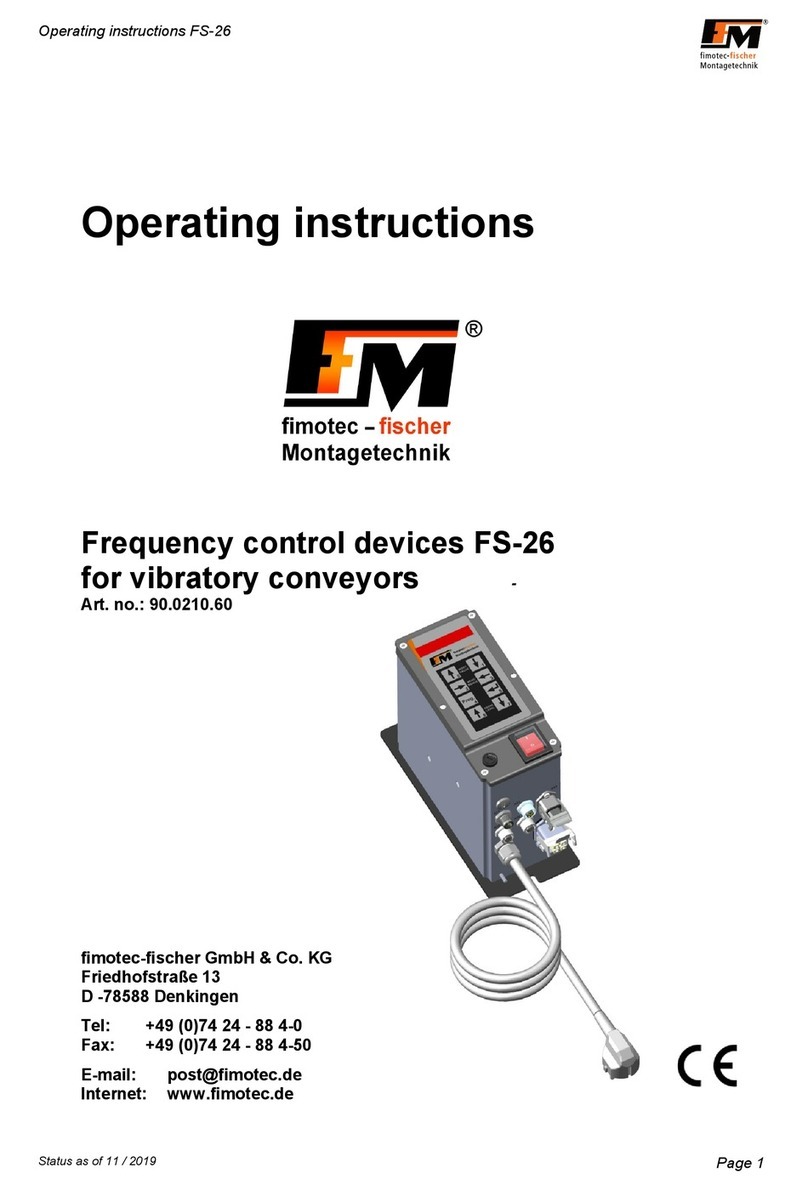
fimotec-fischer
fimotec-fischer FS-26 operating instructions

SiCEP
SiCEP BiTech BT-KR installation manual
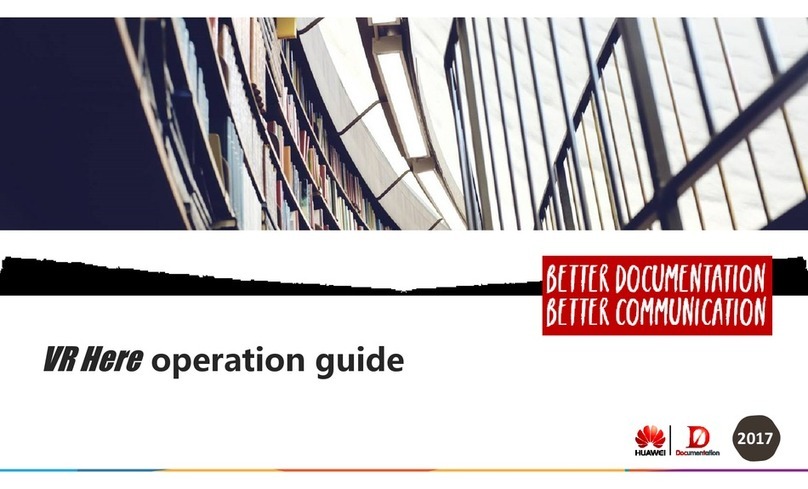
HTC
HTC VIVE Operation guide
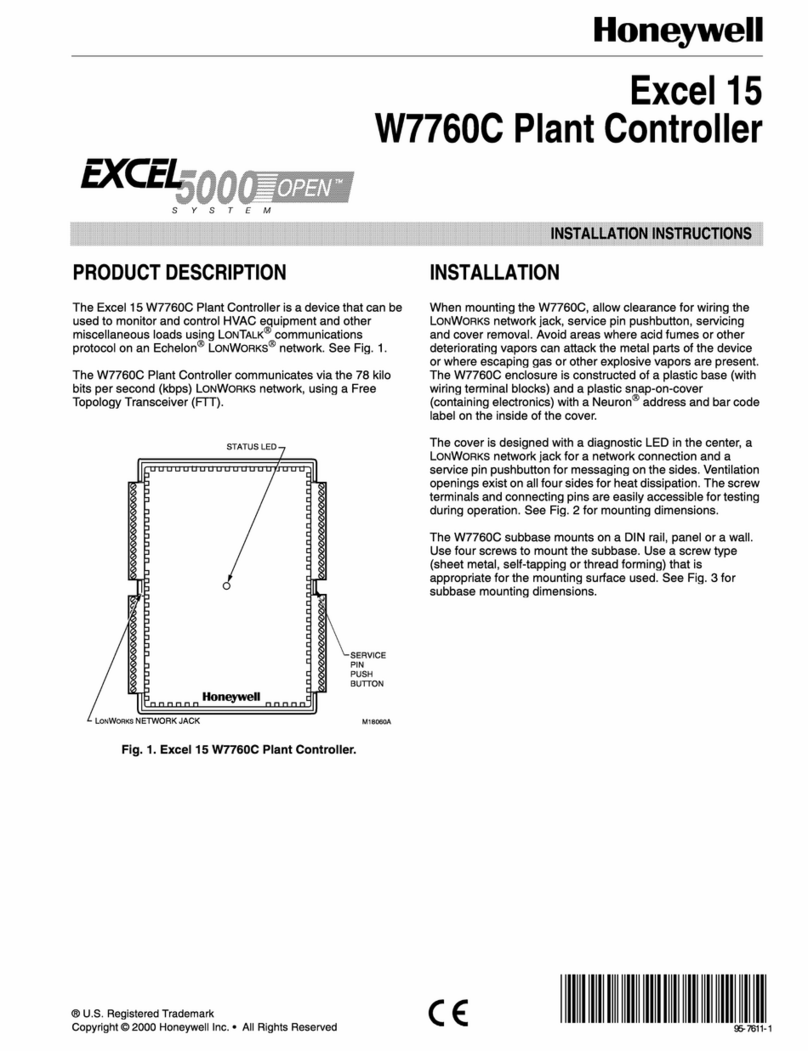
Honeywell
Honeywell EXCEL 5000 OPEN ZAPP installation instructions
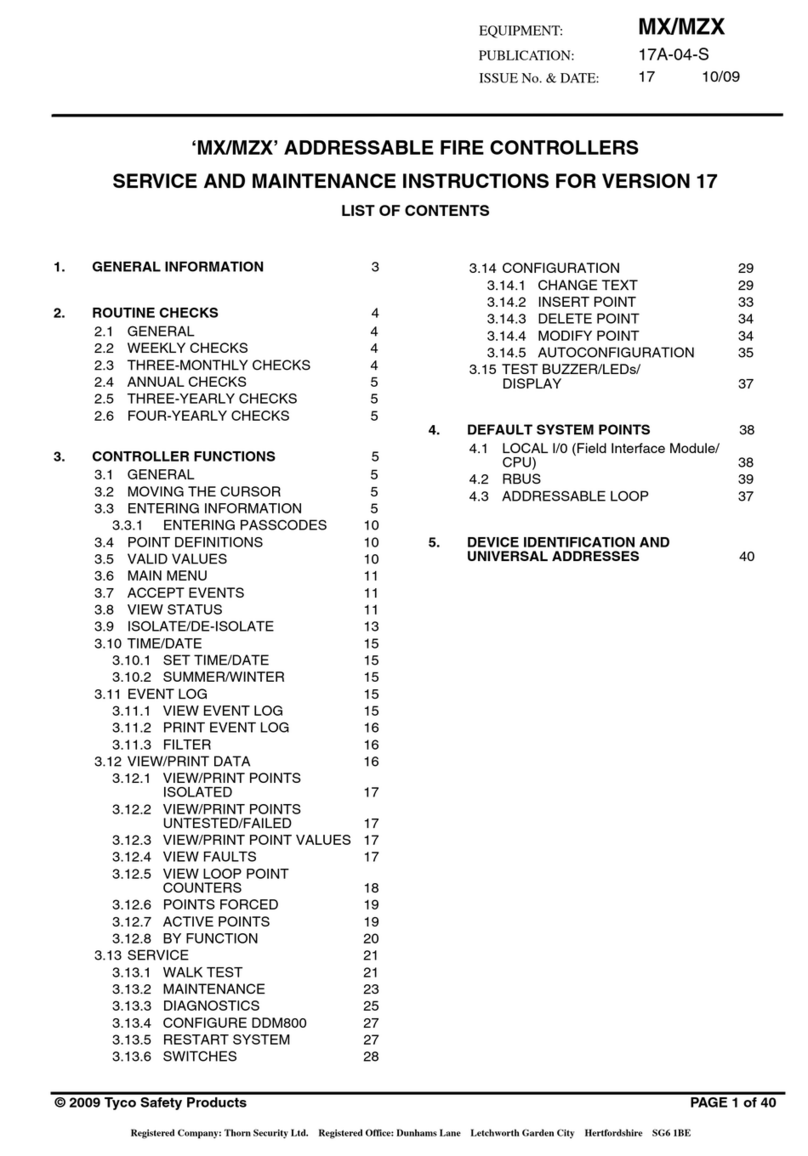
Tyco
Tyco MX Series Service and maintenance instructions

gefran
gefran SIEIDrive LIFT AGy -L instruction manual

AUMA
AUMA SA 07.1 Operation instructions

Thomson Power Systems
Thomson Power Systems Marathon MEC 20 Installation, operating & service manual
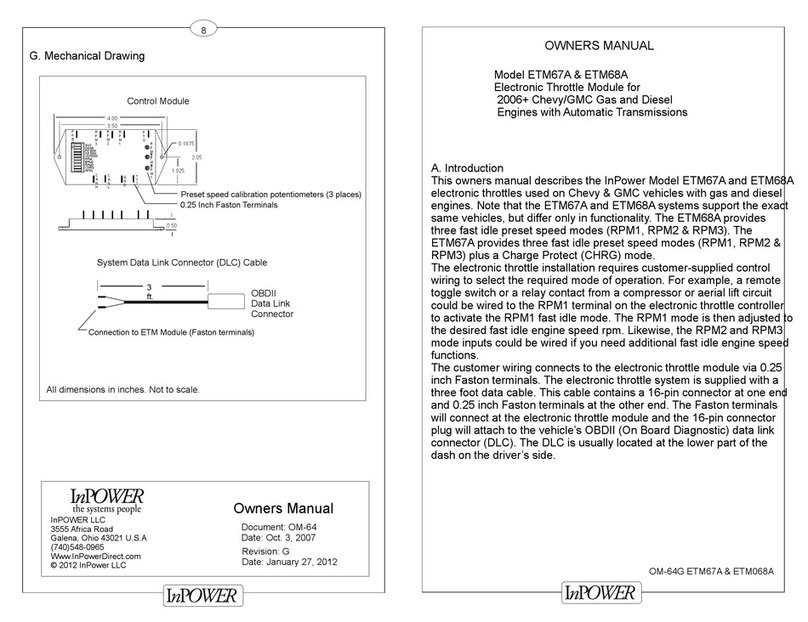
InPOWER
InPOWER ETM67A owner's manual
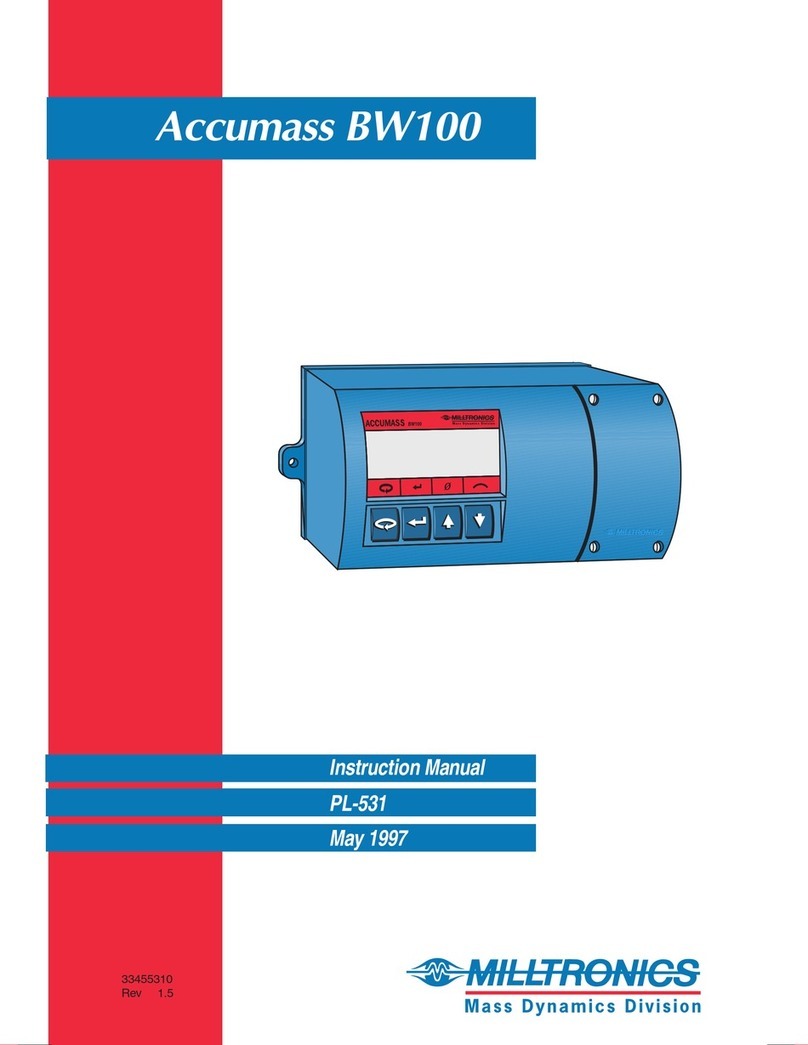
Milltronics
Milltronics Accumass BW100 instruction manual

KONTRONIK
KONTRONIK BEAT Operation manual
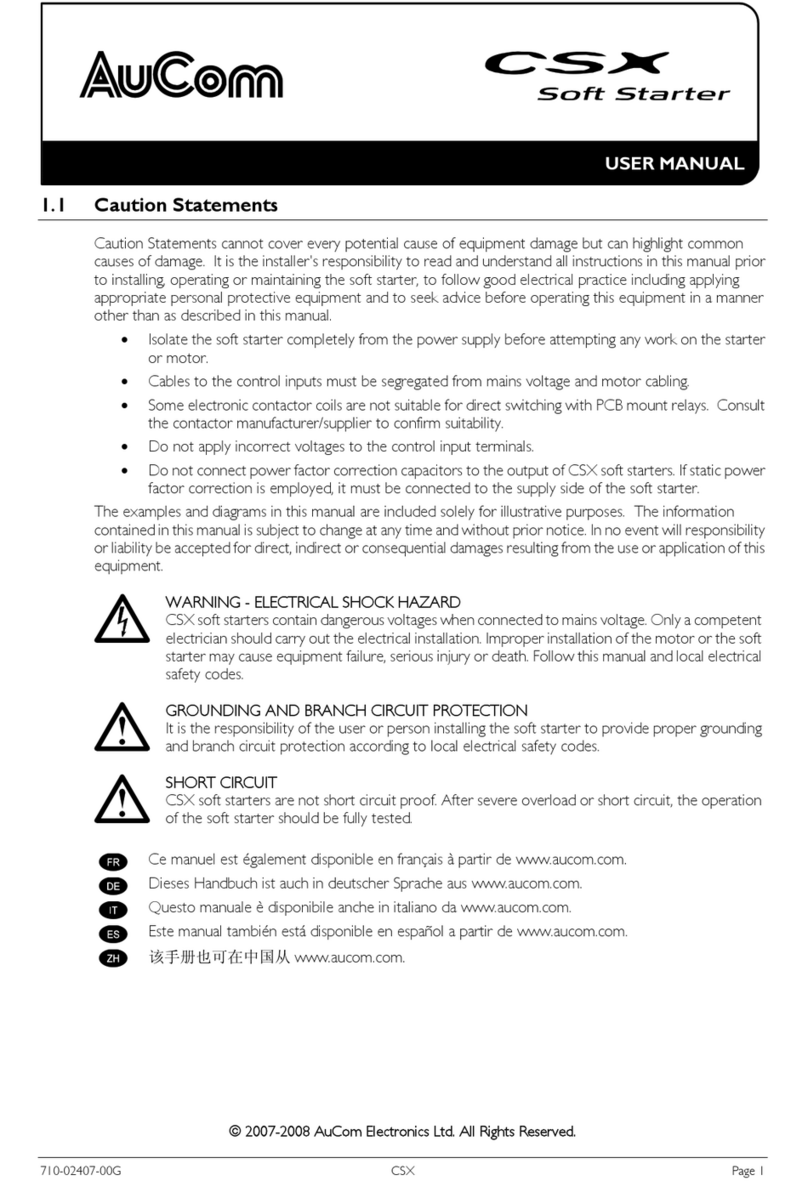
AuCom
AuCom CSX-007 user manual