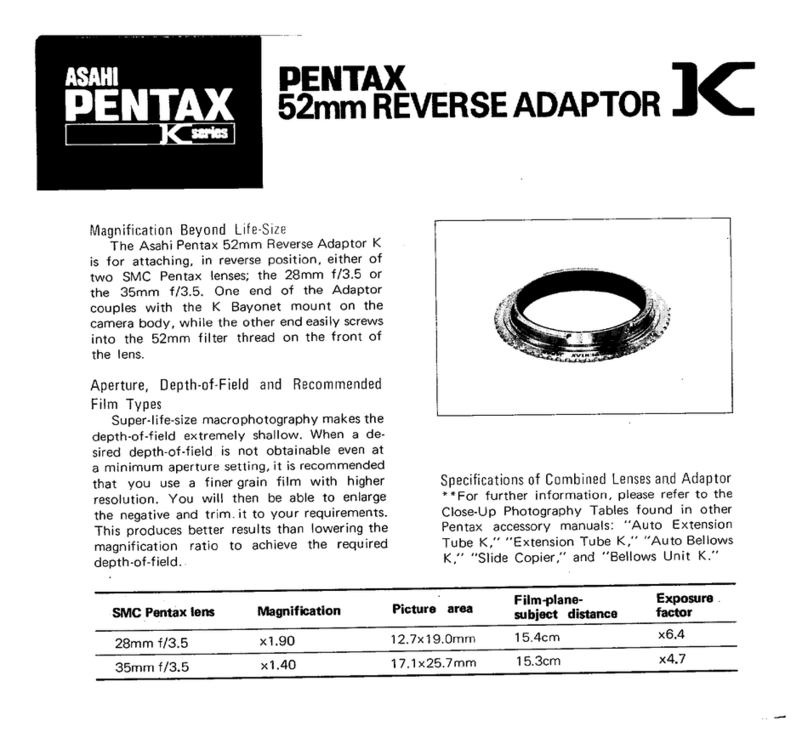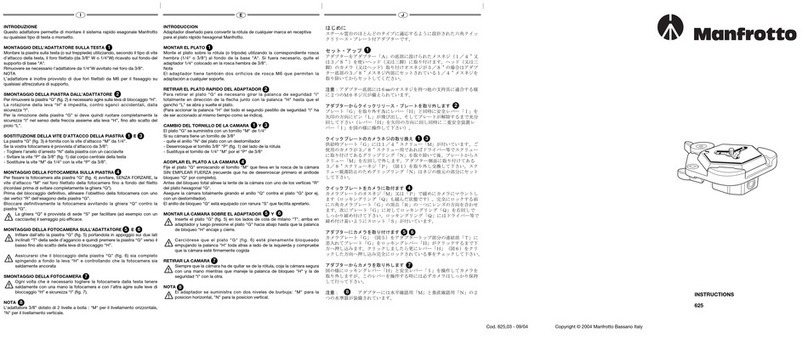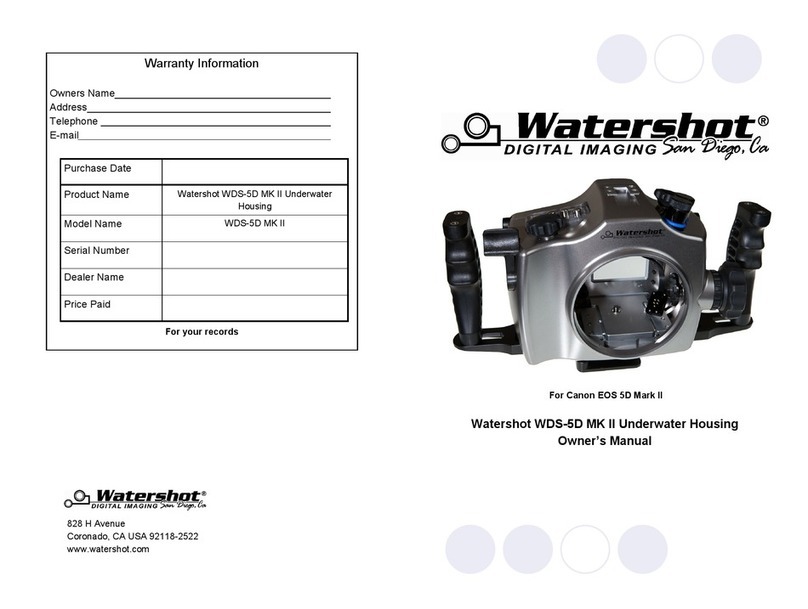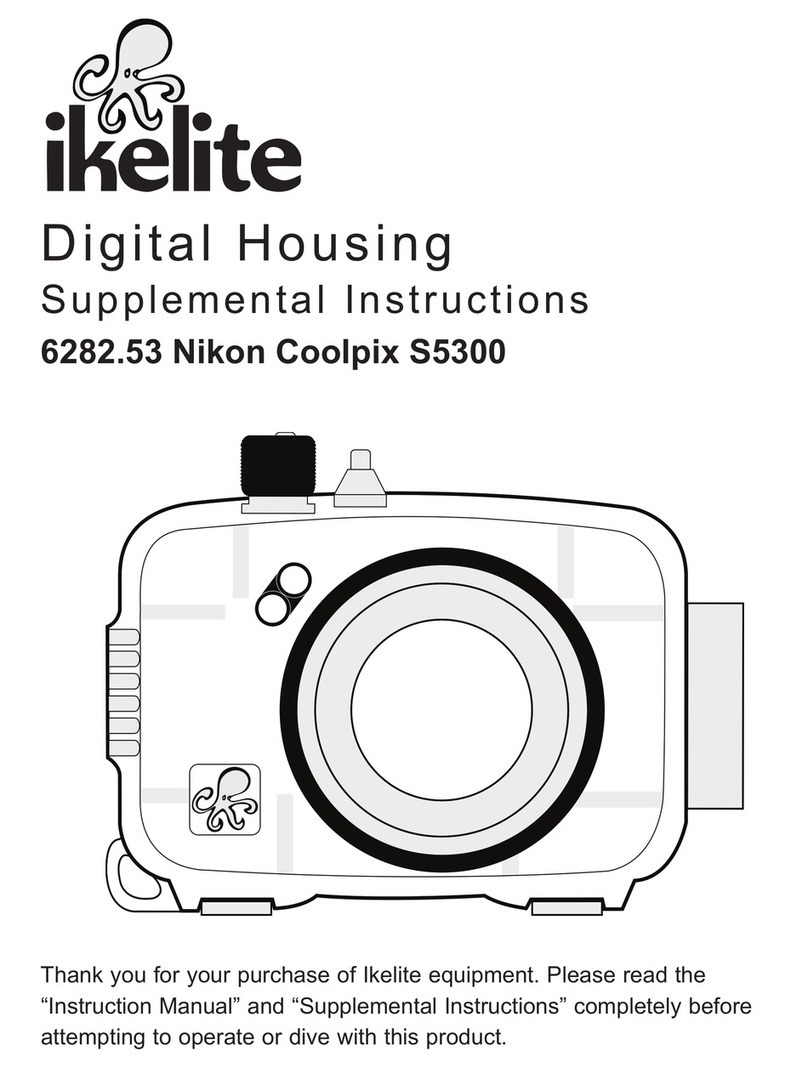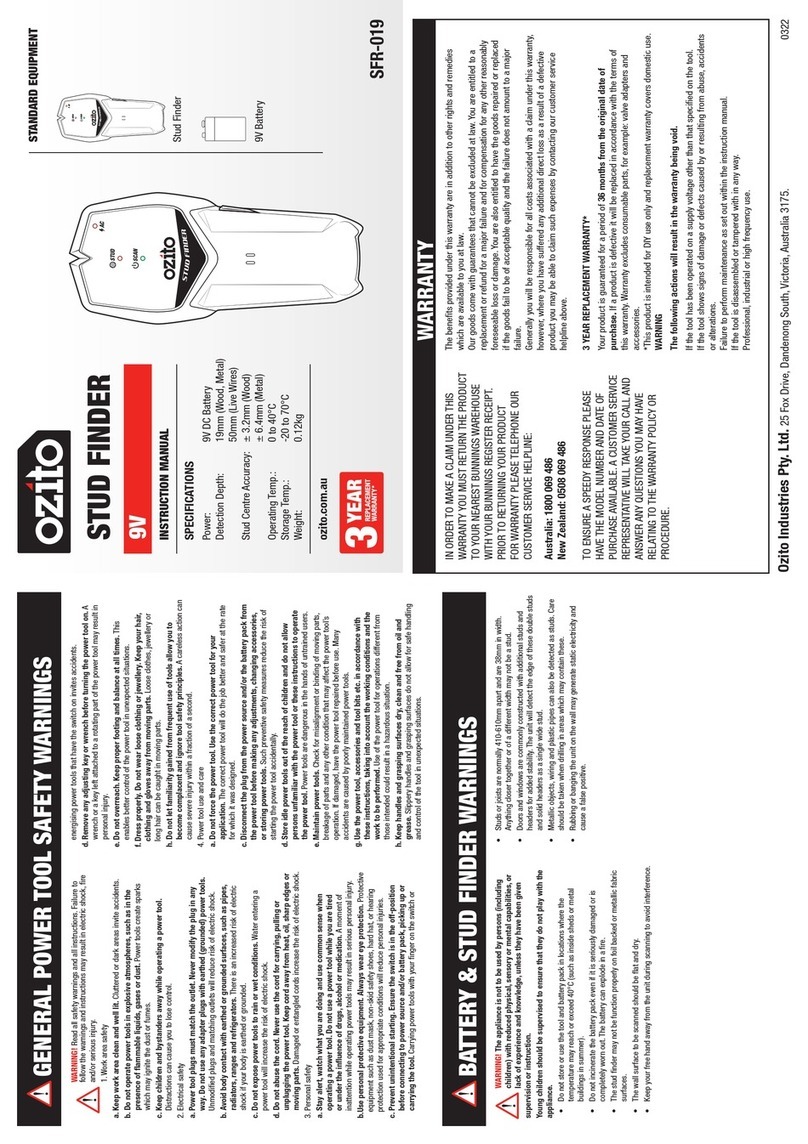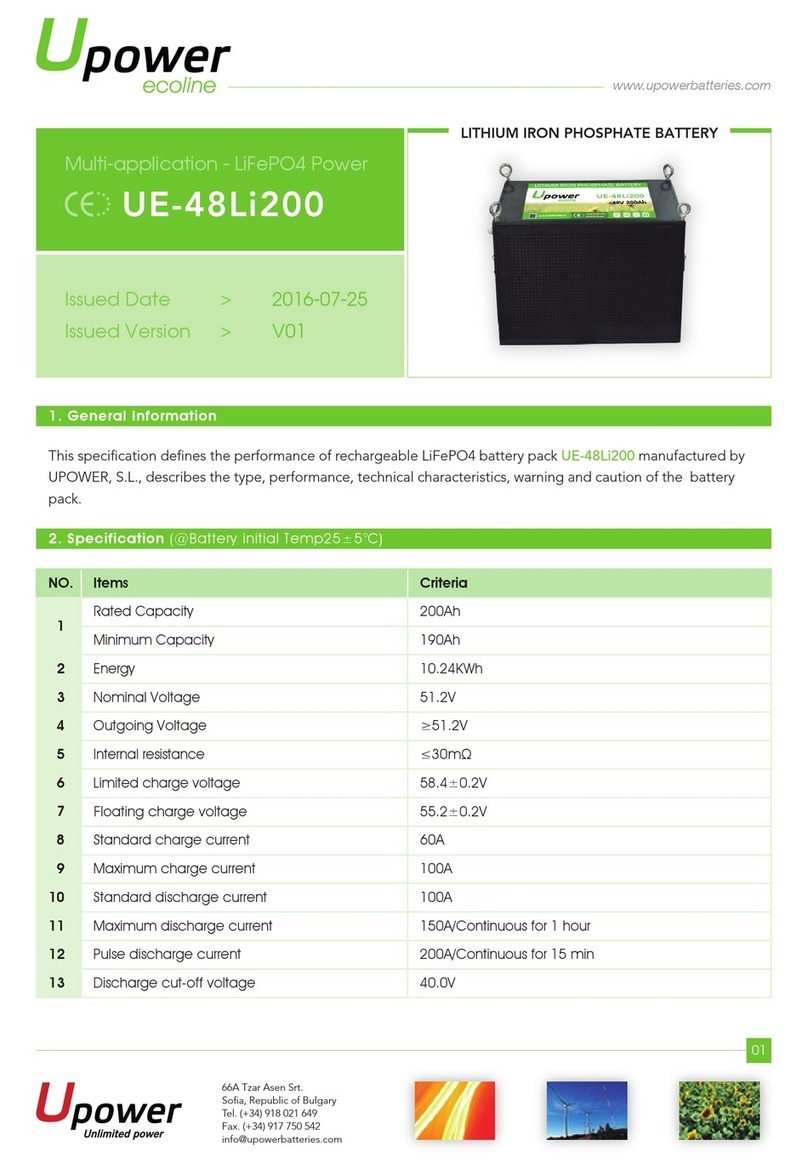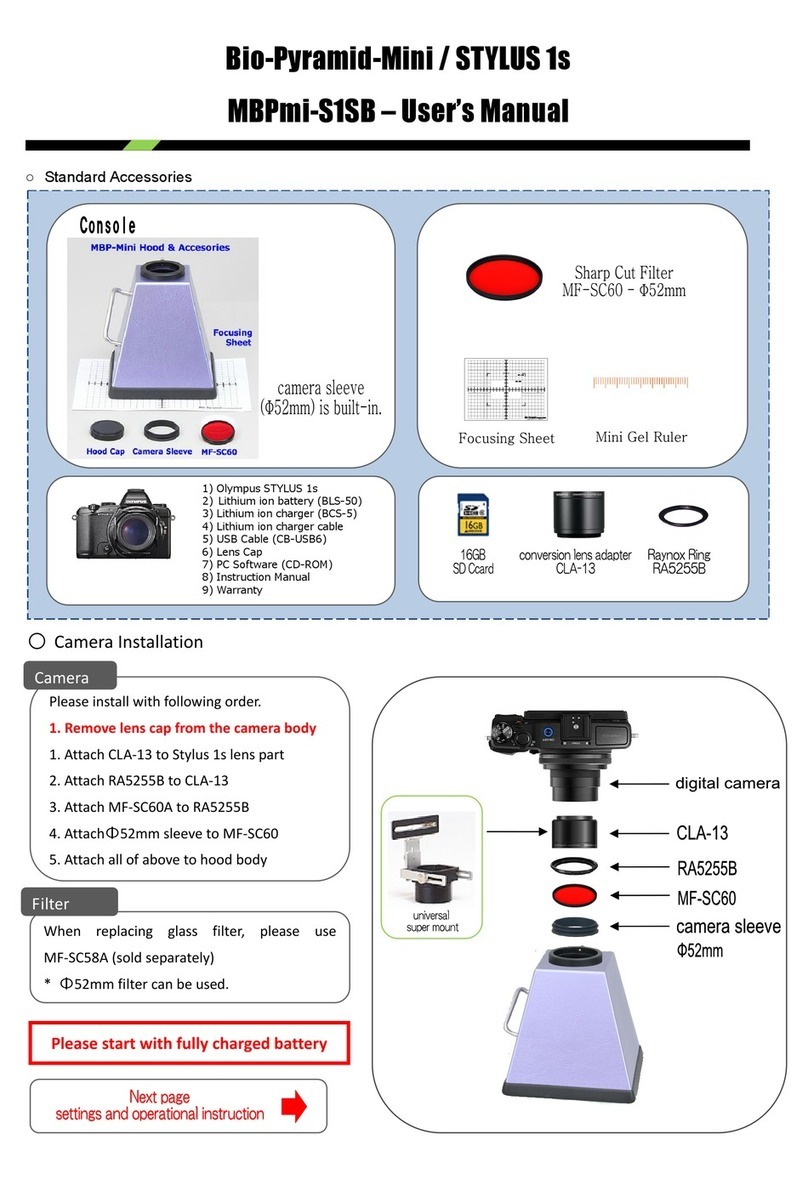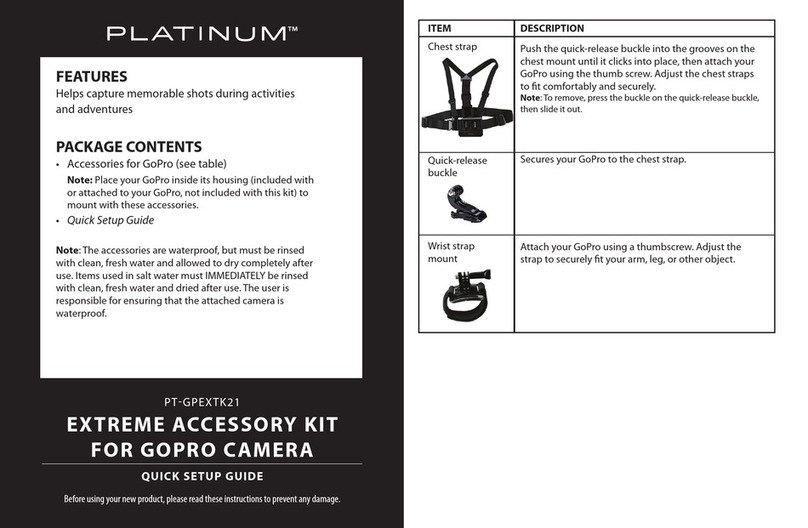FIMI Mi Smartphone Gimbal User manual

Mi Smartphone Gimbal Manual
Please read the manual carefully before using the product.

Mi Smartphone Gimbal Manual
Please read the manual carefully before using the product.
1. Product Introduction
USB charging cable x1
Manual x1Mi Smartphone Gimbal x1
Product accessories list

1. Toggle key
2. Trigger key
3. Anti-skid film
4. Lanyard hole
5. 1/4 inch threaded hole
6. Charging interface
7 . Direction axis
8 . Fixing knob of phone holder
9 . Phone holder
10. Status indicator light
11. Four-direction rocker
12. Photo-taking buon
13. Power + Video buon
14. Baery indicator light
15. Pitch axis
16. Phone balance adjustment knob
17. Roll axis
16
17
15
9
10
11
12
13
14
6
5
7
8
1
2
3
4
Product components

2. Download and install Mi Smartphone Gimbal APP
3. Charging
1. Please use the equipped USB charging cable of the product to charge through the power adapter, mobile
power or PC.
2. Recommended to turn off before charging. Make sure the baery is fully charged before using it for the first
time; use a 5 V 2 A power adapter, it takes about 4 hours to fully charge the baery.
USB charging cable
Please scan the QR code below to download and install Mi Smartphone Gimbal APP. The product can only be
used by connected to Mi Smartphone Gimbal APP, can not connect to the phone camera.

4. Installation and disassembly
1. Before installing the phone, please confirm that the Mi Smartphone Gimbal is turned off; pull the phone
holder out, insert the phone into the phone holder, and make sure one side of the phone is aached to the
phone bracket (horizontally), or placed in the middle of the phone holder (vertically)
2. Before removing the phone, please confirm that the Mi Smartphone Gimbal is turned off; pull out the phone
holder to remove the phone
Note:
Please rotate the phone holder fixing knob to loose state, and rotate the phone holder clockwise or
counterclockwise, to make it horizontal or vertical, aer adjustment, please re-rotate the phone holder fixing
knob to be tight.
Horizontally Vertically

3. Before adjusting the balance, please confirm that the Mi Smartphone Gimbal is turned off; make the Mi
Smartphone Gimbal placed horizontally as the picture below, keep the gimbal upright and steady, if the
phone can maintain the level independently, representing the balance is appropriate
If the phone is tilted, loosen the balance adjustment knob
according to the mark, and stretch or push the balance
arm in the opposite direction of the tilt direction properly
until the balance arm reaches a horizontal state and then
tighten the knob.
Note:
1. It is not recommended to turn on the Mi Smartphone Gimbal without installing the phone. If the device is
not detected, the Mi Smartphone Gimbal will not work.
2. Aer installing the phone, please adjust balance in the state that the Mi Smartphone Gimbal is turned off
and stable to make the phone maintain level on its own.
3. Before starting the Mi Smartphone Gimbal, please make sure that the balance has been adjusted aer the
installation of the phone, the phone holder fixing knob and the balance adjusting knob are in locked state,
otherwise, the working performance of the gimbal will be affected.
1
2
Balance arm

Photo-taking buon
Four-direction rocker
Power / Video buon
adjust the phone angle
Short press the photo -taking buon, according to the current phone
mode to complete the photo shot With the OTG data cable, long press
3 seconds, can charge the external equipment; again long press 3 seconds,
can stop charging
Long press to turn on / off the Mi Smartphone Gimbal Short press the
power / video buon, according to the current phone video mode to
start recording, Short press again the power / video buon to stop recording
Front
2. Connect the Mi Smartphone Gimbal app
5. Operation guidance
1. Turn on / off
Turn on: press and hold the power and video buon until the status indicator light is on
Turn off: press and hold the power and video buon until the status indicator light is off
Open the phone Bluetooth, according to the app prompt to connect gimbal, aer the connection is successful,
you can complete the camera / video and other functions through the gimbal
Note: In order to prevent touching the buon by accident in the process of moving, press down the photo -taking
buon and trigger key for 3 seconds simultaneously to lock the buon, press again for 3 seonds simultaneously
to unlock the buon.
Toggle key
Trigger key
Back
Double-click: gimbal recover to median, cancel current target tracking
Triple strike: normal shooting and selfie mode switching
Hold: lock the phone camera direction in different modes
Press le/right for 1 second to unlock the toggle buon
Toggle to , ZOOM value increases;
Toggle to , ZOOM value decreases;
Make sure that the phone is properly connected to the Mi Smartphone Gimbal

3.Mi Smartphone Gimbal Working Mode
Vertical mode: when gimbal handle vertical angle is greater than 30 °, gimbal will automatically switch to
"vertical mode"
Trigger key
Double-click: gimbal recover to median
Triple strike: normal shooting and selfie mode switching
Hold: lock the phone camera direction
Four-direction rocker: control the gimbal rotation in direction axis,
pitch axis
Side shot mode: rotate the Mi Smartphone Gimbal from the vertical mode leward or rightward, the vertical
angle of the handle is less than 30 °, gimbal will automatically switch to " Side shot mode"
Trigger key
Double-click: gimbal recover to median
Triple strike: normal shooting and selfie mode switching
Hold: lock the phone camera direction
Four-direction rocker: control the gimbal rotation in
pitch axis
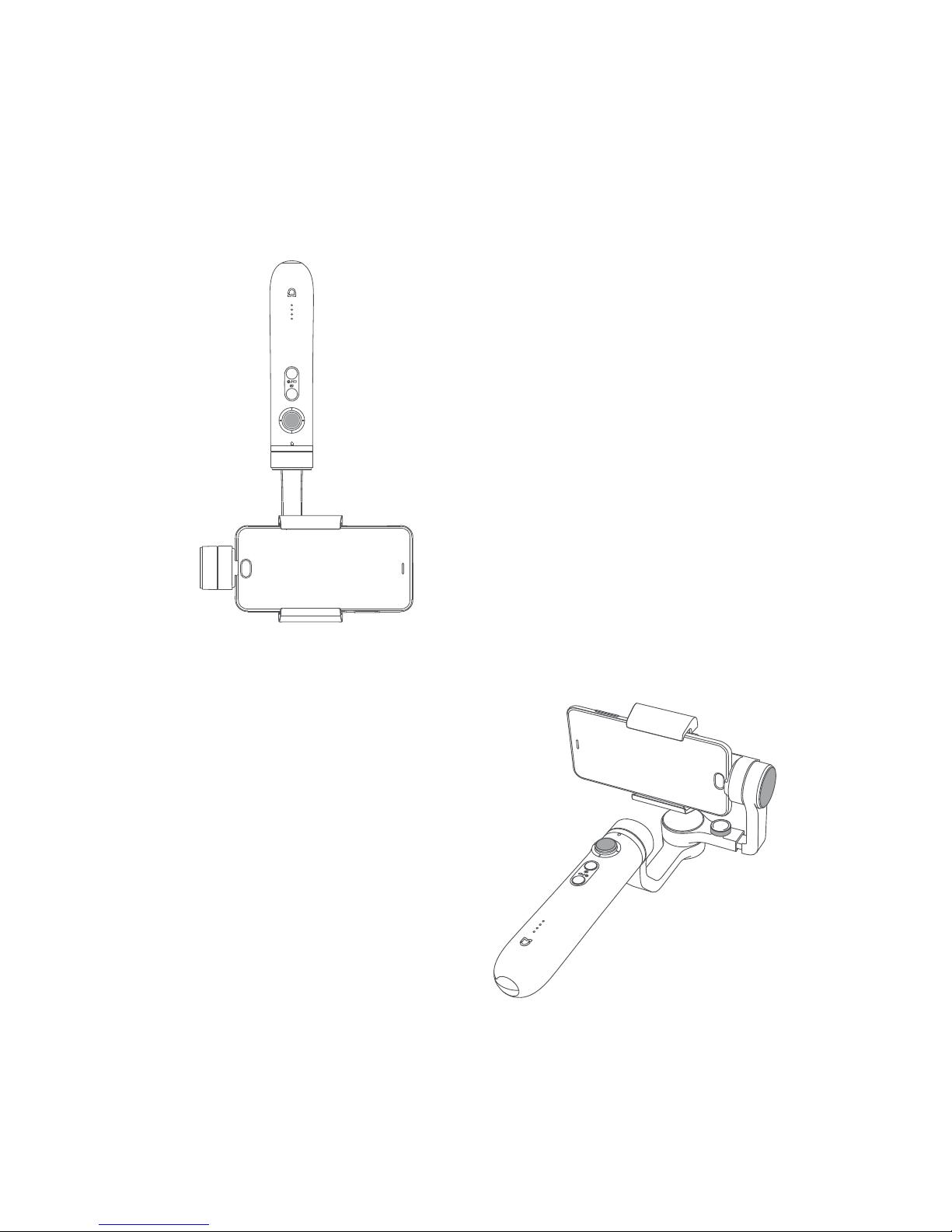
Trigger key
Double-click: gimbal recover to median
Triple strike: normal shooting and selfie mode switching
Hold: lock the phone camera direction
Four-direction rocker: control the gimbal rotation in direction axis,
pitch axis
Trigger key
Double-click: gimbal recover to median
Triple strike: normal shooting and selfie mode switching
Hold: lock the phone camera direction
Four-direction rocker: control the gimbal rotation in
pitch axis
Inverted mode: when the Mi Smartphone Gimbal upside down 180 °, gimbal will automatically switch to "
inverted mode"
Flashlight mode: rotate the Mi Smartphone Gimbal from the vertical mode forward or backward, the vertical angle
of the handle is less than 30 °, gimbal will automatically switch to "flashlight mode"
Note: In the process of mode switching, if the gimbal operation is abnormal, you can double-click the trigger key
to make gimbal recover to median.

Baery level indicators
4.Indicators
Note: When the Mi Smartphone Gimbal is turned off, short press the
power / video buon to view the current power
Indicators
Flash of blue light
Solid blue light
Alternate flash of red light
and blue light
Solid red light
Description
Bluetooth not switched on
Updating
Abnormal state
Bluetooth has been switched
on / update successfully
Indicators
Lit one by one
Going out one by one
Flash of indicators
All indicators go out
Description
Turning on
Charging
Charging completed
Turning off
Status indicators

6. Precautions
1. Lithium baery capacity will be greatly reduced at low temperature, so please do not use the Mi Smartphone
Gimbal below 0 °C
2.Make sure that aer the Mi Smartphone Gimbal is turned on, the gimbal rotation is not blocked by external
forces.
3.When not in use or at rest, please ensure that the Mi Smartphone Gimbal is turned off.
4.Mi Smartphone Gimbal is a high precision control device, please do not fall or impact by external forces,
otherwise may cause damage and work error.
7. Basic specification
Product name: Mi Smartphone Gimbal
Model: :SJYT01FM
size:103.3 x 116.7 x 288.3mm
Net weight:476g
Control precision:±0.03°
Power:2.5W
Bluetooth: support 4.0
Baery capacity:5000mAh
Operating temperature:0℃~ 40℃
Pitch angle range:+35°~ -140°
Direction angle range:360°

Manufactured for: Xiaomi Communications Co., Ltd.
Manufactured by: Beijing FIMI Technology Co., Ltd.
For further information, please go to www.mi.com/en/
Address: No.348, Floor 3, 1# Complex Building, Yongtaiyuan jia, Qinghe,
Haidian District, Beijing, China
Table of contents
Other FIMI Camera Accessories manuals