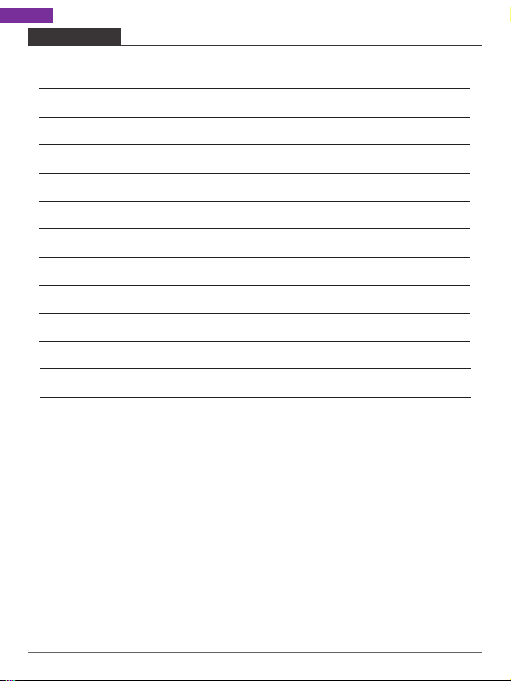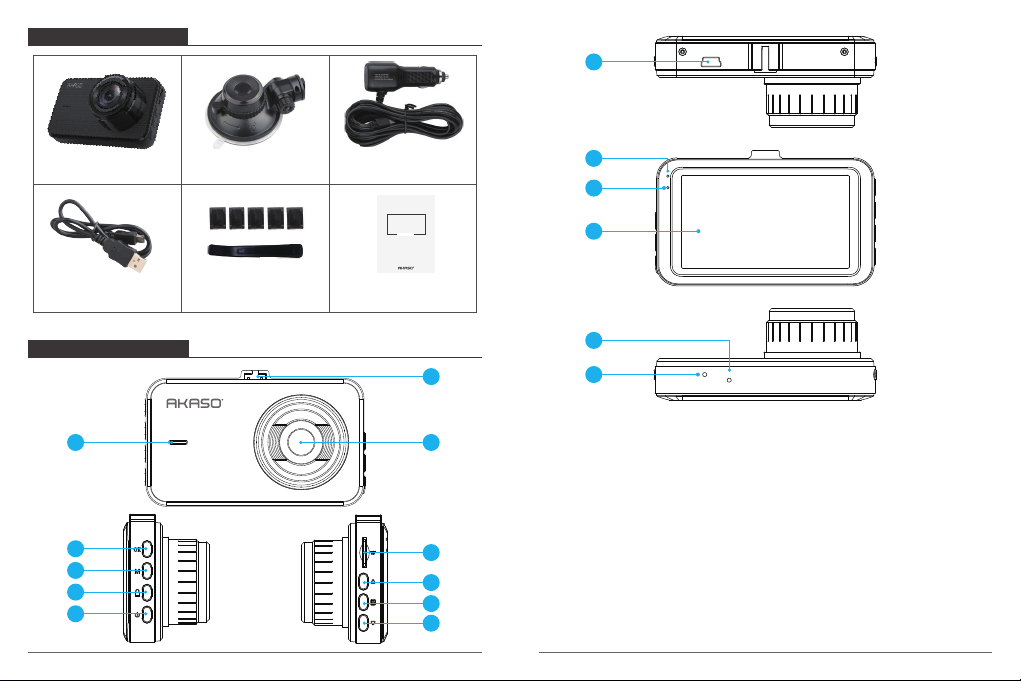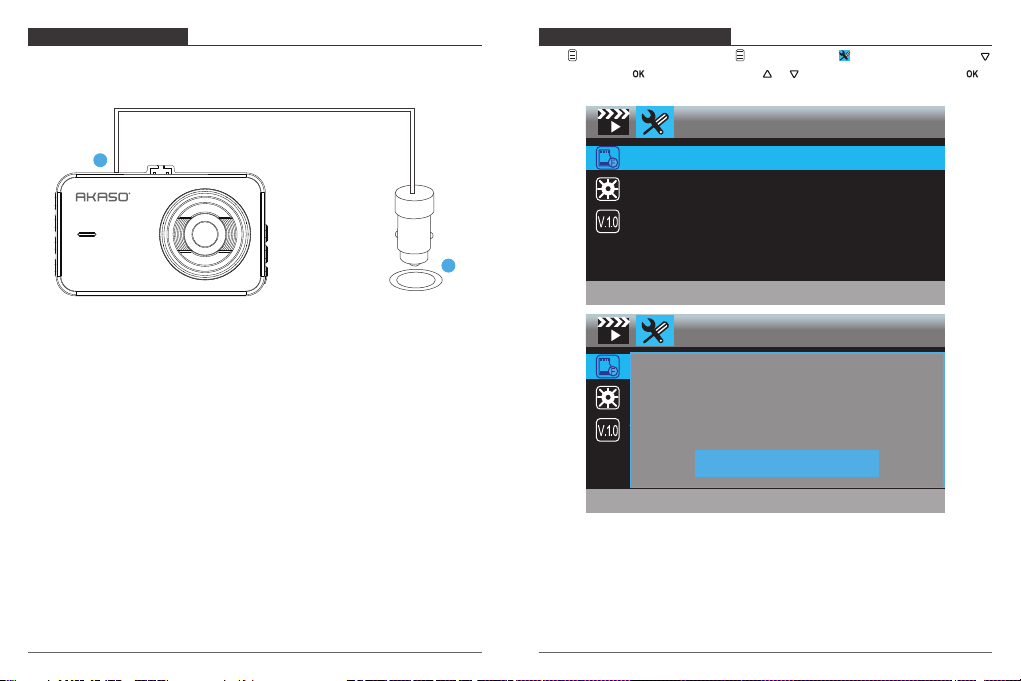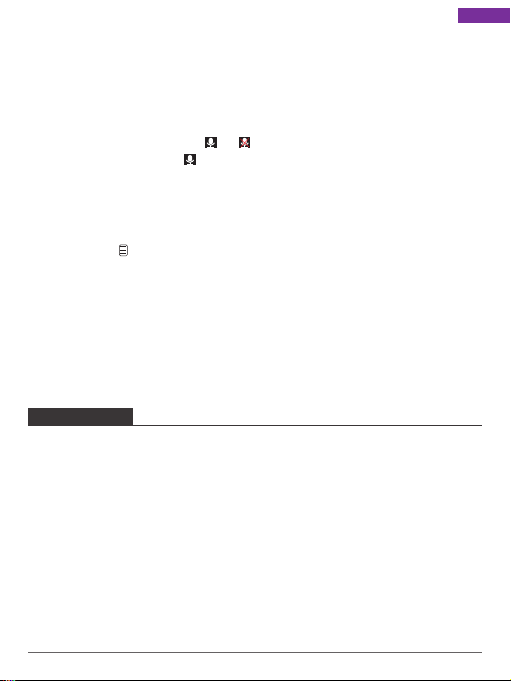Video Settings
Press to choose , then press OK to enter into video settings.
Resolution - 1080FHD 1920 x 1080, 720P 1280 x 720 for optional,
default is 1080FHD 1920 x 1080
Press to choose “Resolution”, press OK and press or to choose “1080FHD
1920 x 1080 or 720P 1280 x 720”, press OK to confirm and exit.
Loop Recording - Off, 1 Minute, 3 Minutes, 5 Minutes for options, default is 3 Minutes.
Press to choose “Loop recording”, press OK to enter loop recording settings, and then
press or to choose ”Off or 1 Minute or 3 Minutes or 5 Minutes”, press OK to
confirm and exit.
The dash cam will keep recording to fill the memory card, when the card is full, the oldest
file will be overwritten to make room for the new recording.
WDR (Wide Dynamic Range) - Off, On for options, default is on.
Press to choose “WDR”, press OK and press or to choose ”Off or On”, press OK to
confirm and exit.
WDR improves the overall exposure to create a well-balanced image, with greater details
in dark and the highlights that do not get blown-out.
Record Audio - Off, On for options, default is on.
Press to choose “Record Audio”, press OK and press or to choose ”Off or On”,
press OK to confirm and exit.
Date Tag - On / off for optional, default is on.
Show the date and time on videos.
Press to choose “Date Tag”, press OK and press or to choose ”Off or On”, press
OK to confirm and exit.
G Sensor - Off, Low, Medium, High for options, default is Low.
Press to choose “G Sensor”, press OK to enter G-sensor settings and then press or
to choose ”Off or Low or Medium or High”, press OK to confirm and exit.
The dash cam will automatically lock the current recording as a proof of an incident, once
System Settings
Press to choose , then press OK to enter into system settings.
Screen Saver
Date/Time
Time Mode
Beep Sound
1/3
Setups
Screen Saver - Off, 30 Sec., 1 Minute, 2 Minutes for options, default is 1 Minute.
Press to choose “Screen save”, press OK , and then press or to choose off /
30seconds / 1minute / 2minutes option, press OK to confirm and exit.
Date/Time - YY/MM/DD; MM/DD/YY; DD/MM/YY 3 mode for optional, default is
MM/DD/YY mode.
Press to choose “Date/Time”, press OK to enter this settings. Press OK button until it
turn to the mode setting on button, choose the Date/Time mode you want. Then press
or adjust the number of moth/day/year and hour/minute/second one by one, press OK
to confirm and switch to next.
Time Mode - 12-hour system, 24-hour system for options, default is 12h.
Press to choose “Time System” in settings, press OK to enter this settings. Press or
to choose “12-hour system” or “24-hour system” according to your preference and press
OK to confirm and exist
Beep Sound - Off, On for options, default is on.
Press to choose “Beep Sound” in settings, press OK and press or to choose off/on,
press OK to confirm and exit.
10 11
the built-in G-sensor detects a collision. The locked files will NOT be overwritten by Loop
Recording.