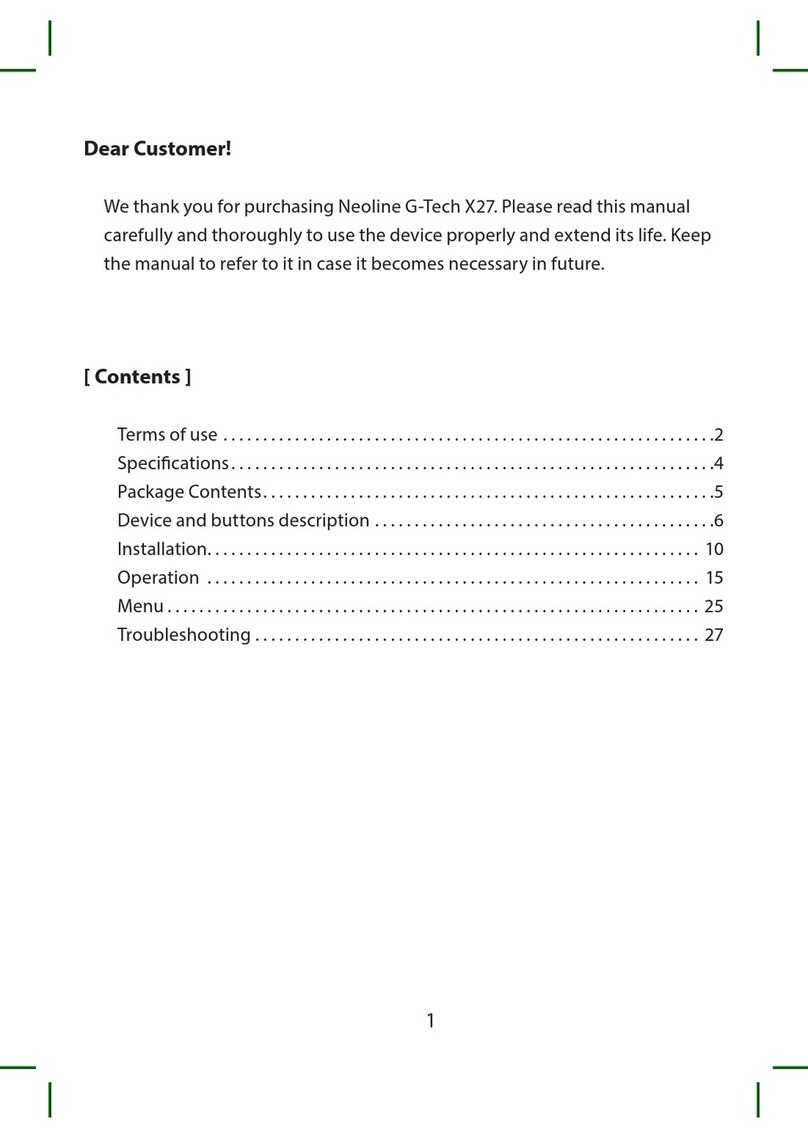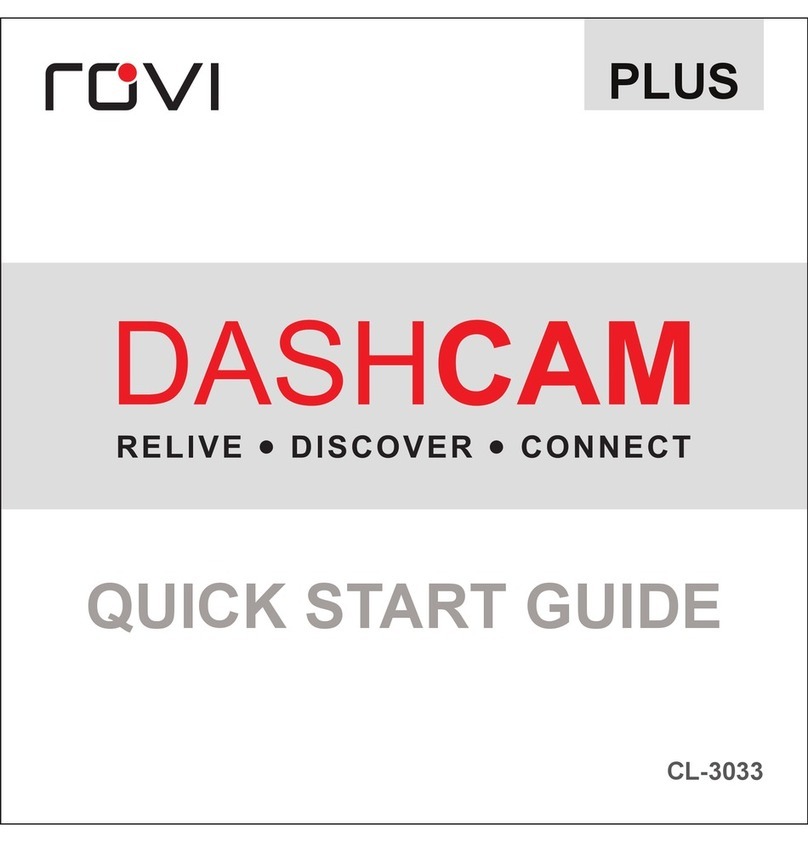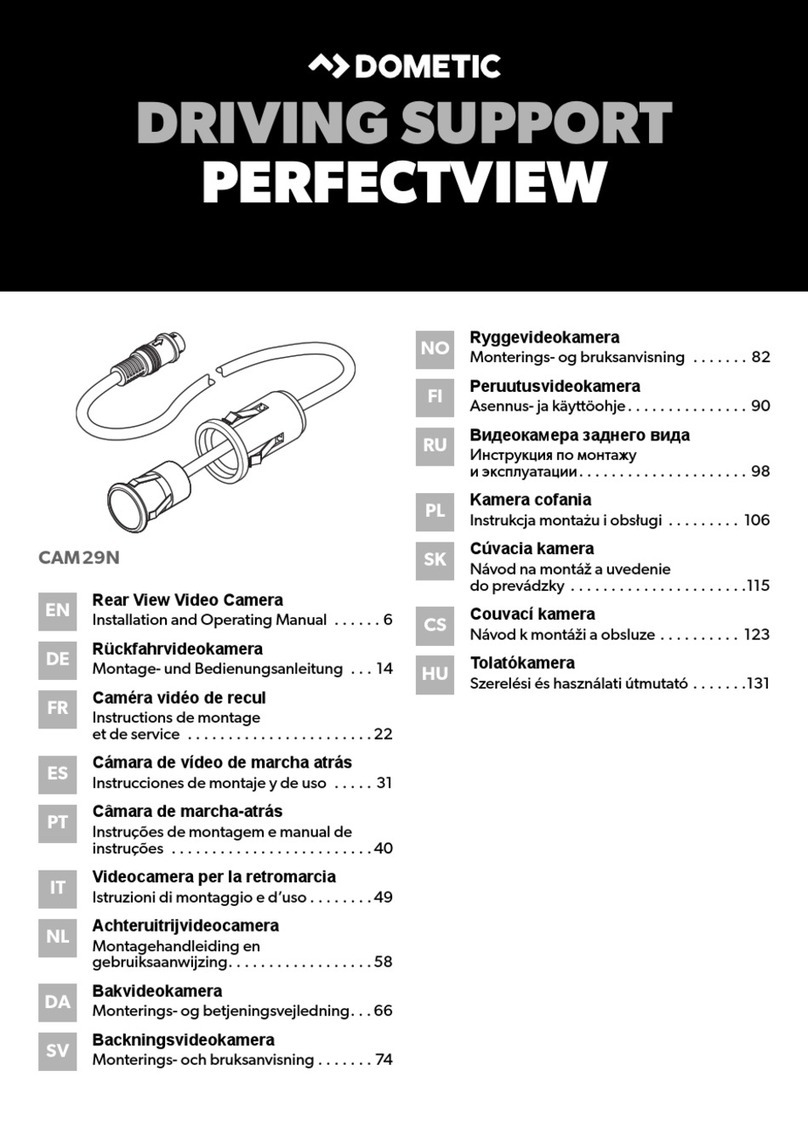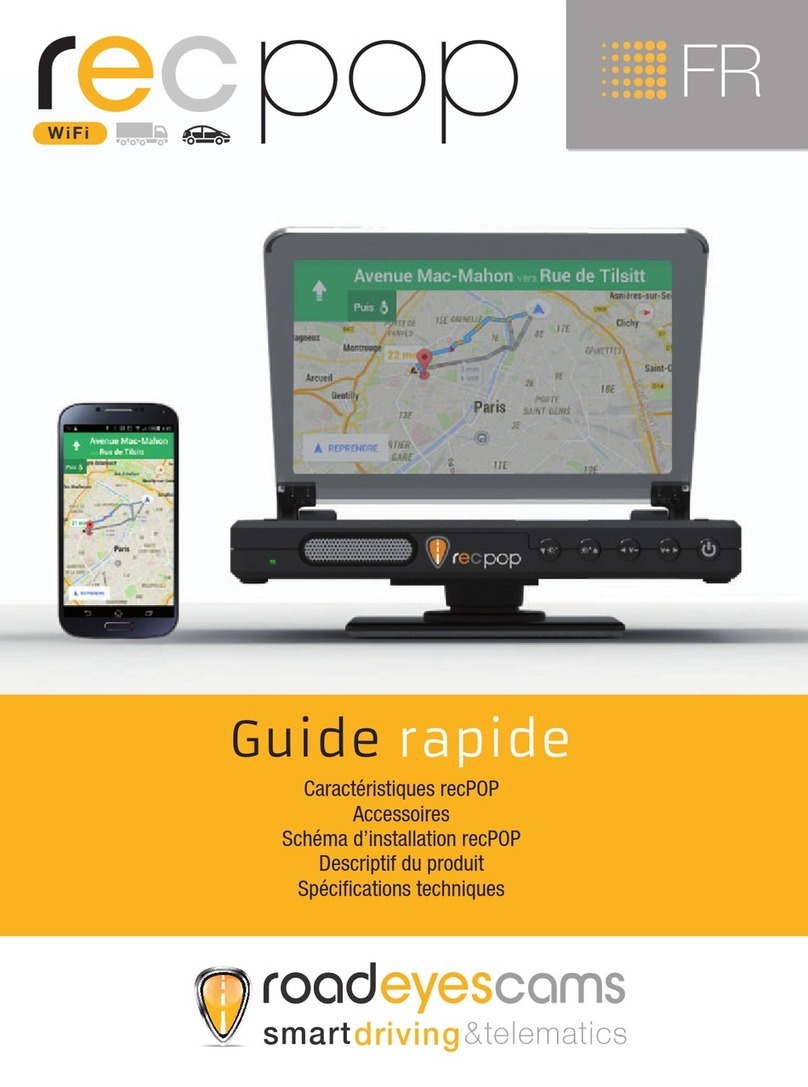Neoline G-TECH X62 User manual

NEOLINE G-TECH X62/X63
Car digital video recorder
User Manual

2
Dear customer!
Thank you for purchasing the Neoline G-Tech X62\X63 car digital video recorder!
Please read this manual carefully and all through to ensure proper use and longer
service life of the device. Keep the user manual to consult it when necessary.
Contents
1. Operating Conditions...................................................................................... 3
2. Specifications................................................................................................. 5
3. Equipment...................................................................................................... 6
4. Description of DVR/Buttons............................................................................ 7
5. Mounting the DVR.......................................................................................... 9
6. DVR Operation. ............................................................................................ 11
7. GPS Player................................................................................................... 17
8. Troubleshooting. .......................................................................................... 18

3
1. Operating Conditions
•Please read the warranty terms carefully.
•Never insert or remove a memory card while the DVR is on. It may cause damage to
the device and recorded video files.
•Use only high-quality microSD cards of at least Class 10 providing for the UHS-I
communication to avoid recording failures and playback delays.
•It is recommended to use 8GB to 256GB memory cards.
•This device shall only be used with the accessories supplied. Where third-party
accessories are used, Neoline bears no responsibility for any damage to the product.
•Do not expose the product to fire, moisture or chemicals (gasoline, solvent, reagents,
etc.).
•Do not disassemble or modify the product.
•Neoline is not responsible for any data loss and/or direct or indirect damage caused to
the user or a third party by incorrect use of the device or software, their incorrect
installation, or the use of accessories not included in the package.
•Format the microSD card at least once every two months to avoid damage to its file
system.
•Observe the storage and operation temperature conditions (see specifications). Do not
expose the unit to sunlight for too long.
•The device is designed to be used in cars with a transparent windshield or light-tone
heat shield for glass. Where the windshield is tinted or covered with dark heat shield film,
the video quality decreases.
•The 3M Adhesive Tape holder is designed for permanent installation. So, please
determine the location of the video recorder in advance.
•Install the DVR in such a way as to get the maximum field of view. DO NOT place the
DVR in a place where it can block the view and compromise your safe driving. Neoline
CAUTION! In some cars, the power is supplied to the 12/24V socket even when the
ignition is off. It is recommended to disconnect the device from the vehicle network to
avoid the battery discharging.

4
and its authorized partners ARE NOT responsible for any damage or data loss due to
improper installation of the holder.
•The built-in supercapacitor helps you finish your recording correctly. Normal operation of
the device requires an external power source.
•In accordance with local law, do not manipulate the device while driving to be sure you
are driving safe.
•Set the time zone before using the device. Set the correct date and time if necessary.
•Heating of the case during operation is normal. Please handle the device with due care
and avoid dropping/crushing the device.
The manufacturer reserves the right to change the equipment list, hardware and software
of the device without prior notice.
It is assumed that you agree with the provisions above before you start using the system.
This user manual is valid at the time of printing. You can download the most up-to-date
version of this manual at the official website www.neoline.com.
Please see the page of a specific product.

5
2. Specifications
•Video resolution; viewing angle; aperture:
- Main camera 1440р 30 fps; 140°; F1.6
- Interior camera 1080р 30 fps; 120°; F1.8
- Additional camera 1080p 30 fps; 140°; F1.8 (only for G-Tech X63)
•Display: IPS, 2.8“
•WDR function
•Built-in supercapacitor*
•Built-in microphone/speaker
•Triaxial shock accelerometer (G-sensor)
•Loop recording
•Continuous recording
•Auto switch-off
•8GB to 256GB MicroSD (Class 10)
•Date/time stamp
•State number stamp
•Coordinate/speed stamp (only for G-Tech X63)
•Storage temperature: -20° to +70°
•Operating temperature: -10° to +60°
•Powered via microUSB connector
•Input voltage: 5VDC, 2.5A
•Charging input voltage: 12-24VDC
•Dimensions: 105*35*35 mm
•Weight: 90g
This user manual is valid at the time of printing. The current version of the instructions
can be found at www.neoline.com in the Download section.
*The DVR is designed to operate under a wide range of temperatures. Unlike a battery, a
supercapacitor is more durable and can work more efficiently both at low and high
ambient temperatures.

6
3. List of Equipment:
•Neoline G-Tech X6x DVR
•Optional Full HD Camera (only for G-Tech X63)
•Additional Full HD Camera Cable (~ 5.75m, only for G-Tech X63)
•Glass Mount
•Charger
•USB to MicroUSB Cable (for connecting to a computer)
•User Manual
•Warranty Card

7
4. Description of DVR/Buttons
1 2 3
13
4 12
5 6 7 8 9
10
11
14
1. Rear Camera Connector (Type-C)
2. Power Connector (5V, microUSB)
3. Power Button
4. Memory Card Slot
5. Up Button
6. Confirmation Button (OK)
7. Menu Button
8. Down Button
9. Microphone
10. Power Indicator
11. Reset Button
12. Interior Camera
13. Glass Mount*
14. Lens (front camera)
* G-Tech X63 has a built-in GPS
antenna in the mount.

8
Description of the Buttons
Button Description
ON/OFF (It is active only
when external power is
connected)
Press and hold for ~3 sec to turn the device off.
Press to turn the device on.
Press to turn on/off the display backlight when navigating the Menu or in
Video Recording mode.
Меnu
Press to lock the current file from being overwritten in Playback mode.
Press to go to the device Settings menu when in standby mode.
When navigating the menu and changing settings or viewing available
settings, press to go to the Main Menu or to exit the Settings.
Up
Press to change the display of camera images when in Video Recording
or Standby mode (not recording).
Press to move up or left when navigating Menu or in Playback mode.
Down
Press to enable or disable audio recording when in Video Recording or in
Standby mode.
Press and hold for 2 sec. to save photos from all camcorders when in
Video Recording mode.
When saving a photo with “Key Sound - Off” there is no on-screen alert
or shutter sound.
Press to move down or right when navigating Menu or in Playback mode.
OK
Press to stop or to start recording when in Video Recording or in Standby
mode.
Press and hold for ~ 2 sec to enter the Playback menu when in Standby
mode.
While in the Playback menu, press and hold for ~ 2 sec.
You will exit the Menu and video recording will start automatically.
Press to select a setting or to save changes when navigating the Menu.
Press to select a file for viewing or to start/stop viewing the selected file in
Video Playback mode.
Reset
Press with a hard object of suitable diameter to force reset of the device if
it does not respond to commands.
Operation Description
Status
Description
Flashing blue
Recording
Continuous red
Power on, no recording
Blinking blue/red
Updating the firmware

9
5. Mounting the DVR
Installation on the windshield
Please determine the location of the video recorder in advance. Hold the holder base
firmly and secure it to the windshield.
CAUTION! Adjusting the viewing angle can only be done along the vertical line, so be
sure to position the device correctly on the windshield along the horizontal line as close
as possible to the windshield's center.

10
Adjusting the Viewing Angle
To get the best record, ensure that the camera captures the image in proportion of 30%
sky / 70% road+hood. Fix the position of the holder after adjusting the viewing angle
along the vertical line.
Power connection
Use only the supplied charger to power the device. Connect the charger to the DVR, and
then plug the charger plug into the car's cigarette lighter/socket.
When the car engine starts, the recording starts automatically.
Note:
For best view, the device
should be installed near
the rear-view mirror in the
centre top of the
windshield. To get the
best record, ensure that
the camera captures the
image in proportion of
30% sky / 70% road.

11
6. DVR Operation
The device supports memory cards from 8GB to 256GB. If the card is used for the first
time, the device may display a “Memory error” message. Please format the memory card
using the Format key in Settings Menu.
Insert the microSD card into the memory card slot until it is fully seated, after disconnect-
ing the device from the power supply.
Installing the card:
Turn the microSD card
to the slot as shown in the picture
and insert it until it clicks.
Removing a card:
Press the card slightly and then
remove it from the slot.
CAUTION! Attempting to insert a memory card wrong may damage the device and/or the
memory card itself. Make sure the memory card is in the correct position. Do not apply
excessive force when inserting a memory card.

12
Installing and Connecting an Additional Full HD Camera
The device supports memory cards from 8GB to 256GB. If the card is used for the first
time, the device may display a “Memory error” message. Please format the memory card
using the Format key in Settings Menu.
To install an additional camera, we recommend you to contact a specialized installation
center. We do not recommend installing an additional camera without proper experience.
1. Select a location for the additional camera (for example, the rear bumper of a car) and
fix it by adjusting the viewing angle according to the camera level on the vehicle.
2. Route the additional camera cable under the car trim and connect it to the camera.
3. Connect the additional camera cable to the Type-C connector on the device (next to
the power connector).
4. Connect the power supply and check the operation of the device.
Interior Camera
Interior Full HD camera is designed for shooting inside the car. When the illumination
level recorded by the front camera is low, the cabin camera automatically switches to
Black&White mode to provide detailed shooting of events inside the car in low light levels.
Also, when the interior camera switches to Black&White mode, the infrared light is turned
on.

13
Turning the Device ON/OFF
After turning on the car ignition, the device automatically turns on and video recording is
activated.
Turning ON/OFF and Resetting Manually
To turn the device on manually, press the power button.
To turn off the device, press and hold the power button for ~3 seconds.
Loop recording
Loop recording mode (enabled by default) is designed to create video files of a certain
length. When there is no more space left on the memory card, the device will
automatically replaces the oldest video file with the newest one; an exception is the files
protected from deletion.
WARNING: Overwritten files cannot be recovered. The video recordings taken in Loop
Recording mode are stored in the Movie.
Please note that the file of the front camera contains the symbol A in its name, the interior
camera has B, the additional camera—C. For example,
20210513153351_0000025C.mp4

14
Emergency recording
The Emergency recording is designed to create a video file protected from overwriting
and deletion. Press the Menu button during recording to create such a video file.
Now the current video file is marked to prevent it from being deleted/overwritten.
The icon appears at the top of the screen.
The Emergency recording is activated automatically when the G-sensor triggers (sudden
acceleration/deceleration), or at a collision. The Emergency recording is locked
automatically to avoid erasing during loop recording. The files protected from overwriting
are stored on the memory card in the EMR folder.
Updating the firmware
1) If needed please download the firmware file at www.neoline.com and extract the file.
2) Format the memory card and move the firmware file(s) *.bin to the microSD memory
card.
3) Insert the memory card into the DVR memory card slot.
4) Connect a power source.
5) The indicator light (on the bottom of the device) will flash while the update is in
progress.
6) Once the update is complete, the device starts automatically.
7) Check the current firmware version in the settings menu (optional).
8) Format the memory card (use the DVR menu).
Otherwise, the update process will start again the next time you turn it on.
CAUTION! Do not turn off the DVR power during the firmware update.
Playback/Delete Files
Playback
In Standby mode, enter the Menu and go to Playback or press and hold the OK button
for ~2 seconds,
then select one of the available folders to view the files: Regular files, Locked files

15
(emergency files), Photo.
Select a file to view and press OK to start or stop playback.
Deletion
Place the cursor on the file you want to delete in the Playback menu, then press and hold
the Menu button for ~2 seconds, and select Delete in the window that appears. The
device will offer to delete the selected file or all files in the folder. You cannot delete the
Locked Files from the folder using the above method.
You can delete such files in Menu selecting the Format option.
In this case all files, including those from the Locked Files directory, will be deleted from
the memory card. You may also do this with your computer.
Use a USB to microUSB cable to connect the device to a computer.
When connected, select Removable Disk\Flash Memory on the display of the device.
Menu Items
Video Settings
Resolution: Select the desired camera resolution settings.
Loop recording: Select the desired length of the video file.
WDR (Wide Dynamic Range): Adjusts the exposure quickly when there is a sudden
Note:
Deleted files cannot be restored. Backup all necessary files before deletion.

16
change in lighting or in low light conditions.
G-sensor: Protects files from being deleted during sudden acceleration/braking or in the
event of an accident. Set the required value, taking into account the driving style and the
condition of the road surface.
Exposure: Adjusts the image based on lighting conditions. The lower the illumination, the
higher the exposure value.
Formatting: Formats the memory card. Follow the instructions on the screen of the
device when using this setting. Attention! Formatting deletes files on the memory card
permanently! Please create backups, for example on a computer, in advance.
Sound recording: Enables or disables the sound.
Video codec: the setting is intended to select the compression method for the video
stream. We recommend using the H.265 setting value. To play files on your computer,
use a video player that supports this codec (h.265). For example, VLC media player.
System Settings (Settings)
Language: the setting is for selecting the Menu language.
Date Stamp: This setting is for imposing date stamp on files.
Time Zone: This setting is used to select the time zone in which the device is used.
Date: This setting is used to set the current date and time.
Auto Power Off: This setting is for setting the time after which the device will
automatically turn off if no recording is in progress.
Auto Display Off: This setting is used to set the time after which the device will continue
recording with the screen backlight turned off.
Key Sound: This setting enables or disables sound indication of pressing buttons.
GPS: Disables GPS tracking, so the speed and GPS coordinates will not be stamped on
the video.
Speed Units: Use to select the speed unit (km/h or mph) depending on the country of
use.
Lighting Frequency: Eliminates flicker of the image depending on the country of use.
Reset: Returns the device to the manufacture’s settings. Follow the instructions on the
display when using this setting.

17
Playback
Regular files: This setting is intended for viewing regular (non-emergency) files.
Locked files: This setting is intended for viewing emergency recording files (locked from
being overwritten forcibly or when the G-sensor is triggered).
Photo: This setting is for viewing images.
Software Version: This setting is intended to view the current firmware version of the
device.
7. GPS Player (only for G-TECH X63)
Please install the GPS-player from the official website to watch video files and track
movement on the map. For full access to the player's functions, you need to register it
after installation using the code located on the recorder mount.

18
CAUTION! The code can only be used once and on one computer.
If several codes are required, you can buy a license through the player's menu in the Buy
section.
8. Troubleshooting
This section helps you to eliminate problems the device may have under normal
operation.
- Cannot take pictures/record video
Check if there is enough free space on the microSD card and if it is not blocked.
- Spontaneous stop at recording
Too many video files are stored. Only use at least class 10 high-speed microSD cards by
proven manufacturers.
- "Wrong file" message appears when trying to view a photo/play a video file
File writing failure due to microSD card file system error.
If you cannot play the selected file on the device, please transfer it to your computer and
try to open it with the player. Then format the memory card.
- Blurred image
Check the lens for dirt and greasy fingerprints. If there is any, wipe the lens with a soft
cloth before use (it is recommended to use special care products for the optics in order
not to damage the surface of the lens).
- Darkened image when taking pictures of the sky or water.
Too much contrast in the scene may affect the exposure. Change the exposure in the
settings menu.

Manufacturer for UAB NEOLAINAS
Made in PRC
Warranty: 12 months Service
life: 36 months
5VDC, 2.5A
Operating temperature: -10˚ to +60˚
Importer and authorized service organization: please see
the package
This manual suits for next models
1
Table of contents
Other Neoline Dashcam manuals

Neoline
Neoline G-TECH X5x series User manual

Neoline
Neoline G-Tech X27 User manual

Neoline
Neoline G-Tech X74 User manual

Neoline
Neoline WIDE S49 User manual

Neoline
Neoline G-TECH X72 User manual
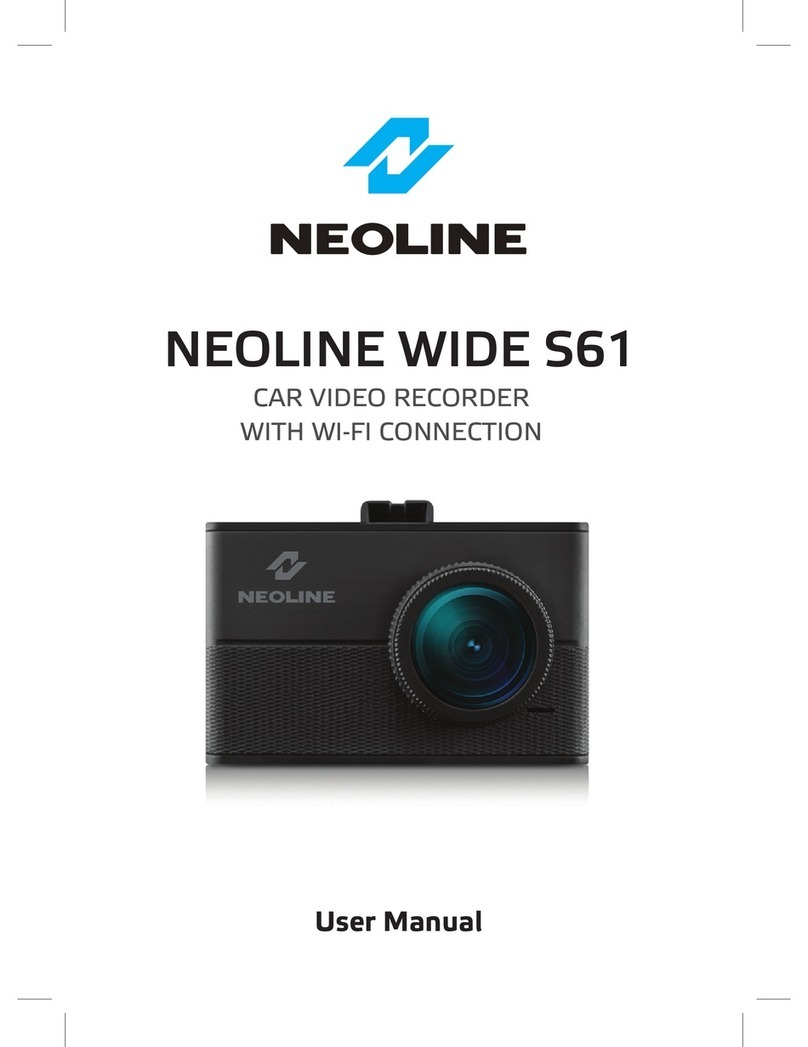
Neoline
Neoline WIDE S61 User manual
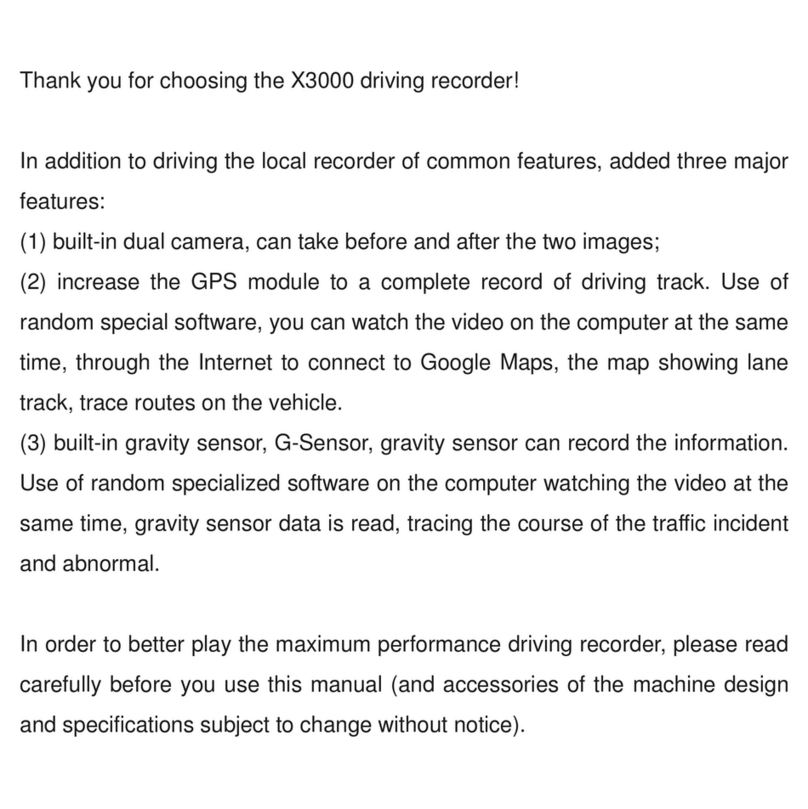
Neoline
Neoline X3000 User manual

Neoline
Neoline X3000 User manual

Neoline
Neoline G-TECH X81 User manual
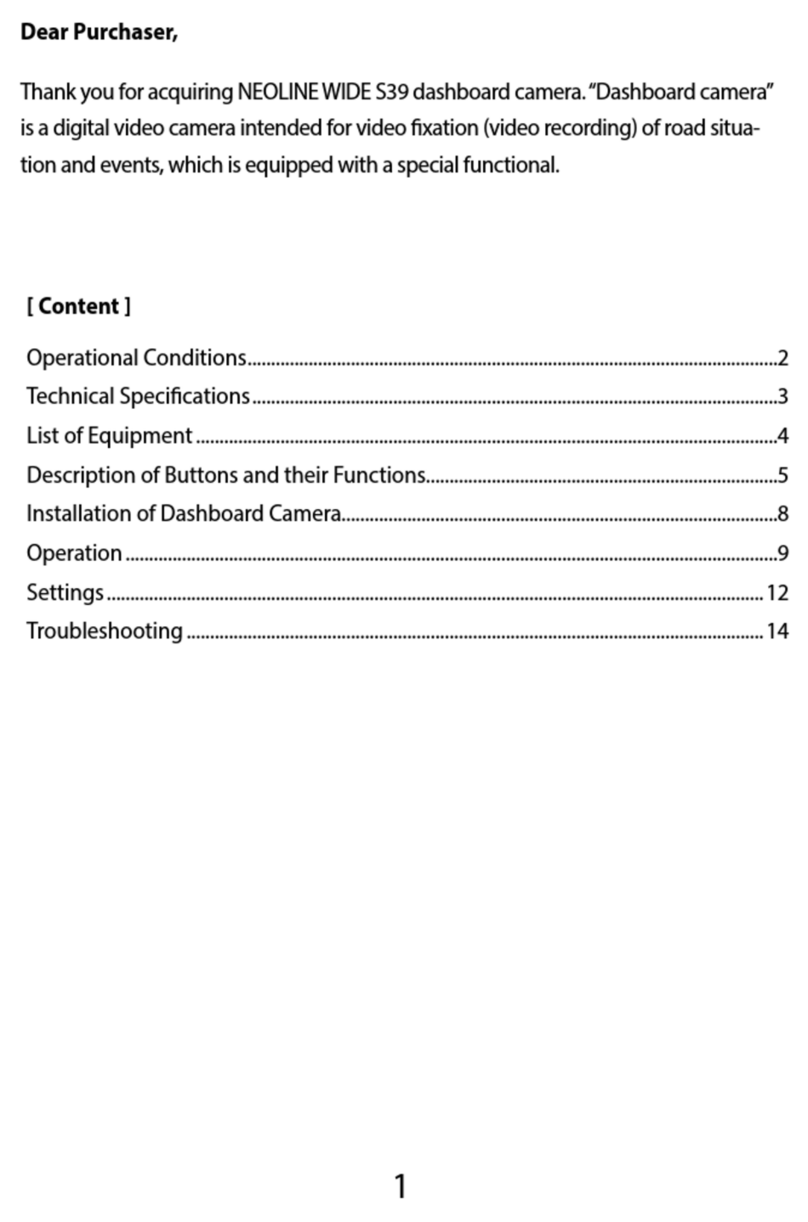
Neoline
Neoline Wide S39 User manual