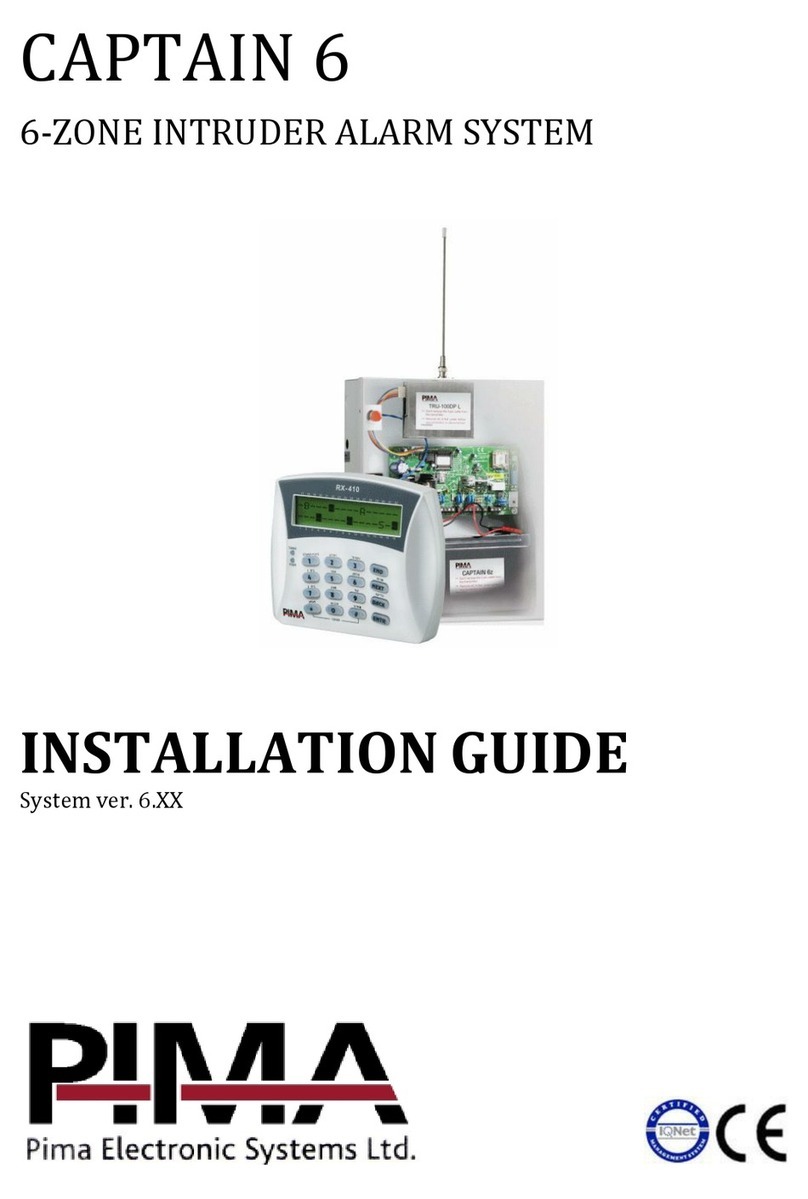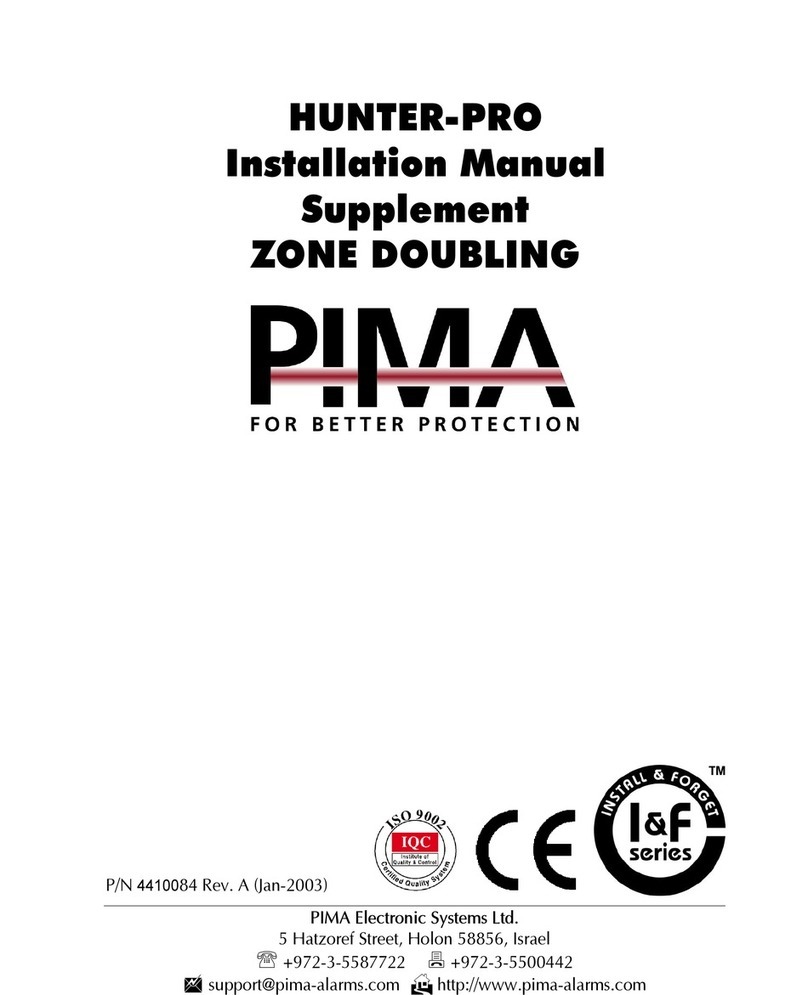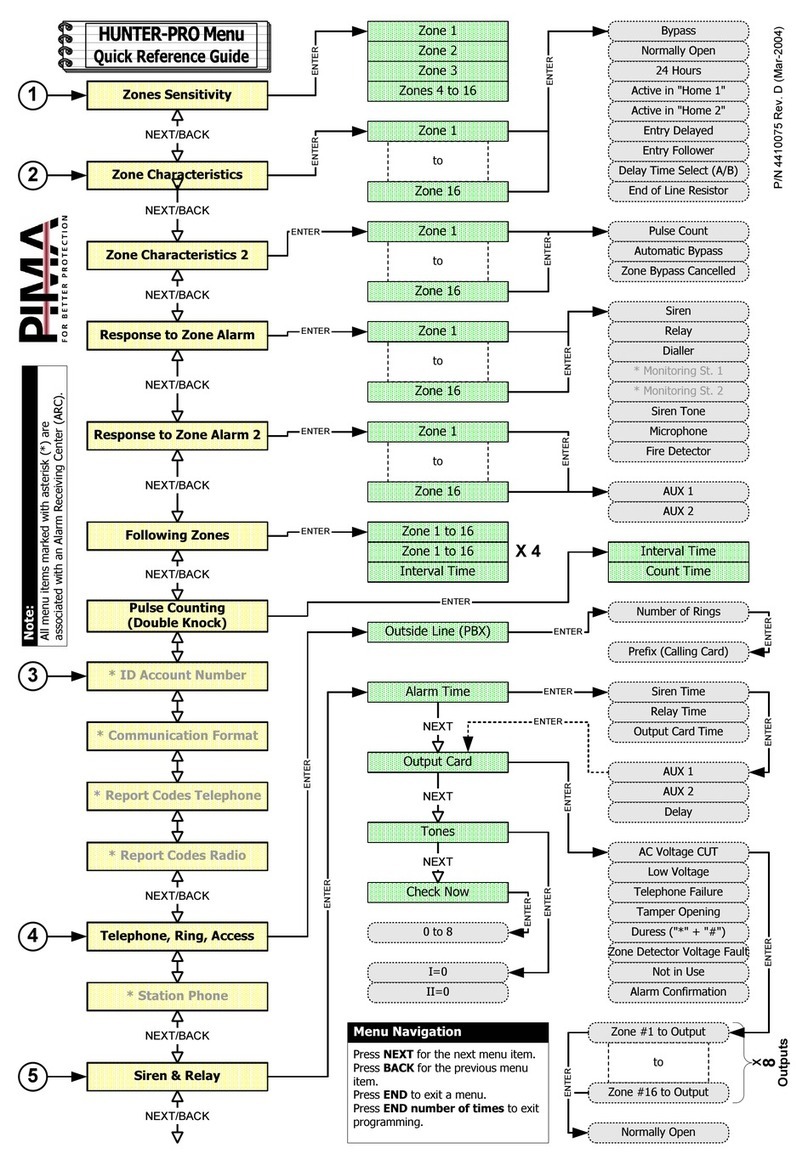HUNTER-PRO RSA Intruder Alarm System - User Manual for LCD keypads
2
PIMA Electronic Systems Ltd. does not represent that its Product may not be compromised and/or
circumvented, or that the Product will prevent any death, personal and/or bodily injury and/or
damage to property resulting from burglary, robbery, fire or otherwise, or that the Product will in
all cases provide adequate warning or protection. The User understands that a properly installed
and maintained equipment may only reduce the risk of events such as burglary, robbery, and fire
without warning, but it is not insurance or a guarantee that such will not occur or that there will be
no death, personal damage and/or damage to property as a result.
PIMA Electronic Systems Ltd. shall have no liability for any death, personal and/or
bodily injury and/or damage to property or other loss whether direct, indirect,
incidental, consequential or otherwise, based on a claim that the Product failed to
function.
Warning:
The user should follow the installation and operation instructions and among other
things test the Product and the whole system at least once a week. For various reasons, including,
but not limited to, changes in environment conditions, electric or electronic disruptions and
tampering, the Product may not perform as expected. The user is advised to take all necessary
precautions for his/her safety and the protection of his/her property.
This document may not be duplicated, circulated, altered, modified, translated, reduced to any
form or otherwise changed, unless PIMA’s prior written consent is granted.
All efforts have been made to ensure that the content of this manual is accurate. Pima retains the
right to modify this manual or any part thereof, from time to time, without serving any prior notice
of such modification.
Please read this manual in its entirety before attempting to program or operate your system.
Should you misunderstand any part of this manual, please contact the supplier or installer of this
system.
Copyright
2005 by PIMA Electronic Systems Ltd. All rights reserved.
You can contact us at: PIMA Electronic Systems Ltd.
5 Hatzoref Street, Holon 58856, Israel http://www.pima-alarms.com
SAFETY INSTRUCTIONS
Your HUNTER-PRO RSA alarm system has been registered in accordance with EN60950 and its
rules. EN 60950 requires us to advise you the following information:
1. In this alarm system exists hazards of fire and electric shock. To reduce the risk of fire or electric
shock, do not expose this alarm system to rain or moisture. Pay attention: Telephone cords
could be a good conductor for lightings energy.
2. Do not open the door of the alarm system. Dangerous high voltages are present inside of the
enclosure. Refer servicing to qualified personnel only.
3. This alarm system should be used with AC 230V50Hz, protected by anti electric shock breaker.
To prevent electric shocks and fire hazards, do NOT use any other power source.
4. Do not spill liquid of any kind onto the unit. If liquid is accidentally spilled onto the unit,
immediately consult a qualified service.
5. Install this product in a protected location where no one can trip over any line or power cord.
Protect cords from damage or abrasion.
6. Disconnect all sources of power supply before proceeding with the installation. Pay attention: do
not install low voltage wires near by AC power wires they should be separated.
7. Connect the AC transformer output to the terminal block on the control panel as marked.
8. Connect the AC line cord to line power terminals as marked. (GND; N; L)