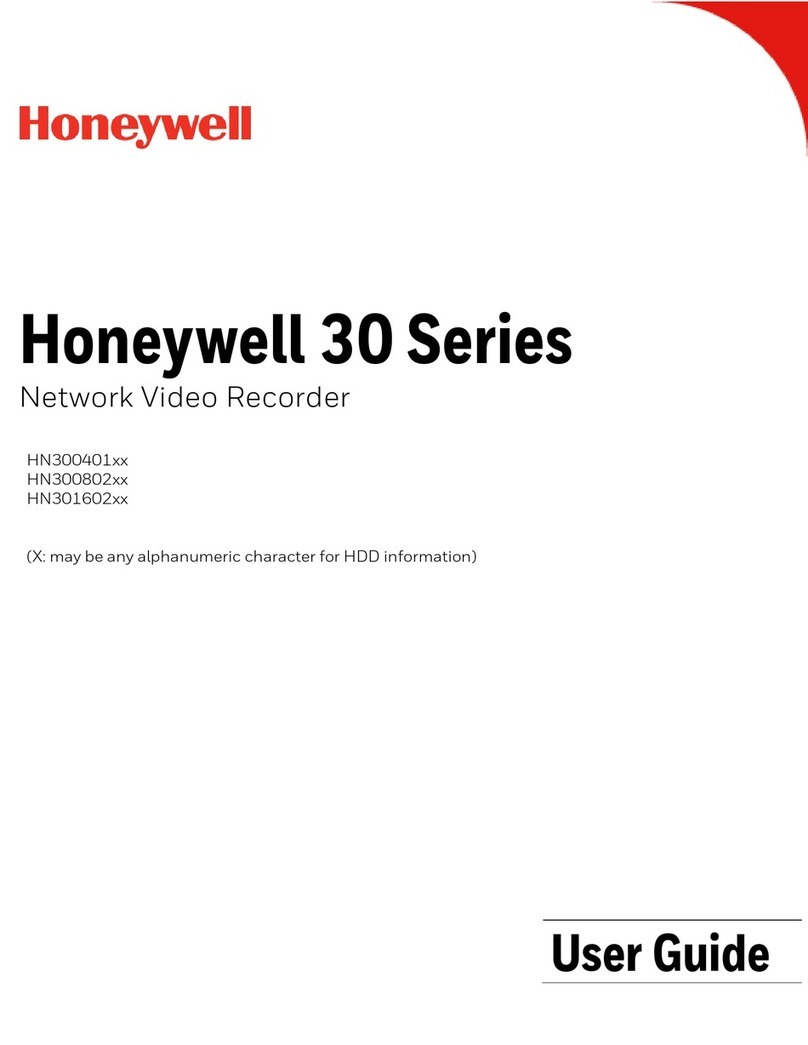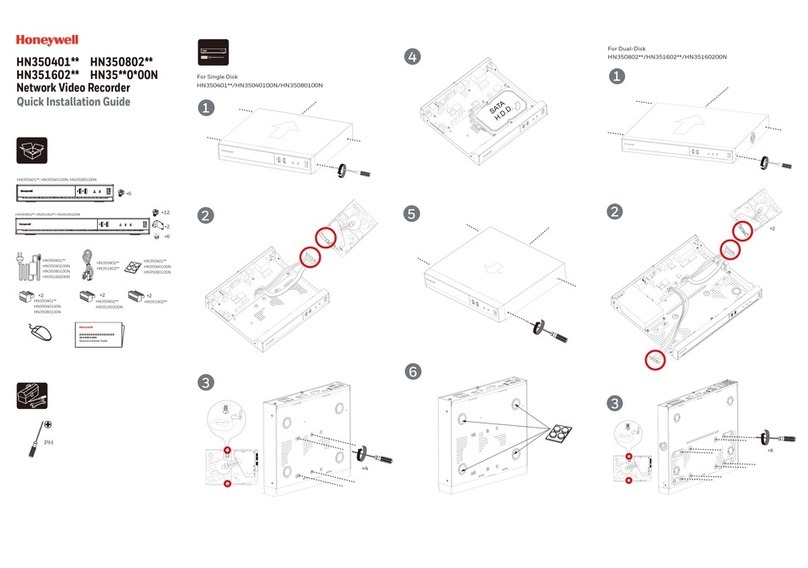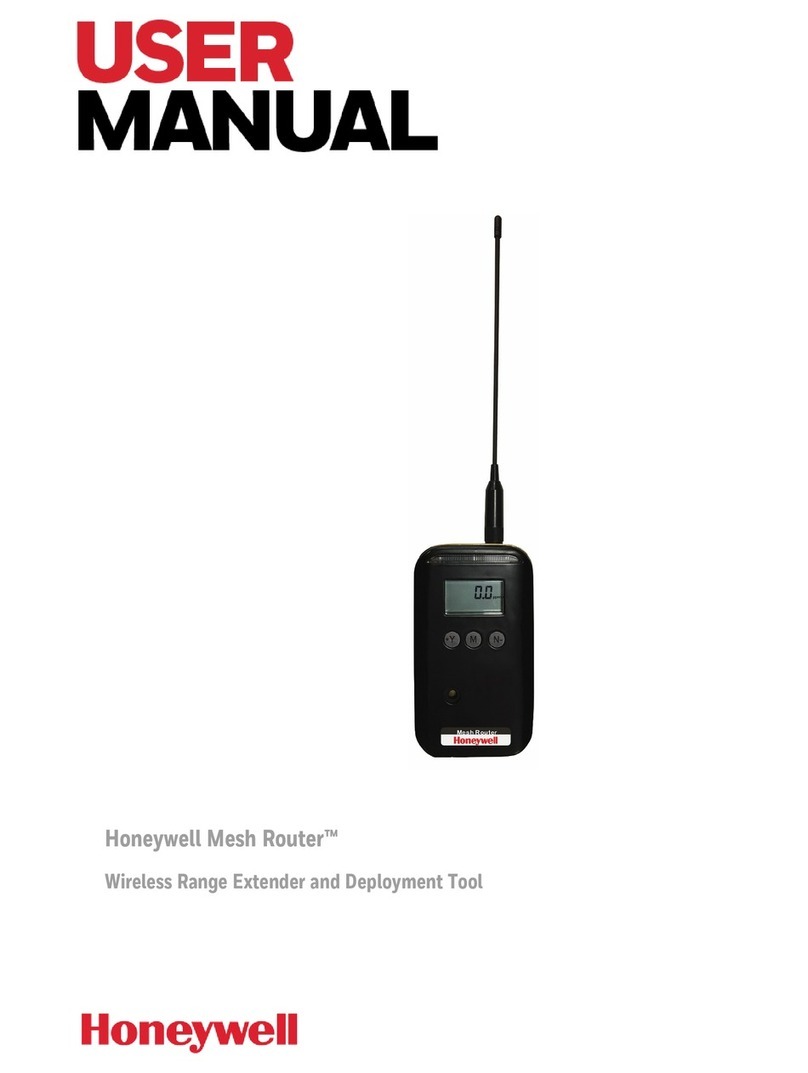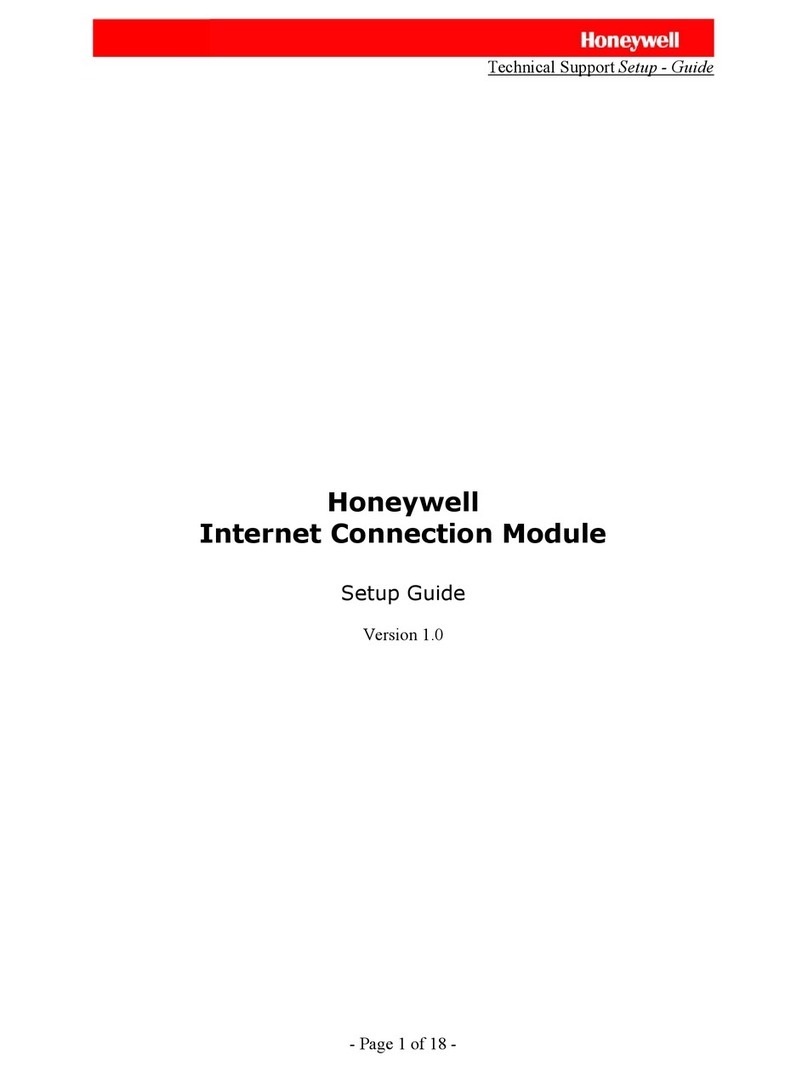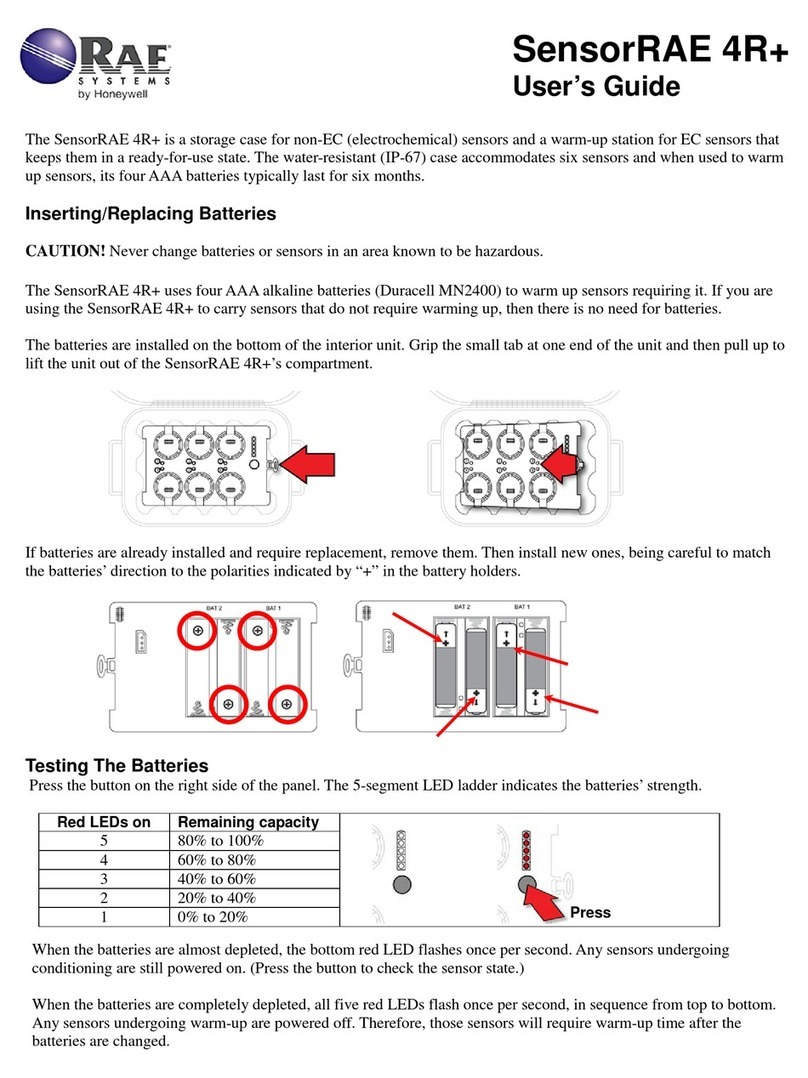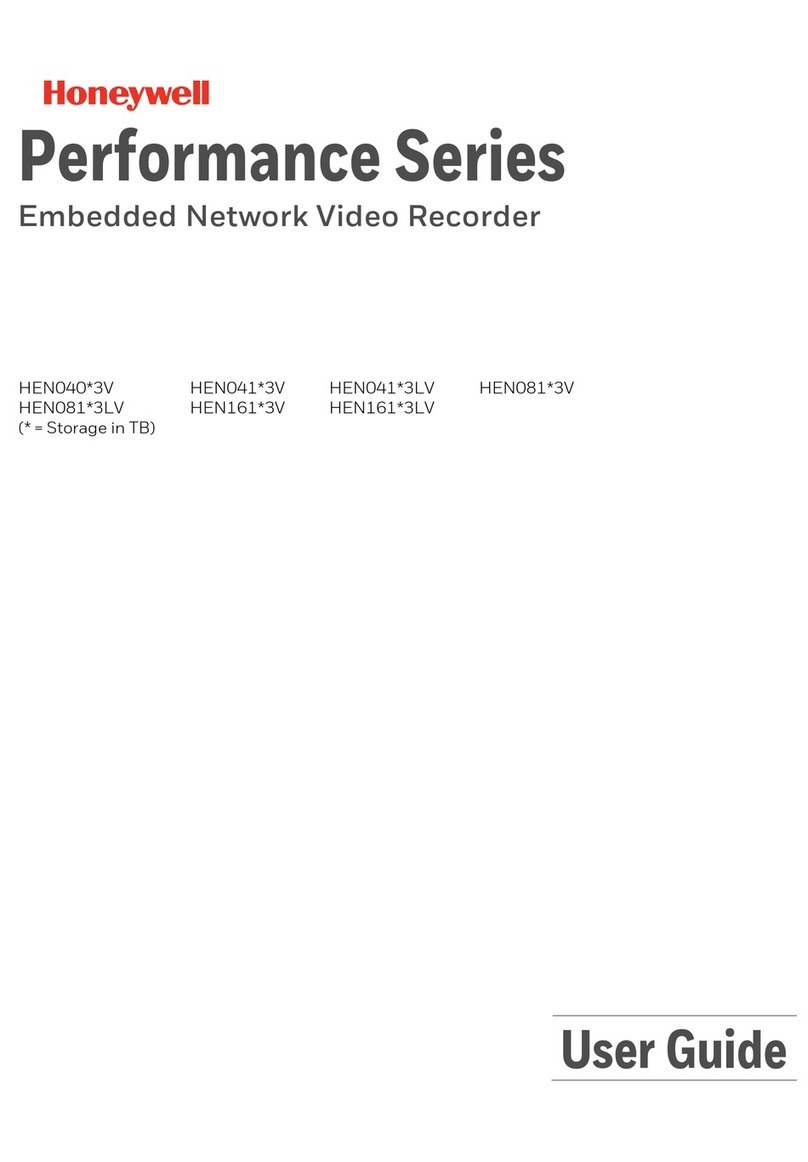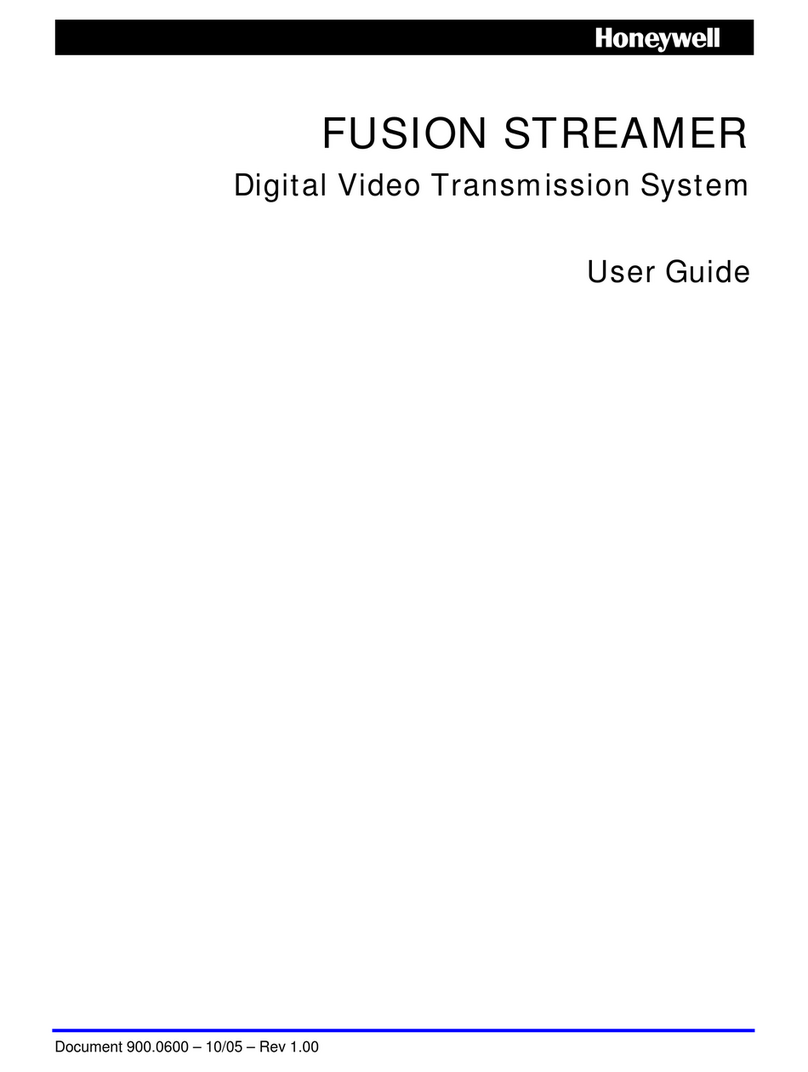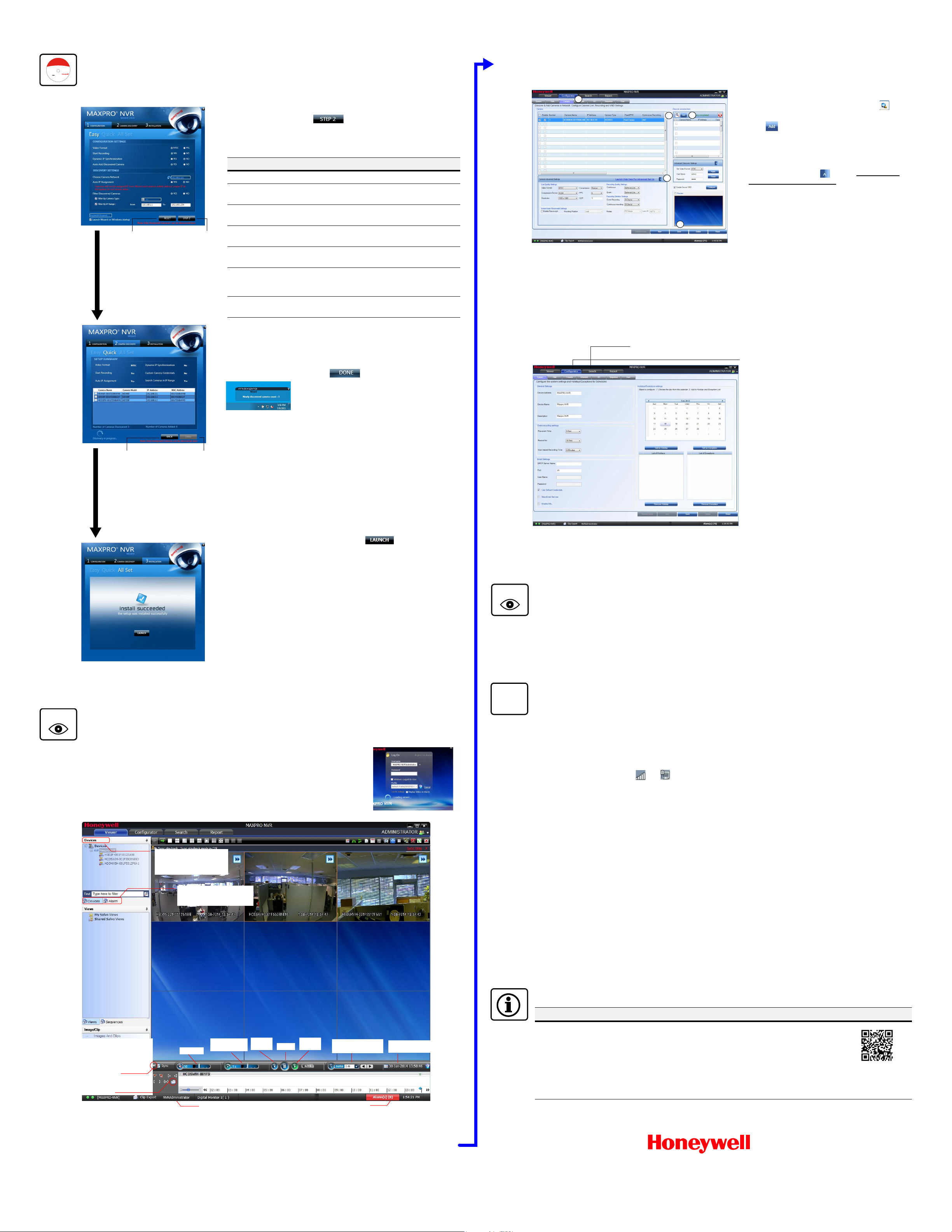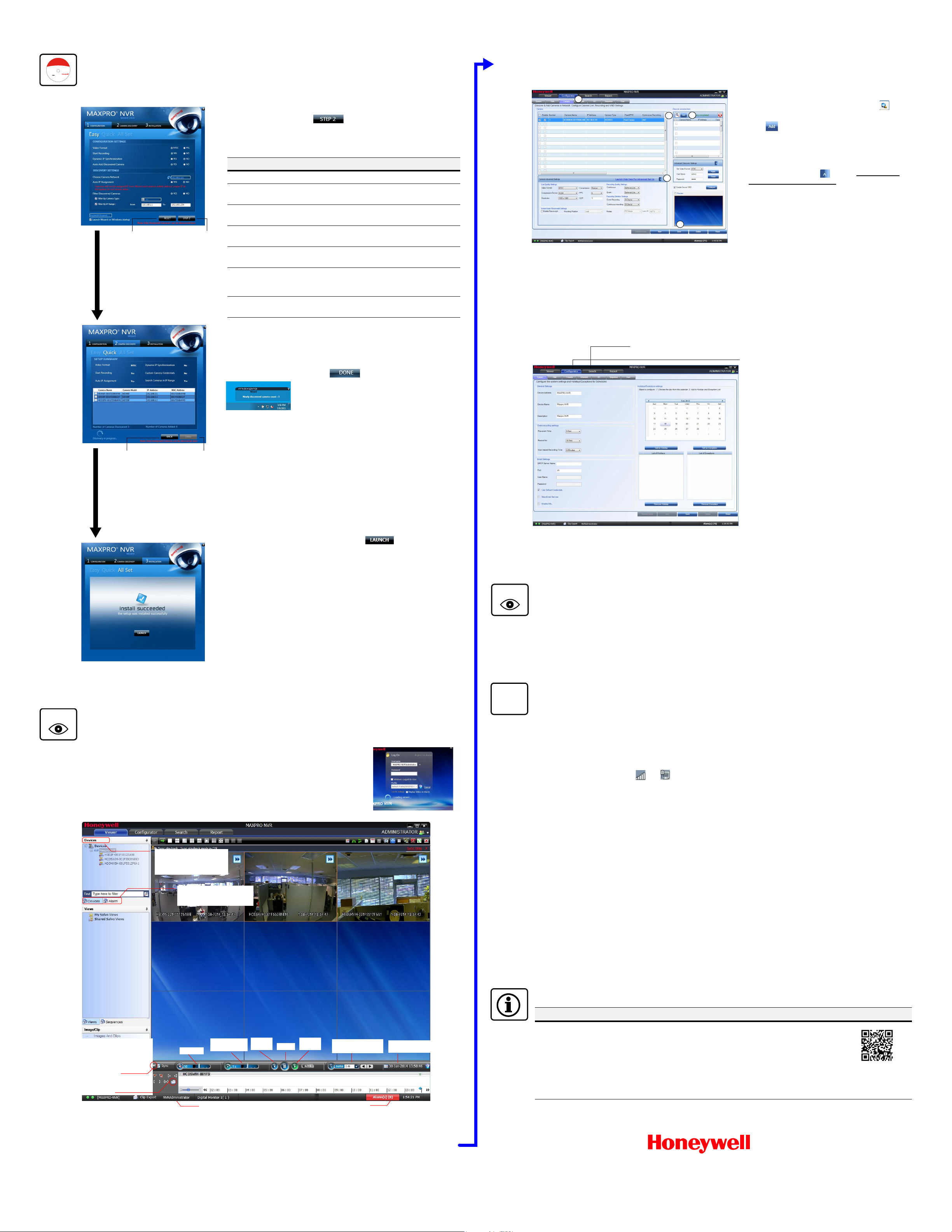
www.honeywell.com/security
+1 800 323 4576 (North America only)
https://honeywellsystems.com/ss/techsupp/index.html
© 2014 Honeywell International Inc. All rights reserved. No part of this publication may be reproduced by any means without written
permission from Honeywell. The information in this publication is believed to be accurate in all respects. However, Honeywell cannot
assume responsibility for any consequences resulting from the use thereof. The information contained herein is subject to change
without notice. Revisions or new editions to this publication may be issued to incorporate such changes.
2 | MAXPRO®NVR XE Quick Install Guide
www.honeywell.com/security/uk
+44 (0) 1928 754 028 (UK only)
https://honeywellsystems.com/ss/techsupp/index.html
Document 800-16129V1 – Rev B – 02/2014
Honeywell IP Camera Configuration
Using the MAXPRO NVR Wizard (3 Clicks to Live Video)
Live View
1. Please wait while the system logs you on automatically as a Windows Logged-In User.
2. MAXPRO NVR launches and the Viewer tab displays (see below).
3. To view video from cameras, double-click MAXPRO NVR in the Devices list to display
video from all discovered cameras in the Viewer. You can also highlight and drag each
camera into a panel.
MAXPRO
®
VIEWER
Multi- sit e V iew in g So ftw ar e
Honeywell C onfidential
&Proprieta ry
HNMVIEWER
Software
Copyrig ht 2013
HoneywellInte r nationalInc.
Allr i gh t s reserved.
1. The CONFIGURATION dialog appears. When the network is ready (network
icon in Windows tray), click to accept the default settings and
proceed to CAMERA DISCOVERY.
To modify the settings for your unique system requirements, follow the
table below. After initial setup, you can do this in the MAXPRO NVR client.
2. The CAMERA DISCOVERY window appears.
Each newly connected camera is identified and an IP address is assigned
to the camera by the Wizard, after which the camera reboots. It may take a
few minutes before cameras are discovered and added. You will see a
Discovery in progress… indicator as well as a pop-up message on the
lower right of your monitor. Click .
3. The INSTALLATION window appears. Click to start the MAXPRO
NVR application. Proceed to Live View.
Only Honeywell IP cameras (except equIP®Series S and HDZ Series - SD
and HD IP PTZ Domes) are discovered and added in the MAXPRO NVR
Wizard.
Field Description
Video Format NTSC, PAL
Start Recording Start recording as soon as the camera is added in
MAXPRO NVR.
Dynamic IP
Synchronization
NVR synchronizes any change in a device’s IP address.
Auto Add Discovered
Camera
Any newly connected device is automatically added to
the Devices list.
Choose Camera
Network
Choose your camera network.
Auto IP Assignment Assigns a valid static IP address to the camera. Use only
if you do not have a DHCP server and you want to assign
an IP address in your computer network range.
Filter Discovered
Cameras
Filter the discovered cameras based on the camera
model and/or IP range.
Return to
CONFIGURATION
page.
Click only after all
connected
cameras are
discovered and
added.
Reset values
without saving
changes.
Proceed to
CAMERA
DISCOVERY.
List of Honeywell IP devices
and analog cameras
connected to and discovered
by MAXPRO NVR.
Devices tab: currently active.
Alarms tab: acknowledge and
clear alarms.
Number of detected alarms
Timeline
User currently logged on
Change
playing speed
Play in
reverse Pause
Play
forward Select date and time
to start recording
Time jump control to
quickly locate video
Images/Clips: select images
and clips to view.
Double-click or drag the clip
to a Viewer panel to view.
To export a clip for forensics,
click the arrow
to switch to Full Timeline
mode, then click the Clip
Export icon.
Third Party Device Configuration
Advanced Features
MAXPRO NVR Web Client
To access the Web Client, click on the MAXPRO NVR Web Client shortcut on the NVR desktop. Login to the Web Client with
default Username: admin and Password: trinity.
MAXPRO NVR XE Default IP Address Configuration
If more than one MAXPRO NVR XE unit is on the same network, you must assign a unique IP address and computer name
to each unit (the default name is MAXPRO-NVR).
1. To change the IP address using Windows:
a. Click the network icon ( ) or ( )located next to the clock (lower right of screen), click Open Network and
Sharing Center, then click Change adapter settings.
b. Right click Camera Network or Client Workstation Network, and then select Properties.
c. Click Internet Protocol Version 4 (TCP/IPv4), then click Properties.
d. Click Use the following IP address, then in the IP address, Subnet mask, and Default gateway boxes, type the
IP address settings.
e. Click Use the following DNS server addresses, and then, in the Preferred DNS server and Alternate DNS
server boxes, type of the addresses of the primary and secondary DNS servers. This step is required when clients
connect through the Internet.
2. To change the computer name using Windows:
a. Click Start, right-click Computer, click Properties, click Advanced system settings, click the Computer Name
tab, and then click Change.
b. Under Computer name, delete the old computer name, type a new computer name, and then click OK. The
name cannot contain spaces or all numbers or any of the following characters: < > ; : " * + = \ | ?.
c. After changing the computer name, restart the computer.
d. Navigate to the C:\Program Files\Honeywell\MaxproNVR\TrinityFramework\bin folder, and then double-click
MaxproNVRMachineNameUtility.exe to open the MAXPRO NVR Utility.
e. The new computer name should automatically appear in the Machine Name field. If it does not, enter the name
manually. Click Update. The message Machine Name Updated successfully appears when the update is
complete.
More Information
2.
1.
4.
5.
3.
1. On the Configurator tab, click the Camera tab.
2. In the Discover cameras here area, click to
discover the connected IP cameras in the subnet.
3. Click to add the IP device to the Camera list
and ensure that the user name and password in the
Advanced Discovery Settings match the user name
and password of the camera.
4. To change the default parameters of a camera,
select it and then click next to Launch Web
View For Advanced Set Up to open the camera
advanced settings pane where you can modify the
settings as required.
5. Click Save for your new settings to take effect.
Use the Search tab to search for recorded video (clips) or events.
Use the Configurator tab to configure video devices
and set up your MAXPRO NVR system.
Configurator tab sub-tabs:
System: Recording, email, holiday/exceptions for schedules.
Disk: Configure and monitor video storage hard drives.
Camera: Discover and add network cameras, live camera
configuration, recording, video motion detection
Schedule: Set recording schedules for live video.
I/O: Configure input and output for each camera.
Sequence: Select a sequence of cameras for live video.
User: Set user access and permission levels.
Your MAXPRO NVR XE unit has two configured network ports with the following default static IP addresses:
•192.168.1.101 for LAN1 (Camera Network)
•172.25.254.101 for LAN2 (Client Workstation Network)
MAXPRO NVR XE Third Party Devices
Please refer to the appropriate user guide
located on the software/documentation DVD or
on the Honeywell product web site at
www.honeywell.com/security.
The MAXPRO NVR Operator’s Guide provides
detailed information on adding and configuring
third party cameras, the multi-function Web
Client, as well as other advanced features.
A comprehensive list of all the third party devices
supported by MAXPRO NVR is available at
Honeywell Open Technology Alliance (HOTA)
www.security.honeywell.com/hota/.