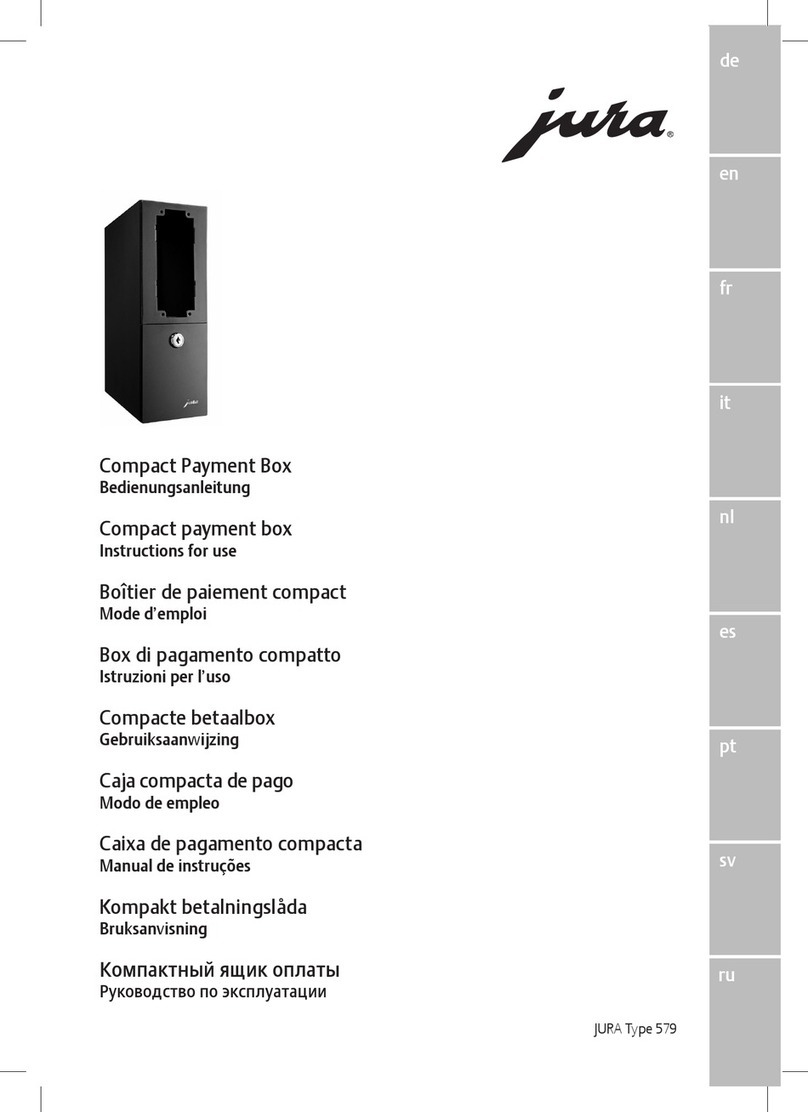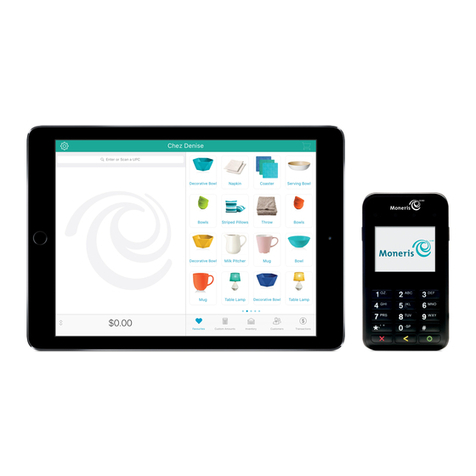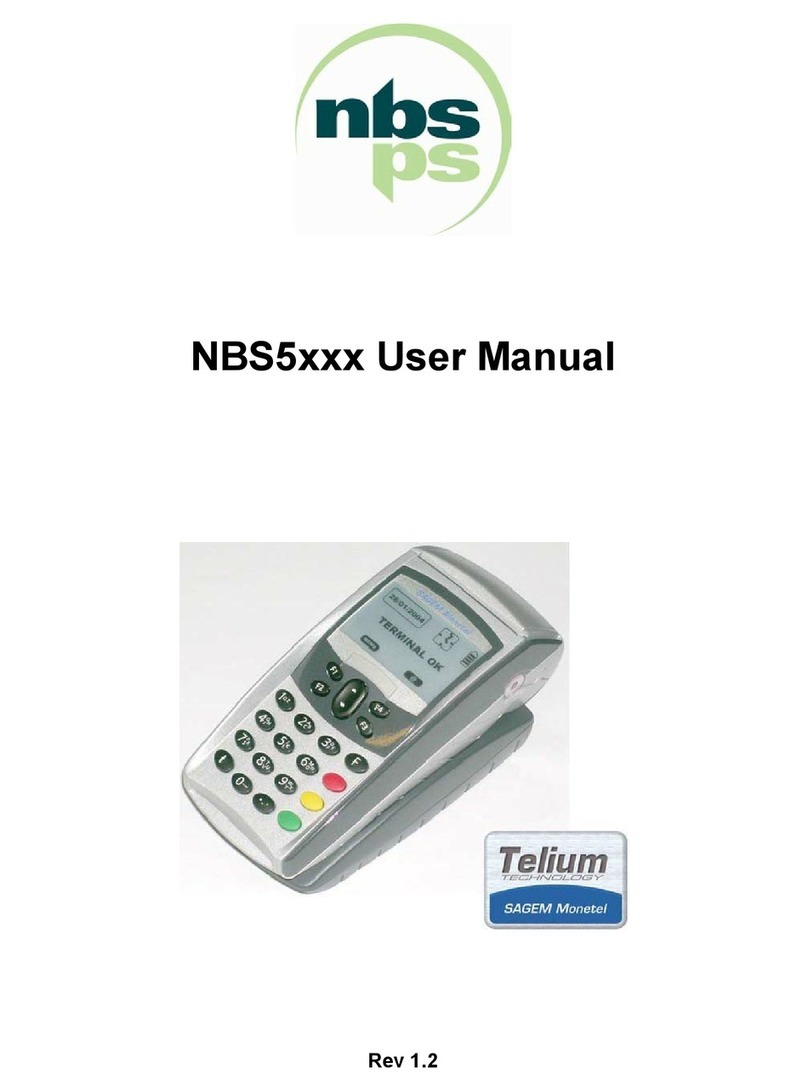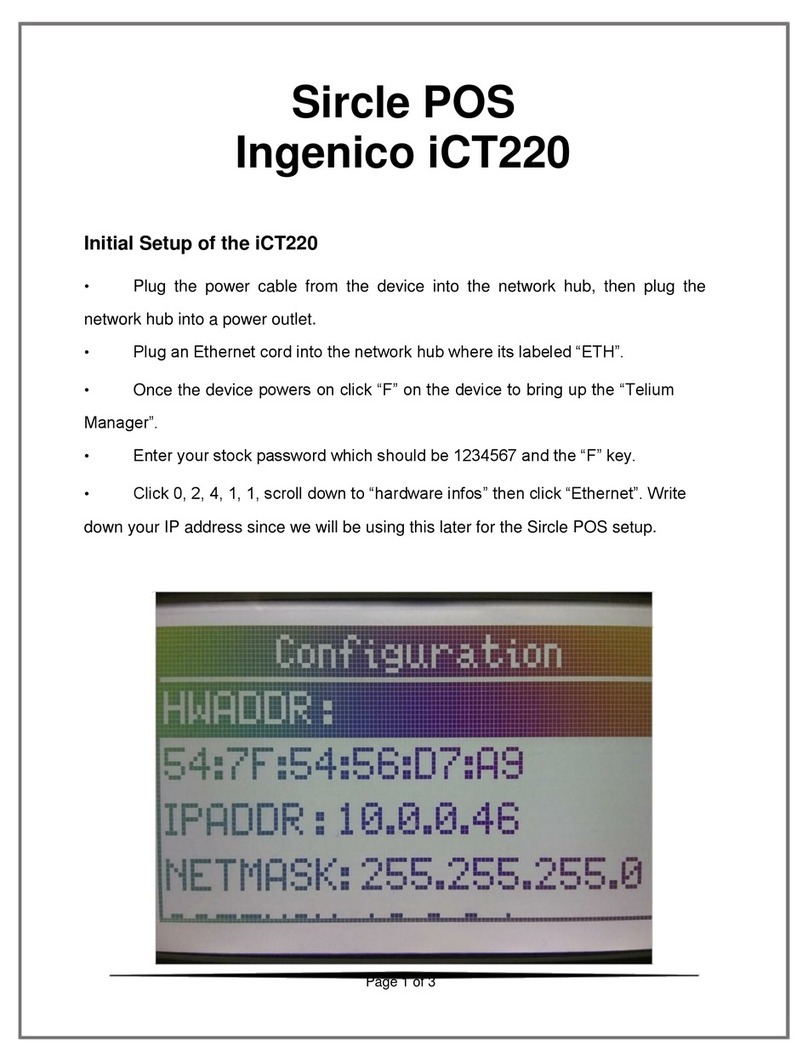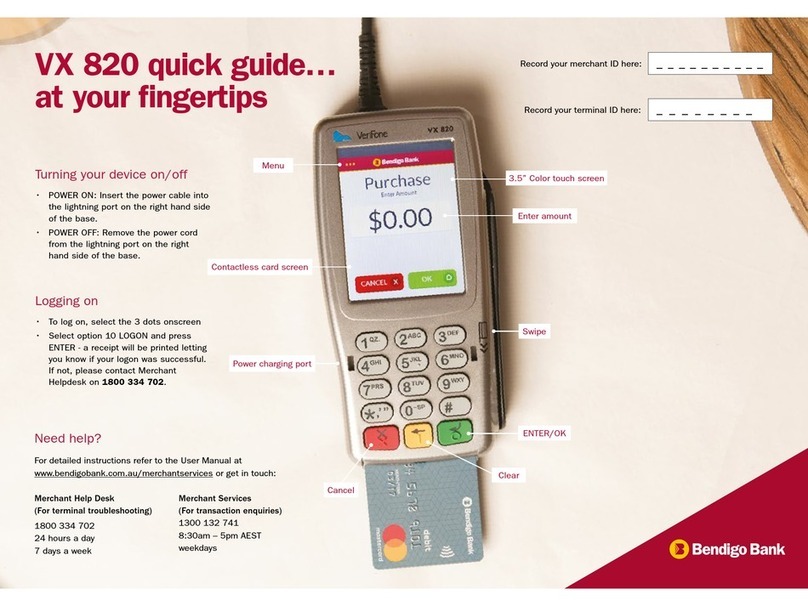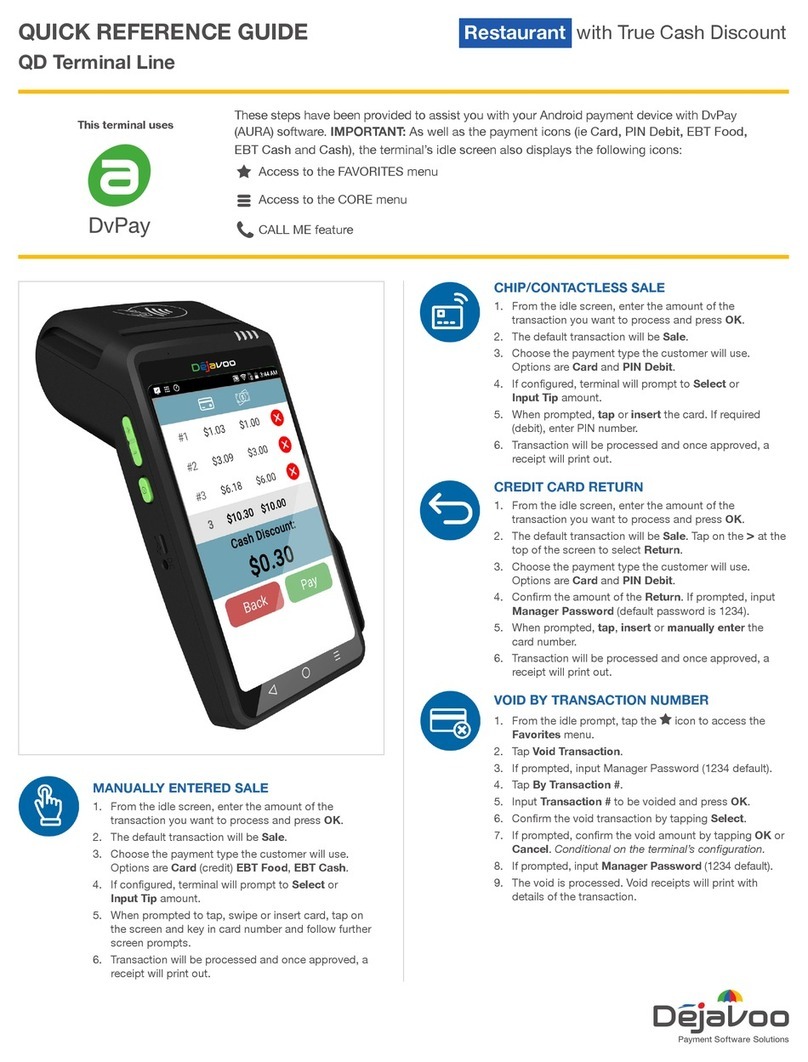FIS Trinity T650c Quick start guide

TRINITY EASY SETUP GUIDE
1
Welcome!
Trinity T650c Easy Setup Guide
Important: Please review the entire guide before you begin.

TRINITY EASY SETUP GUIDE
2
Do This First!
Important: The Verifone Trinity T650c installation setup can take
up to an hour. Please allow ample time to complete before you need
to begin processing.
Important: Before installing your new Verifone Trinity T650c
terminal, please settle (“batch out”) your existing terminal.
Deactivating your old terminal
• Make sure you have settled your old terminal first to ensure you
receive funds for any transactions still in the device
• Disconnect plug from the power outlet
• Disconnect the telephone line or Ethernet cable
• Disconnect PIN pad (if you have one)
• Dispose of your existing terminal and/or PIN pad according to
your company’s secure disposal policy for electronic devices
TRINITY OUT-OF-BOX EASY SETUP GUIDE
(Section 1)
Welcome!
Trinity T650c Easy Setup Guide
Important: Please review the entire guide before you begin.
(Section 2)
Do This First!
Important: The Verifone Trinity T650c installation setup can take up to an
hour. Please allow ample time to complete before you can process transactions.
Important: Before installing your new Verifone Trinity T650c terminal, please
settle (“batch out”) your existing terminal.
Deactivating your old terminal
oMake sure you have settled your old terminal first to insure you receive funds for any
transactions still in the device
oDisconnect power plug from the power outlet
oDisconnect the telephone line or internet cable
oDisconnect PIN pad (if you have one)
oDispose of your existing terminal and/or pin pad according to your company's secure
disposal policy for electronic devices

TRINITY EASY SETUP GUIDE
3
Now Let’s Get Started!
STEP 1:
Unbox and Connect Your New
Trinity T650c Terminal
First, unpack your new Trinity T650c terminal.
A full packing list can be found in the Quick Start Guide.
Next, load paper into the Trinity T650c terminal.
• Place the roll into the tray, as shown in figure
2 and close the cover. Make sure the paper
comes o the spool towards the bottom on
the T650c.
• Locate the indentations on each side of the
printer paper cover as shown in figure 1.
Place your finger in each slot and pull up to
access the paper roll tray.
• Next, remove the back cover to expose
the USB and Ethernet ports by pressing
the button and sliding down and then
liing o the cover as shown in figure 3.
Figure 3
Figure 2
Figure 1

TRINITY EASY SETUP GUIDE
4
If you use an Ethernet connection,
plug the cord into the port labeled
“ETH” as shown in figure 4.
NOTE: If you plan to connect via
Wi-Fi, see Step 3 for additional
instructions.
If you plan to use a PIN pad, plug
the provided PIN pad cable into
the port labeled “USB”.
STEP 1 (continued)
Figure 4
Figure 5
Lay all cords flat and feed into the
channel guides provided as shown
in figure 4 and reattach the back
cover as shown in figure 5.
Next, insert the power cord into the round
port near the lightning bolt symbol as shown
in Figure 4.

TRINITY EASY SETUP GUIDE
5
TRINITY OUT-OF-BOX EASY SETUP GUIDE
STEP 2: Installing Your Trinity T650c Terminal
•Turn on terminal by pushing the on/off
button on the left side of the unit (as shown
in figure 6) until you see the Verifone
Screen.Press for 3-4 seconds to power on and
1-2 seconds to shut down.
•You will be taken to the Welcome Screen and
asked to select your preferred Language and
then press the blue, Next Button.
•Ethernet connected devices can skip Step
3.
STEP 3: Setting up a Wi-Fi Connection
•Wi-Fi gives you untethered payment processing—Allowing you the freedom for
easier terminal placement. If you wish to connect via an Ethernet cord, return to
Step 1.
•On the next screen (figure 8), the Trinity T650c will scan for available Wi-Fi
Networks. This may take a few moments.
Figure 6
Figure 7
TRINITY OUT-OF-BOX EASY SETUP GUIDE
STEP 2: Installing Your Trinity T650c Terminal
•Turn on terminal by pushing the on/off
button on the left side of the unit (as shown
in figure 6) until you see the Verifone
Screen.Press for 3-4 seconds to power on and
1-2 seconds to shut down.
•You will be taken to the Welcome Screen and
asked to select your preferred Language and
then press the blue, Next Button.
•Ethernet connected devices can skip Step
3.
STEP 3: Setting up a Wi-Fi Connection
•Wi-Fi gives you untethered payment processing—Allowing you the freedom for
easier terminal placement. If you wish to connect via an Ethernet cord, return to
Step 1.
•On the next screen (figure 8), the Trinity T650c will scan for available Wi-Fi
Networks. This may take a few moments.
Figure 6
Figure 7
TRINITY OUT-OF-BOX EASY SETUP GUIDE
STEP 2: Installing Your Trinity T650c Terminal
•Turn on terminal by pushing the on/off
button on the left side of the unit (as shown
in figure 6) until you see the Verifone
Screen.Press for 3-4 seconds to power on and
1-2 seconds to shut down.
•You will be taken to the Welcome Screen and
asked to select your preferred Language and
then press the blue, Next Button.
•Ethernet connected devices can skip Step
3.
STEP 3: Setting up a Wi-Fi Connection
•Wi-Fi gives you untethered payment processing—Allowing you the freedom for
easier terminal placement. If you wish to connect via an Ethernet cord, return to
Step 1.
•On the next screen (figure 8), the Trinity T650c will scan for available Wi-Fi
Networks. This may take a few moments.
Figure 6
Figure 7
TRINITY OUT-OF-BOX EASY SETUP GUIDE
STEP 2: Installing Your Trinity T650c Terminal
•Turn on terminal by pushing the on/off
button on the left side of the unit (as shown
in figure 6) until you see the Verifone
Screen.Press for 3-4 seconds to power on and
1-2 seconds to shut down.
•You will be taken to the Welcome Screen and
asked to select your preferred Language and
then press the blue, Next Button.
•Ethernet connected devices can skip Step
3.
STEP 3: Setting up a Wi-Fi Connection
•Wi-Fi gives you untethered payment processing—Allowing you the freedom for
easier terminal placement. If you wish to connect via an Ethernet cord, return to
Step 1.
•On the next screen (figure 8), the Trinity T650c will scan for available Wi-Fi
Networks. This may take a few moments.
Figure 6
Figure 7
STEP 2:
Installing Your Trinity T650c Terminal
Figure 6
Figure 7
Turn on your terminal
by pushing the on/o
power button on the
le side of the unit (as
shown in figure 6) until
you see the Verifone
screen. Press for 3-4
seconds to power on.
At the Welcome screen
(as shown in figure 7),
select your preferred
Language and then press
the blue, Next button.

TRINITY EASY SETUP GUIDE
6
STEP 3:
Setting up your Connection
You can connect your T650c to either an Ethernet
connection (wired) or Wi-Fi.
3a. Setting up an Ethernet Connection using Dynamic IP
addresses (most common)
NOTE: If your company requires static IP (not common),
then skip to 3b.
• If the Ethernet cord was properly connected in the ETH
port in Step 1, you will see the option for Ethernet Setting
above the blue Next button as shown in Figure 8.
Figure 9
• Press the blue, Next button and once
the Network connection is established
(figure 9), the T650c will automatically
configure the date and time. A screen
prompt will confirm the internet
connection, date and time and link to
the VHQ data (Verifone Headquarters
Network).
• Proceed to Step 4.
Figure 8
TRINITY OUT-OF-BOX EASY SETUP GUIDE
•Select your Wi-Fi Network from the options listed
by selecting a radial button on the touch screen.
Press the blue, Next button. You will need a secure
Wi-Fi Network and will be prompted to enter your
password on the next screen.
•Once the Network Connection is established (figure
9), the T650c will automatically configure the Date
and Time. A screen prompt will confirm the
internet connection, Date and Time and link to the
VHQ data—or the Verifone Headquarters Network.
Figure 8
Figure 9

TRINITY EASY SETUP GUIDE
7
3b. Setting up Static IP Connection:
Utilize these steps only if your company requires the use
of a specific IP address and connection for your terminal.
• If the Ethernet cord was properly connected to the ETH
port in Step 1, you will see the Ethernet option above the
Next button as shown in Figure 8. Select the Ethernet
option and it will take you to the Ethernet configuration
screen.
• Select Static radio button as shown in Figure 10 and
enter all 5 IP Settings in the corresponding fields and
Press the blue Save button to proceed. If you do not
know these settings, please contact your internet service
provider or your company IT support team.
• Once the Network Connection is established (figure
9), the T650c will automatically configure the date
and time. A screen prompt will confirm the internet
connection, date and time and link to the VHQ data
(Verifone Headquarters Network).
• Proceed to Step 4.
3c. Setting up a Wi-Fi Connection:
Wi-Fi gives you untethered payment processing, allowing
you the freedom for easier terminal placement. If you
wish to connect via an Ethernet cord, return to Step 1.
On the next screen (figure 8), the Trinity T650c will
scan for available Wi-Fi Networks. This may take a few
moments.
• Select your Wi-Fi Network from the options listed by
selecting the corresponding radio button on the touch
screen. Press the blue, Next button. You will need a
secure Wi-Fi Network and will be prompted to enter your
password on the next screen.
• Once the network connection is established (figure 9),
the T650c will automatically configure the date and time.
A screen prompt will confirm the internet connection,
date and time and link to the VHQ data (Verifone
Headquarters Network).
• Proceed to Step 4.
Figure 10

TRINITY EASY SETUP GUIDE
8
Update to Latest Software!
STEP 4:
Software Updates and Installation
TRINITY OUT-OF-BOX EASY SETUP GUIDE
(Section 4)
Update to Latest Software!
STEP 4: Software Updates and Installation
Once connected, the terminal will automatically begin searching for software and
firmware updates.
NOTE: Please be patient. Depending on the required
software updates, the Trinity T650c terminal may
automatically reboot multiple times.
•During this process, you may see several Software Update
“PLEASE WAIT” screen prompts (figure 10) as the device
checks for and then downloads the new updates from the
Verifone network.
Figure 10
TRINITY OUT-OF-BOX EASY SETUP GUIDE
(Section 4)
Update to Latest Software!
STEP 4: Software Updates and Installation
Once connected, the terminal will automatically begin searching for software and
firmware updates.
NOTE: Please be patient. Depending on the required
software updates, the Trinity T650c terminal may
automatically reboot multiple times.
•During this process, you may see several Software Update
“PLEASE WAIT” screen prompts (figure 10) as the device
checks for and then downloads the new updates from the
Verifone network.
Figure 10
TRINITY OUT-OF-BOX EASY SETUP GUIDE
•The software installation will automatically begin once
downloaded and show an in-progress update screen as
the software is installed. (figure 11)
(Section 5)
Now Let’s Run A Test!
STEP 5: Running a Test Transaction
You will see a prompt (figure 12) confirming that your
terminal is ready to use, so let’s run a test transaction.Click
the blue, OK Button to begin.
Figure 11
Figure 12
The soware installation will automatically
begin once downloaded and show an in-
progress update screen as the soware is
installed. (figure 12)
Figure 11
Once connected, the terminal will automatically
begin searching for soware and firmware updates.
NOTE: Please be patient. Depending on the
required soware updates, the Trinity T650c
terminal may automatically reboot multiple times.
During this process, you may see several Soware
Update “PLEASE WAIT” screen prompts (figure 11)
as the device checks for and then downloads the
new updates from the Verifone network.
Figure 12

TRINITY EASY SETUP GUIDE
9
Now Let’s Run a Test!
STEP 5:
Running a Test Transaction
You will see a prompt (figure 13) confirming that your terminal
is ready to use, so let’s run a test transaction. Click the blue,
OK button to begin.
TRINITY OUT-OF-BOX EASY SETUP GUIDE
•The software installation will automatically begin once
downloaded and show an in-progress update screen as
the software is installed. (figure 11)
(Section 5)
Now Let’s Run A Test!
STEP 5: Running a Test Transaction
You will see a prompt (figure 12) confirming that your
terminal is ready to use, so let’s run a test transaction.Click
the blue, OK Button to begin.
Figure 11
Figure 12
New Feature Now Available! Many merchants have
requested the ability for a terminal to calculate the total
sale including sales tax prior to authorization—The Trinity
T650c has this capability.
Press Skip if you do not want the terminal to calculate
sales tax.
When you see the “Setup Tax Input” screen, as seen in
figure 14, enter your local sales tax rate to be added to
each sale. For example, if your local sales tax rate is 7.5%,
enter 7.50. You only need to do this once during your initial
setup aer which the tax rate will be calculated and added
to each transaction. You can change this rate later in the
Settings screen.
TRINITY OUT-OF-BOX EASY SETUP GUIDE
New Feature Now Available! Many merchants have
requested the ability for a terminal to calculate the total
sale including sales tax prior to authorization—The
Trinity T650c has this capability.
When you see the "Setup Tax Input" screen, as seen in
figure 13, enter your local sales tax rate to be added to
each sale. For example, if your local sales tax rate is
7.5%, enter 7.50. You only need to do this once during
your initial setup after which the tax rate will be
calculated and added to each transaction. You can
change this rate later in the Settings screen.
Press Skip if you do not want the terminal to calculate
sales tax.
Next, run test transaction
•Enter a test transaction amount of $1.00 following
the “Sale Simple” instructions as seen in Table 1.
•Figure 14 shows a $0.00 sale, but you can use
$1.00 for this test. Use the instructions in the right-
hand column of Table 1 to perform the test
transaction.
Figure 13
Figure 14
Figure 13
Figure 14

TRINITY EASY SETUP GUIDE
10
Next, run test transaction
Enter a test transaction amount of $1.00 then follow the “Sale
Simple” instructions from Table 1 (next page) to complete the
transaction.
Figure 15 shows a $0.00 sale, but you can use $1.00 for this
test. Use the instructions in the right-hand column of Table 1 to
perform the test transaction.
You can either insert card (figure 16) into the slot at
the bottom of the screen, swipe the card if it does not
have a chip, or for a contactless transaction place the
card over the top of the screen if the card is enabled for
contactless payments.
NOTE: Please test with an active credit/debit card, then
void the transaction so that the charge does not settle.
STEP 5 (continued)
TRINITY OUT-OF-BOX EASY SETUP GUIDE
New Feature Now Available! Many merchants have
requested the ability for a terminal to calculate the total
sale including sales tax prior to authorization—The
Trinity T650c has this capability.
When you see the "Setup Tax Input" screen, as seen in
figure 13, enter your local sales tax rate to be added to
each sale. For example, if your local sales tax rate is
7.5%, enter 7.50. You only need to do this once during
your initial setup after which the tax rate will be
calculated and added to each transaction. You can
change this rate later in the Settings screen.
Press Skip if you do not want the terminal to calculate
sales tax.
Next, run test transaction
•Enter a test transaction amount of $1.00 following
the “Sale Simple” instructions as seen in Table 1.
•Figure 14 shows a $0.00 sale, but you can use
$1.00 for this test. Use the instructions in the right-
hand column of Table 1 to perform the test
transaction.
Figure 13
Figure 14
Figure 15
Figure 16
When completed, the Test Sale returns you to the sale
screen.
IMPORTANT: Aer the receipt has been printed, verify to
ensure that the DBA Name, Phone # and date and time
are all correct. If the information displayed is incorrect,
please contact the support phone number on your
terminal sticker.

TRINITY EASY SETUP GUIDE
11
Table 1
Table 2
STEP 7:
Start Processing with
Worldpay from FIS
You’re all set to start processing with your new
Verifone Trinity T650c.
STEP 6:
Voiding your Test Transaction
Perform the following steps to void your test
transaction. Use the “Reversal” instructions (below)
in the right-hand column (Table 2) to void the test
transaction.
You can also review the Quick Reference Guide that also
comes with your T650c which shows how to reverse/
void a transaction.
When completed, you return to a Summary screen.
Press the Back Arrow in top le of the screen to return
to Order History screen. Select the Menu icon (3
horizontal bars) and then Point of Sale to get back to
the Sale screen.

TRINITY EASY SETUP GUIDE
12
1011674/WFOB001 08.20
© 2020 FIS. Advancing the way the world pays, banks and investsTM Worldpay, the logo and any other associated brand names
are trademarks or registered trademarks of FIS. All other trademarks are the property of their respective owners
Table of contents