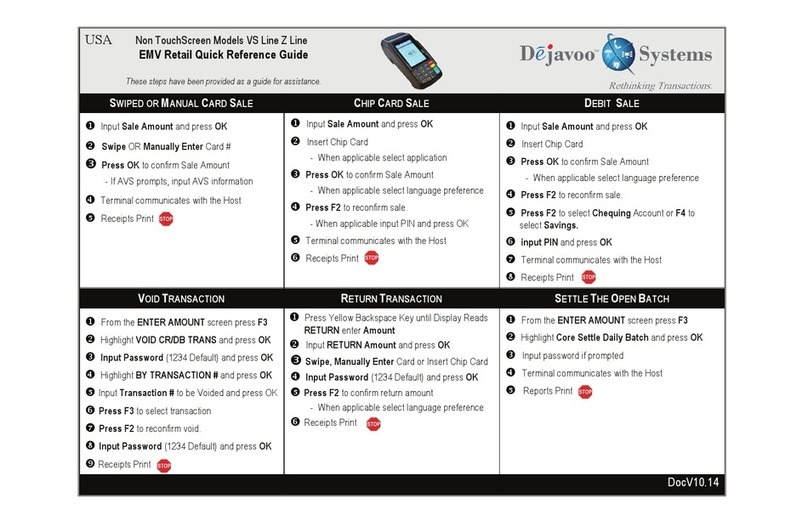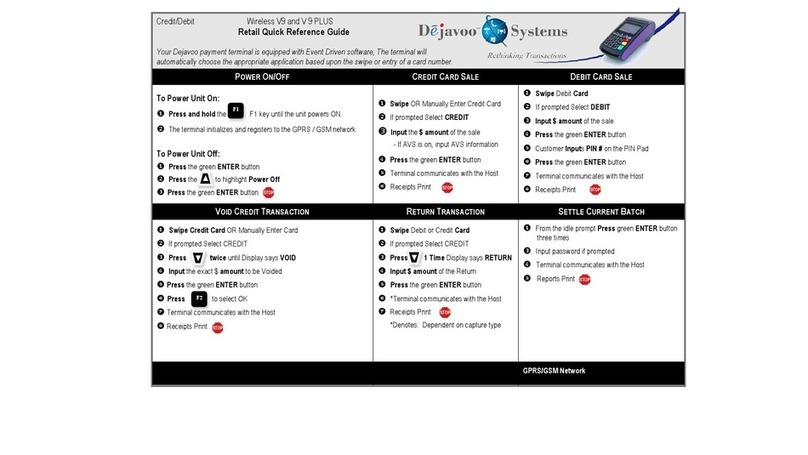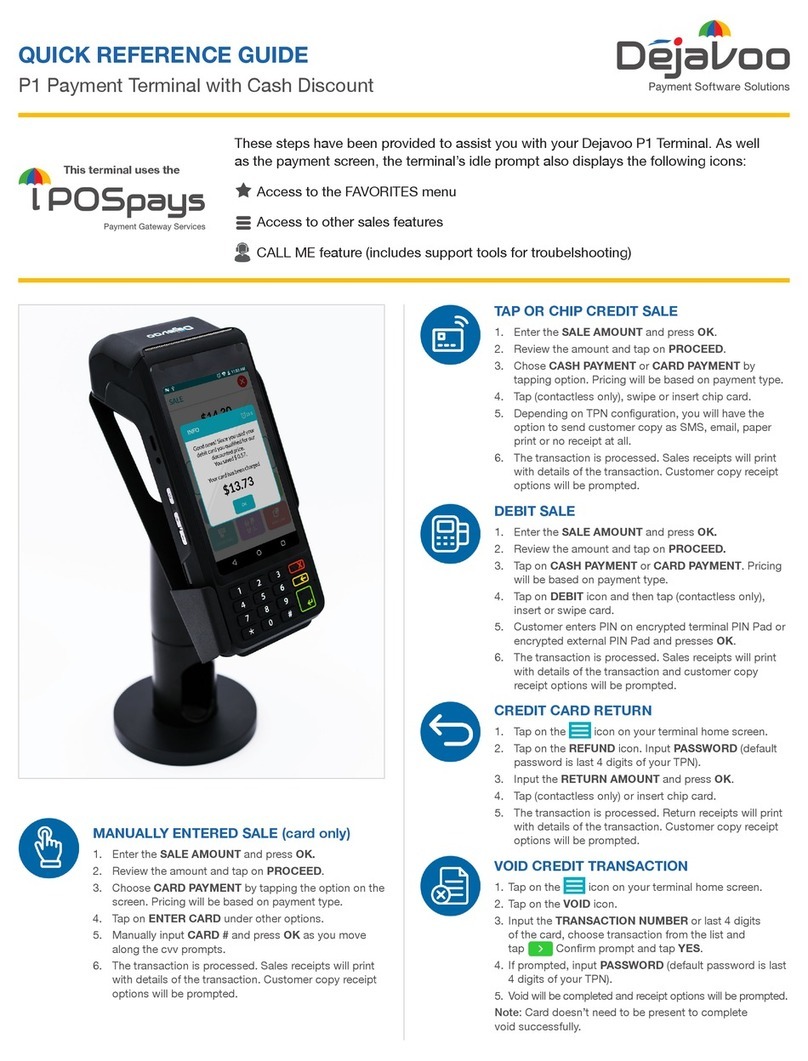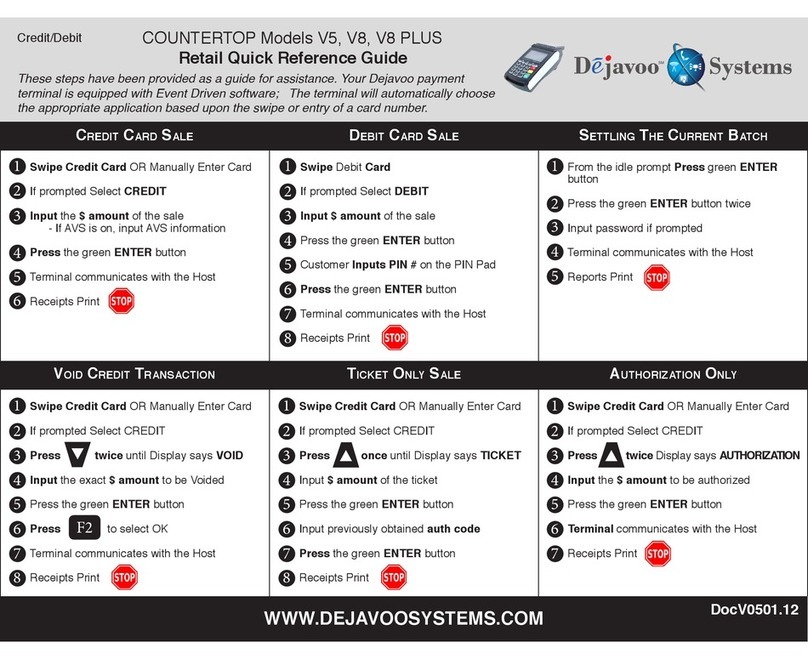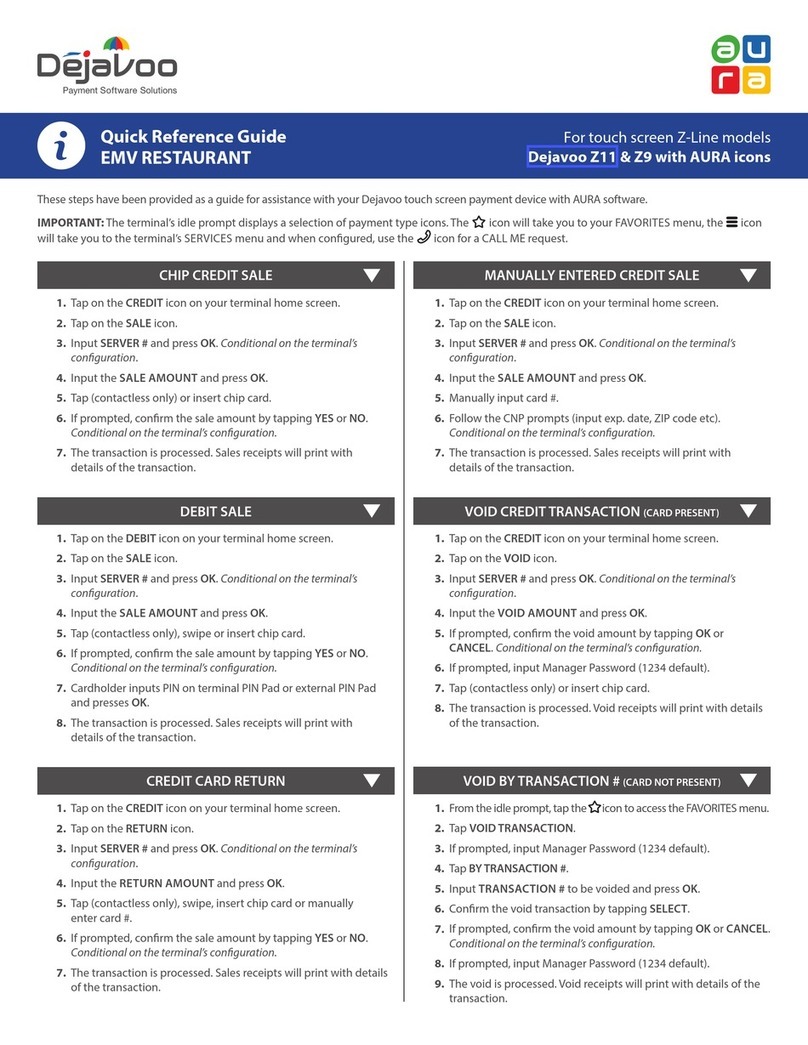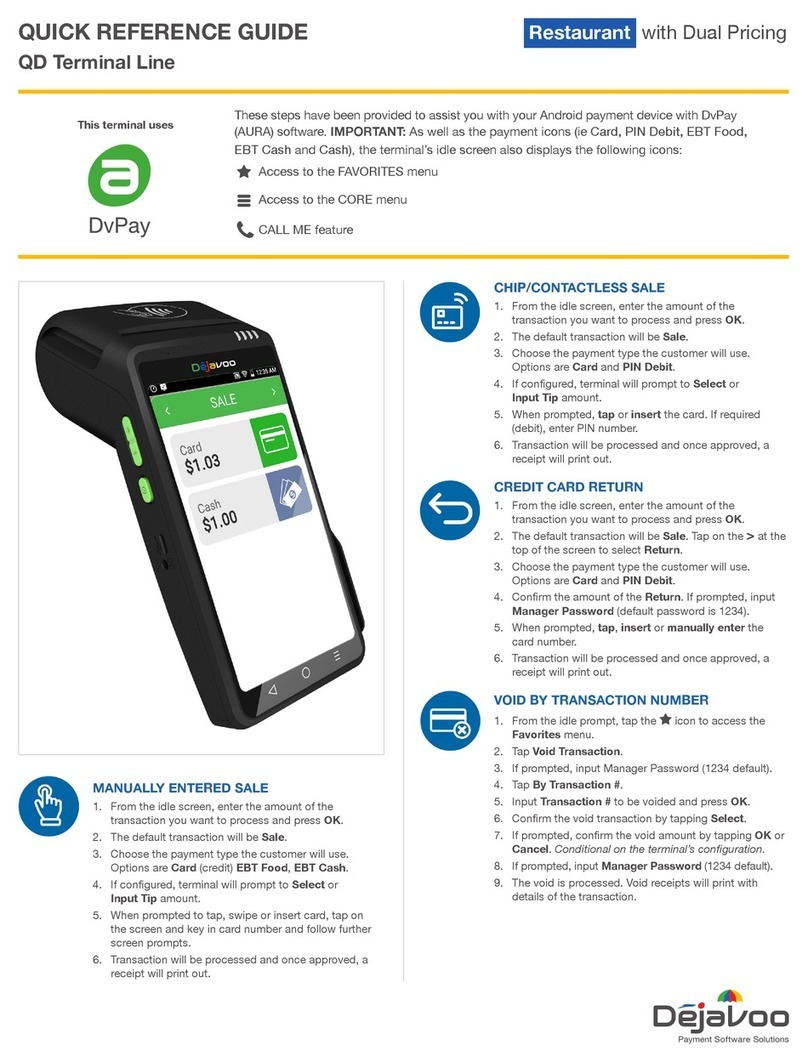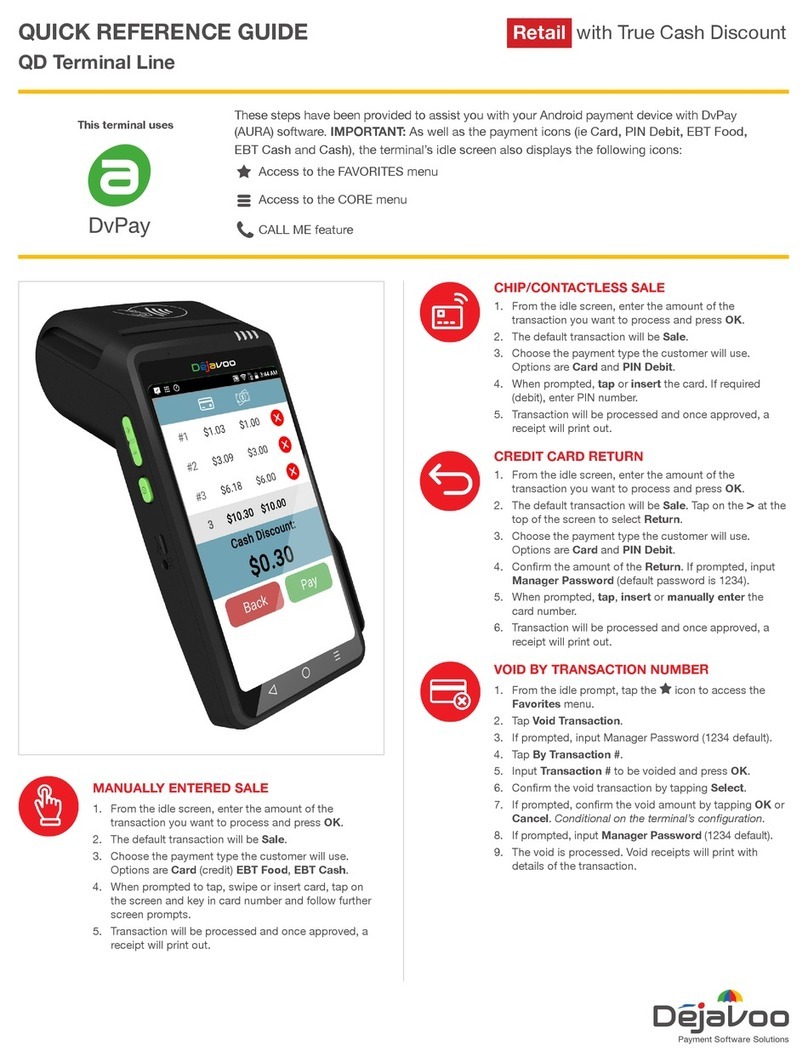QUICK REFERENCE GUIDE
QD Terminal Line
These steps have been provided to assist you with your Android payment device with DvPay
(AURA) software. IMPORTANT: As well as the payment icons (ie Card, PIN Debit, EBT Food,
EBT Cash and Cash), the terminal’s idle screen also displays the following icons:
CHIP/CONTACTLESS SALE
1. From the idle screen, enter the amount of the
transaction you want to process and press OK.
2. The default transaction will be Sale.
3. Choose the payment type the customer will use.
Options are Card and PIN Debit.
4. If congured, terminal will prompt to Select or
Input Tip amount.
5. When prompted, tap or insert the card. If required
(debit), enter PIN number.
6. Transaction will be processed and once approved, a
receipt will print out.
CREDIT CARD RETURN
1. From the idle screen, enter the amount of the
transaction you want to process and press OK.
2. The default transaction will be Sale. Tap on the >at the
top of the screen to select Return.
3. Choose the payment type the customer will use.
Options are Card and PIN Debit.
4. Conrm the amount of the Return. If prompted, input
Manager Password (default password is 1234).
5. When prompted, tap, insert or manually enter the
card number.
6. Transaction will be processed and once approved, a
receipt will print out.
VOID BY TRANSACTION NUMBER
1. From the idle prompt, tap the icon to access the
Favorites menu.
2. Tap Void Transaction.
3. If prompted, input Manager Password (1234 default).
4. Tap By Transaction #.
5. Input Transaction # to be voided and press OK.
6. Conrm the void transaction by tapping Select.
7. If prompted, conrm the void amount by tapping OK or
Cancel. Conditional on the terminal’s conguration.
8. If prompted, input Manager Password (1234 default).
9. The void is processed. Void receipts will print with
details of the transaction.
MANUALLY ENTERED SALE
1. From the idle screen, enter the amount of the
transaction you want to process and press OK.
2. The default transaction will be Sale.
3. Choose the payment type the customer will use.
Options are Card (credit) EBT Food, EBT Cash.
4. If congured, terminal will prompt to Select or
Input Tip amount.
5. When prompted to tap, swipe or insert card, tap on
the screen and key in card number and follow further
screen prompts.
6. Transaction will be processed and once approved, a
receipt will print out.
This terminal uses
Access to the FAVORITES menu
Access to the CORE menu
CALL ME feature
Restaurant with True Cash Discount