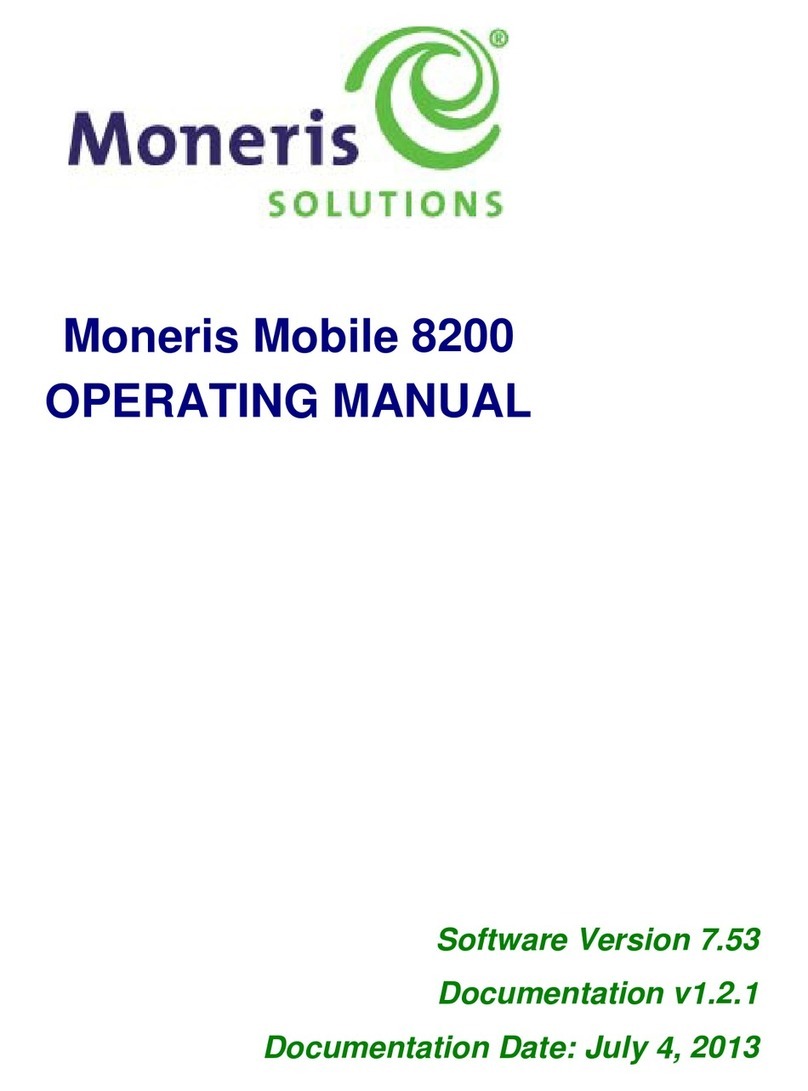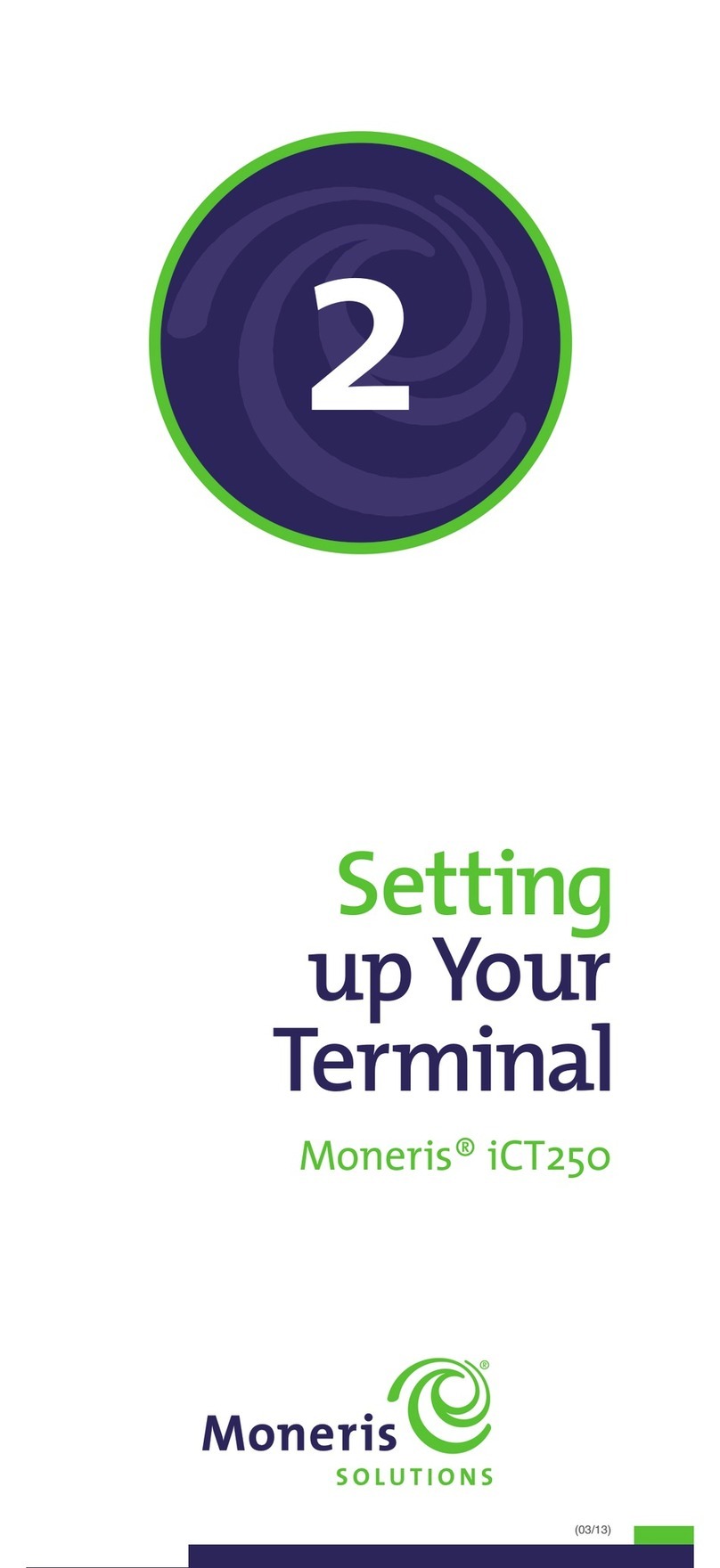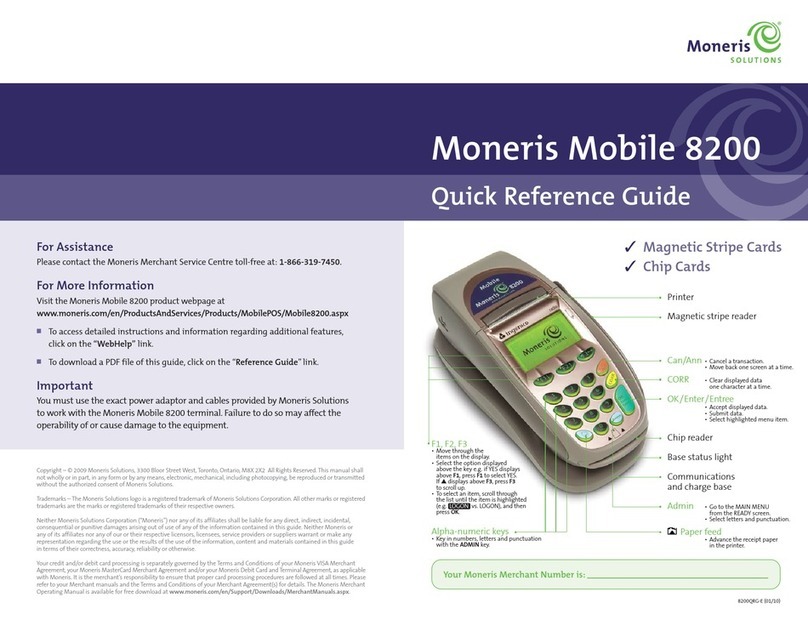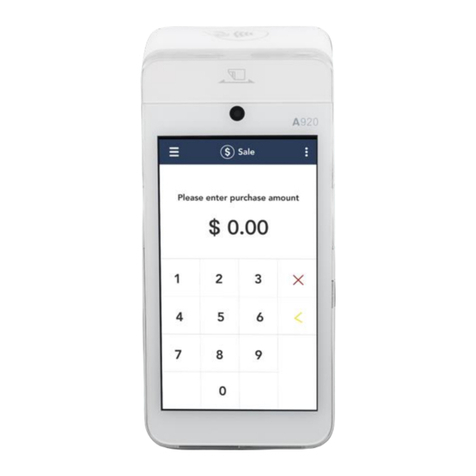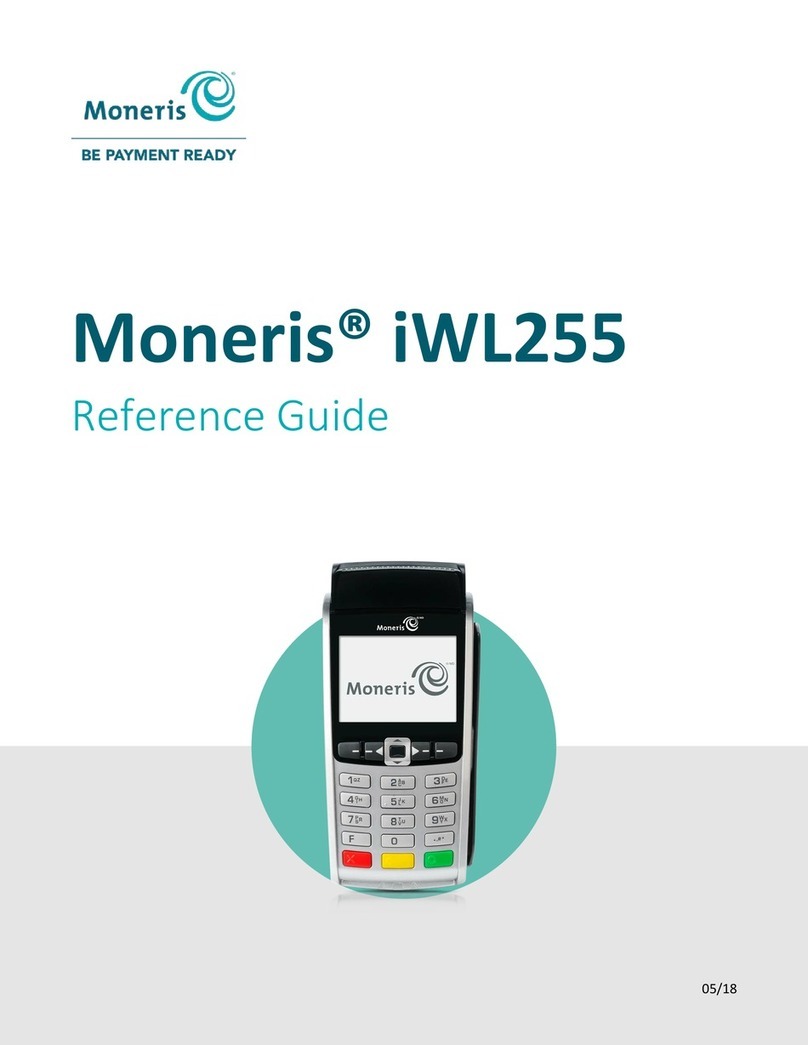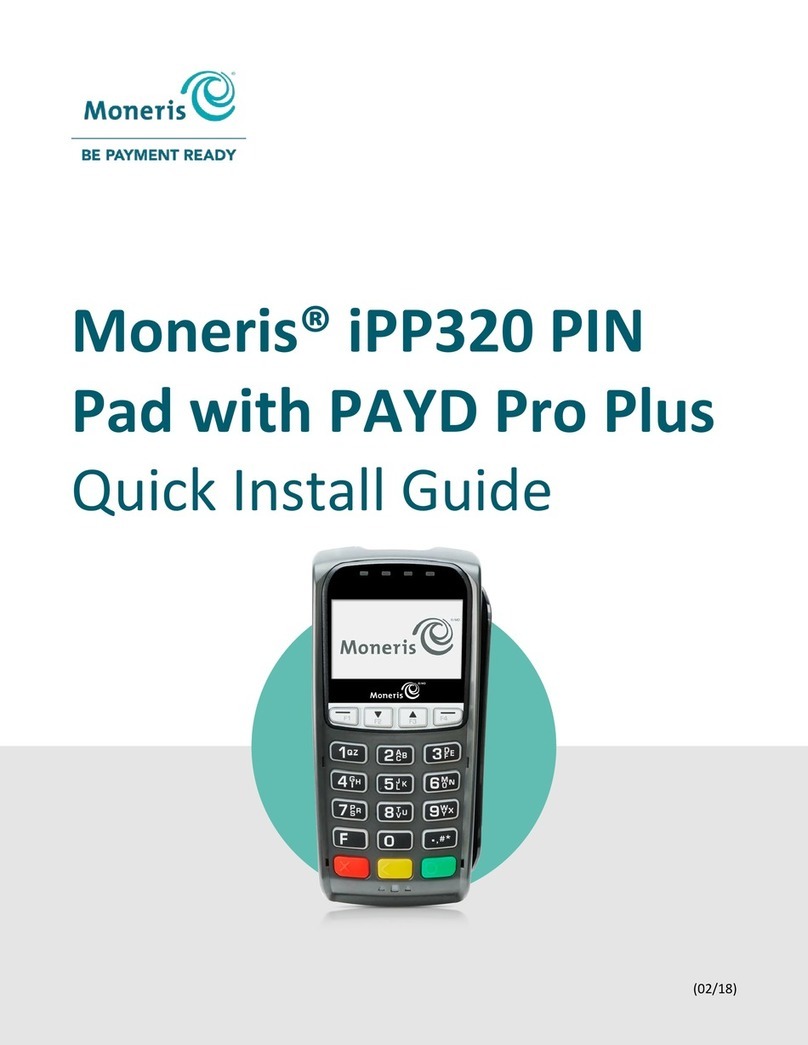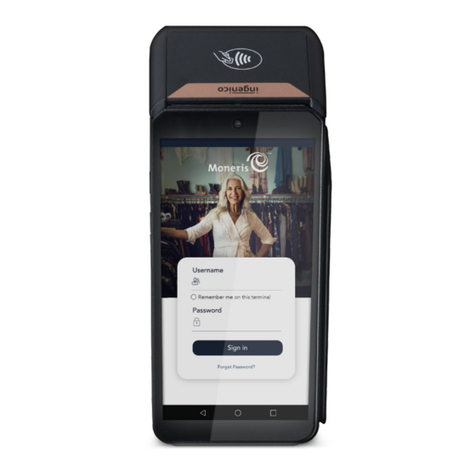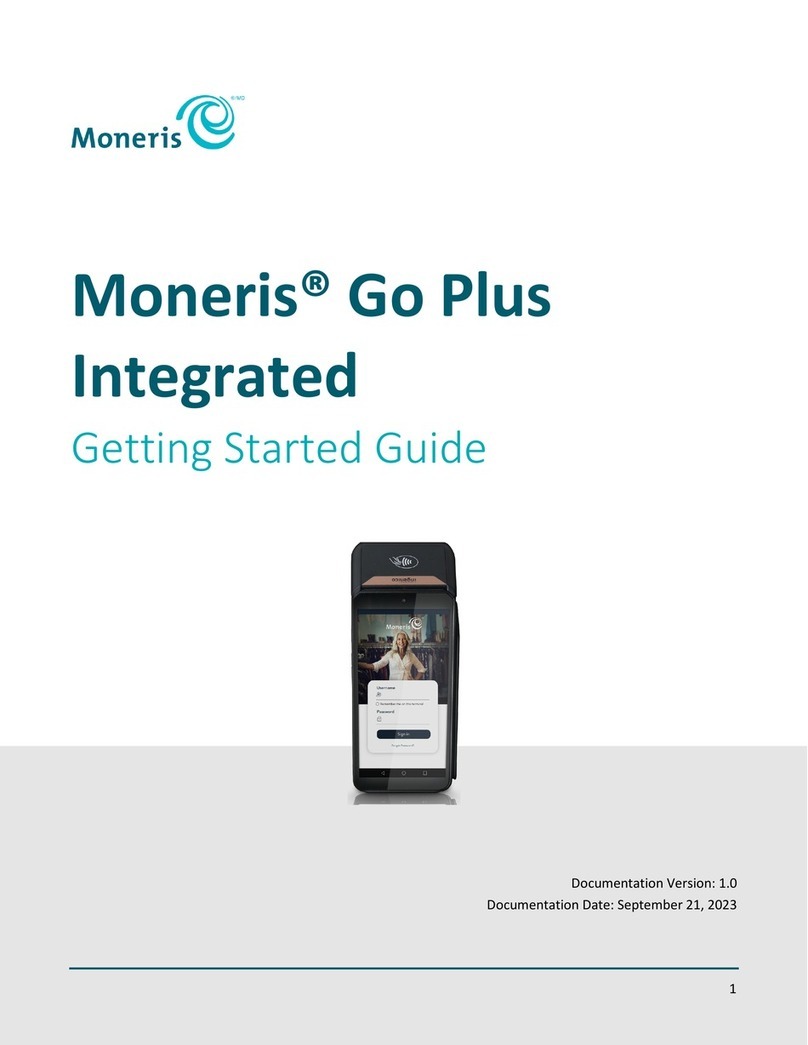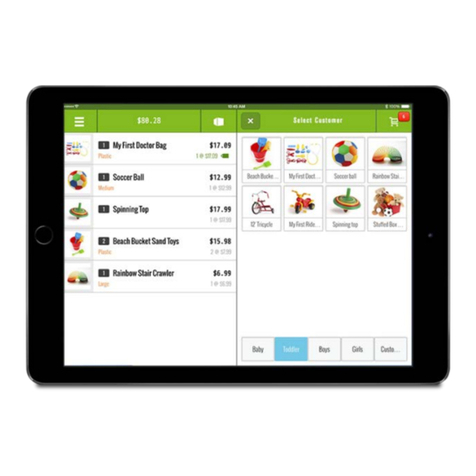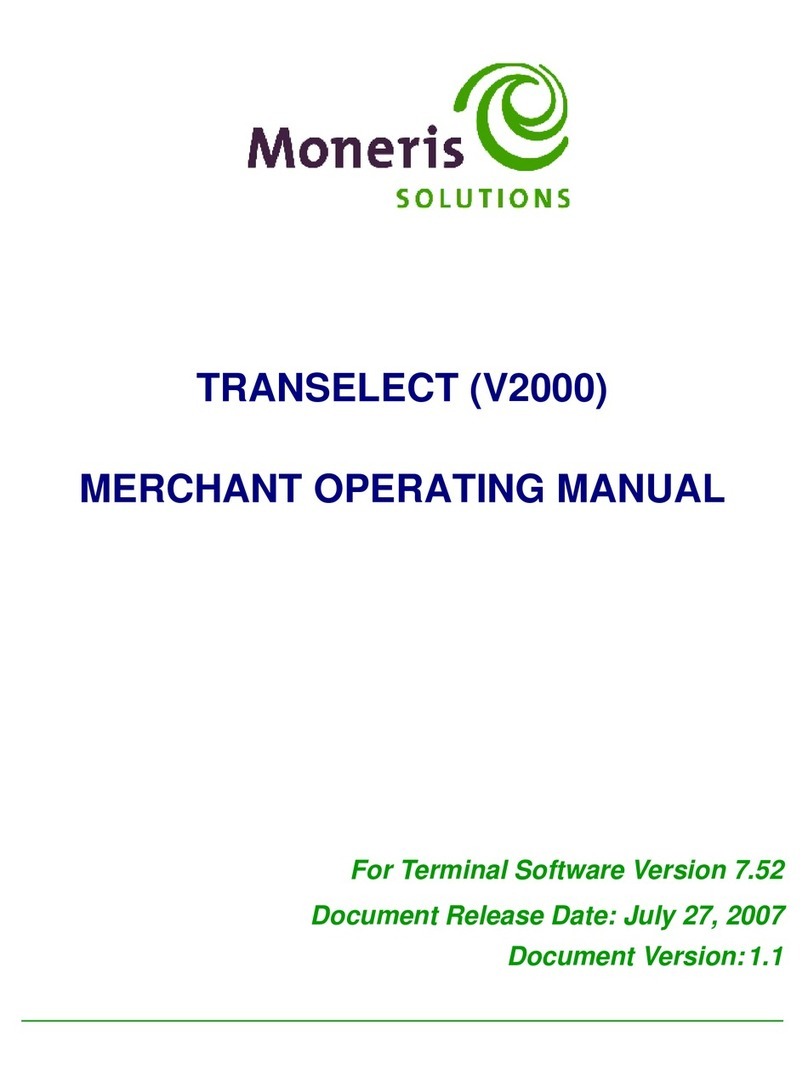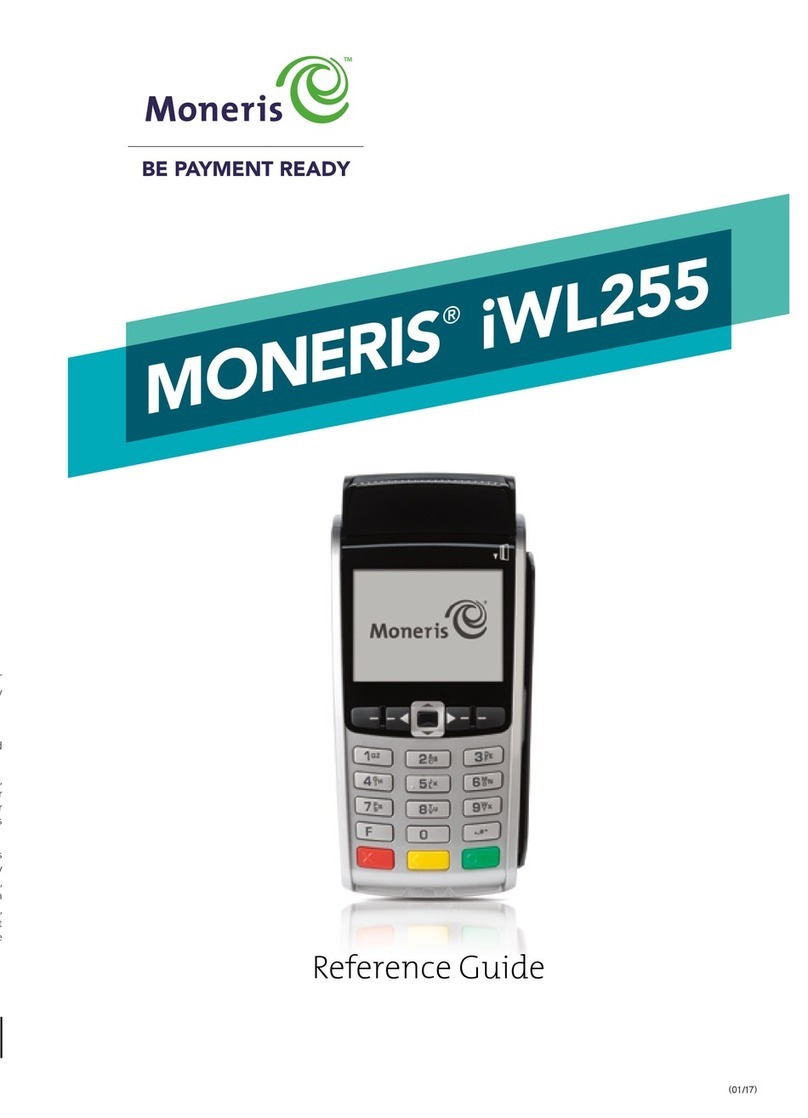Moneris PAYD® PIN Pad: Quick Install Guide 1
Contents
Introduction .................................................................................................................2
The Moneris PAYD® PIN Pad .......................................................................................................................3
Power management and the PAYD PIN Pad.................................................................................................5
Powering on the PAYD PIN Pad ..........................................................................................................................5
Power on WITH USB charging cable ...............................................................................................................................5
Power on WITHOUT USB charging cable ........................................................................................................................5
Charging the PAYD PIN Pad ................................................................................................................................5
Maintaining battery charge ................................................................................................................................5
Battery icons on the PAYD PIN Pad ....................................................................................................................6
Battery charging .............................................................................................................................................................6
Battery charge level ........................................................................................................................................................6
Sleep mode.........................................................................................................................................................6
Exiting sleep mode..........................................................................................................................................................6
Powering off the PAYD PIN Pad..........................................................................................................................7
Determining the PAYD PIN Pad software version.........................................................................................8
Pairing the PAYD PIN Pad to the Apple iPad..................................................................9
Before you get started..............................................................................................................................10
Pairing with version 0608 or 0614.............................................................................................................11
Pairing with version 1111 .........................................................................................................................14
Unpairing the PAYD PIN Pad .....................................................................................................................16
Connecting and initializing the PAYD PIN Pad ............................................................................................17
Troubleshooting .......................................................................................................................................19
Merchant support.......................................................................................................21