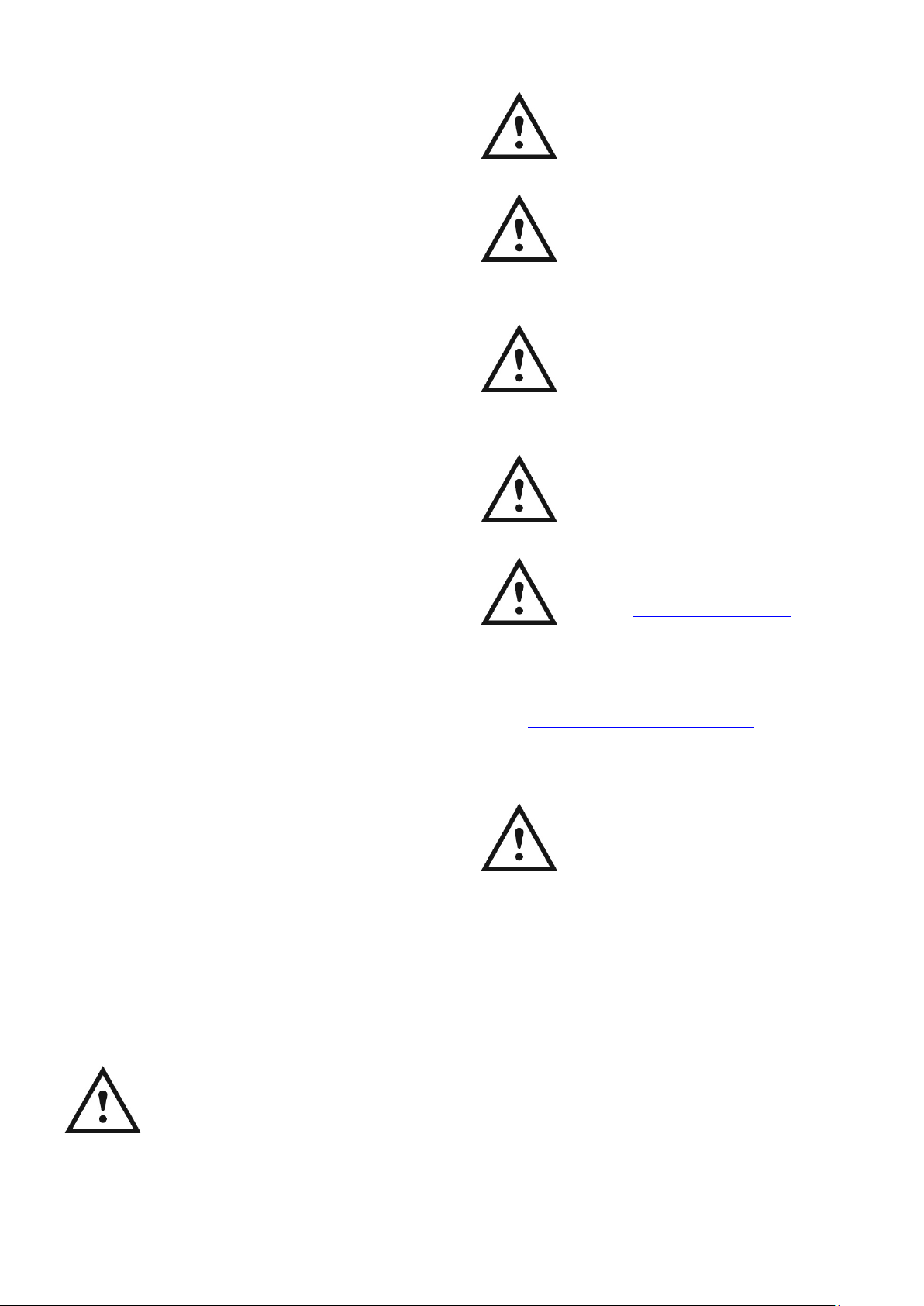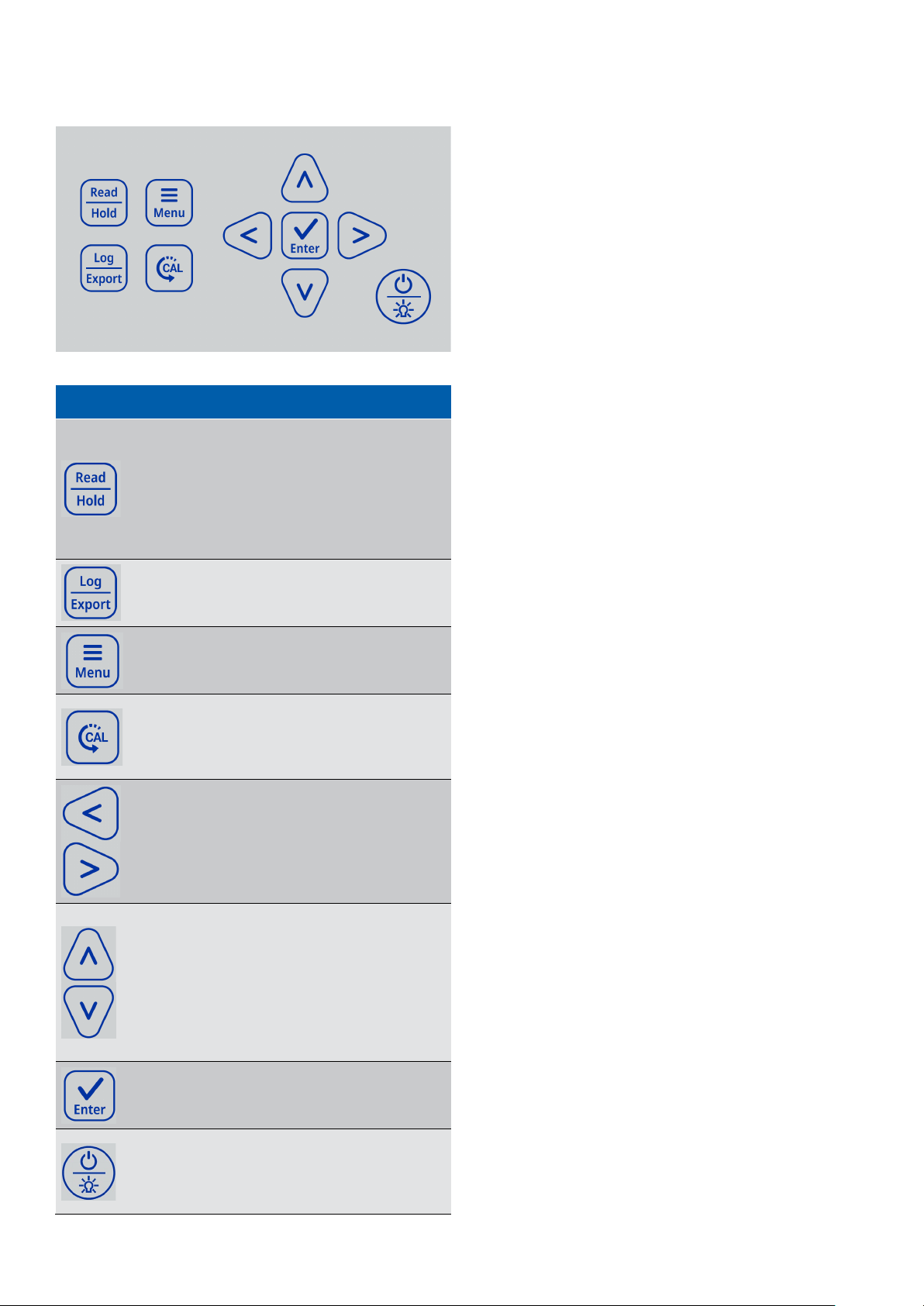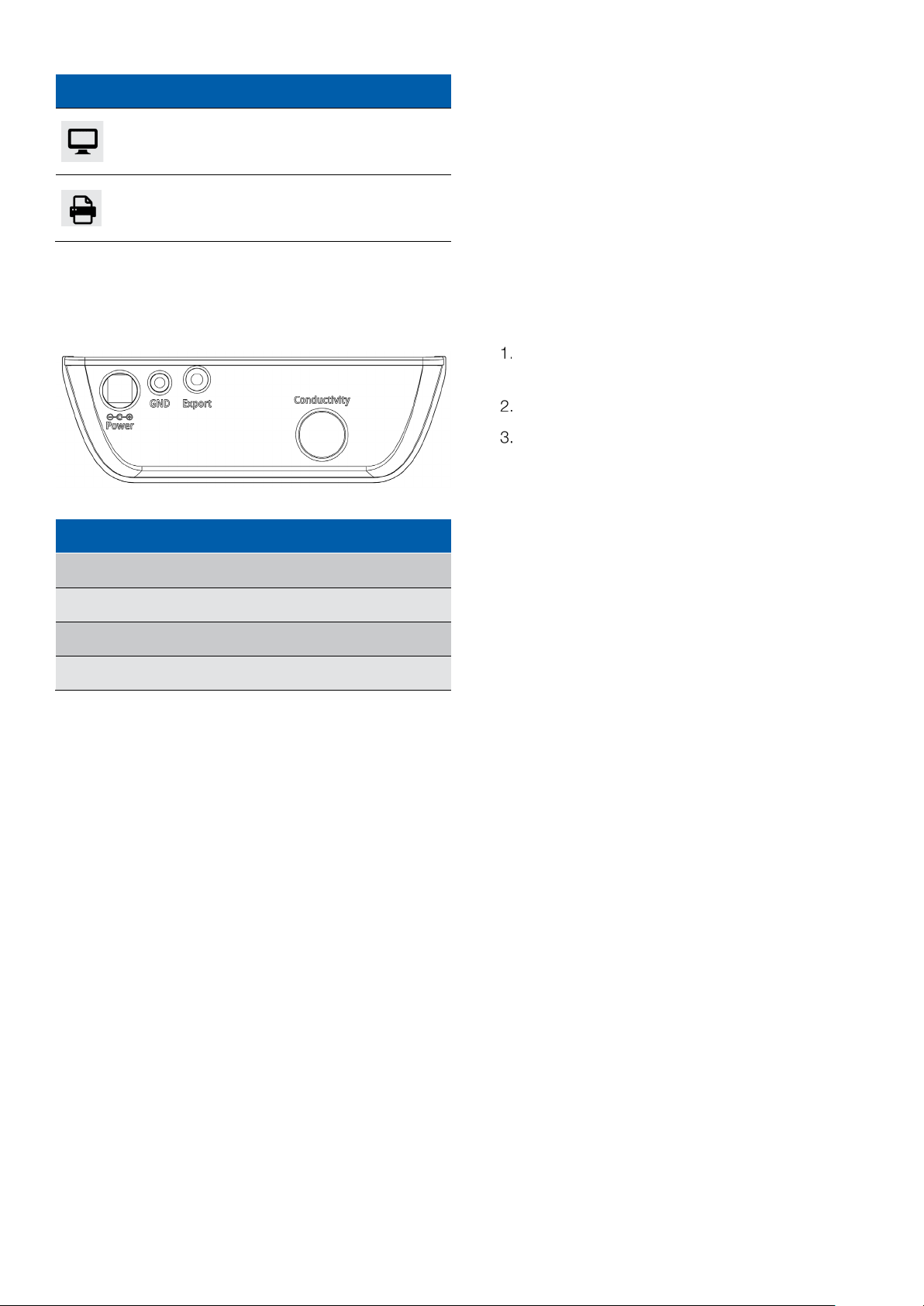6 Chapter 1 | Introduction
Chapter 1
Introduction
Thank you for purchasing the Fisherbrand™accumet™
AB330 conductivity bench meter. The accumet AB300
meters are designed to provide the important functions
needed for routine measurements with simplified,
convenient, easy-to-use functionality.
The accumet AB330 conductivity meters are capable of
measuring conductivity, salinity, TDS and temperature and
offer a large, backlit display for clear viewing with small
footprint to conserve laboratory bench space.
Ensure important data is preserved with a 500-point data
log with date/time stamp that can also be exported to a
printer or computer using the meter communication port.
All accumet AB330 conductivity meters include a meter-
attached electrode holder and universal 100-240V power
adapter with wall plugs for US/Japan, Euro, UK/Singapore,
Australia/New Zealand and China. Additional meter
accessories can be viewed at www.fishersci.com.
1.1 Intended Use
1.1.1 Intended Use
This device is a bench laboratory meter intended for use in
a typical, indoor, controlled, laboratory environment. This
device should only be used for analytical testing in
accordance with these instructions.
1.1.2 Non-Intended Use
This device is not a Medical Device. It is not intended to be
used to diagnose, treat, cure, or prevent disease.
1.1.3 Safety
CAUTION: This symbol, in the context of
a CAUTION, indicates a potentially
hazardous situation which if not avoided
could result in minor to moderate injury or
Note: This symbol, in the context of a
Note, indicates to follow the manufacturer
specified instructions, notes and
requirements set out in the instruction
CAUTION: Before using or maintaining
this product, please be sure to read the
manual carefully. Failure to follow these
instructions may cause the product to
CAUTION: Use this product only in the
way described in the product literature
and in this manual. Before using it, verify
that this product is suitable for its
intended use. If the product is used in a
manner not specified by the manufacturer,
the protection provided by the product
CAUTION: Do not modify system
components. Use OEM exact
replacement equipment or parts. Before
use, confirm that the product has not
Note: Unauthorized repair of your meter
will invalidate the warranty. Contact
accumet Technical Support at 1-888-358-
4706 or accumet@fishersci.com for
1.1.4 Power Connection
See the Universal Power Supply Assembly section for
complete instructions on assembling and installing the
included meter power supply.
Note: Position the meter so the operator
can access the power connection and
unplug the power adapter in the event of
a fault so the hazard of electrocution can
1.2 Cleaning Instructions
(Meter Only)
Wipe the exterior surfaces (except the display panel) using
a lint free cloth dampened in clean water.
Wipe the display panel with a clean microfiber cloth
dampened with clean water, taking caution to wipe lightly
to avoid scratching the meter display.
The meter keypad can also be cleaned using a clean
microfiber cloth dampened with IPA (isopropyl alcohol) for
disinfection purposes.