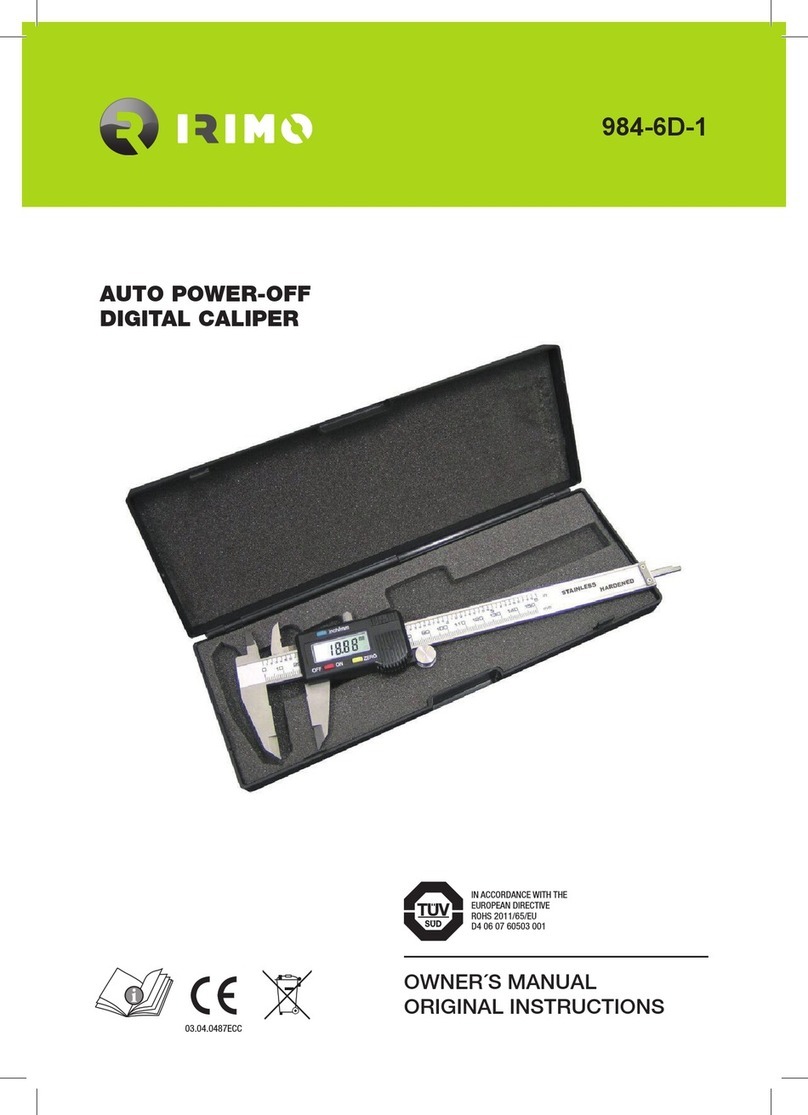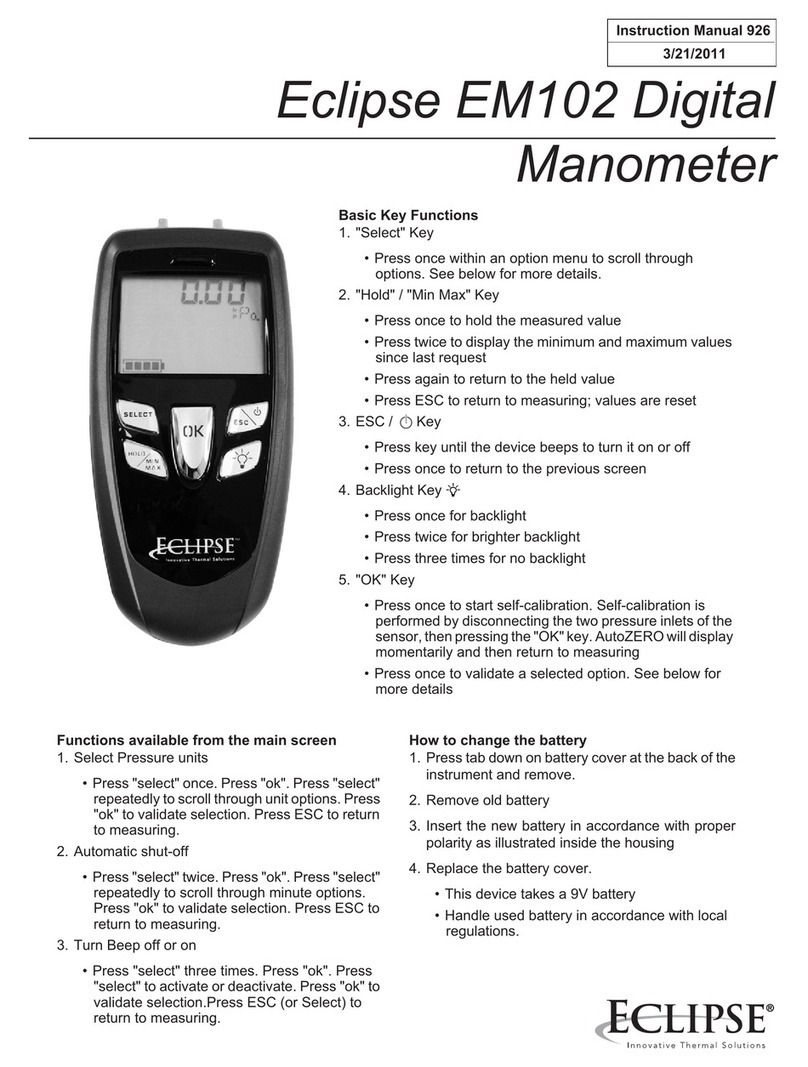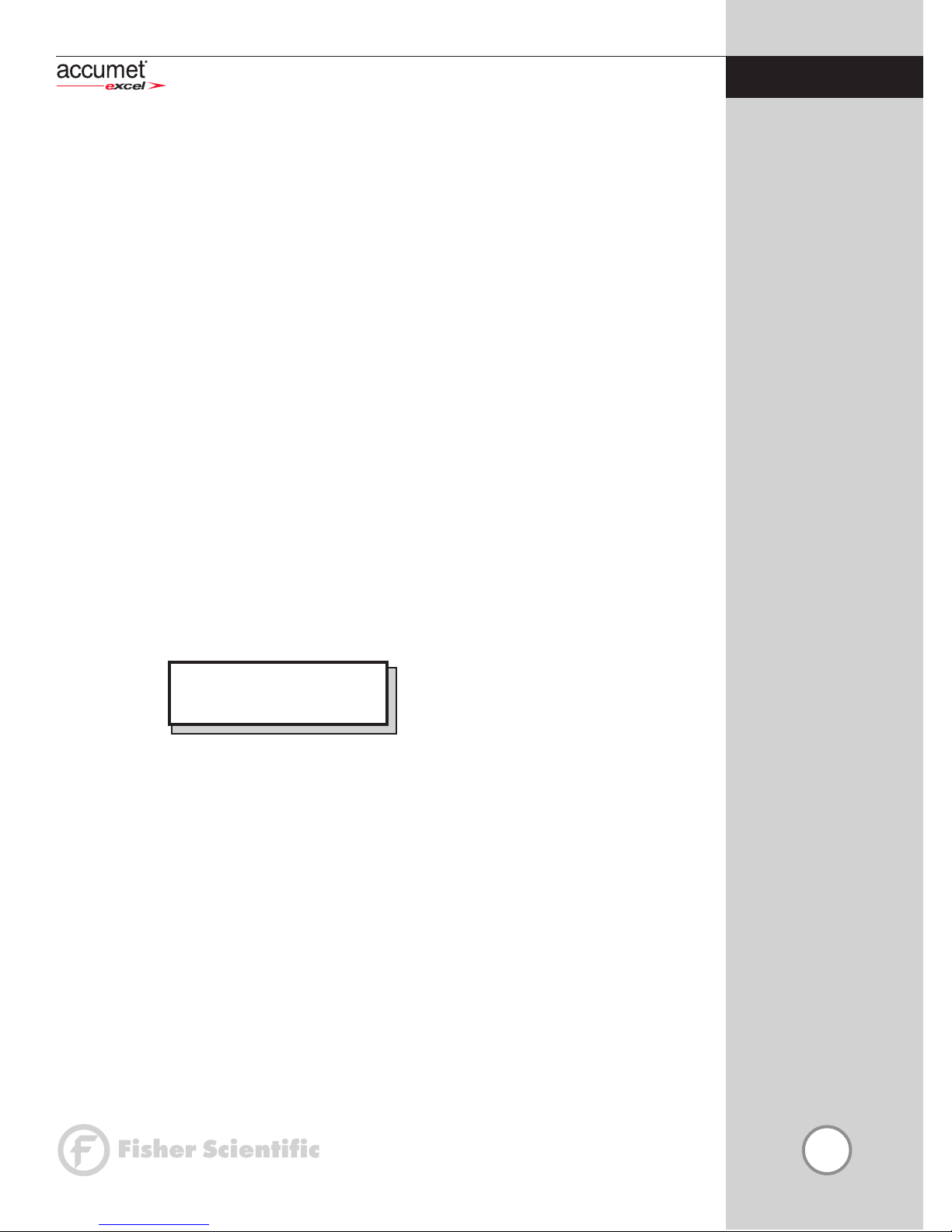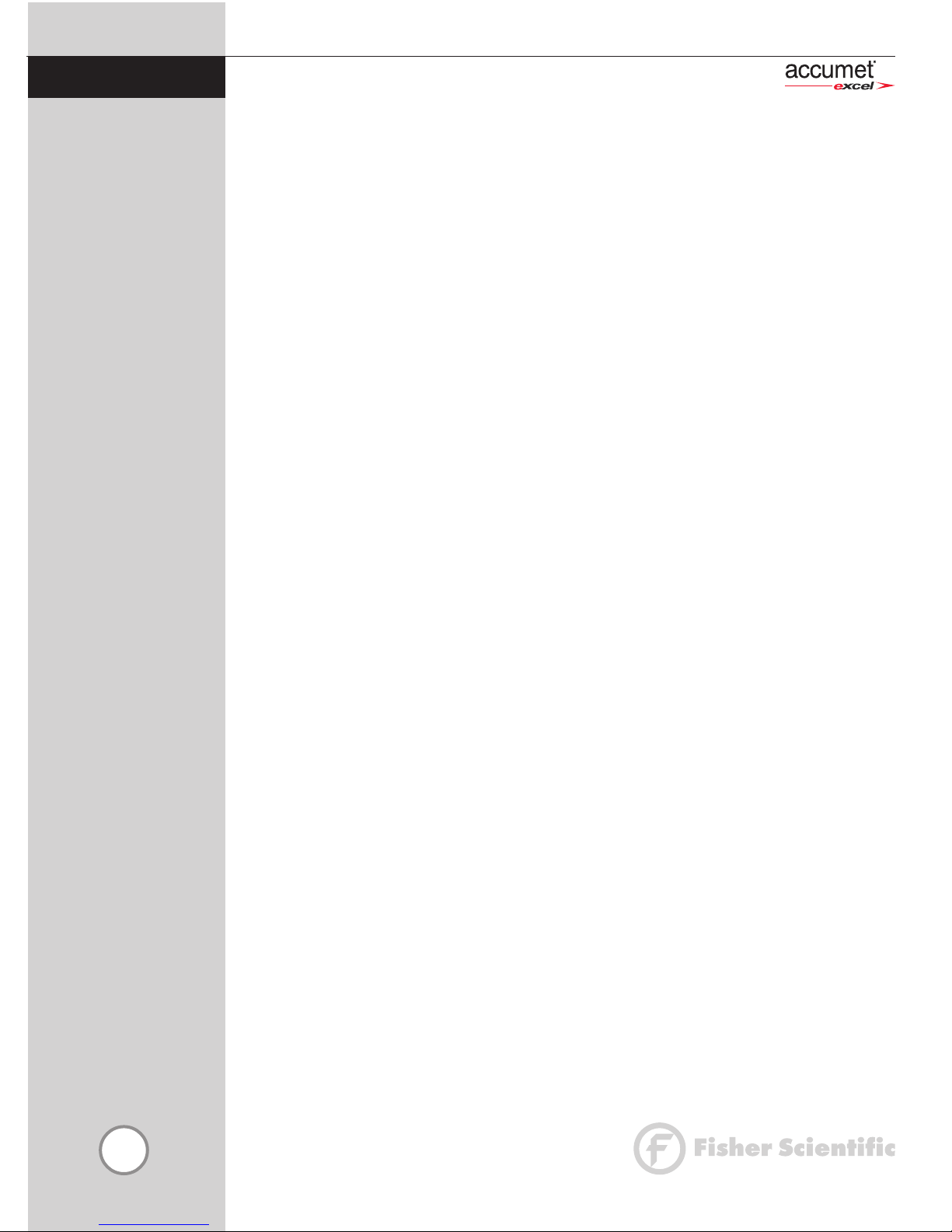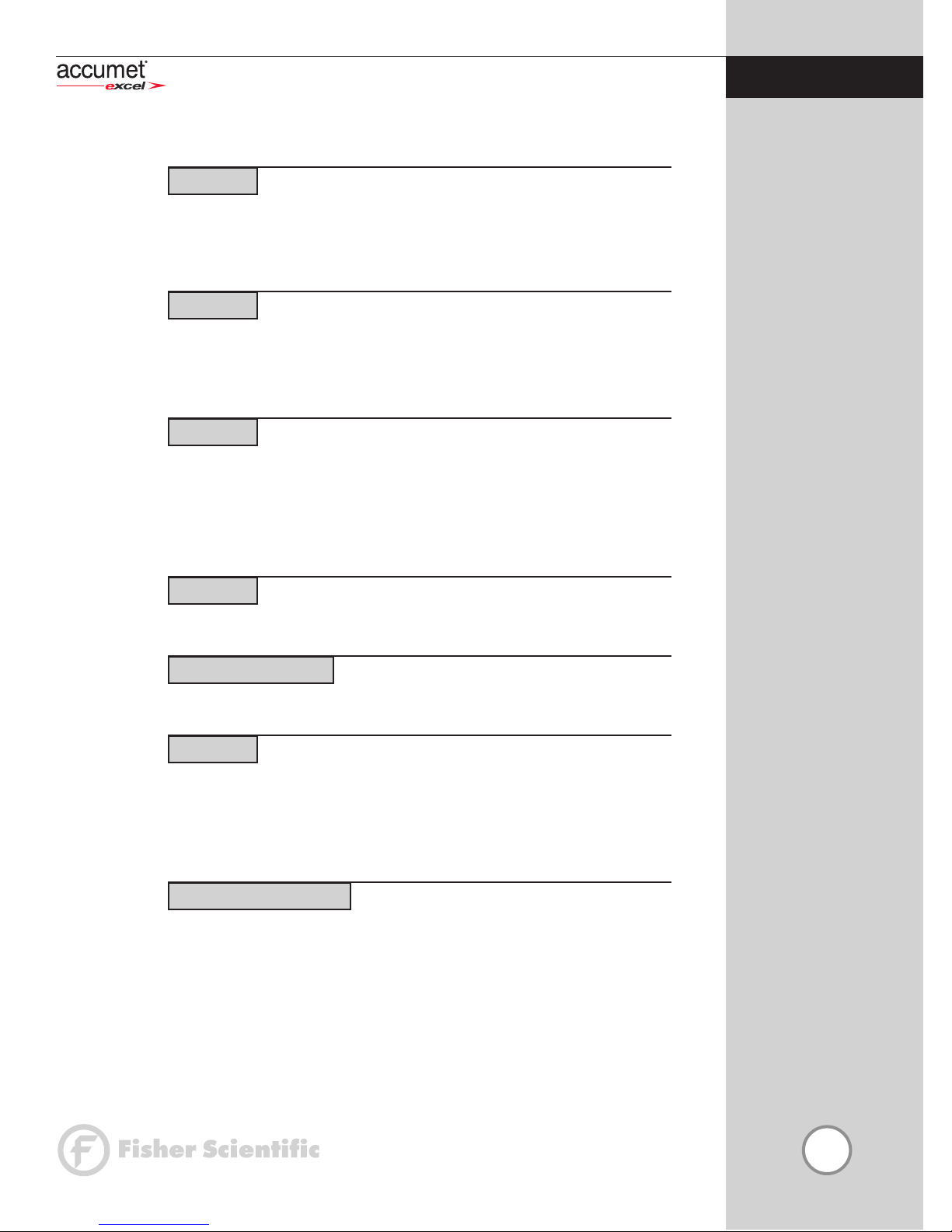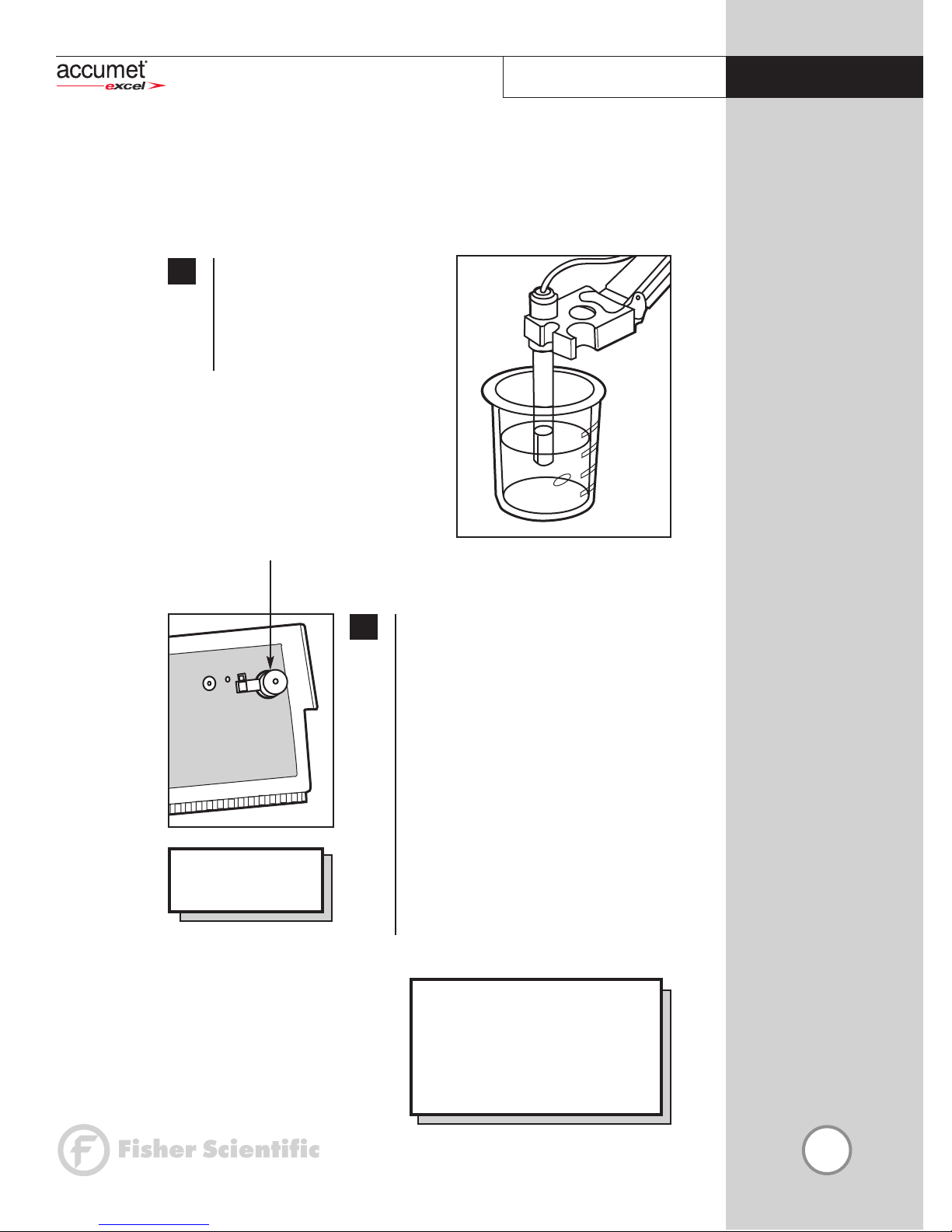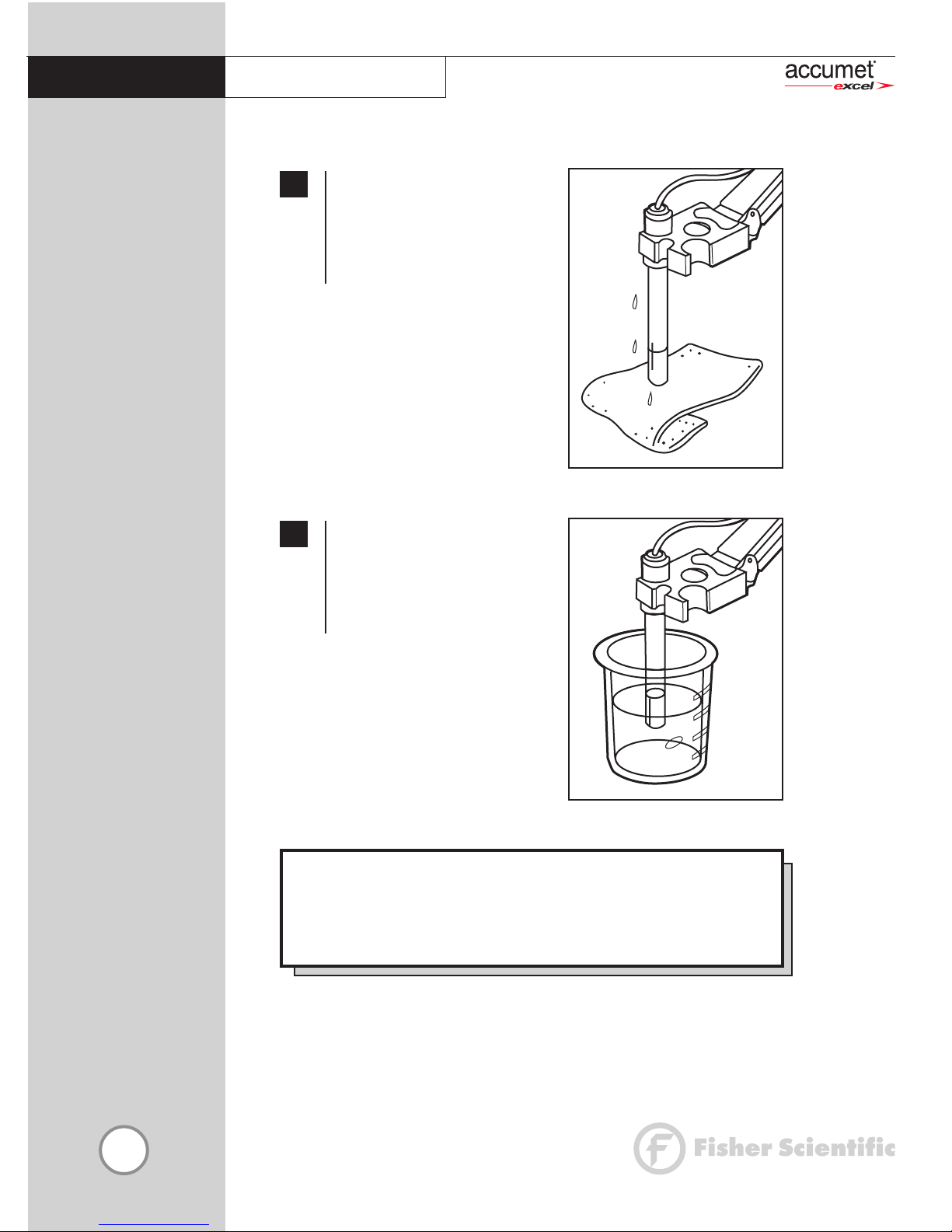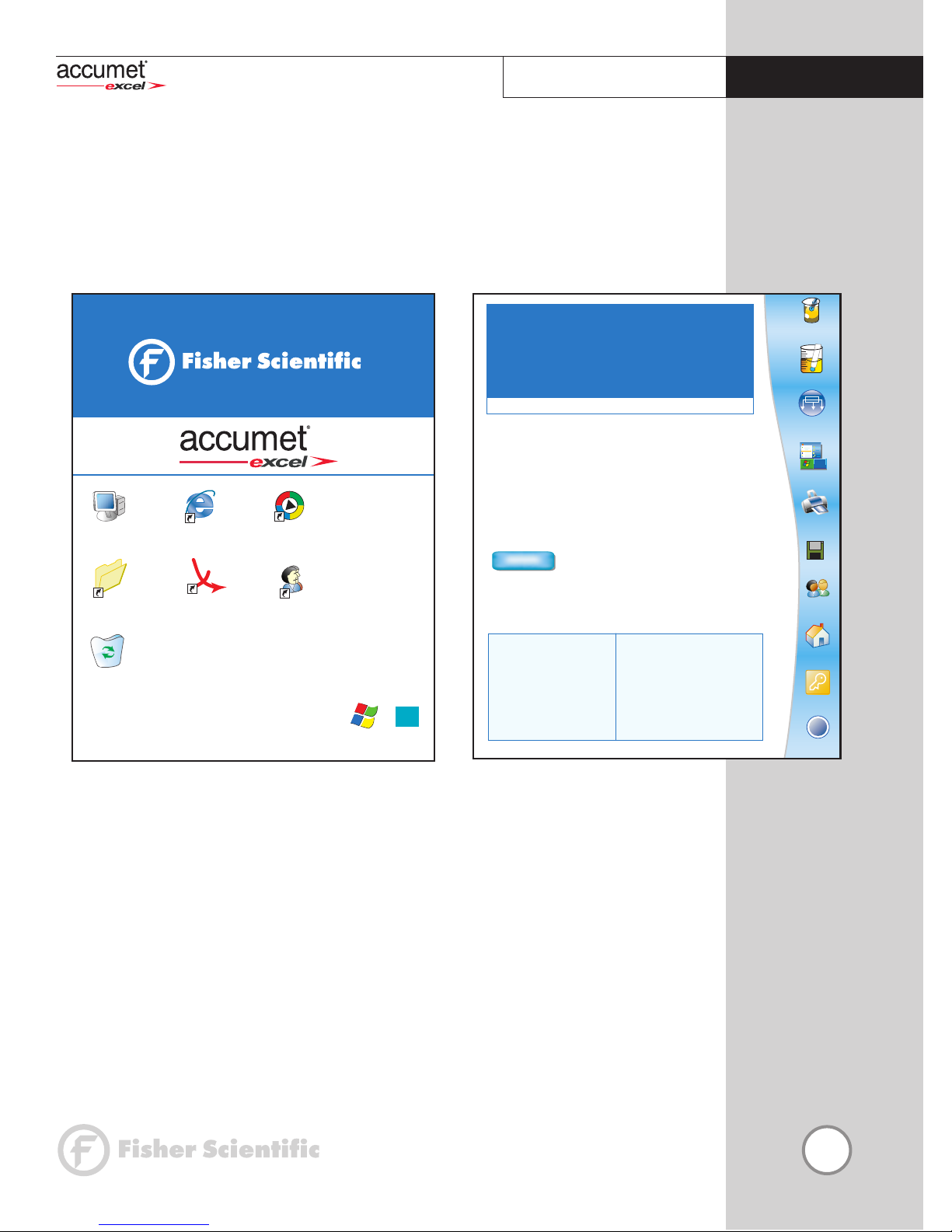2
Table of Contents
Introduction..................................................................................................3
Unpacking the Meter....................................................................................4
Specifications ...............................................................................................5
Getting Started
CONNECTORS...............................................................................................................6
pH ELECTRODES .........................................................................................................7-8
Using the Meter
TOUCH SCREEN OPERATIONS..................................................................................9-10
Using the STYLUS..........................................................................................................11
Setting TIME and DATE..................................................................................................12
ON-SCREEN KEYBOARD..............................................................................................13
EXPANSION CARD ......................................................................................................14
Connecting to the INTERNET..........................................................................................15
Choosing a CHANNEL .................................................................................................16
BUTTON FUNCTIONS . ...........................................................................................17-18
pH Setup
pH SETUP SCREEN and Function Buttons........................................................................19
Access pH SETUP..........................................................................................................20
Set SAMPLE ID#............................................................................................................21
Select BUFFER GROUP ..................................................................................................22
Select BUFFER RECOGNITION.......................................................................................23
Select AUTO READ MODE ...........................................................................................24
Set pH STABILITY CRITERIA............................................................................................25
Set DEFAULT TEMPERATURE ..........................................................................................26
Set ISOPOTENTIAL POINT ............................................................................................27
Set ALARM LIMITS.........................................................................................................28
Set PRINT CRITERIA.......................................................................................................29
Set DATA STORAGE CRITERIA.......................................................................................30
Set DISPLAY CRITERIA SETUP.........................................................................................31
View STORED DATA ................................................................................................32-33
mV Setup
mV SETUP SCREEN and Function Buttons .......................................................................34
Access mV SETUP .........................................................................................................35
Set SAMPLE ID#............................................................................................................36
Set ALARM LIMITS.........................................................................................................37
Set PRINT CRITERIA SETUP ...........................................................................................38
Set DATA STORAGE CRITERIA.......................................................................................39
Set DISPLAY CRITERIA ...................................................................................................40
View STORED DATA ................................................................................................41-42
pH Operation
STANDARDIZING ...................................................................................................44-48
With Auto Buffer Recognition ................................................................................44-45
With Manual Buffer Recognition ............................................................................46-47
TEMPERATURE STANDARDATION..................................................................................48
pH MEASUREMENT.................................................................................................49-50
With Auto Read ON and OFF....................................................................................50
mV Operation
mV MEASUREMENT ................................................................................................51-53
Absolute mV Measurement.........................................................................................52
Relative mV Standardization and Measurement ...........................................................52
Cleaning.....................................................................................................54
Trouble Shooting ........................................................................................55
Warranty ...................................................................................................56
Compliance ................................................................................................57
Appendix
Determining ISOPOTENTIAL POINTS EXPERIMENTALLY ..................................................58
Factory DEFAULT SETTINGS ..........................................................................................59
pH THEORY.............................................................................................................60-64
Replacement Parts......................................................................................65