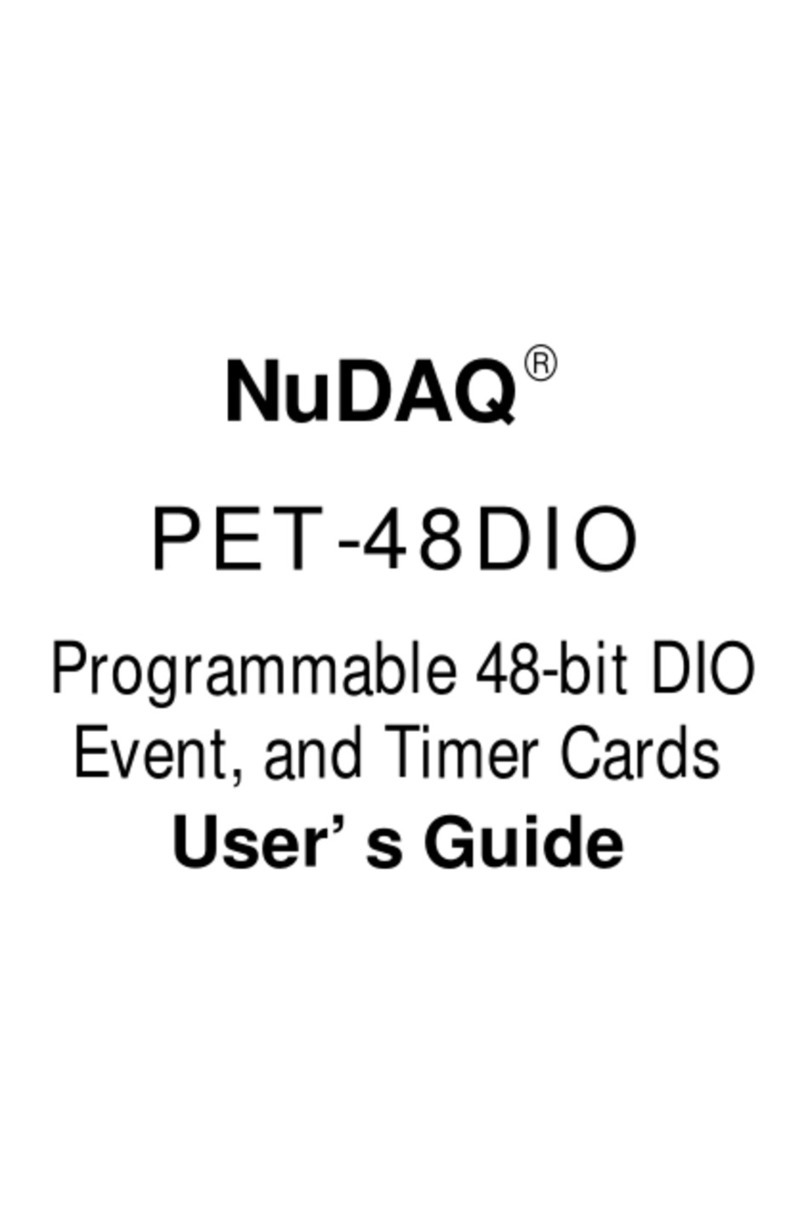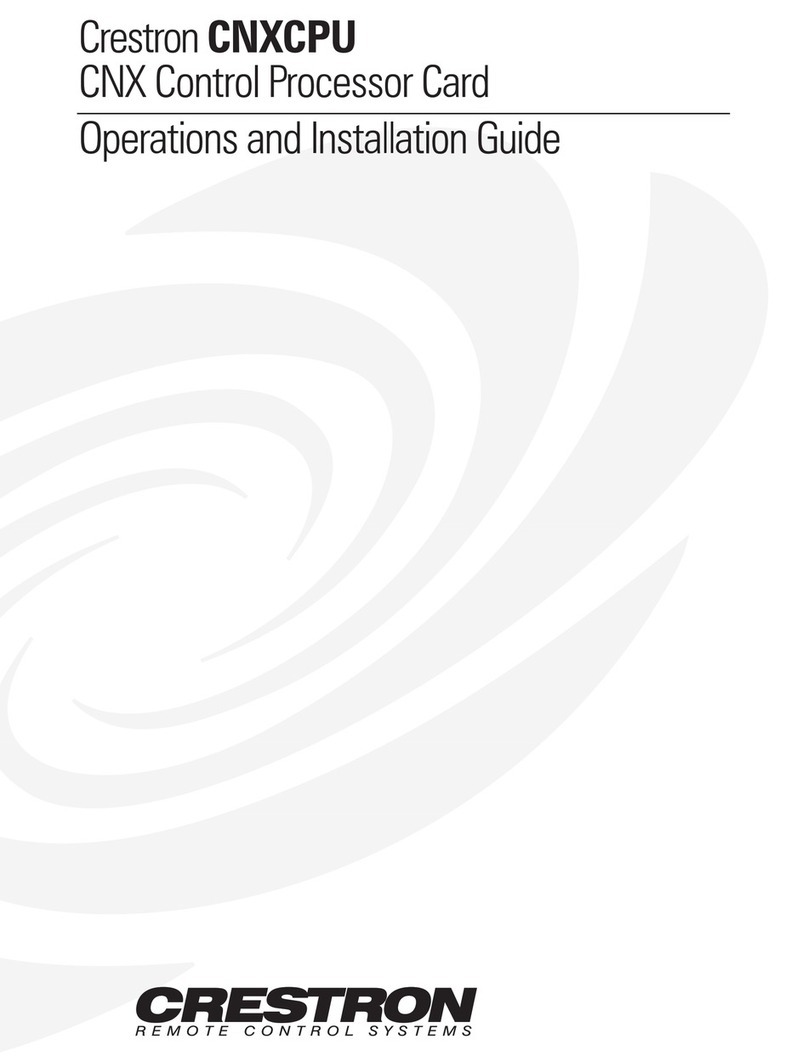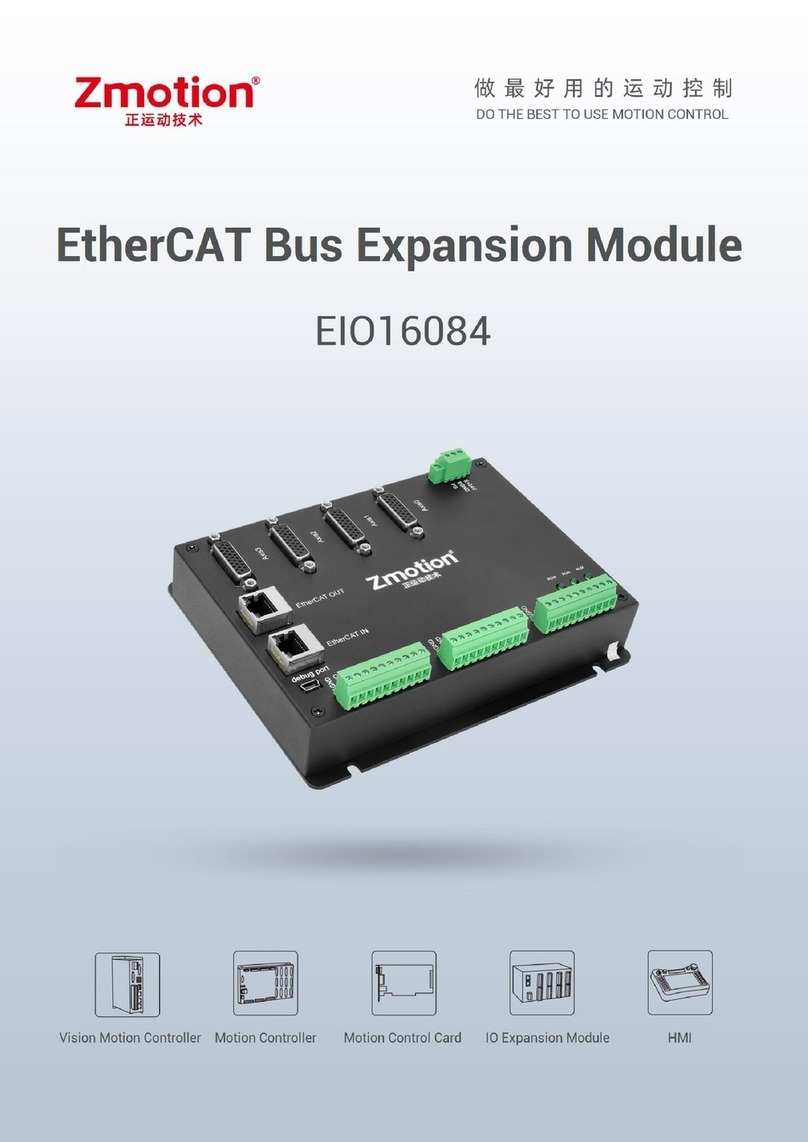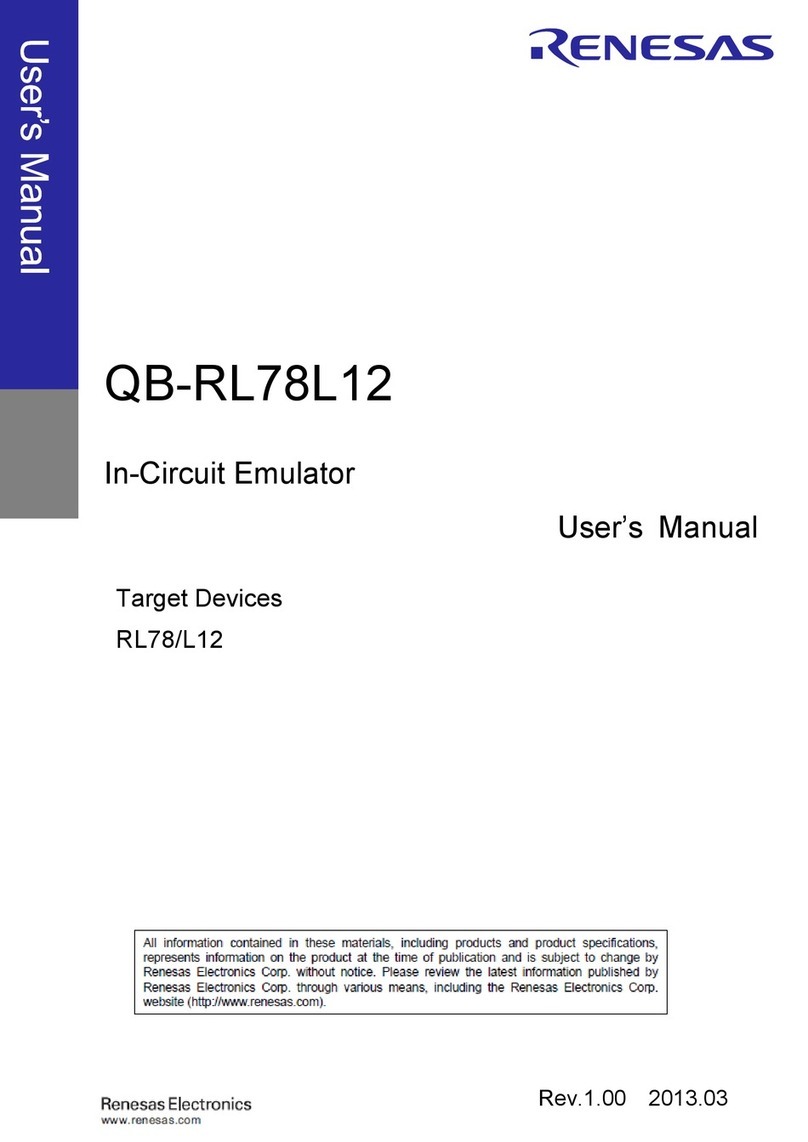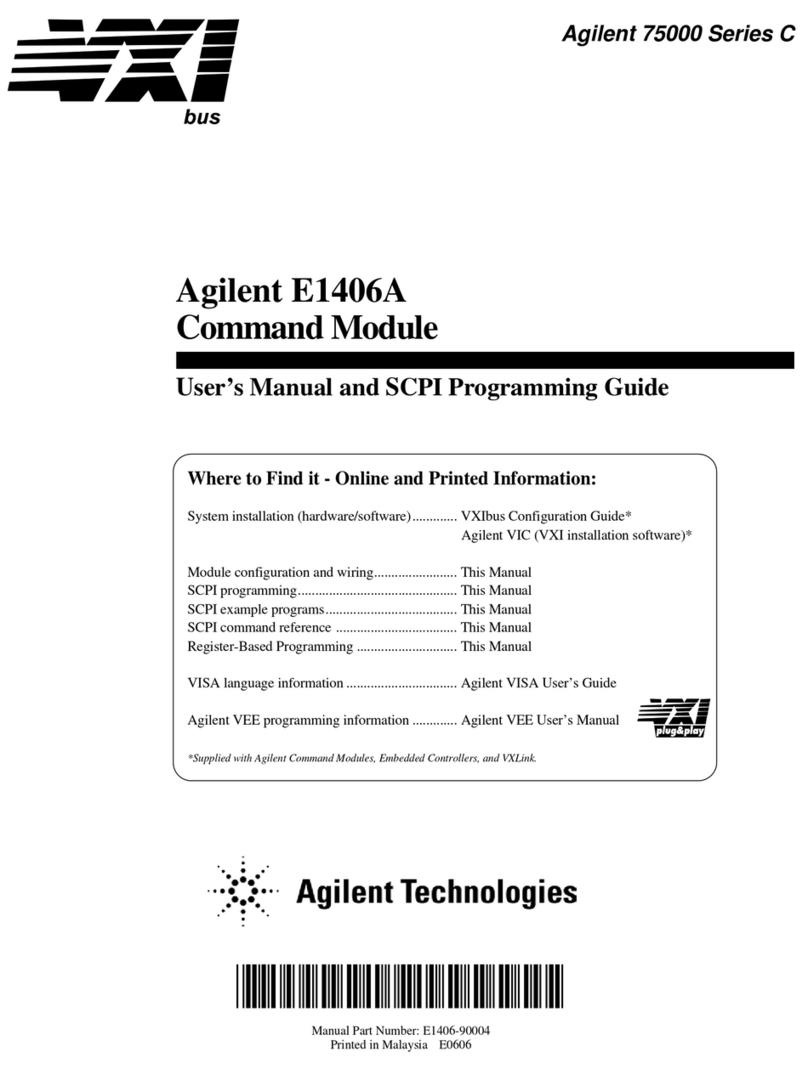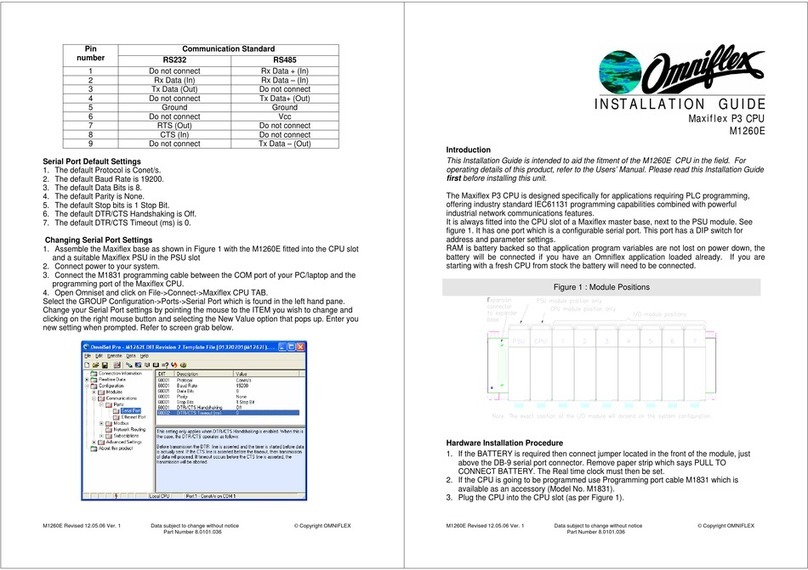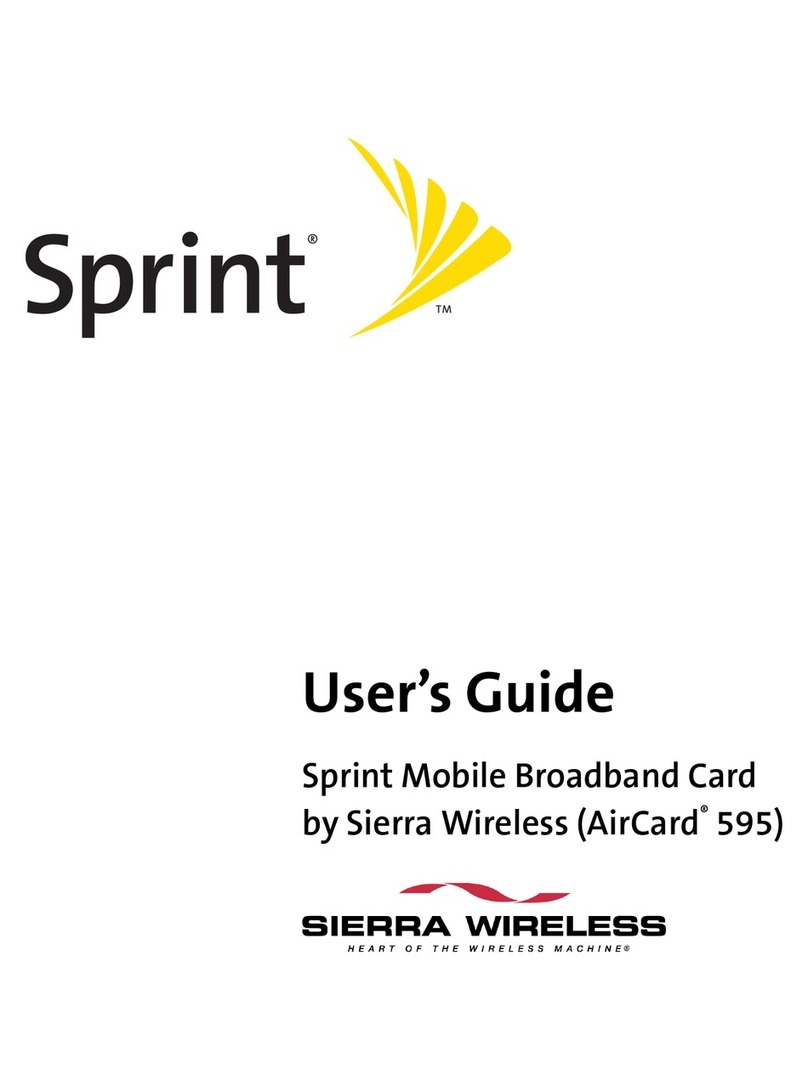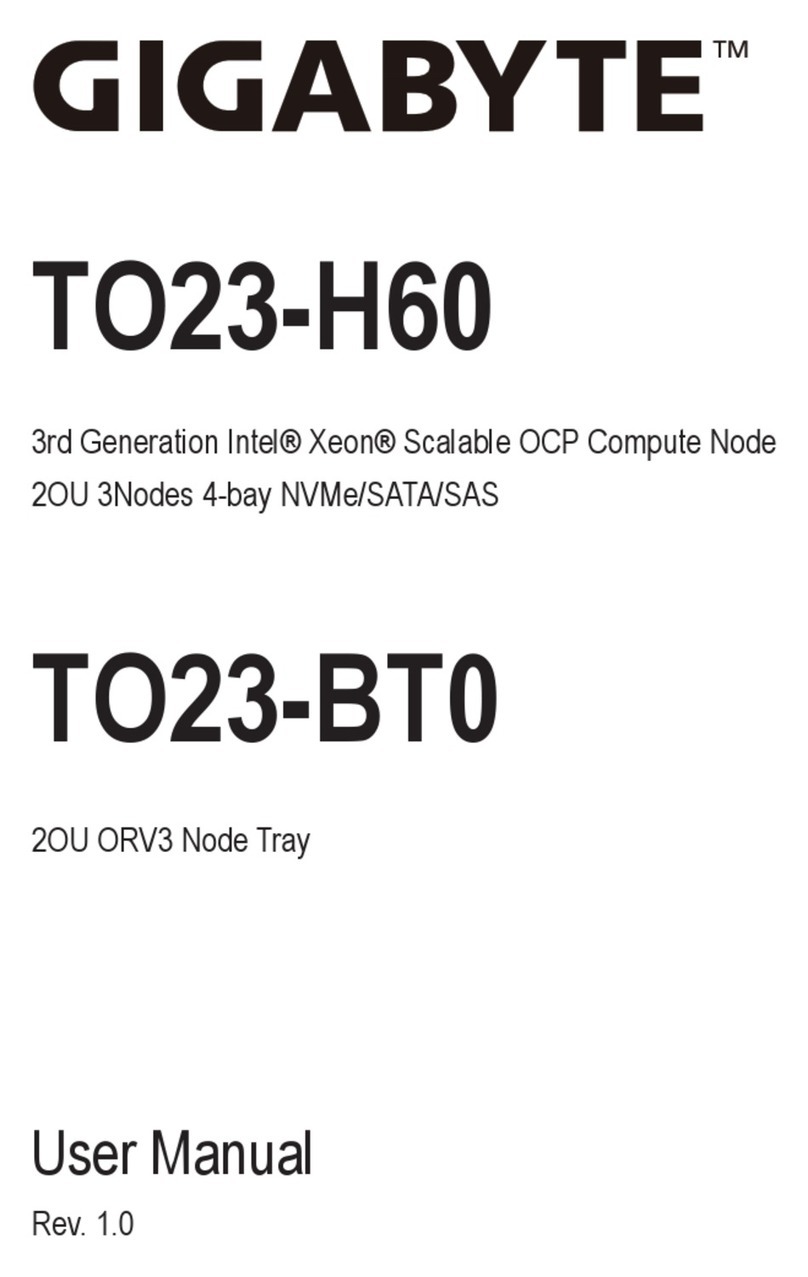Fixstars GigaAccel 180 User manual

Copyright © Fixstars Corporation. All rights reserved.
IBM PowerXCell™8i Accelerator Board
GigaAccel 180
User’s Manual

Copyright © Fixstars Corporation. All rights reserved.
Thank you for purchasing GigaAccel 180.
This “GigaAccel 180 User’s Manual” describes how to set up, configure, and
start up the GigaAccel 180.
Included accessories
Please confirm that the following items are included in the package.
(1) GigaAccel 180
(2) Serial cable
(3) Ethernet crossover cable
(4) Yellow Dog Enterprise Linux Install DVD
(For customers who bought the license)

Copyright © Fixstars Corporation. All rights reserved.
Table of Contents
1 Introduction........................................................................ 1
2 Names of Each Parts ......................................................... 2
2.1 Interfaces...........................................................................................................................2
2.2 LED descriptions...............................................................................................................4
3 Connection of GigaAccel 180 ............................................. 5
3.1 Preparations......................................................................................................................5
3.2 Directions of connection....................................................................................................5
4 Installation of GigaAccel 180 (NFS) ............................... 8
4.1 Preparations......................................................................................................................8
4.2 Disable services.................................................................................................................8
4.3 Network settings...............................................................................................................9
4.4 Prepare to create boot image and disk image..................................................................9
4.5 Installation of necessary services.....................................................................................9
4.6 NFS service settings........................................................................................................10
4.7 DHCP service settings.....................................................................................................10
4.8 TFTP service settings......................................................................................................10
4.9 Restart GigaAccel 180.....................................................................................................11
4.10 Installation of Yellow Dog Enterprise Linux ...............................................................11
4.11 Start up GigaAccel 180 .................................................................................................12
4.12 Network installation of additional packages ...............................................................13
4.13 DVD installation of additional packages .....................................................................15
5 Installing GigaAccel 180 (CIFS)...................................... 17
5.1 Preparations....................................................................................................................17
5.2 Creating new account .....................................................................................................17
5.3 Network settings.............................................................................................................18
5.4 Firewall settings .............................................................................................................20
5.5 Create boot file and file system ......................................................................................20
5.6 Configuration of Folder Sharing ....................................................................................21
5.7 Installation of TFTP Service ..........................................................................................24
5.8 TFTP Service settings.....................................................................................................24
5.9 Installation of Terminal Software ..................................................................................26
5.10 Start up Terminal Software..........................................................................................26

Copyright © Fixstars Corporation. All rights reserved.
5.11 Start up GigaAccel 180 .................................................................................................27
5.12 Network installation of additional packages ...............................................................28
5.13 DVD installation of additional packages .....................................................................30
6 Upgrading YDEL ............................................................. 31
7 Start Up PCI Express Driver (for Linux host)................ 32
7.1 PCI Express driver overview..........................................................................................32
7.2 Host machine set up......................................................................................................32
7.3 Start up PCI Express......................................................................................................33
7.4 Stop PCI Express driver .................................................................................................33
7.5 Reset PCI Express driver ...............................................................................................33
Appendix A – Installing GigaAccel 180 (Fedora7)................ 34
A.1 Preparations ...................................................................................................................34
A.2 Host settings...................................................................................................................34
A.3 Network settings ............................................................................................................35
A.4 Installation of necessary services ..................................................................................35
A.5 Prepare disk image.........................................................................................................35
A.6 NFS service settings .......................................................................................................36
A.7 Prepare the boot image ..................................................................................................36
A.8 DHCP service settings ....................................................................................................36
A.9 TFTP service settings .....................................................................................................37
A.10 Start up GigaAccel 180 ................................................................................................38
Appendix B – GigaAccel 180 Specifications ......................... 39
Appendix C – Using Serial Console ...................................... 41
Appendix D – Common Console Commands ........................ 42
Appendix E – Troubleshooting.............................................. 43
E.1 Connection troubleshooting ...........................................................................................43
E.2 Start up troubleshooting ................................................................................................43
E.3 Operational troubleshooting ..........................................................................................44
E.4 Console screen errors .....................................................................................................44

1
Copyright © Fixstars Corporation. All rights reserved.
1 Introduction
GigaAccel 180 is an accelerator board based on IBM’s PowerXCell 8i
processor. The board has 4GB of DDR2 SDRAM, two 1 Gigabit Ethernet Ports,
one x16 PCI Express interface, and it can run Linux. This makes it possible to
put the vastly superior floating-point calculation capabilities of PowerXCell 8i
on a standard workstation. Since this accelerator board does not have a hard
disk drive, it network boots by obtaining the boot image from the boot server
through a TCP/IP network.
GigaAccel 180 System Block Diagram
GbE
GbE
Broadcom
BCM5704
IBM
South bridge
IBM
PowerXCell 8i
PCI-X
DDR2
SDRAM
x16 PCI Express
GbE
GbE
Broadcom
BCM5704
IBM
South bridge
IBM
PowerXCell 8i
PCI-X
DDR2
SDRAM
x16 PCI Express

2
Copyright © Fixstars Corporation. All rights reserved.
2 Names of Each Parts
2.1 Interfaces
Main interfaces are as follows.
(1) x16 PCI Express: Connector to host machine
eth1
eth0
x16 PCI Express
Power port
Serial Port
eth1
eth0
x16 PCI Express
Power port
Serial Port

3
Copyright © Fixstars Corporation. All rights reserved.
(2) eth0, eth1: Network interfaces
eth0 is used for network booting and hard disk mounting.
(3) Power port: Connector for AUX 12V 8-pin
This board is also compatible with 2x3 power connectors, please use the pins
outlined in blue when using a 2x3 connector.
eth1(T2)eth0(T1)eth1(T2)eth0(T1)
Power port (2x4pin)Power port (2x3pin) Power port (2x4pin)Power port (2x3pin)

4
Copyright © Fixstars Corporation. All rights reserved.
(4) Serial port (3 pin): RS232C cable connector part
Pins are “T2OUT”, “GND”, and “R2IN” from top to bottom in the picture below.
2.2 LED descriptions
Various LEDs light up on the side of the board with Ethernet ports when
GigaAccel 180 is powered on. These LEDs indicate the current status of GigaAccel
180.
①②③④⑤⑥⑦
(1) eth1 activity light: Turns on or flashes when there is activity.
(2) eth2 link light: Turns on when cable is connected.
(3) eth0 activity light: Turns on or flashes when there is activity.
(4) eth0 link light: Turns on when cable is connected.
(5) Error light (orange light): Turns on when there is hardware error. Check
cable and other parts for interference.
(6) Normal status light (green light)
(7) Normal status light (green light)
Serial portSerial port

5
Copyright © Fixstars Corporation. All rights reserved.
3 Connection of GigaAccel 180
This section explains the instructions for connecting GigaAccel 180 onto
the host machine. The target host machine must have a x16 PCI Express
interface (2 slots), and an AUX 12V 6-pin power connector for PCI Express.
3.1 Preparations
Prepare the following cables which are included in the packaging.
ySerial cable
yEthernet crossover cable
If possible, please work by using "Static electricity prevention wristband (SANWA
SUPPLY TK-SE6)" etc. to prevent damage due to static electricity when connecting
GigaAccel 180.
3.2 Directions of connection
(1) Connect the 3-pin end of the serial cable to the board’ serial port. 9-pin side
is put out from an empty slot to the outside of the host machine.
Serial connector(3-pin)
* Connect the marked end to the outside
Serial connector(9-pin)
[Note] If the host machine has no serial port(9-pin side), please connect the serial cable
to the USB port by using USB-serial conversion cable.

6
Copyright © Fixstars Corporation. All rights reserved.
(2) Open the computer case, confirm that an x16 PCI Express slot is available,
then remove that slot cover and the slot cover below it.
(3) Insert GigaAccel 180 into the empty x16 PCI Express slot.
x16 PCI Express slot
[Note] PCI-express connectors must be handled with care. If the connector is not
installed firmly on the slot, GigaAccel180 may not function correctly.
(4) Attach the PCI Express AUX 12V 6-pin power connector to GigaAccel 180.
AUX12V 6-pin power connector

7
Copyright © Fixstars Corporation. All rights reserved.
(5) Connect serial port (9pin) that was left outside of the host machine. When
you use USB-serial conversion cable, please connect it to the usb port on the
host machine.
SerialConnector(9pin)
(6) Connect the Ethernet cable (crossover) to the eth0 port of GigaAccel 180.
The port will be used for network booting and NFS mounting. In the following
picture, the host machine has DHCP server, TFTP server and NFS server.
GigaAccel 180 eth0 Host machine eth0

8
Copyright © Fixstars Corporation. All rights reserved.
4 Installation of GigaAccel 180 (NFS)
This section describes how to create the GigaAccel 180 disk image and how
to install it to GigaAccel 180. If you are using an OS other than Yellow Dog
Enterprise Linux for GigaAccel 180, please skip this section.
Also, this instruction assumes that CentOS5.4 is installed on the host
machine (x86, 64 bit). For connecting GigaAccel 180, please refer to “3
Connection of GigaAccel 180”.
[Note] Ensure that the kernel version of the host machine is the latest version. This is
necessary for the PCI-Express driver.
4.1 Preparations
Prepare the following items for this section.
yYellow Dog Enterprise Linux for GigaAccel 180 Install DVD
yIP address for external network connection
Establish external network connection as described below. Have an IP address
ready for the host to make the external network connection.
“4.5 Installation of necessary services”
4.2 Disable services
Disable the host machine firewall.
# service iptables stop
# chkconfig iptables off
Disable SELinux on the host machine.
# setenforce 0
# vi /etc/selinux/config
(setting value)
SELINUX=disabled

9
Copyright © Fixstars Corporation. All rights reserved.
4.3 Network settings
Perform host machine network configurations as follows. eth0 will be used for
communications (NFS mount, etc.) with GigaAccel 180. Assign the IP address
(192.168.2.10) beforehand.
# vi /etc/sysconfig/network-scripts/ifcfg-eth0
(setting value)
DEVICE=eth0
ONBOOT=yes
BOOTPROTO=static
IPADDR=192.168.2.10
NETMASK=255.255.255.0
4.4 Prepare to create boot image and disk image
Set the DVD (Yellow Dog Enterprise Linux for GigaAccel 180) into the host
machine.
Create the installer directory, and mount the DVD drive to the installer directory.
# mount /dev/cdrom /mnt -o ro
# mkdir -p /nfsroot/ydlinstaller
# mount /mnt/iso/ydel-X.X.X-cell.iso /nfsroot/ydlinstaller -o loop
Copy the installer boot image to “/tftpboot”.
# mkdir -p /tftpboot
# cp /nfsroot/ydlinstaller/images/netboot/ppc64.img /tftpboot
4.5 Installation of necessary services
Install necessary services which are dhcp, nfs-utils, rpcbind, xinetd, and tftp-server.
Also, enable these services to start automatically upon start up.
# yum install dhcp nfs-utils rpcbind xinetd tftp-server
# chkconfig dhcpd on
# chkconfig xinetd on
# chkconfig nfs on

10
Copyright © Fixstars Corporation. All rights reserved.
4.6 NFS service settings
Edit the NFS service configuration file as follows.
# vi /etc/exports
(setting value)
/nfsroot 192.168.2.11(rw,sync,no_root_squash,no_all_squash)
/nfsroot/ydlinstaller 192.168.2.11(rw,sync,no_root_squash,no_all_squash)
Restart the NFS services after editing the configuration file.
# service nfs restart
4.7 DHCP service settings
Edit the DHCP configuration file as follows.
# cp /usr/share/doc/dhcp-*/dhcpd.conf.sample /etc/dhcpd.conf
# vi /etc/dhcpd.conf
(setting value)
ddns-update-style ad-hoc;
subnet 192.168.2.0 netmask 255.255.255.0 {
host ga180 {
hardware ethernet 01:23:45:67:89:A0; ←GigaAccel 180 eth0 MAC address
fixed-address 192.168.2.11; ←IP address assigned to GigaAccel 180
next-server 192.168.2.10; ←IP address of TFTP server
filename “ppc64.img”; ←Boot image file name
}
}
GigaAccel 180 eth0 MAC address is printed on the side of GigaAccel 180 as “1ST
MAC:--- ”.
Set the DHCP service start up option as follows.
# vi /etc/sysconfig/dhcpd
(setting value)
DHCPDARGS=eth0
Restart the DHCP service after editing the configuration file.
# service dhcpd restart
4.8 TFTP service settings
Edit the xinetd configuration file as follows so that the TFTP service will start
automatically.

11
Copyright © Fixstars Corporation. All rights reserved.
# vi /etc/xinetd.d/tftp
(setting value)
service tftp
{
disable = no ←change "yes" to "no"
(Do not change other parameters)
}
Restart xinetd after editing its configuration file.
# service xinetd restart
4.9 Restart GigaAccel 180
Restart GigaAccel 180 from the serial console (minicom). The serial baud rate is
115200. For serial console settings, please refer to “Appendix C – Using Serial
Console”.
Start up the serial console.
# minicom
Pressing ‘s’ while GigaAccel 180 is running will display the command prompt.
* When you configure the host machine, GigaAccel 180 may fail to boot. In this case,
press ‘Enter’ key and then the commad prompt is displayed.
Set the environment variables using the following command.
0 > setenv boot-file root=/dev/ram
Reboot GigaAccel 180.
0 > reboot
After the reboot is complete, Yellow Dog Enterprise Linux installer screen will be
displayed on screen.
* For the common console commands, please refer to “Appendix D – Common Console
Commands”.
4.10 Installation of Yellow Dog Enterprise Linux
About installation of Yellow Dog Enterprise Linux, refer to URL
http://us.fixstars.com/support/solutions/ydel_6.x/ydel_configure_host_nohd.sh
tml.

12
Copyright © Fixstars Corporation. All rights reserved.
4.11 Start up GigaAccel 180
If the installation of GigaAccel 180 is complete, GigaAccel 180 will start up during
the host machine start up. Follow the instructions below to login to GigaAccel 180.
(1) Console login
Shortly after the host machine has started up the GigaAccel 180 OS will also
start up, and a login prompt appear in the console window. Then you can login
as follows.
Login name: “root”
Password: Password entered during installation process
* To login GigaAccel 180 and to operate, we recommend ssh login described in the
following.
(2) SSH login
Shortly after the host machine has started up the GigaAccel 180 OS will also
start up. After Giga Accel 180 has booted, you can perform SSH login.
Login IP address: 192.168.2.11
Login name: “root”
Password: Password entered during installation process
Also, the current GigaAccel 180 status can be confirmed using serial console.
Please refer to “E.2 Start up troubleshooting” for troubleshooting.

13
Copyright © Fixstars Corporation. All rights reserved.
4.12 Network installation of additional packages
This section describes how to network install using yum. Ensure that
configuration settings allow GigaAccel 180 to connect to an external network. Also,
make sure to have on hand the Yellow Dog Enterprise Linux user name and
password which were notified separately.
* To connect to the external network, login to GigaAccel 180, and then, configure
“/etc/sysconfig/network-scripts/ifcfg-eth1” file, activate eth1 (by “ifup eth1” command).
About setting, please refer to manual related to Linux.
Please input your Yellow Dog Enterprise Linux user name and password in
baseurl in the following 3 files. And then, please save them.
# vi /etc/yum.repos.d/yellowdog-base.repo
[base]
name=Yellow Dog Linux 6 Base
baseurl=http://USERNAME:PASSWORD@www.ydl.net/cell/yum/6.0/base/
enabled=1
gpgcheck=0
gpgkey=file:///etc/pki/rpm-gpg/RPM-GPG-KEY
# vi /etc/yum.repos.d/yellowdog-extras.repo
[extras]
name=Yellow Dog Linux 6 Extras
baseurl=http://USERNAME:PASSWORD@www.ydl.net/cell/yum/6.0/extras/
enable=1
gpgcheck=0
gpgkey=file:///etc/pki/rpm-gpg/RPM-GPG-KEY
# vi /etc/yum.repos.d/yellowdog-updates.repo
[updates]
name=Yellow Dog Linux 6 Updates
baseurl=http://USERNAME:PASSWORD@www.ydl.net/cell/yum/6.0/updates/
enabled=1
gpgcheck=0
gpgkey=file:///etc/pki/rpm-gpg/RPM-GPG-KEY
* In the above example, Yellow Dog Enterprise Linux user name is “USERNAME” and
password is “PASSWORD”.
Now, if your Network has proxy server, you need to configure the proxy server.
According to the enviroment of the proxy server, add the following.
# vi /etc/yum.conf
proxy=http://(PROXY Server Address):(Port Number)
proxy_username=(username for proxy server)
proxy_password=(password for proxy server)

14
Copyright © Fixstars Corporation. All rights reserved.
Similarly, if you get the file by wget, it is necessary to configure the proxy server.
According to the enviroment of the proxy server, add the following.
# vi /etc/wgetrc
http_proxy=http://(PROXY Server Address):(Port Number)
proxy_user=(username for proxy server)
proxy_passwd=(password for proxy server)
After the configuration is complete, install package(s) with the yum command.
Install the necessary package(s) at this time. in the following example, the gcc
package is being installed.
# yum install gcc

15
Copyright © Fixstars Corporation. All rights reserved.
4.13 DVD installation of additional packages
This section describes how to install packages from DVD using the yum command.
Ensure that the installer DVD is placed in the host machine DVD drive.
Create the mount directory on the host.
# mkdir -p /nfsroot/media/DVD
Add the following line to the NFS service configuration file.
# vi /etc/exports
(setting value)
#/nfsroot/media/DVD 192.168.2.11(rw,sync,no_root_squash,no_all_squash)
After editing the configuration file, restart the NFS service.
# service nfs restart
Mount the installer DVD and the installer image on the host.
# mount /dev/cdrom /mnt -o ro
# mount /mnt/iso/ydel-X.X.X-cell.iso /nfsroot/media/DVD -o loop
* The following actions will be performed on the GigaAccel 180.
Create the mount directory on the host.
# mkdir -p /media/DVD
Mount the installer DVD on the GigaAccel 180.
# mount 192.168.2.10:/nfsroot/media/DVD /media/DVD -o ro
Create the yum repo file.
# vi /etc/yum.repos.d/yellowdog-dvd.repo
[dvd]
name=Yellow Dog Linux DVD
baseurl=file:///media/DVD
enable=1
gpgcheck=0
gpgkey=file:///etc/pki/rpm-gpg/RPM-GPG-KEY
Disable other yum repo files.
# cd /etc/yum.repos.d
# mv yellowdog-base.repo yellowdog-base.repo.disabled
# mv yellowdog-extras.repo yellowdog-extras.repo.disabled
# mv yellowdog-updates.repo yellowdog-updates.repo.disabled

16
Copyright © Fixstars Corporation. All rights reserved.
Install package(s) using the yum command. Install the necessary package(s) at
this time.
* In this example, the gcc package is installed.
# yum install gcc
Following the installation of necessary packages, unmount the installer DVD
from GigaAccel 180.
# umount /media/DVD
* The following actions will be performed on the host.
Comment out or delete the one line added to NFS service configuration file.
# vi /etc/exports
(setting value)
#/nfsroot/media/DVD 192.168.2.11(rw,sync,no_root_squash,no_all_squash)
After editing the configuration file, restart NFS service.
# service nfs restart
Unmount the installer image and the installer DVD from host.
# umount /nfsroot/media/DVD
# umount /mnt
Finally, remove the installer DVD from the DVD drive.
Table of contents