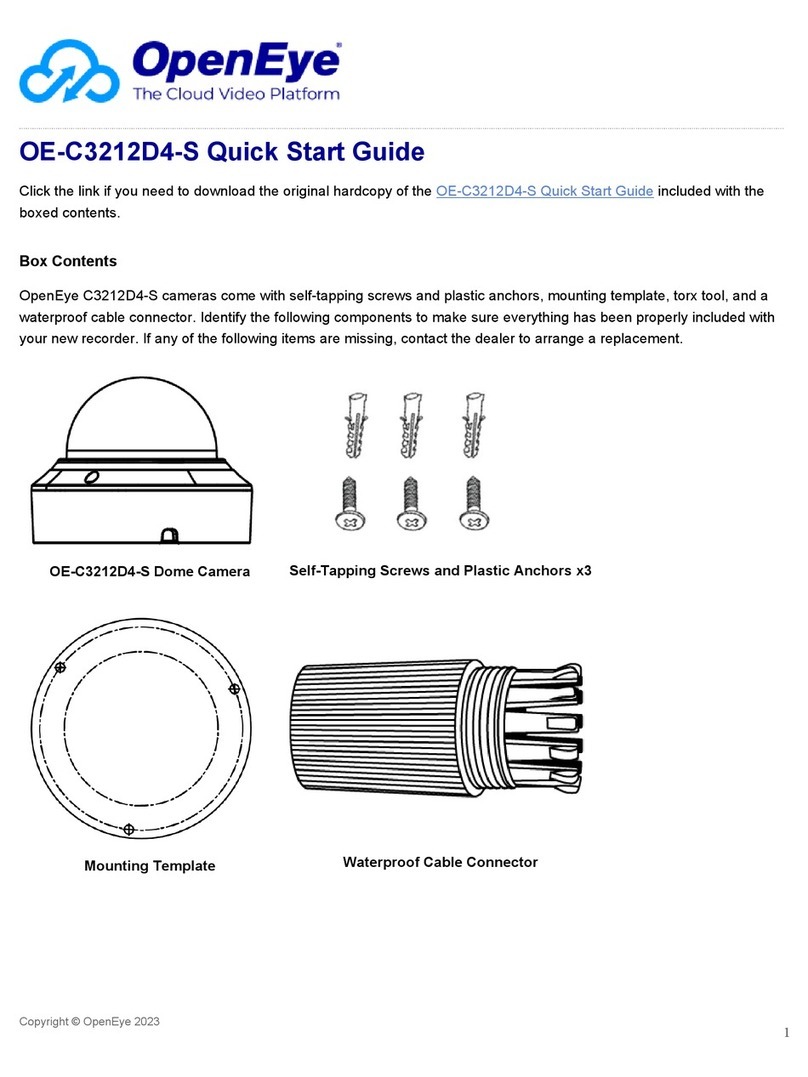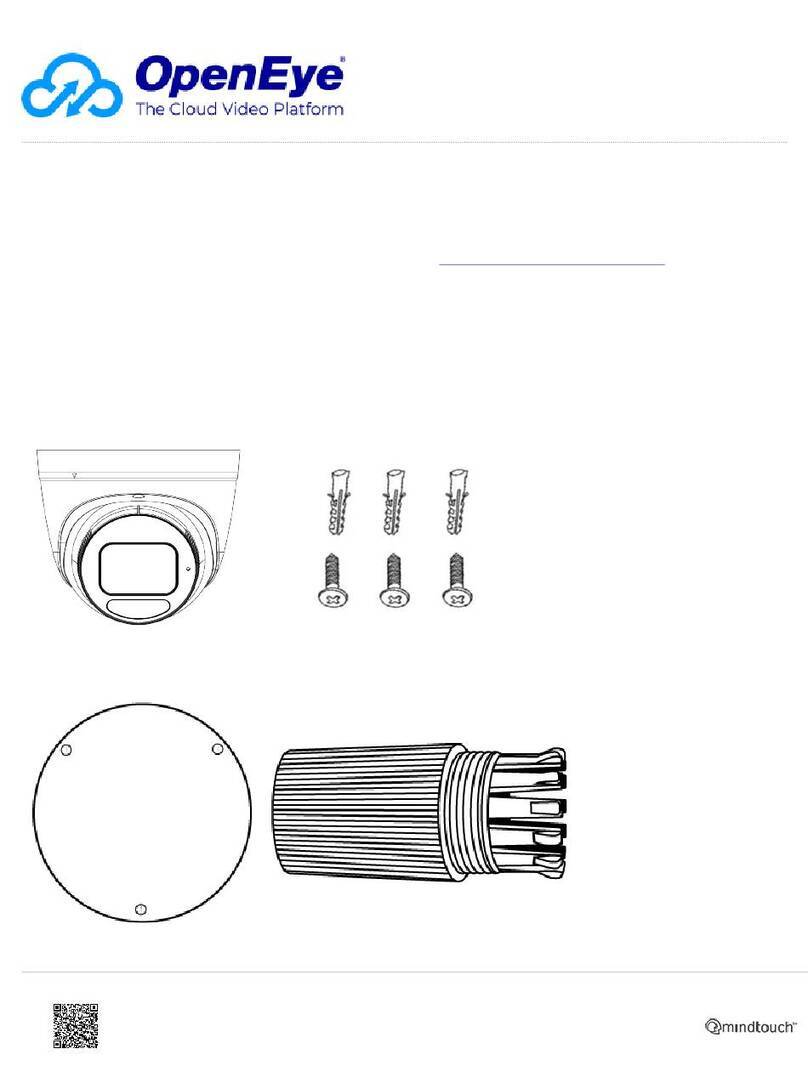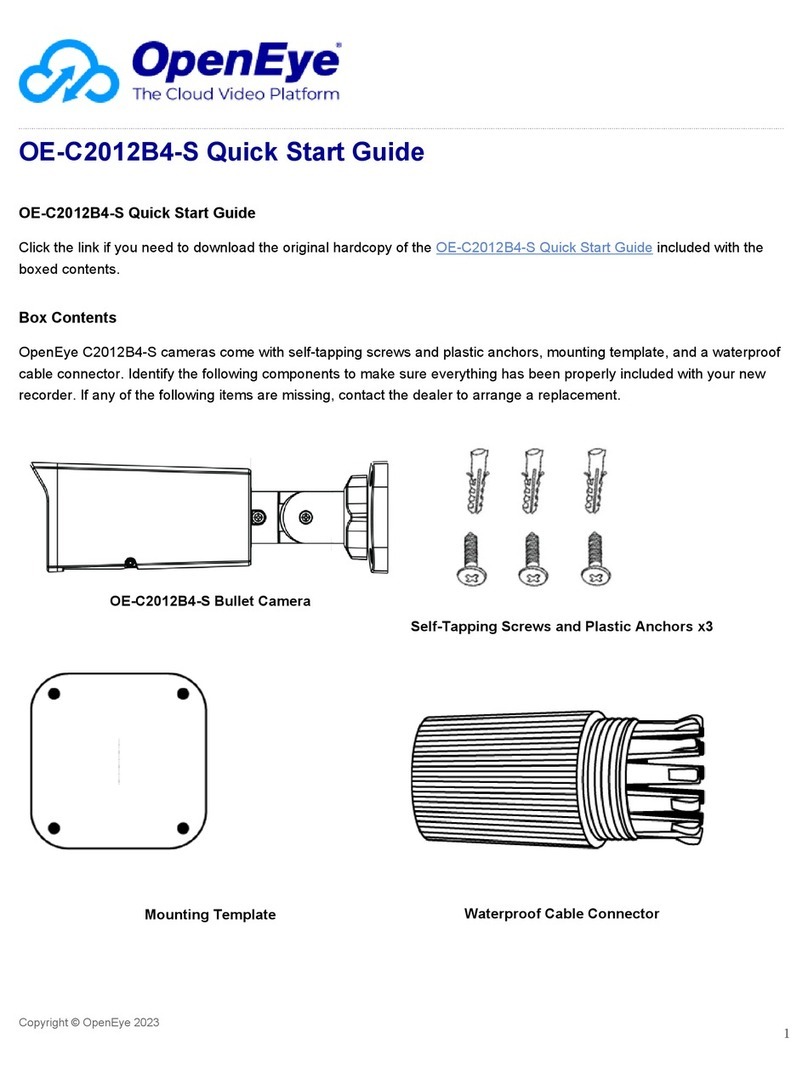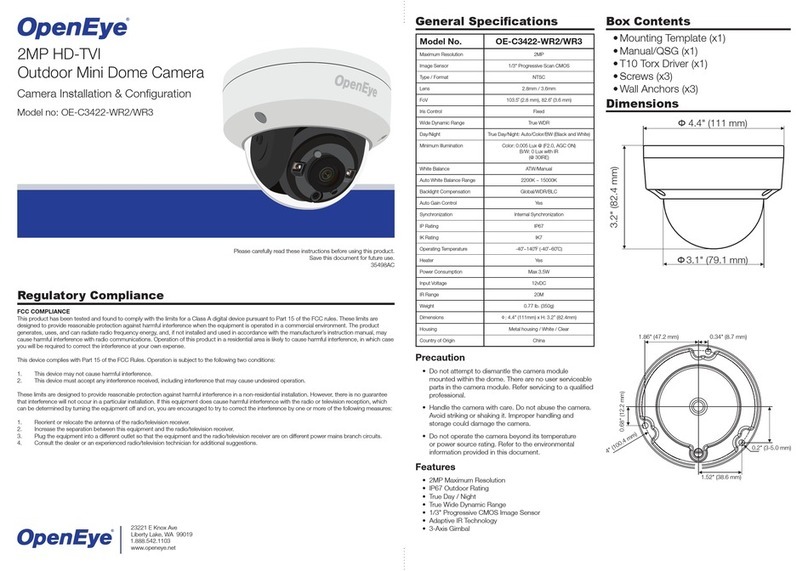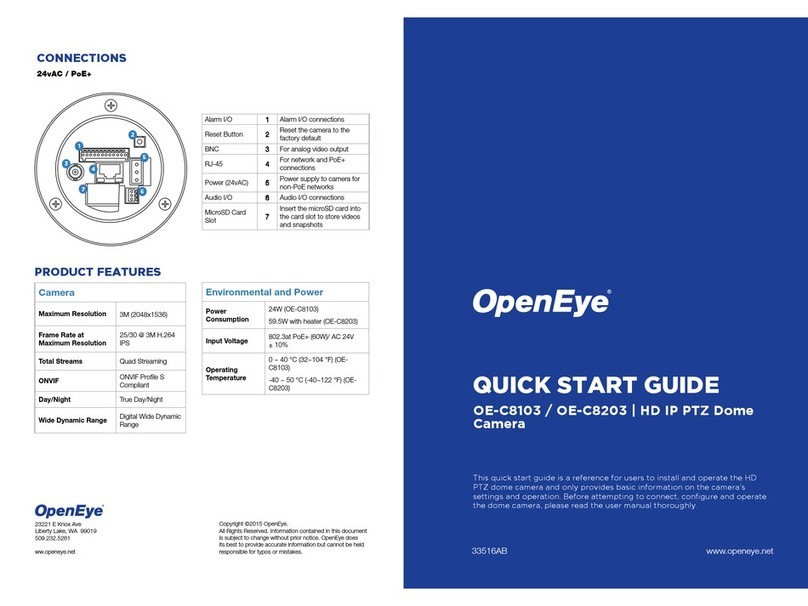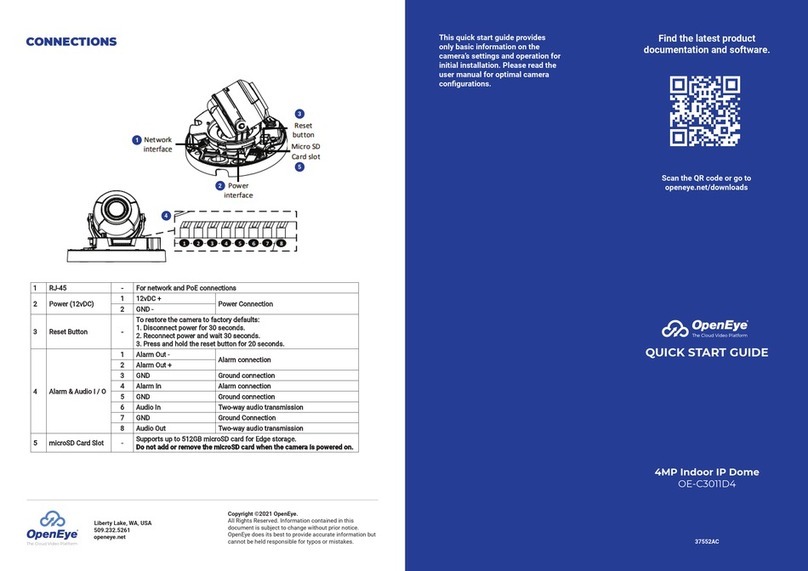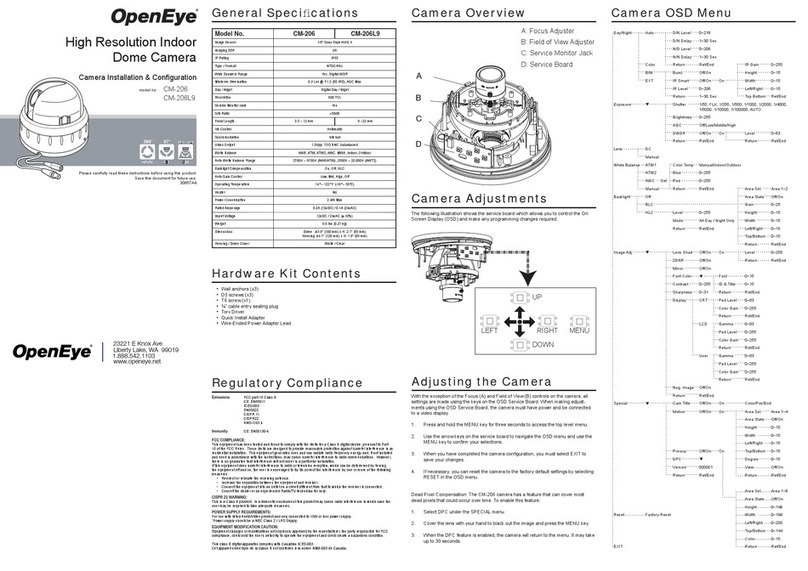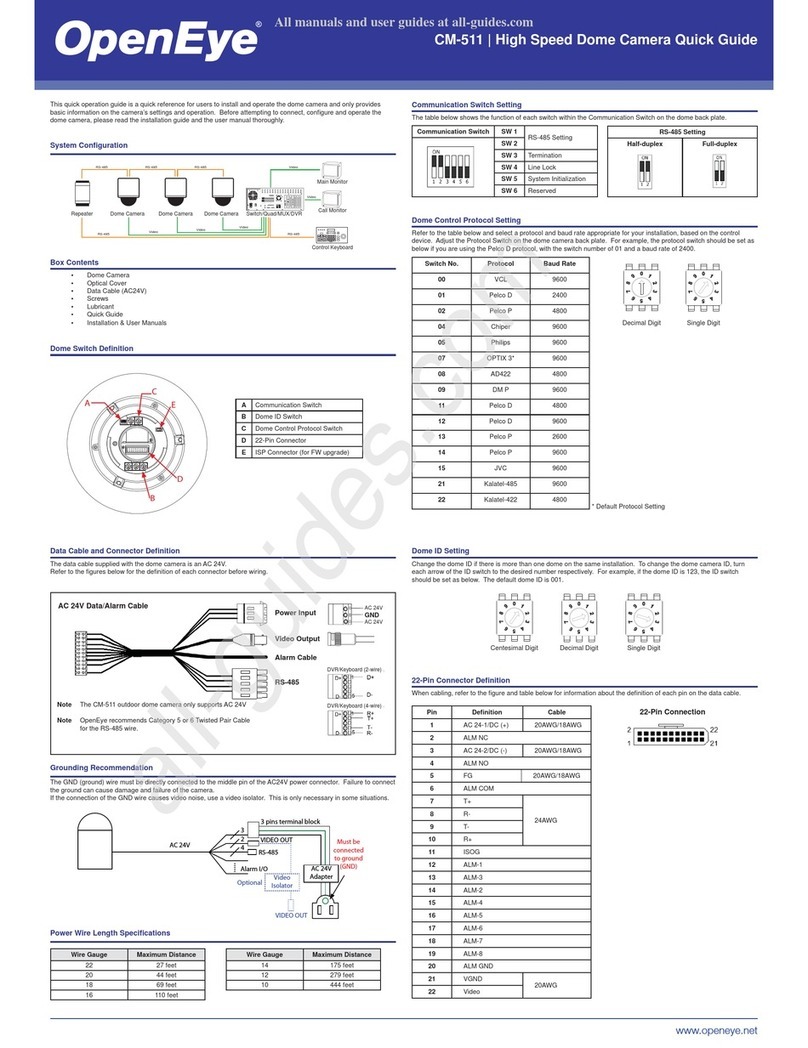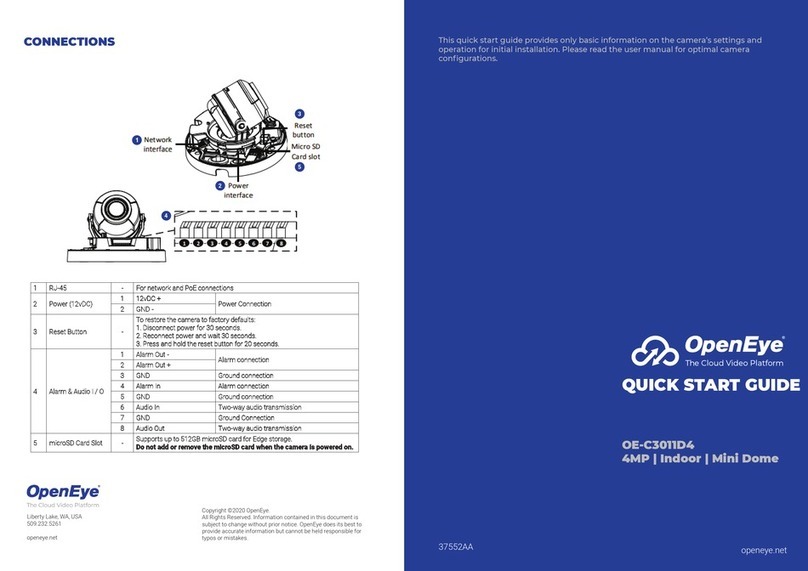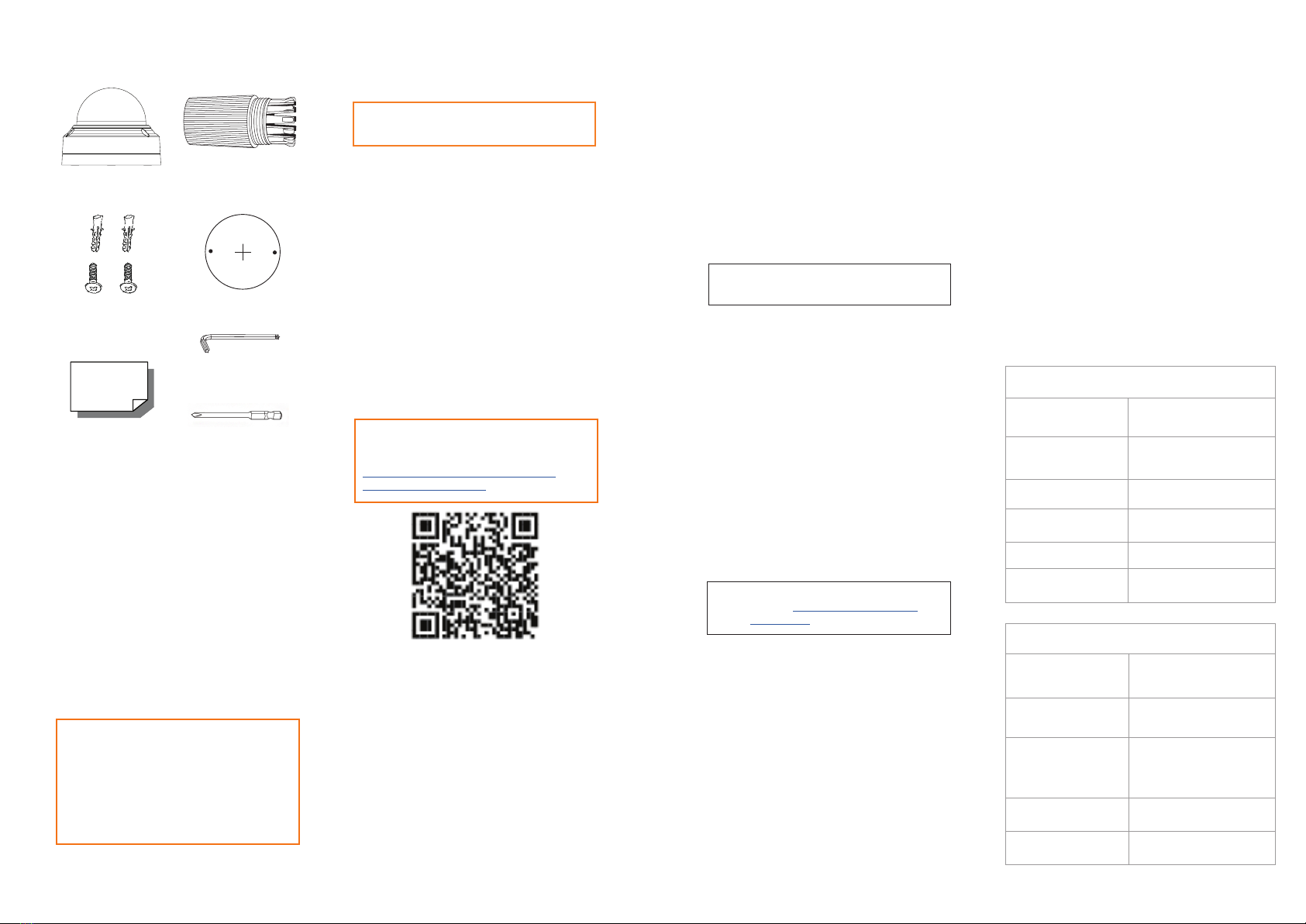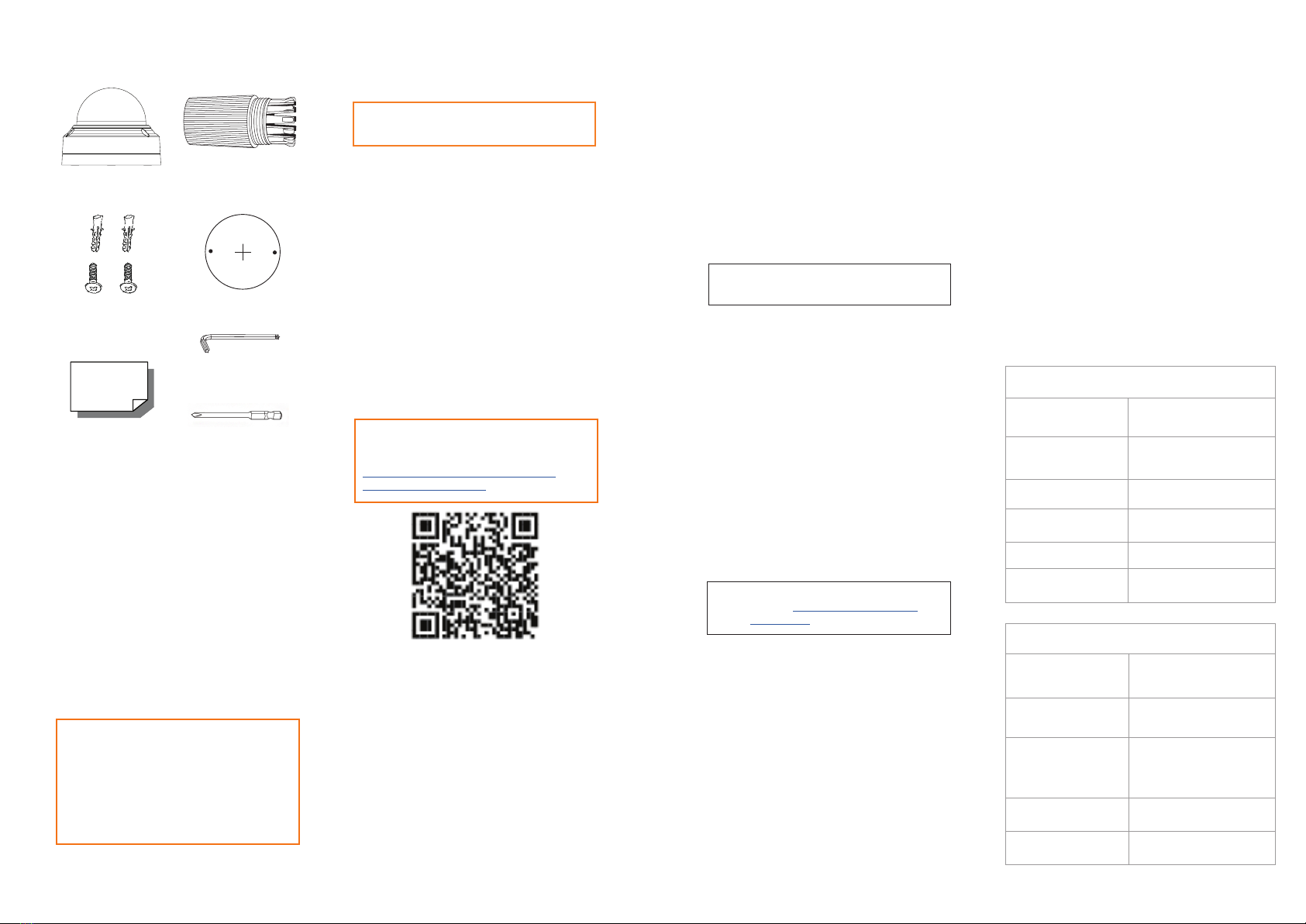
CONTENTS
Selecting multiple cameras and enter-
ing IP address 192.168.51.2 will set
an IP address on all selected cameras,
starting at 192.168.51.2 and increase
per camera.
1. Open the Network Camera
Manager application.
2. Select applicable camera(s).
3. Input starting IP address, Subnet
Mask, Gateway, DNS.
4. Apply changes.
5. Wait 60 seconds before refreshing
NCM.
OE-C3014D4
Mini Dome Camera
PRODUCT FEATURES
Self-Tapping
Screws &
Plastic Anchors
Quick Start
Guide
Mounting Template
ASSIGNING AN
IP ADDRESS
OpenEye IP cameras are set to DHCP
by default. If a DHCP server is not
detected after 4 minutes, the camera
will default to IP address 192.168.51.2.
If you are not using a DHCP server,
NCM will allow you to batch confi gure
a static IP address.
The IP address for the camera network
on your Apex recorder is 192.168.51.1.
NOTE: To change this IP address please refer
to your Apex recorder manual.
CONNECTING TO THE
IP CAMERA
To access the camera setup menu,
you need to open Network Camera
Manager (NCM) utility. NCM is pre-
installed on all OpenEye Recorders,
and is also available for download on
the OpenEye website for installation on
your personal computer or laptop.
1. Open Network Camera Manager.
2. Locate your camera on the
Network Camera Manager list.
3. To open the web browser, select
the camera and click LOAD.
NOTE: OpenEye IP cameras ship
without a default password.
DEFAULT USERNAME
AND PASSWORD
The admin user password can be set
using the following methods:
1. OpenEye recorders running Apex
2.1 or newer will automatically set
a new unique password if:
• Connected to an M-Series
recorder with a built in PoE
switch.
• Connected to a network
switch through the
camera network port
and selected then added in
setup, if a new password has
not already been set.
NOTE: The NCM software manual can be
found at https://www.openeye.net/
ncm-manual
Security Torx Tool
INSTALLATION
1. Apply template sticker to desired
camera location.
2. Drill anchor holes using included
mounting template.
3. Remove mounting template.
4. Insert anchors.
5. Mount camera.
6. Connect network cable with
included waterproof cable
connector.
7. Adjust camera view.
8. Secure Lid / dome
Camera
Maximum Resolution 2688x1520
Frame Rate at
Maximum Resolution 30FPS @ 4MP H.264/H.265
Total Streams Dual Streaming
ONVIF Profi le S / G / T Compliant
Day/Night True Day / Night
Wide Dynamic Range True WDR
Environmental and Power
Power
Consumption 8.7W Max
Input Voltage 12vDC / PoE
Pan / Tilt / Rotate
Pan: 0° ~ 360°
Tilt: 0° ~ 70°
Rotate: 0° ~ 360°
IP Rating IP66
Impact Rating IK10
Waterproof Cable
Connector
Optional Free Paintable Dome Cover
This camera has an available paintable dome
cover allowing it to be quickly converted to a
black housing or the allow custom painting to
match its installation environment. To reduce
waste it is not included in every package but
may be requested free of charge at time of
purchase.
#2 Phillips Bit
2. Connect to the camera directly
through a Web Browser and follow
the onscreen prompts.
3. Use the Network Camera Manager
(NCM) Utility.
Username: admin
Set the Default Camera Password
Use the QR code or link for instructions on
defi ning a unique camera password:
https://www.openeye.net/support/faqs/
default-camera-password