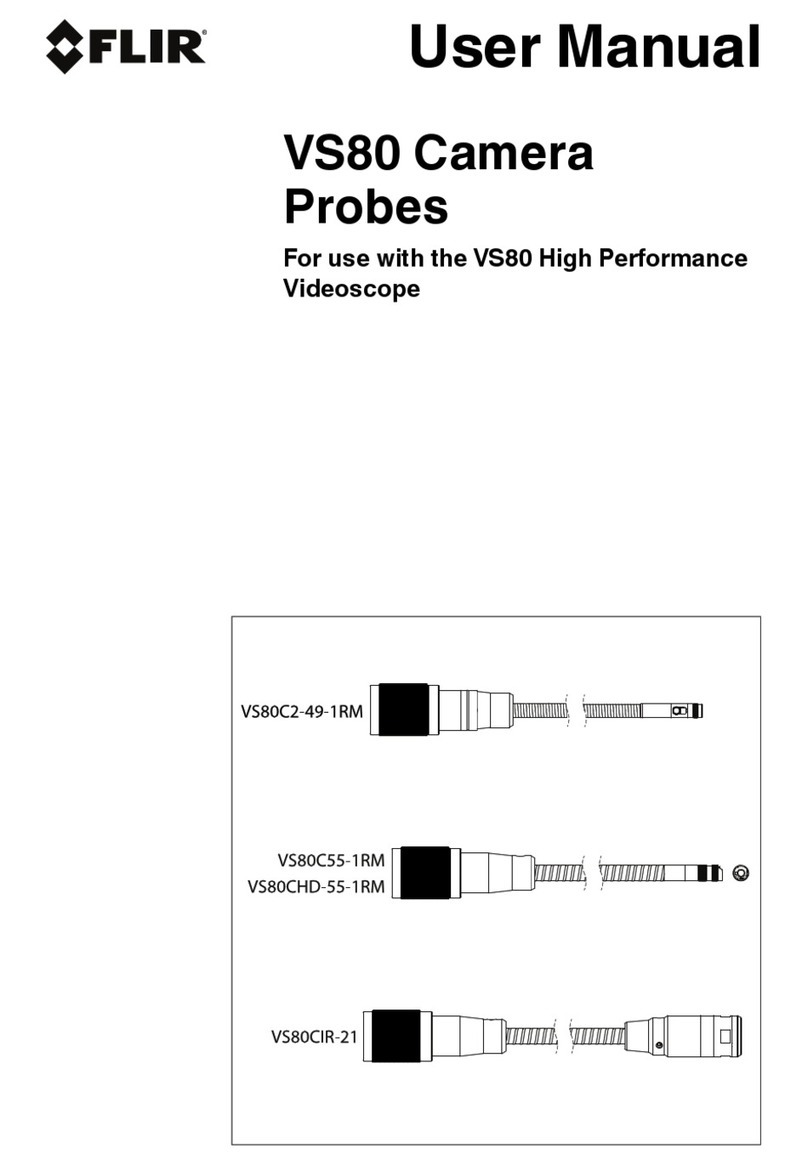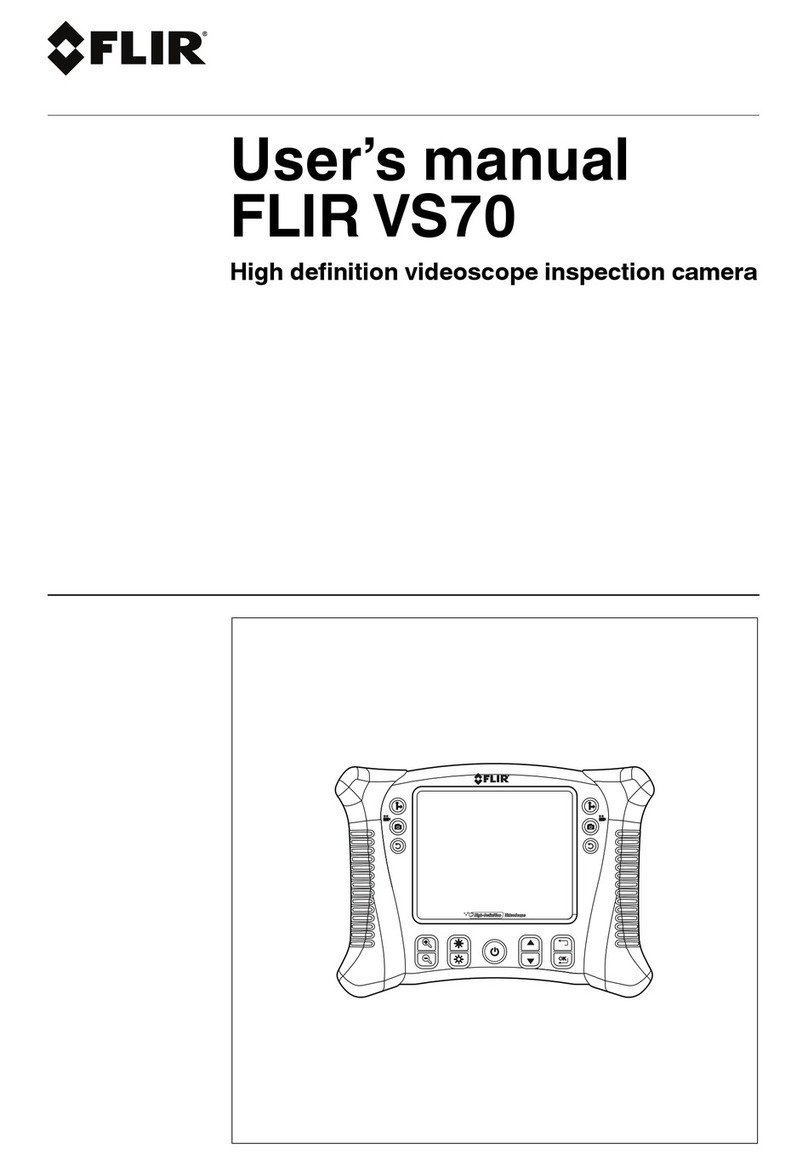Table of contents
1 Advisories ..........................................................................1
1.1 Copyright..................................................................1
1.2 Quality Assurance ......................................................1
1.3 Documentation ..........................................................1
1.4 Disposal of Electronic Waste......................................... 1
2 Safety ................................................................................2
3 Introduction........................................................................4
3.1 Overview ..................................................................4
3.2 Product Features........................................................5
3.3 Kit Descriptions..........................................................5
3.4 Ordering Videoscope and Probes Separately ...................6
3.5 Supplied Equipment (all kits) ......................................... 6
3.6 Supplied Equipment (select probes) ...............................6
4 Product Description ............................................................7
4.1 Front View................................................................. 7
4.2 Top View...................................................................8
4.3 Right Side View..........................................................8
4.4 Back of Unit...............................................................9
5 Quick Start (en)................................................................. 10
6 Control Buttons ................................................................ 12
6.1 Control Buttons Overview........................................... 12
6.2 Button Descriptions................................................... 12
7 Touch Screen Icons ........................................................... 14
7.1 Touch-Screen Overview ............................................. 14
7.2 Visual Camera Touch-Screen Icons .............................. 14
7.3 IR Camera Touch-Screen Icons ................................... 16
8 Settings Menu................................................................... 19
8.1 Settings Menu Overview ............................................ 19
8.2 Menu Item Descriptions ............................................. 20
8.2.1 Probe Selection (visual cameras only) ................ 20
8.2.2 Language..................................................... 20
8.2.3 Wi-Fi Menu................................................... 21
8.2.4 Display Grid (visual cameras only) ..................... 21
8.2.5 Timestamp ................................................... 21
8.2.6 External Microphone....................................... 21
8.2.7 USB Card Reader .......................................... 22
#NAS100101; r. AB/85156/85156; en-US v