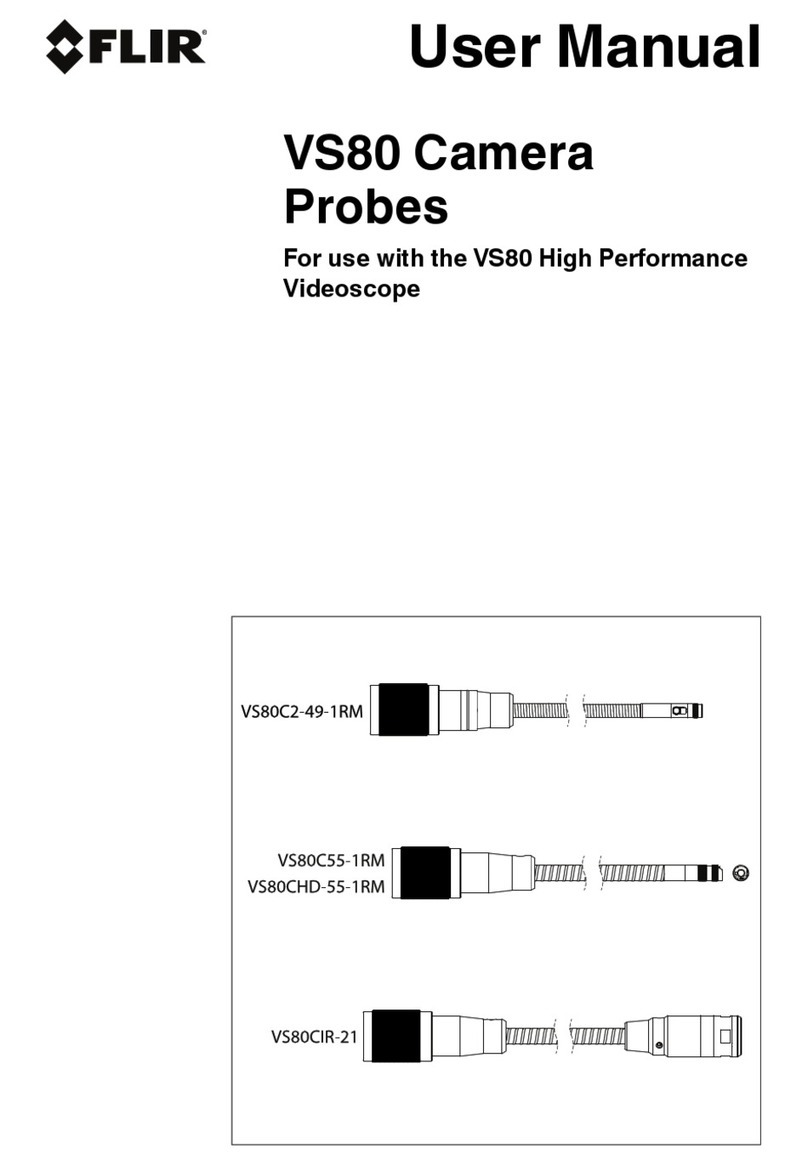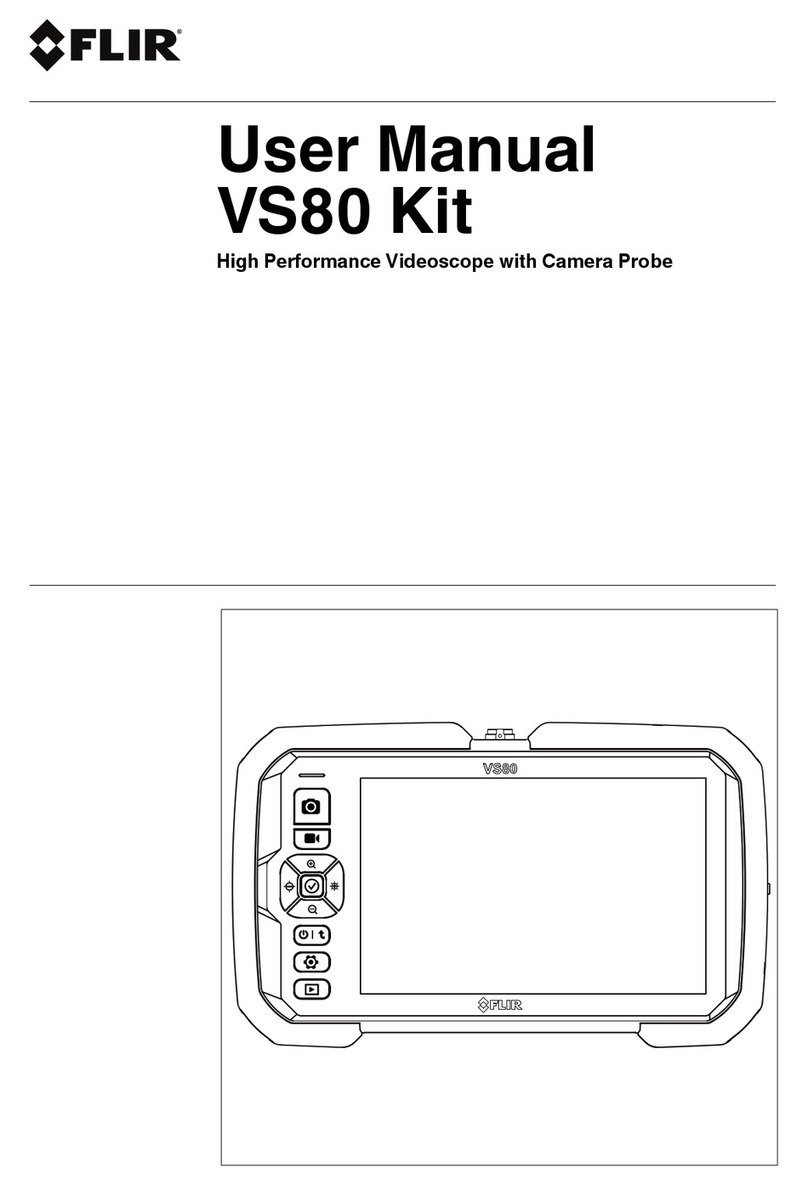Table of contents
1 Disclaimers. . . . . . . .. . . . . . . . . . . . . . . . . .. . . . . . . . . . . . . . . . .. . . . . . . . . . . . . . . . . . . 1
1.1 Copyright. . . . . . . . . . . . . . .. . . . . . . . . . . . . . . . . . . . .. . . . . . . . . . . . . . . . . .. 1
1.2 Quality assurance . . . . . . . . .. . . . . . . . . . . . . . . . .. . . . . . . . . . . . . . . . . .. 1
1.3 Documentation updates . . . . . . . . . .. . . . . . . . . . . . . . . . . .. . . . . . . . . . . 1
1.4 Disposal of electronic waste. . . . . . . . . . . . . . . .. . . . . . . . . . . . . . . . . .. 2
1.5 FCC Compliance . . . . . . . . . . . . . . . . .. . . . . . . . . . . . . . . . . .. . . . . . . . . . . 2
1.6 Industry Canada compliance. . . . .. . . . . . . . . . . . . . . . . .. . . . . . . . . . . 3
2 Safety information . . .. . . . . . . . . . . . . . . . . .. . . . . . . . . . . . . . . . . .. . . . . . . . . . . . . . . 4
3 Introduction . . . . . . . . . . . . . .. . . . . . . . . . . . . . . . . . . . .. . . . . . . . . . . . . . . . . .. . . . . . . . 5
4 Description . . . .. . . . . . . . . . . . . . . . . .. . . . . . . . . . . . . . . . . .. . . . . . . . . . . . . . . . . .. . . . 6
4.1 Monitor . . . . . . . . . .. . . . . . . . . . . . . . . . . .. . . . . . . . . . . . . . . . . .. . . . . . . . . . . 6
4.1.1 Function buttons . . . . . . . . . .. . . . . . . . . . . . . . . . . .. . . . . . . . 8
4.1.2 Display icons . . . . . . .. . . . . . . . . . . . . . . . . .. . . . . . . . . . . . . . . 8
4.2 Articulating probe . . . . . . . . . .. . . . . . . . . . . . . . . . .. . . . . . . . . . . . . . . . . .. 9
4.3 Wireless transmitter . . . . . . . . . . . . . .. . . . . . . . . . . . . . . . . .. . . . . . . . . .10
4.4 Probe accessories .. . . . . . . . . . . . . . . . . .. . . . . . . . . . . . . . . . . .. . . . . . .10
4.5 Probe. . . . . . . .. . . . . . . . . . . . . . . . . .. . . . . . . . . . . . . . . . . .. . . . . . . . . . . . . .11
5 Operation . . . . . . . . . .. . . . . . . . . . . . . . . . . .. . . . . . . . . . . . . . . . .. . . . . . . . . . . . . . . . . .12
5.1 Basic operation .. . . . . . . . . . . . . . . . . .. . . . . . . . . . . . . . . . . .. . . . . . . . . .12
5.1.1 Controlling the camera LED light
intensity . . . . .. . . . . . . . . . . . . . . . . .. . . . . . . . . . . . . . . . . . . . .12
5.1.2 Taking a picture . . . . . . . .. . . . . . . . . . . . . . . . . .. . . . . . . . . .12
5.1.3 Recording a video. .. . . . . . . . . . . . . . . . . .. . . . . . . . . . . . . .12
5.2 Setup menu . . . . . . . . . . . .. . . . . . . . . . . . . . . . . .. . . . . . . . . . . . . . . . . . . . .13
5.3 Factory Default Profiles menu . . . . . . . . . . . . . . . . . .. . . . . . . . . . . . . .14
5.4 Installing probe accessories. . . . . .. . . . . . . . . . . . . . . . . .. . . . . . . . . .14
5.5 Articulating probe . . . . . . . . . .. . . . . . . . . . . . . . . . .. . . . . . . . . . . . . . . . . .15
5.5.1 Articulating probe—wireless version . . . . . . .. . . . . . .15
5.5.2 Articulating probe—direct version . . . . . . . . . . . . . . . . .16
5.6 Wireless transmitter . . . . . . . . . . . . . .. . . . . . . . . . . . . . . . . .. . . . . . . . . .17
5.6.1 Wireless transmitter—wireless version. .. . . . . . . . . .17
5.6.2 Wireless transmitter—direct version . . . . . . . . . . . . . .18
5.7 Managing stored pictures and videos. . . . . . . . . . . . . .. . . . . . . . . .19
#T559827; r. AE/36943/36943; en-US v