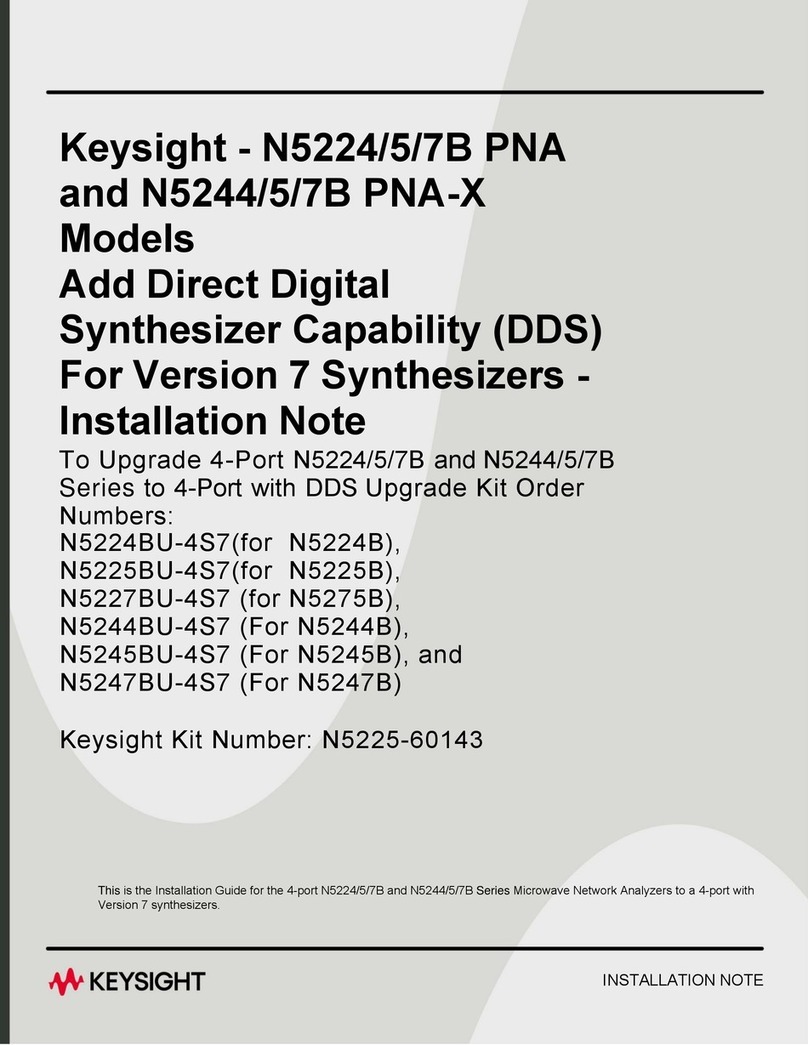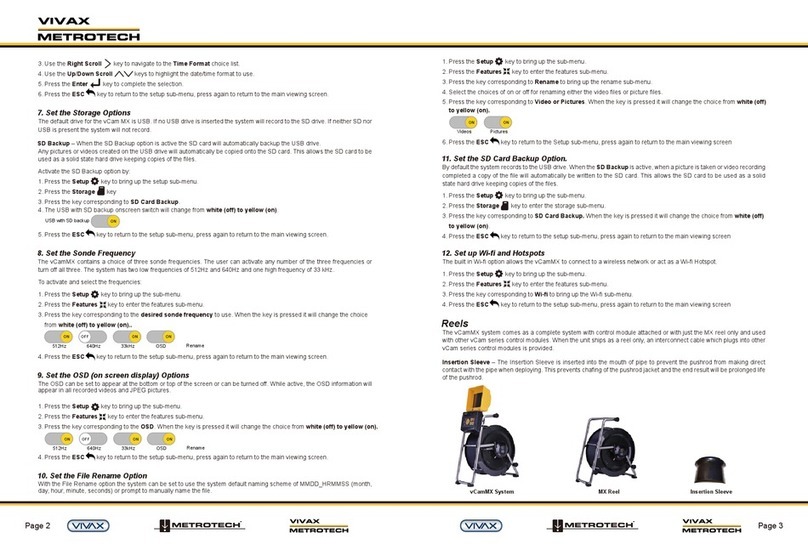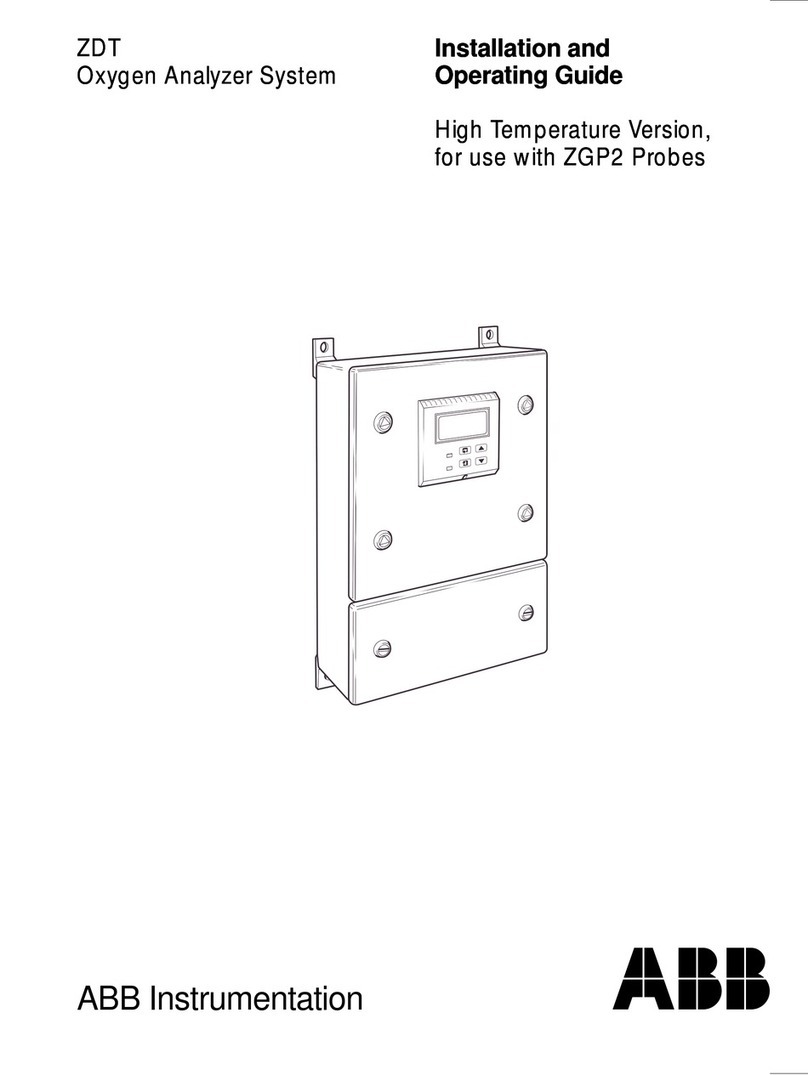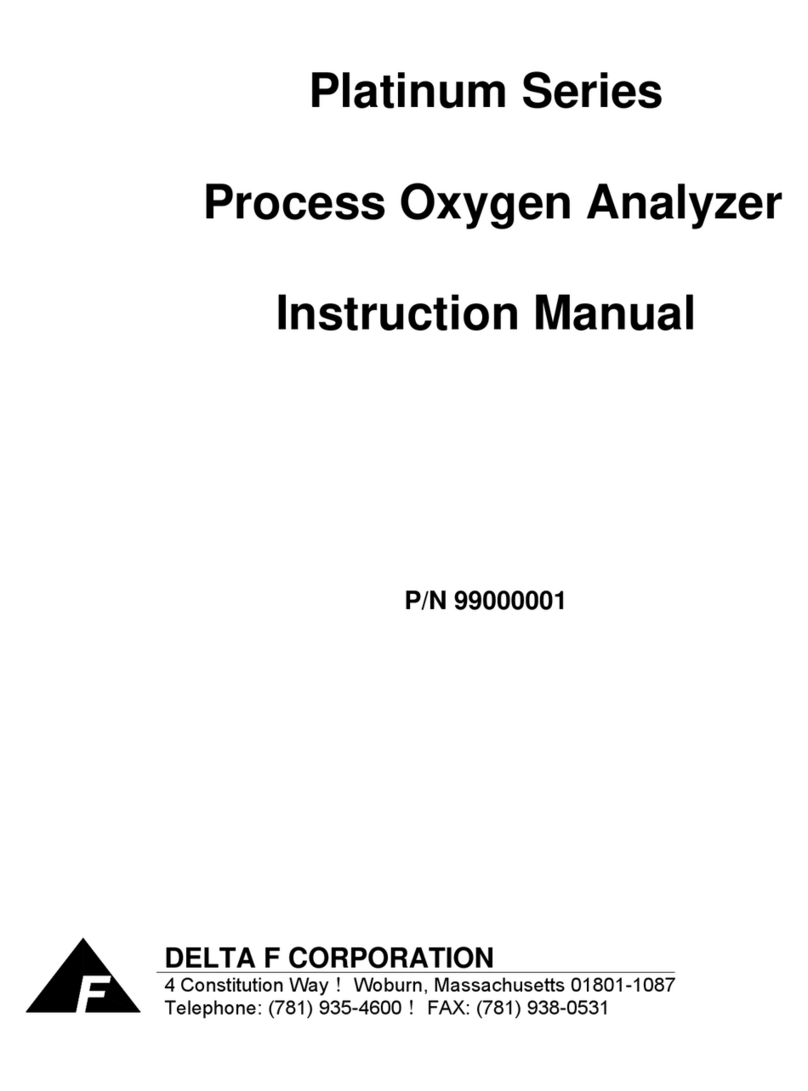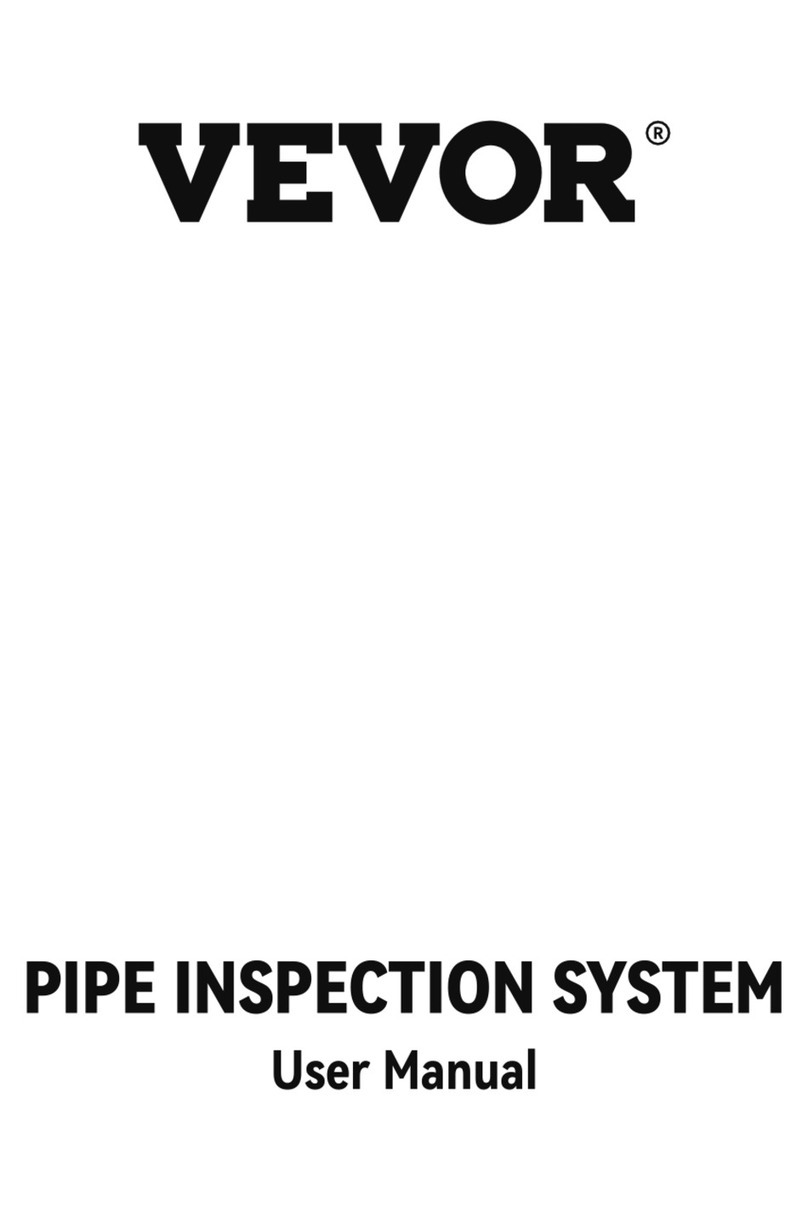Factbirds
Production line
Factbirds
Production line
12
12
Factbirds
Production line
Factbirds
Production line
Cancel
Add to home screen Add to home screen
MODE
TEST IDRUN
MODE
TEST IDRUN
CH
1
6
5
2ERR CLR
48
7
3DEL
x 3
Registering Push buttons to Check-in
1. Set the mode settings switch of the Check-in to ID
2. Set the output settings switch of the Check-in to e.g. 1 .
The output LED (e.g.1) of the Check-in will turn yellow.
3. Press the push button you want to register 3 successive
times within 3 seconds. This assigns the ID of the button
to the output number of the Check-in.
4. The RCV LED of the Check-in will light green for 3
seconds. If registration fails, RCV LED
will flash green for 3 seconds.
5. Set the mode settings switch
of the Check-in to RUN
3
Assigning Push buttons to your Factbird
1. Log into the Blackbird application with your email and password at: app.blackbird.online
2. Click Register stops, then Manage stop causes
3. Click edit icon of the stop cause you want to assign the push button to
4. Select the push button from the pull-down menu. Each Push button is shown as “ID number – 1,2,3…”.
Click Assign checkin to stop cause
When you press a Push button, it automatically registers the stop causes that are associated to it.
4
Software Setup
Each Check-in button can be assigned to a stop cause, e.g. material delay, packaging jam, machine
issue. When production lines stop, a press of a button will automatically categorize the cause on the
Blackbird system. When the stop is categorized in the Blackbird system, it can be visually analyzed on
the downtime pareto graph, the OEE waterfall chart, the downtime statistics etc.
1 2
3 4 5
*To delete buttons, set the
output settings switch to DEL on
the above 2.
REGISTER
STOPS Manage stop causes