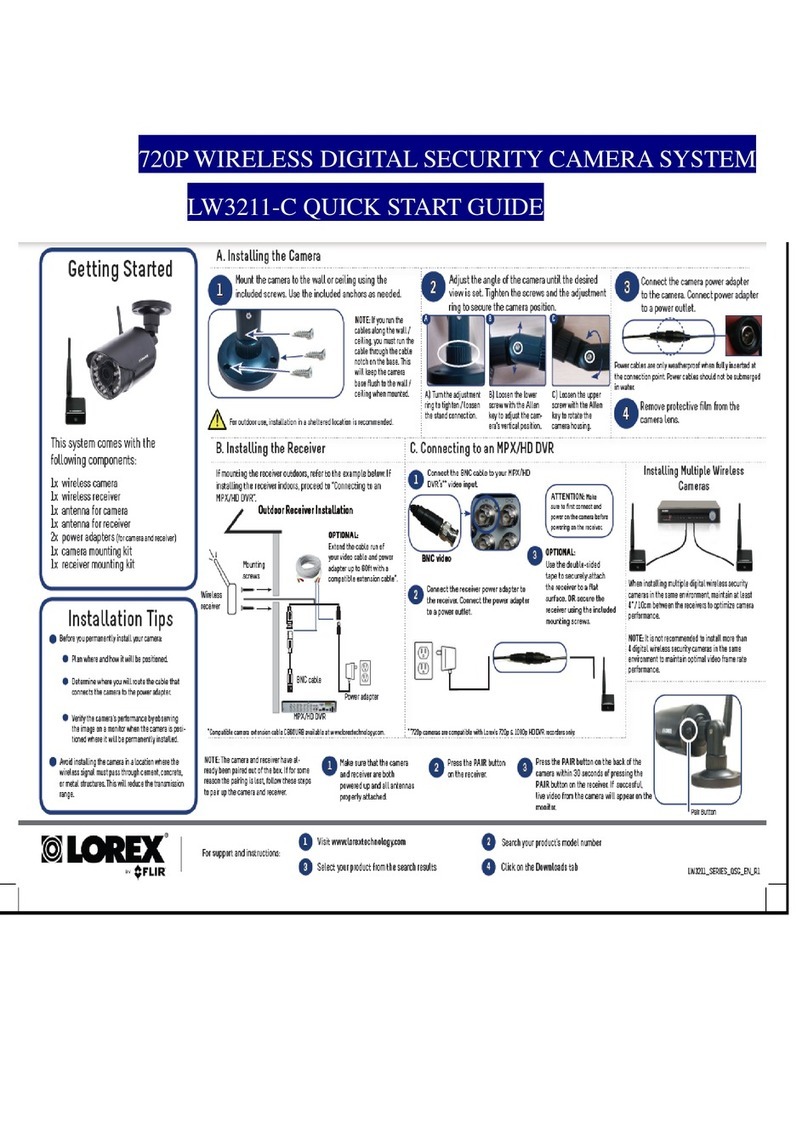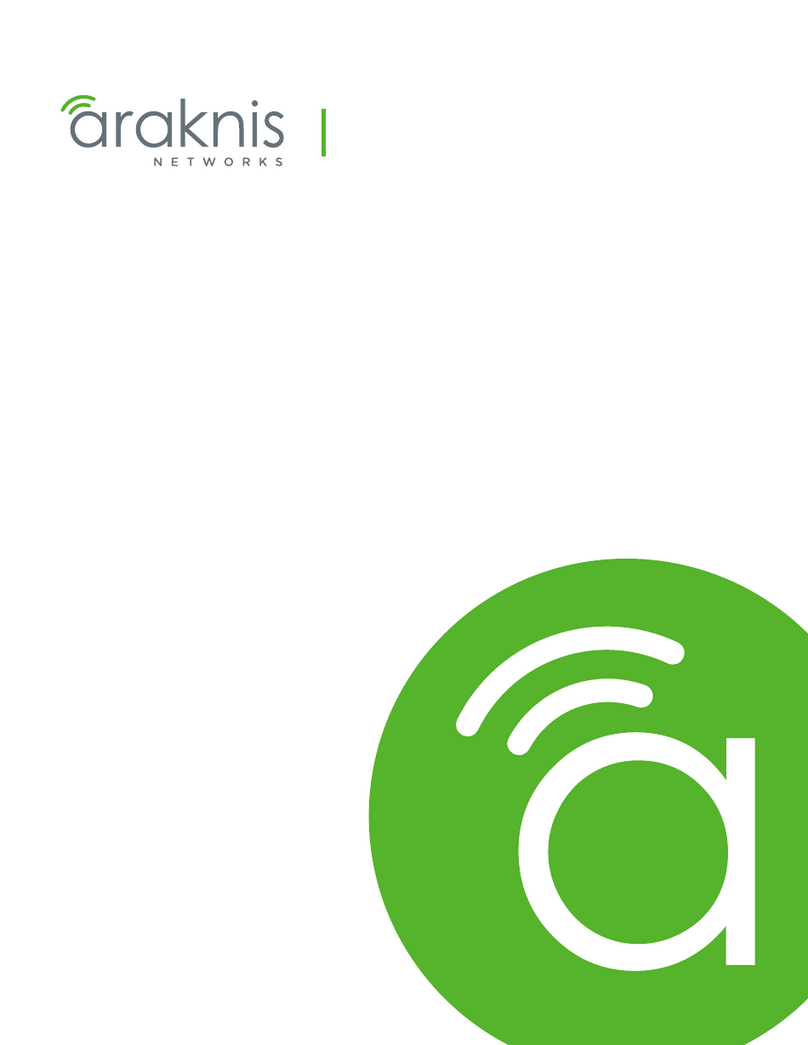Table of Contents
vi Ariel CM-3102 User and Installation Guide December 12, 2018
List of Figures
Figure 1: CM-3102 Mini-Dome Camera ..................................................................................................... 8
Figure 2: Fixed Focal Side Dimensions ................................................................................................... 10
Figure 3: Fixed Focal Base Dimensions .................................................................................................. 10
Figure 4: Varifocal Side Dimensions ........................................................................................................ 11
Figure 5: Varifocal Base Dimensions ....................................................................................................... 11
Figure 6: CM-3102-11-I System Cable .................................................................................................... 12
Figure 7: Drill Template ............................................................................................................................ 18
Figure 8: Open the Dome Cover .............................................................................................................. 18
Figure 9: Dome Ceiling Installation .......................................................................................................... 19
Figure 10: Spacer Attached to Camera Base .......................................................................................... 20
Figure 11: Align Spacer ............................................................................................................................ 20
Figure 12: Power Connection .................................................................................................................. 21
Figure 13: DNA Discovery Window .......................................................................................................... 22
Figure 14: Login Window ......................................................................................................................... 23
Figure 15: Web Interface .......................................................................................................................... 23
Figure 16: Download Ariel Player Plug-in Information Bar ...................................................................... 23
Figure 17: Corrupt/Invalid Signature ........................................................................................................ 23
Figure 18: View Downloads Screen ......................................................................................................... 24
Figure 19: Run Anyway Option ................................................................................................................ 24
Figure 20: Ariel Player Setup Wizard Screen 1 ....................................................................................... 24
Figure 21: Ariel Player Setup Wizard Screen 2 ....................................................................................... 25
Figure 22: Ariel Player Setup Wizard Screen 3 ....................................................................................... 25
Figure 23: Ariel Player Setup Wizard Screen 4 ....................................................................................... 25
Figure 24: Run Ariel Player Plug-in Information Bar ................................................................................ 26
Figure 25: Live View Screen (CM-3102-01-I) .......................................................................................... 26
Figure 26: Ariel Player Restart System Dialog Box ................................................................................. 26
Figure 27: DNA Assign IP - Use DHCP Screen ....................................................................................... 27
Figure 28: Camera Reset/MicroSD Panel ................................................................................................ 27
Figure 29: CM-3102-01-I Live View Screen with Callouts ....................................................................... 32
Figure 30: CM-3102-11-I Live View Screen with Callouts ....................................................................... 33
Figure 31: VLC Open Media Screen ........................................................................................................ 36
Figure 32: Media Player Screen .............................................................................................................. 37
Figure 33: Unexpanded Sidebar .............................................................................................................. 37
Figure 34: CM-3102-01-I System Menu ................................................................................................... 37
Figure 35: CM-3102-11-I System Menu ................................................................................................... 38
Figure 36: CM-3102-11-I Lens Control Screen ........................................................................................ 38
Figure 37: Date & Time Screen ............................................................................................................... 39
Figure 38: NTP Setting Section................................................................................................................ 40
Figure 39: Basic Configuration > Audio Screen ....................................................................................... 40
Figure 40: Firmware Screen ..................................................................................................................... 41
Figure 41: Rebooting Complete Dialog Box ............................................................................................. 41
Figure 42: Basic Operations Screen ........................................................................................................ 42
Figure 43: OSD Location Coordinates ..................................................................................................... 44
Figure 44: OSD Screen ............................................................................................................................ 44
Figure 45: User Accounts-Account Setting Screen ................................................................................. 45
Figure 46: Default Administrator Access Level Dialog Box ..................................................................... 46
Figure 47: Add User Dialog Box .............................................................................................................. 46
Figure 48: Empty Access Level Dialog Box ............................................................................................. 46
Figure 49: Filled Access Level Dialog Box ............................................................................................... 47
Figure 50: Updated Account Setting List ................................................................................................. 47
Figure 51: Network > General Screen ..................................................................................................... 48
Figure 52: Basic Settings Dialog Box ....................................................................................................... 49
Figure 53: UPnP User Input Screen ........................................................................................................ 50
Figure 54: Network > FTP Screen ........................................................................................................... 51
Figure 55: Network > RTSP Screen ......................................................................................................... 51
www. .com information@itm.com1.800.561.8187