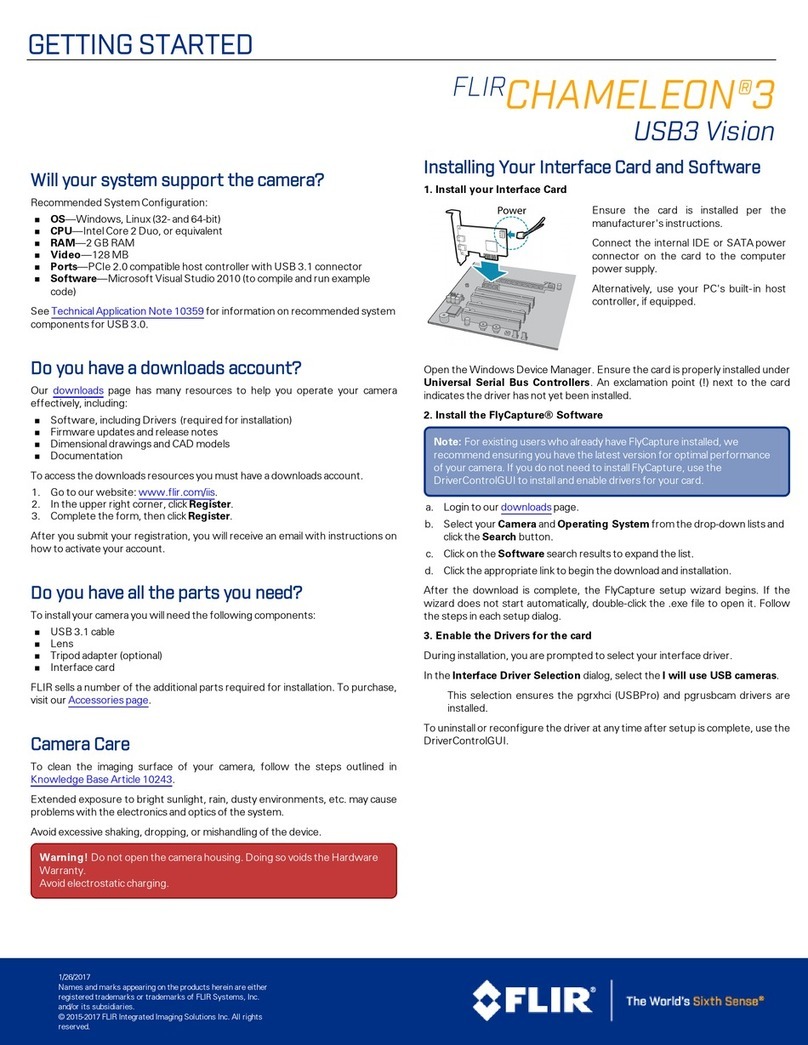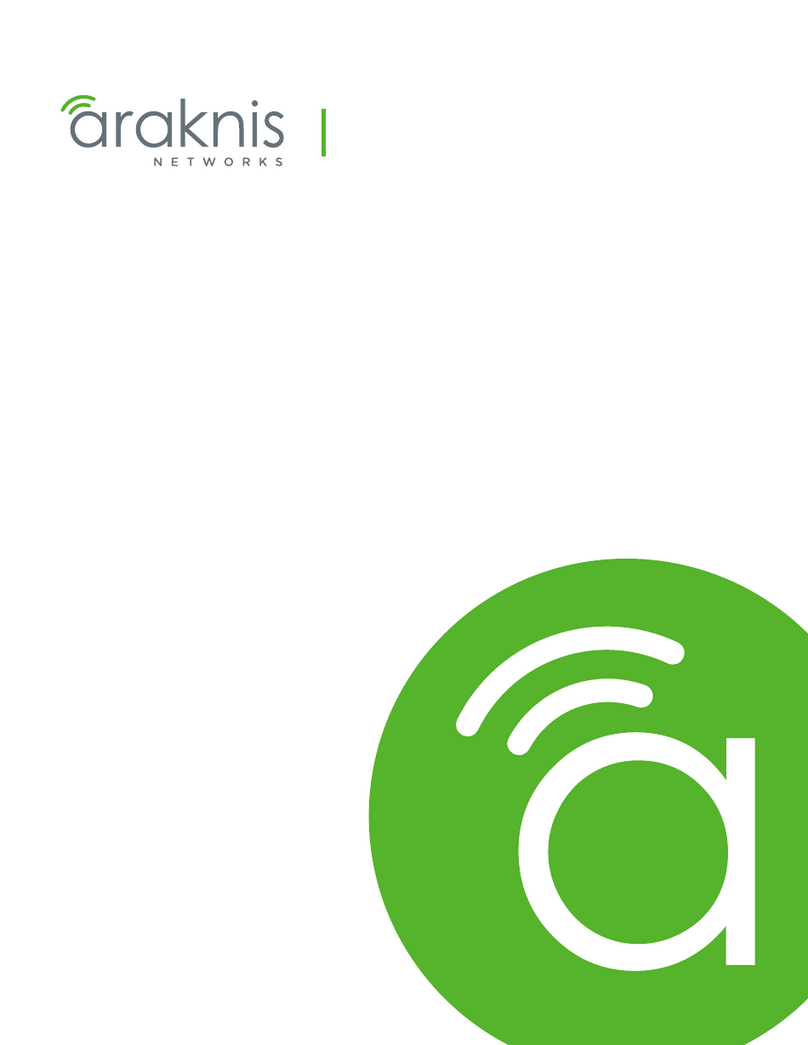* Camera focus may be affected if the power connection is too
long. It is recommended not to extend the power connection
past 200ft (61m).
Analog
MPX
Connect to the included
power pigtail or a 12V
DC power adapter
(not included).*
Image Sensor 1/3” 1.3MP CMOS
Video Format NTSC (C233EC)/PAL (C233ECP)
Effective Pixels H: 1305 V: 1049
Resolution Digital: 720p
Analog: 960H
Scan System Progressive
Sync System Internal
S / N Ratio ≥50dB (AGC Off)
Iris AES
AES Shutter Speed 1/60 (1/50) ~ 1/60,000 sec.
Min. Illumination 0.1 LUX (IR Off)
0 LUX (IR LEDs On)
Video Output Digital: 720p MPX HD-CVI
Analog: Composite 1.0Vpp @ 75ohm
Lens Focal Length / Type 3.6mm F2.0 / Fixed
FOV (Horizontal) Digital: 78°
Analog: 78°
Termination BNC Type
IR Range / Qty. 70ft / 21m; 24 IR LED’s
Power Requirement 12V DC ± 10%
Power Consumption 380mA MAX with IR LED
Operating Temp. Range –22° ~ 140°F / –30° ~ 60°C
Environmental Rating IP66
Dimensions (W x H) 3.7” x 2.5”
93mm x 64mm
Weight 0.7lbs / 0.3kg
Camera Dimensions
Camera Specifications
To install the camera:
1. Use the included Allen key
to loosen the security screw
on the dome cover.
2. Rotate the camera base counter-clockwise to separate
it from the ball camera and dome cover.
3. Use the included mounting template to mark and drill
holes for the included mounting screws.
NOTE: Insert the included drywall anchors if installing into
drywall.
4. Feed the camera cable through the camera base.
5. Connect the video and power cable as detailed in the
section ‘Setting up the Camera’.
6. Attach the camera base to the mounting surface using
the included screws.
7. Position the dome cover over the ball camera and twist
clockwise onto the camera base. Do not tighten completely.
8. Move the ball camera to the desired position. While
holding the ball camera in place, twist the dome cover the
rest of the way to secure it to the camera base. Holding
the camera prevents it from moving while tightening the
dome cover.
9. Use the included
Allen key to tighten
the security screw on
the dome cover.
Setting up the Camera
2.5”
64mm
ATTENTION:
Test the camera prior to selecting a permanent
mounting location by temporarily connecting the
camera(s) and cables to the DVR.
Installing the Camera
WARNING:
A REGULATED 12V DC power supply is REQUIRED for use with
this camera. Use of a non-regulated, non-conforming power
supply can damage this product and voids the warranty.
Camera Wiring
MPX
Connect to an MPX
DVR for 720p viewing
and recording.
Analog
Connect to an analog
DVR for 960H viewing
and recording.
1. Connect one of the two BNC connectors on the camera to
the video cable. See “Camera Wiring” for details.
2. DC Power—Power Pigtail: Connect the included power
pigtail to the camera. Connect the terminating wires of the
cable directly to the DC power source.
OR
3. DC Power—Power Adapter: Connect a 12V DC power adapter
(not included) to the camera and a local power outlet.
NOTE: For pigtail connection with 12V DC, make sure to check
polarity specifications on the power adapter.
Extension Cable Options
Specification Maximum Length
RG59 20AWG Conductor 95% Braid
CSA/UL or C(UL) Approved
Up to 1500ft (455m)†
RG6 20AWG Conductor 95% Braid
CSA/UL or C(UL) Approved
Up to 2300ft (700m)†
Analog CCTV Balun Up to 300ft (91m)
† Long cable runs over 1000ft (300m) may be affected by
electro-mechanical interference (EMI), which can increase the
amount of noise in the picture in some installations.
The entire length of the cable run must be made using a
single extension cable between the camera and the DVR.
3.7”
93mm
Mounting
Surface
4 pcs
Ball Camera
Camera Base
Dome Cover