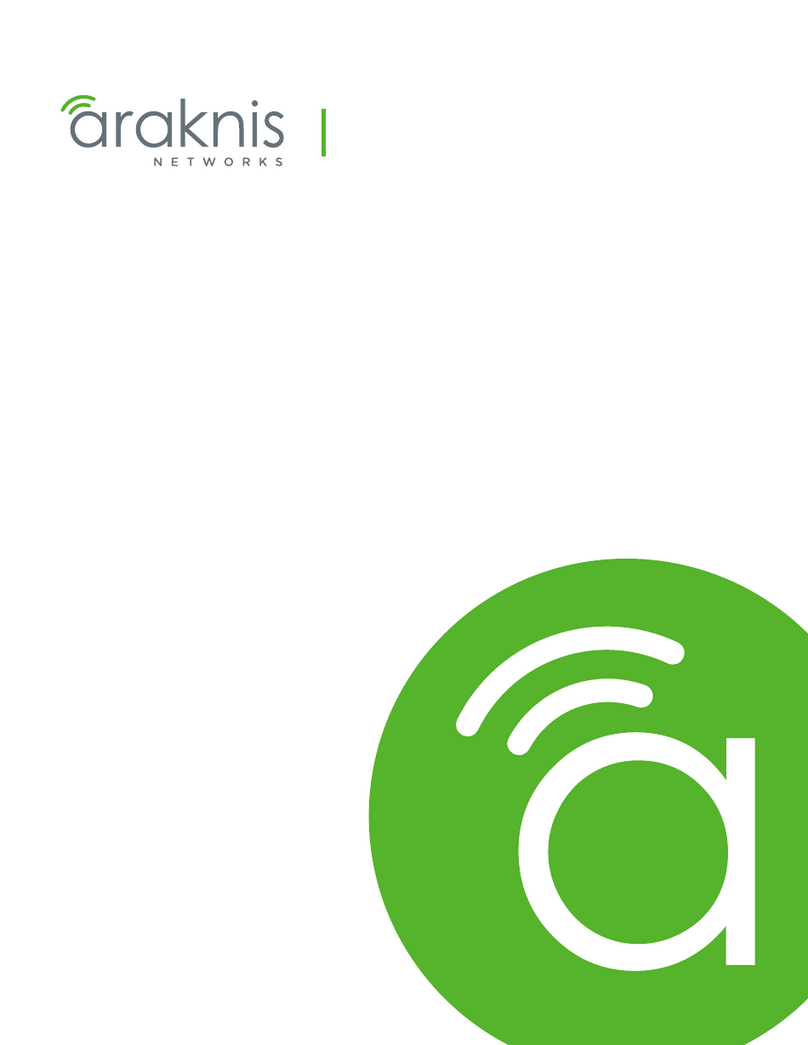EN-US English
Choosing palette and temperature
Connectors range: To change the color palette and
the object temperature range, push the
Setup button (A10) and use the joystick.
Focusing the camera: To focus manu-
ally, move the Focus button (B3) left/right.
To autofocus the camera, push and re-
lease the center of the Focus button (B3).
Auto-adjusting the image:
• To manually adjust the image, push
the A/M button (A7) to display M in the
top right corner of the screen, then use
the joystick.
C1 To connect a headset to the camera • To automatically adjust the image,
to record and listen to voice anno- push the A/M button (A7) to display A.
tations, use a headset cable and
this socket. Choosing mode: Push the Mode button
C2 To connect a video monitor to the (A12) to choose between various modes
camera, use a CVBS (composite of operation:
video) cable and this socket. •Camera mode:This is the most com-
C3 To connect a computer to the cam- monly used operation mode of the
era to move images and files to and camera. You select this mode to save
from the camera, use a USB Mini-B an infrared image to the SD memory
cable and this socket. card. If you push the Preview/Save
C4 To connect an external USB device button, the documentation toolbar will
to the camera, use a USB-A cable be displayed.
and this socket. •Video mode: If you select this mode,
you can record video clips with the
Procedures camera. You start and stop the re-
Changing the language: To change the cording by pushing the Preview/Save
language, do the following: button.
1. Push the Setup button (A10). •Simultaneous mode: If you select this
2. Move the joystick (A6) right to go to mode, and push and hold down the
the Regional tab. Preview/Save button (B2) for more
3. Move the joystick (A6) down to select than 1 second, the camera will auto-
Language.matically save a digital photo at the
4. Push the joystick (A6), then move the same time as it saves the infrared
joystick up/down to select your image.
language. •Program mode: If you select this
5. Push the joystick (A6) to confirm your mode, you can periodically save im-
choice. ages at a specified time interval.
6. Push the Setup button (A10) to leave •Panorama mode: If you select this
the set-up mode. mode, you can create large images by
stitching normal images together.
© 2011, FLIR Systems, Inc. All rights reserved worldwide.
20 Publ. no. 1558790, rev. 008