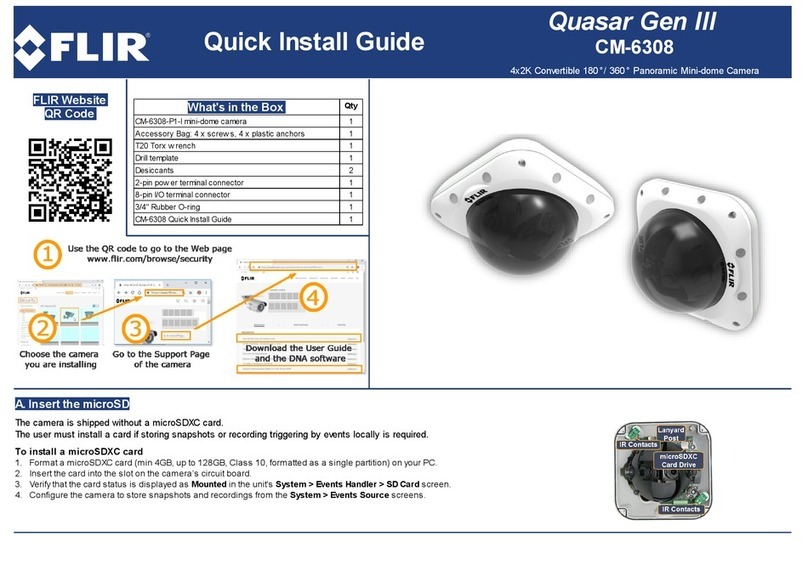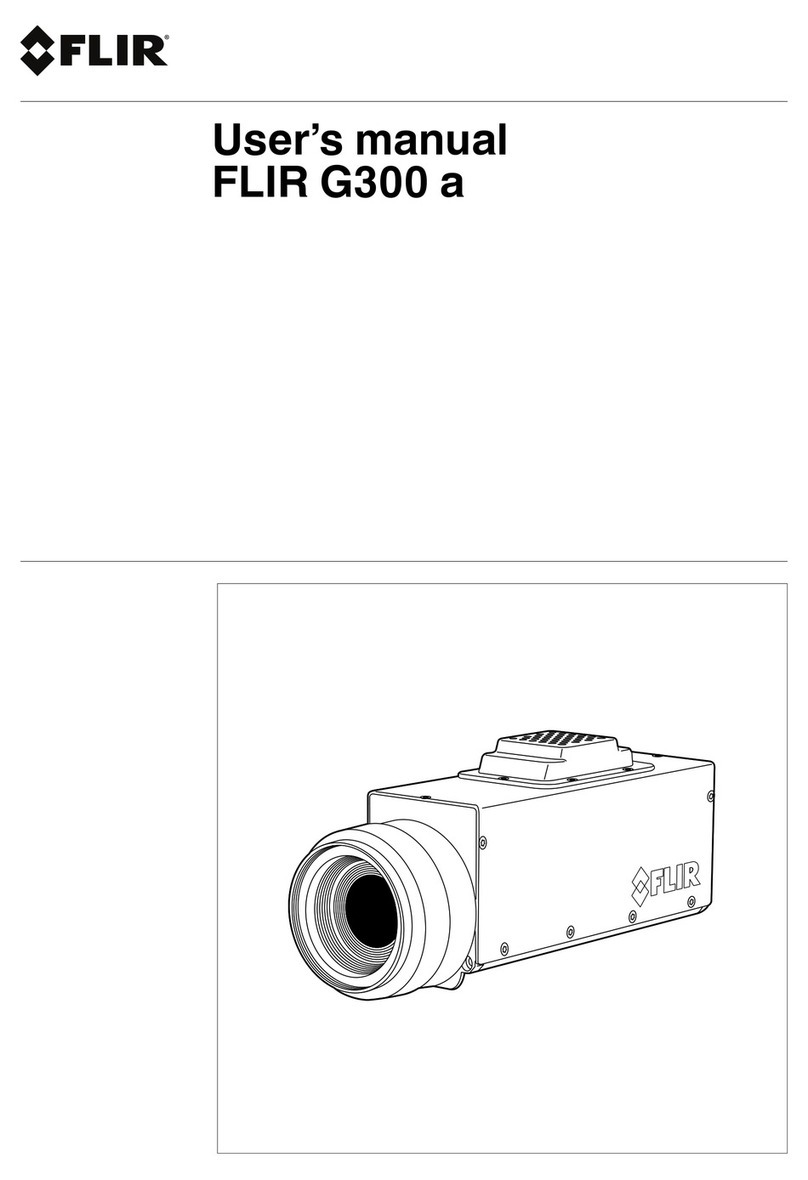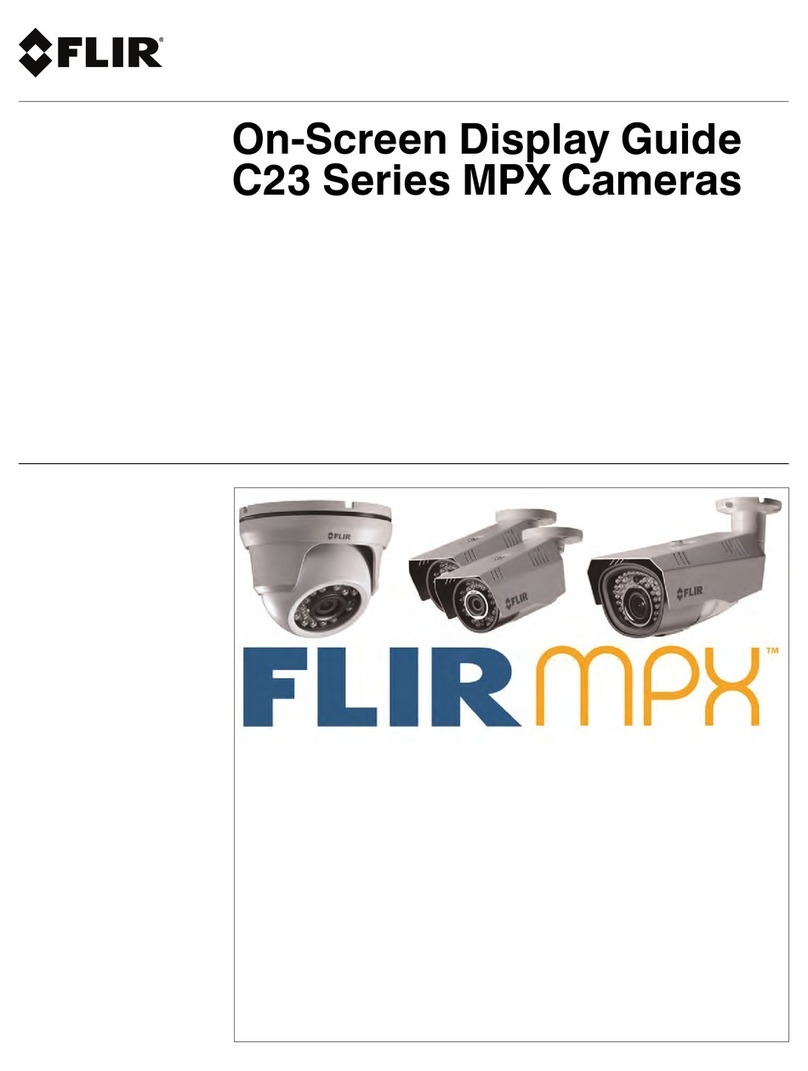C. Insert and Configure microSD Card
A microSDXC card (not supplied) must be inserted in the camera in order to locally store
a snapshot or recording triggered by an event. The microSDXC card drive is located on a
printed circuit board inside the camera housing. To install a microSDXC card:
1. After removing the camera's cover, insert a microSDXC card (up to 64GB, Class 10) in the
card drive.
2. Be sure that a new desiccant is inserted inside the enclosure.
3. Replace the cover and screw the enclosure shut.
4. Verifythat the card status is displayed as mounted in the System > Events Handler >
SD Card screen.
5. Format the card.
6. Configure the camera to store snapshots and recordings from the System > Events Source
screens.
D. Mount the Camera
The CC-3103 camera is designed to be mounted against the ceiling and two walls in the
corner of a room. The enclosure includes screw holes on three sides.
1. Verifythat the operating temperature range is between -40°C ~ 50°C (-40° ~ 122°F),
0-90% relative humidity (non-condensing).
2. Mount the camera at the site according to your surveillance requirements. Be sure to have
the required accessories and tools available.
3. Using the provided template, mark the drill locations on the ceiling and wall.
4. Drill a hole in the ceiling to insert the system cable if necessary.
5. Drill holes into the surfaces for the screws.
6. Hammer the screw anchors into place.
7. Attach the system cable to the network switch.
8. Align the screw holes on the camera body with the markings on the surface.
9. Using the electric screwdriver, screw the camera bodyinto the surfaces.
10. Remove the protective plastic covering over the camera body.
11. Attach the safetylanyard from the base unit to the cover.
12. Using the Torx wrench, screw the camera cover over the camera body.
E. Open Live View
1. Select the Live tab.
2. Click the red recording icon on the Live screen to start recording.
This step can be set automatically by FLIR’s Latitude, Horizon or Meridian VMS.
F. Attach to Latitude
Before performing these steps, be sure to install Latitude Update 7.0.0.5775 or higher.
1. In Latitude, click Physical View on the sidebar.
2. On the Navigation Tree, click the system name.
3. From the Discovery tab, do the following:
a. Under Cameras and Encoders, select DVTel Ariel Line (Latitude 7) or FLIR (Latitude 8).
b. Click Start. The camera details are displayed in the Discovery table.
c. If the camera was not discovered, click Discover Unit Manually.
d. Enter the camera’s IP address, select DVTel Ariel Line (Latitude 7) or FLIR and Auto Detect
(Latitude 8).
e. Click OK.
4. In the Discoverytable, right-click the camera.
5. Select Attach.
6. Click the Archiver name to attach.
7. Click Save.