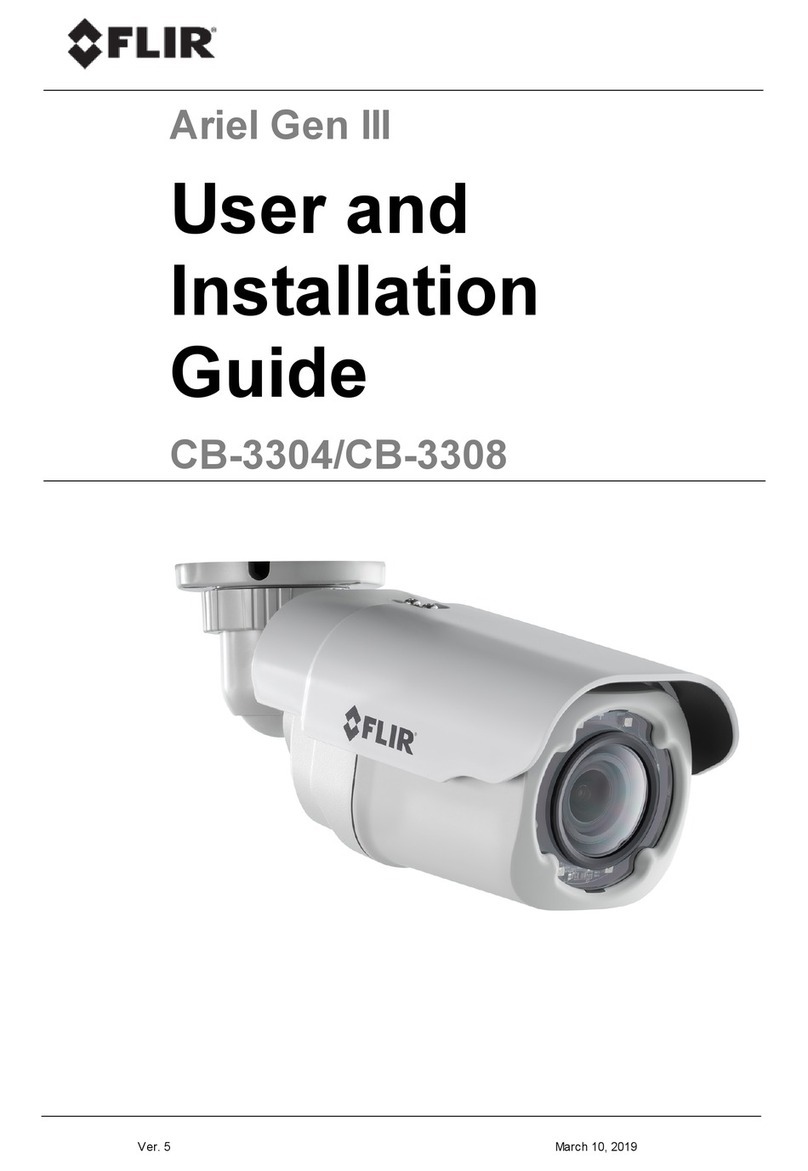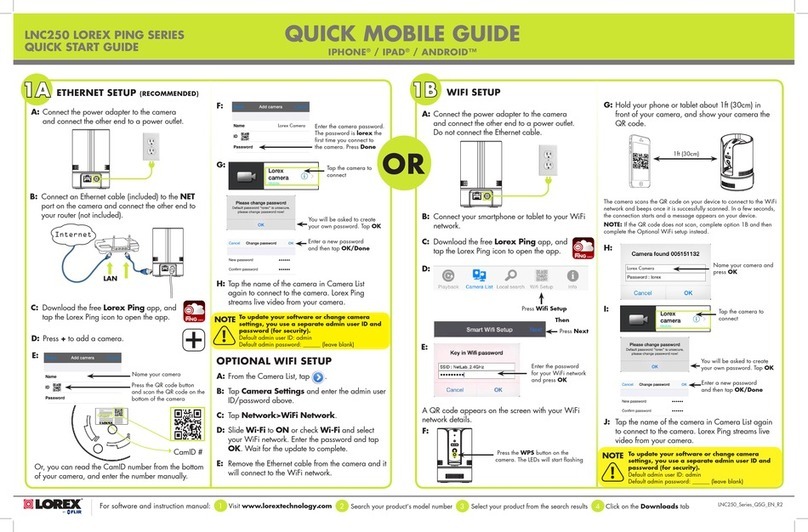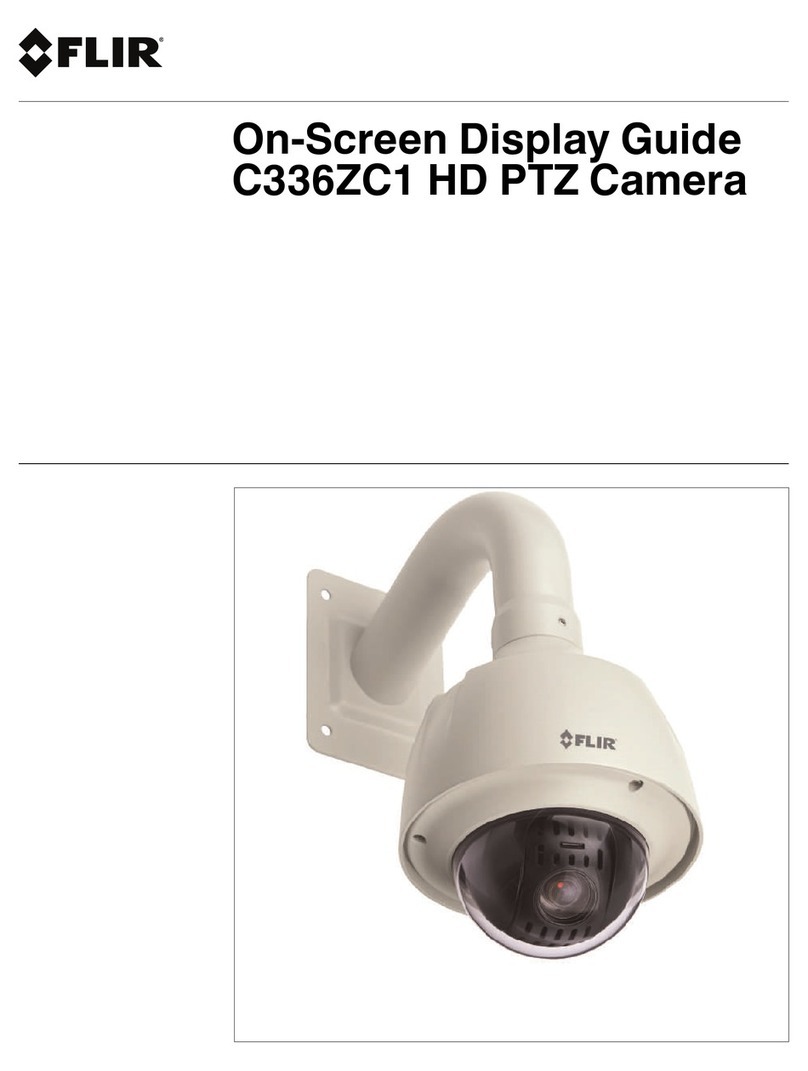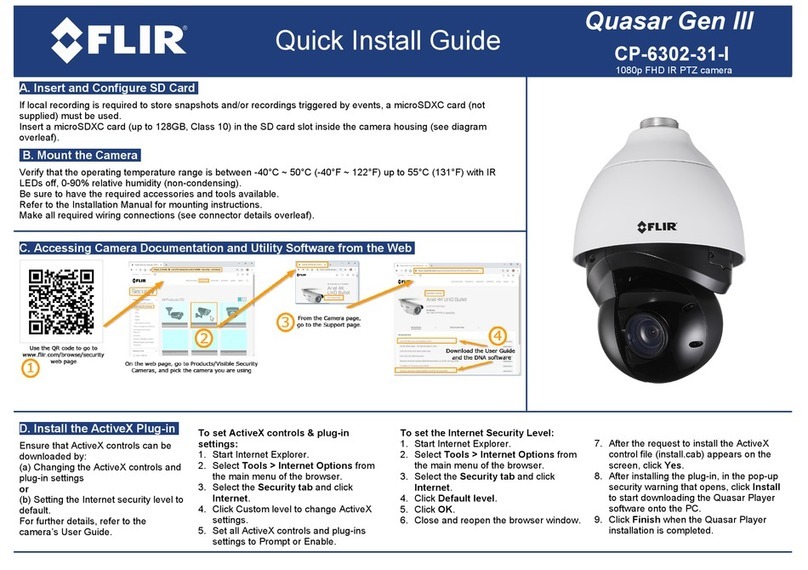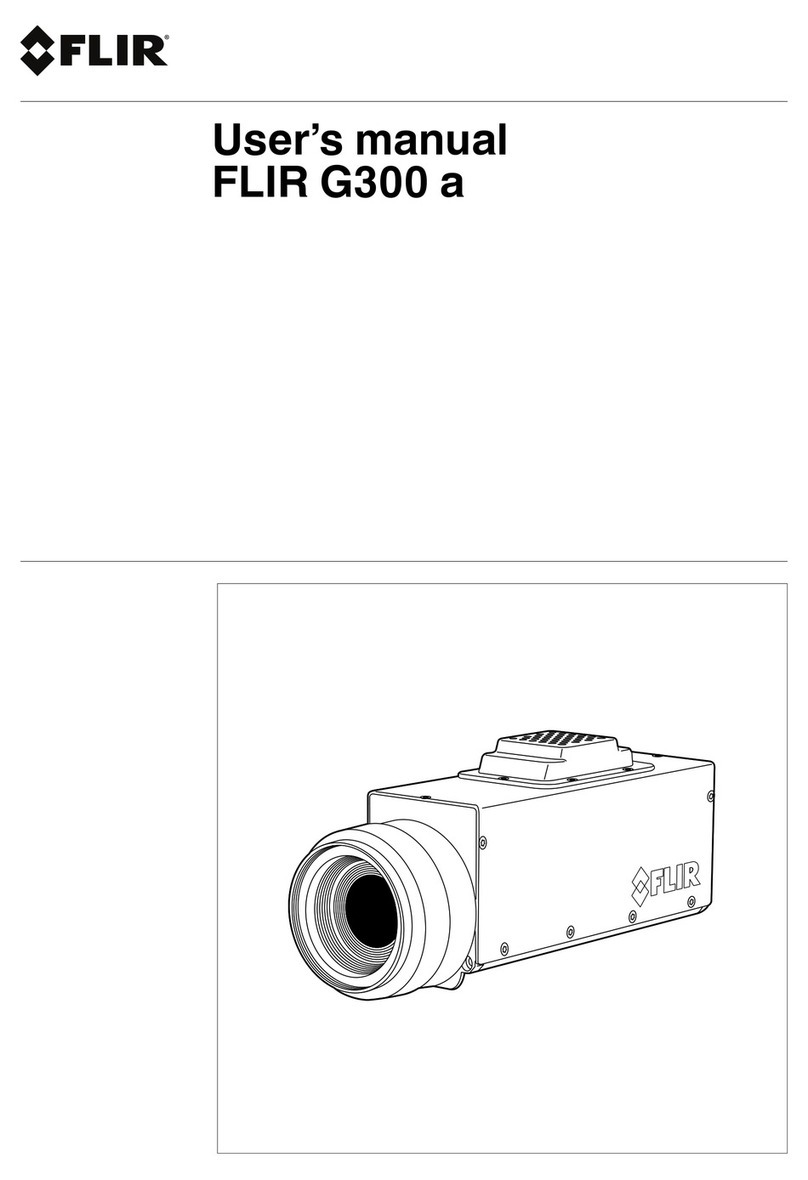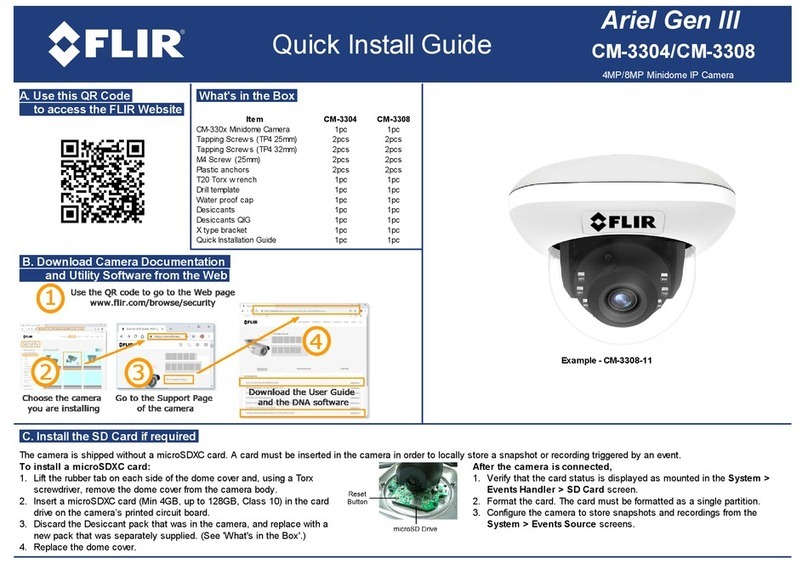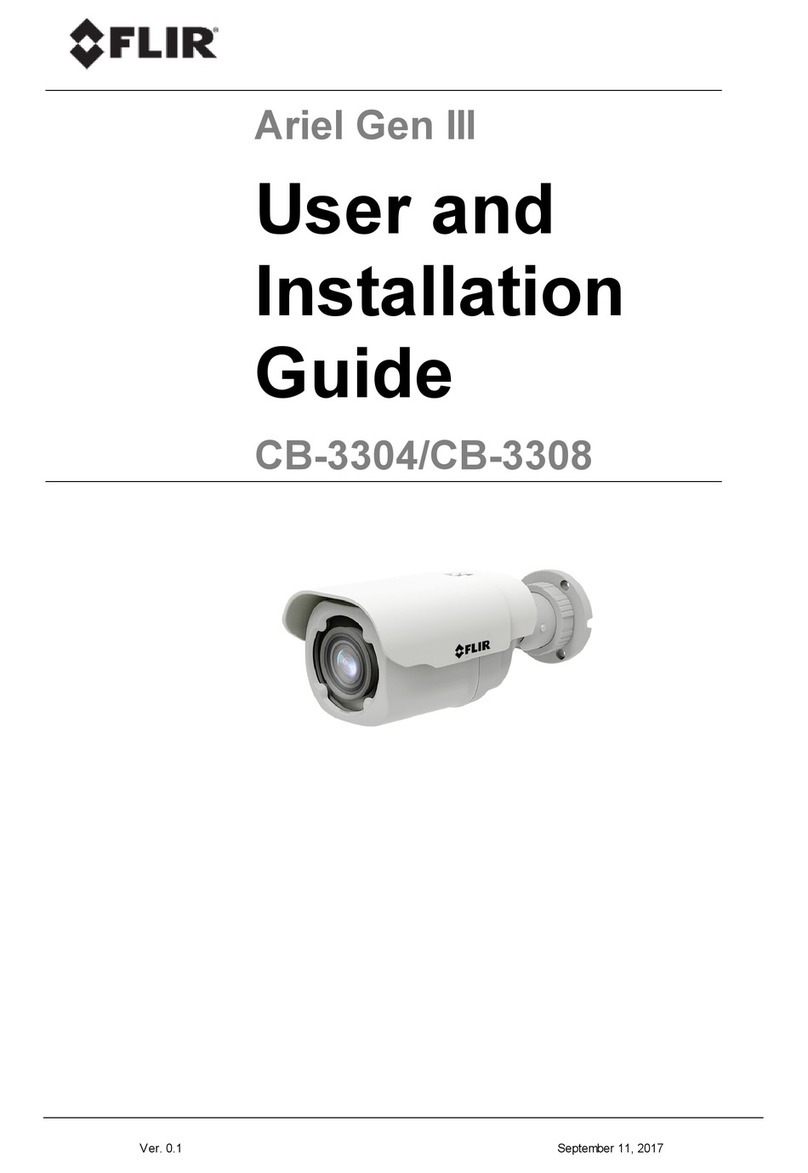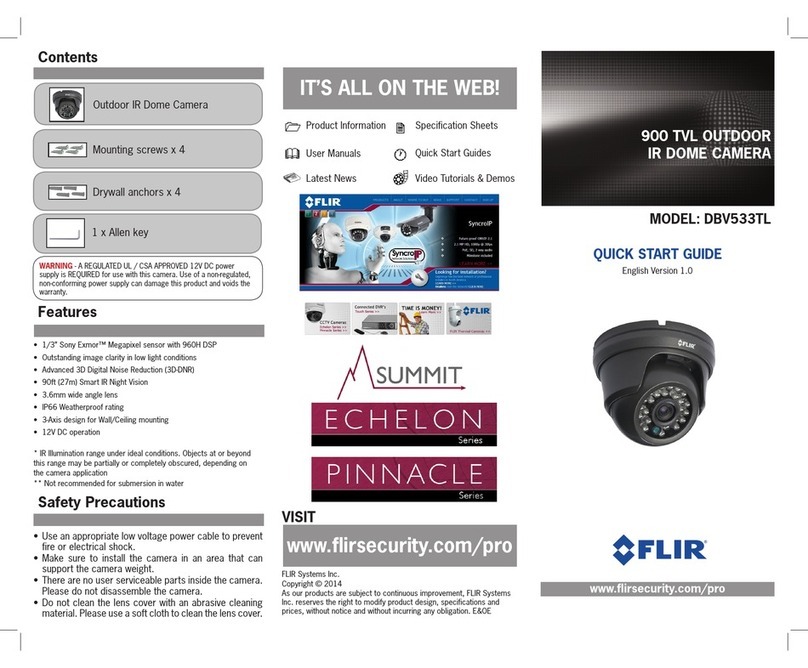CM-6405 / CM-6408 Quick Install Guide Revision 120
This document does not contain any export-controlled information.
To re-attach the dome cover:
a. Using the two guide pins on the dome cover and the triangles on the cover and
on the base, carefully align and position the dome cover onto the base.
b. Securely tighten the outer ring.
c. Lock the ring. Using the Torx wrench, tighten the screw on the outer ring that
secures the cover to the base.
8 Fit Mounting Hardware
If required, install the mounting hardware for the camera according to the
instructions for the hardware.
9 Remove Cover and Separate Base
Repeat the steps described in 4.2 Remove Cover and Separate Base.
10 Install Mounting Bracket
You can install the mounting bracket on standard electrical boxes or directly on a
secure, flush, and vibration-free surface.
To install the mounting bracket on a standard electrical box:
Attach the bracket to the box using:
·
The holes in the mounting bracket,
according to the types of boxes engraved on
the bracket
·
The corresponding holes in the box
·
Suitable bolts, washers, and nuts (not
included in the camera kit)
To install the mounting bracket directly on
a surface:
a. Choose four widely spaced mounting holes
on the bracket for optimum flat surface mounting.
b. Using the bracket as a template to mark the surface, drill four anchor holes.
c. (Optional) If necessary, drill a hole wide enough for routing cables.
d. Hammer the four plastic screw anchors into the drilled holes.
e. Insert the anchors and then attach the bracket to the surface using the four M4
25mm self-tapping screws included in the camera kit.
When tightening the screws, the holes in the mounting plate allow for making small
adjustments to the bracket's position.