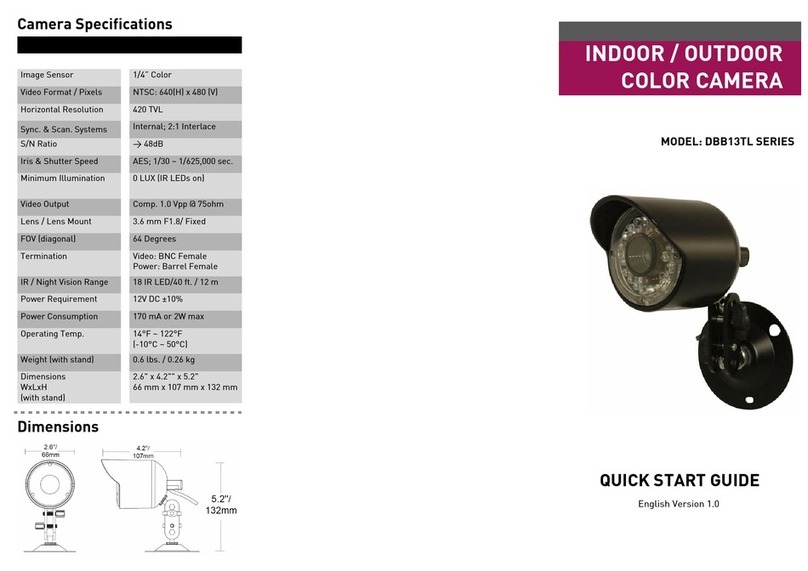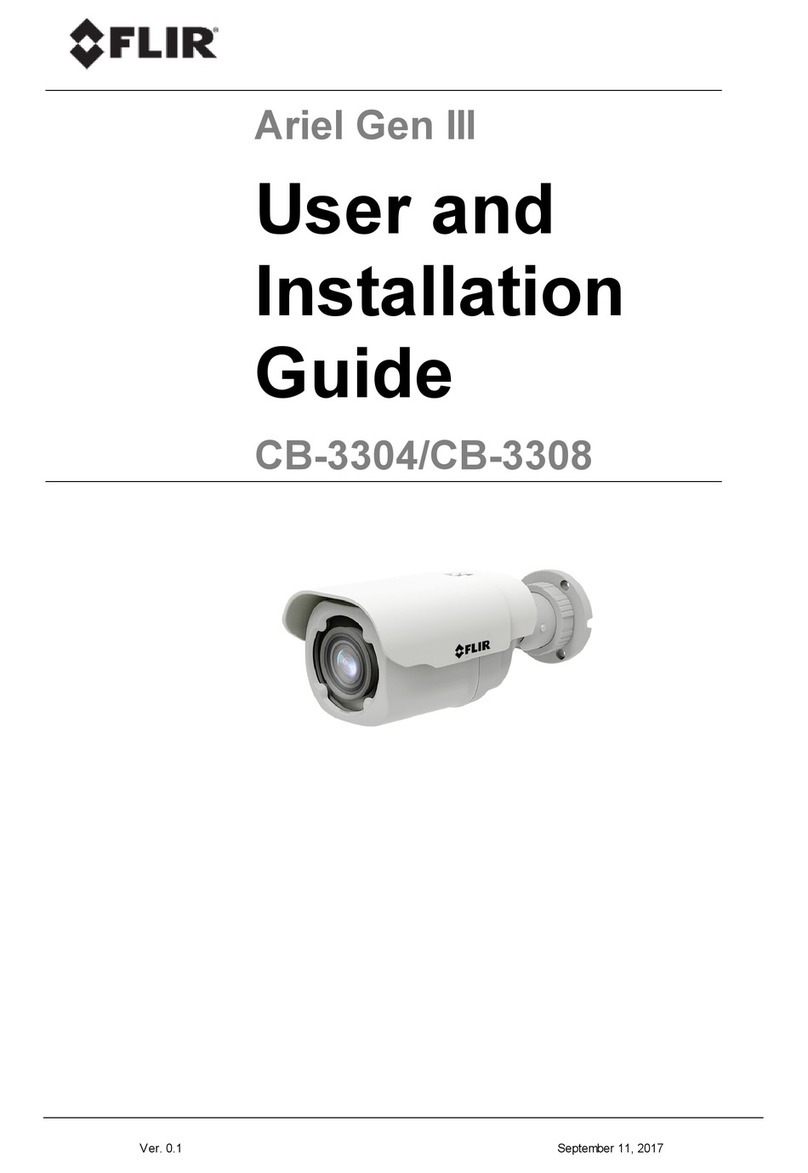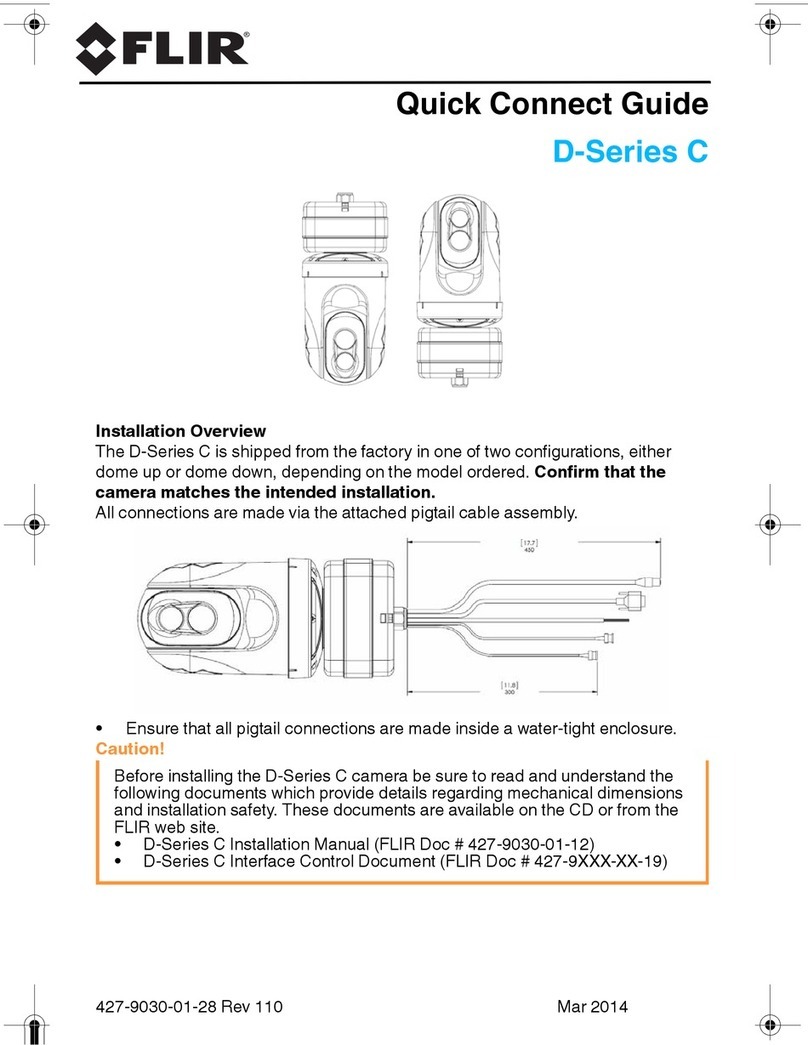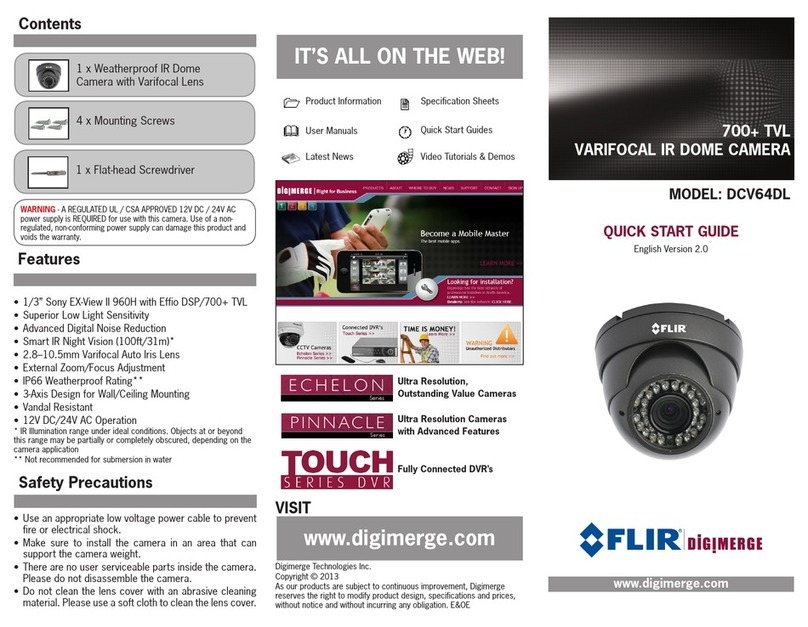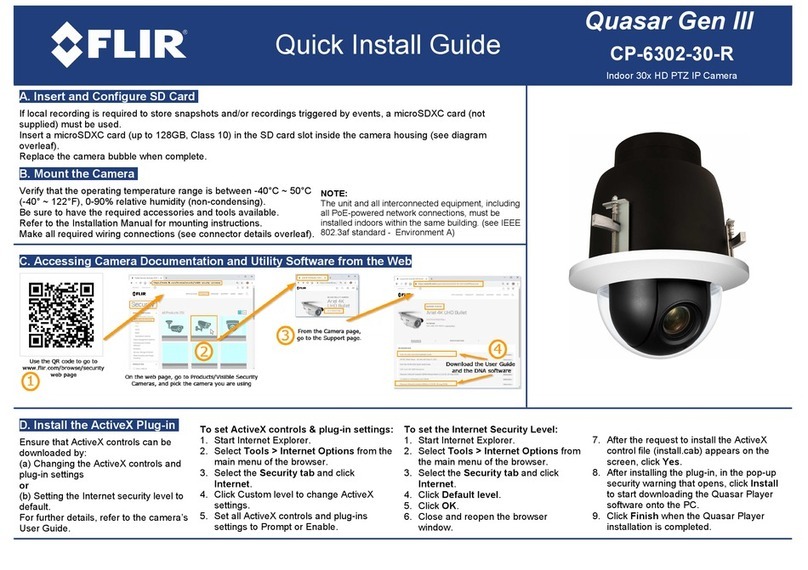—PT-Series Installation Manual
-ii March 2010 427-0032-00-12, version 110
© FLIR Commercial Systems, Inc., 2010. All rights reserved worldwide. No parts of this
manual, in whole or in part, may be copied, photocopied, translated, or transmitted to any
electronic medium or machine readable form without the prior written permission of FLIR
Commercial Systems, Inc.
Names and marks appearing on the products herein are either registered trademarks or
trademarks of FLIR Commercial Systems, Inc. and/or its subsidiaries. All other trademarks,
trade names, or company names referenced herein are used for identification only and are the
property of their respective owners.
This product is protected by patents, design patents, patents pending, or design patents
pending.
The PT-Series thermal imaging system is controlled by US export laws. There are special
versions of this system that are approved for international distribution and travel. Please
contact FLIR Systems if you have any questions.
FLIR Commercial Systems, Inc.
70 Castilian Drive
Goleta, CA 93117
Phone: +1.888.747.FLIR (+1.888.747.3547)
Document Number: 427-0032-00-12, Version 110
Document History
This equipment must be disposed of as electronic waste.
Contact your nearest FLIR Commercial Vision Systems, Inc. representative for
instructions on how to return the product to FLIR for proper disposal.
This document is controlled to FLIR Technology Level EAR 1. The information contained in this
document is proprietary and/or restricted and pertains to a dual use product controlled for
export by the Export Administration Regulations (EAR). This document and data disclosed
herein or herewith is not to be reproduced, used, or disclosed in whole or in part to anyone
without the written permission of FLIR Commercial Systems, Inc. Diversion contrary to US law
is prohibited. US Department of Commerce authorization is not required prior to export or
transfer to foreign persons, parties, or uses otherwise prohibited.
Revision Date Comment
100 February 2010 Initial Release
110 March 2010