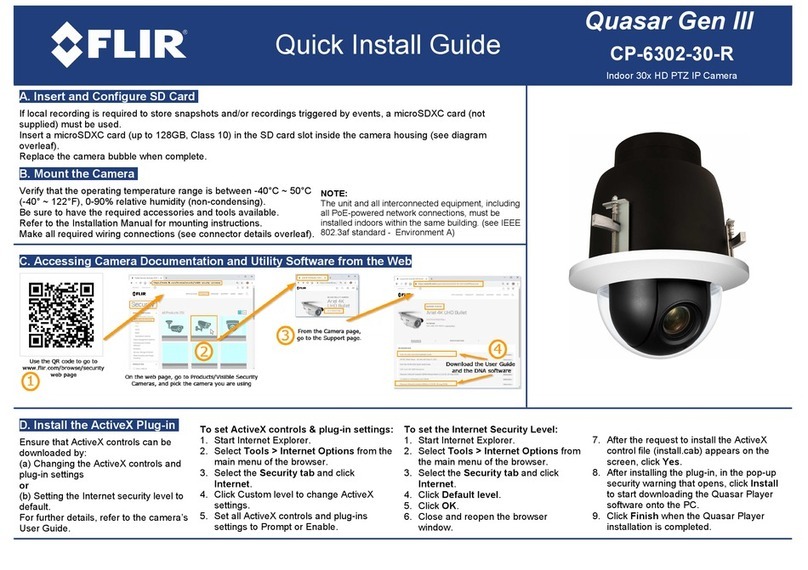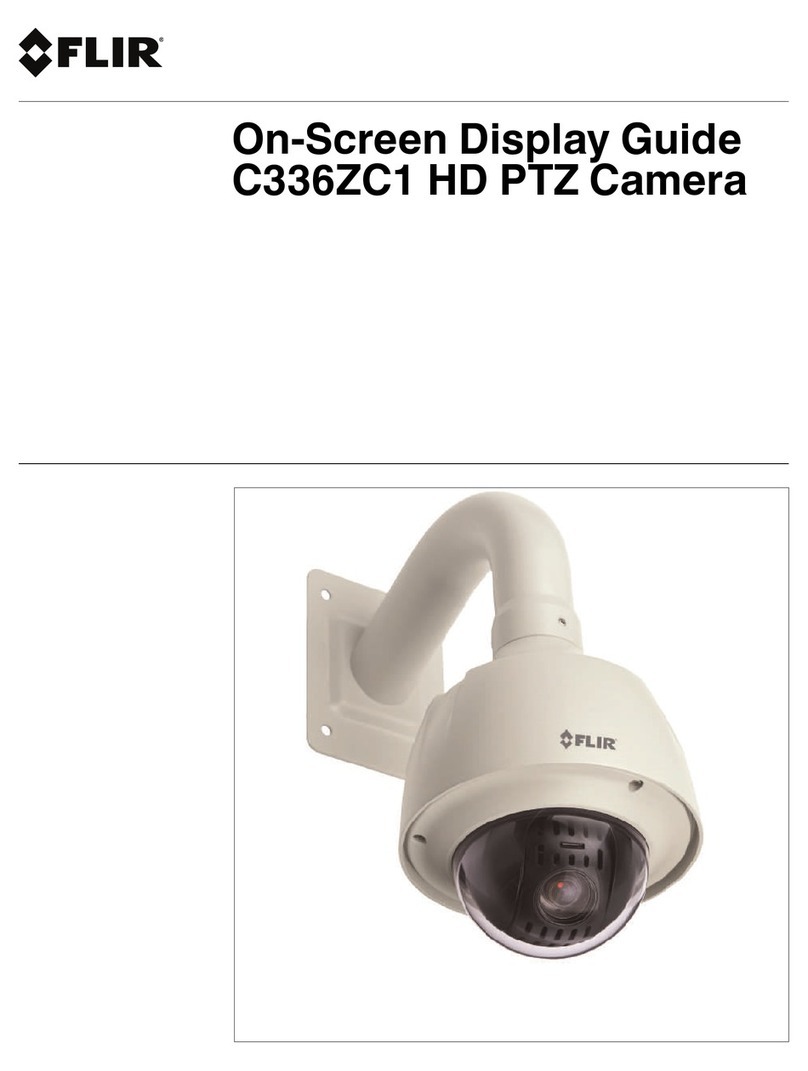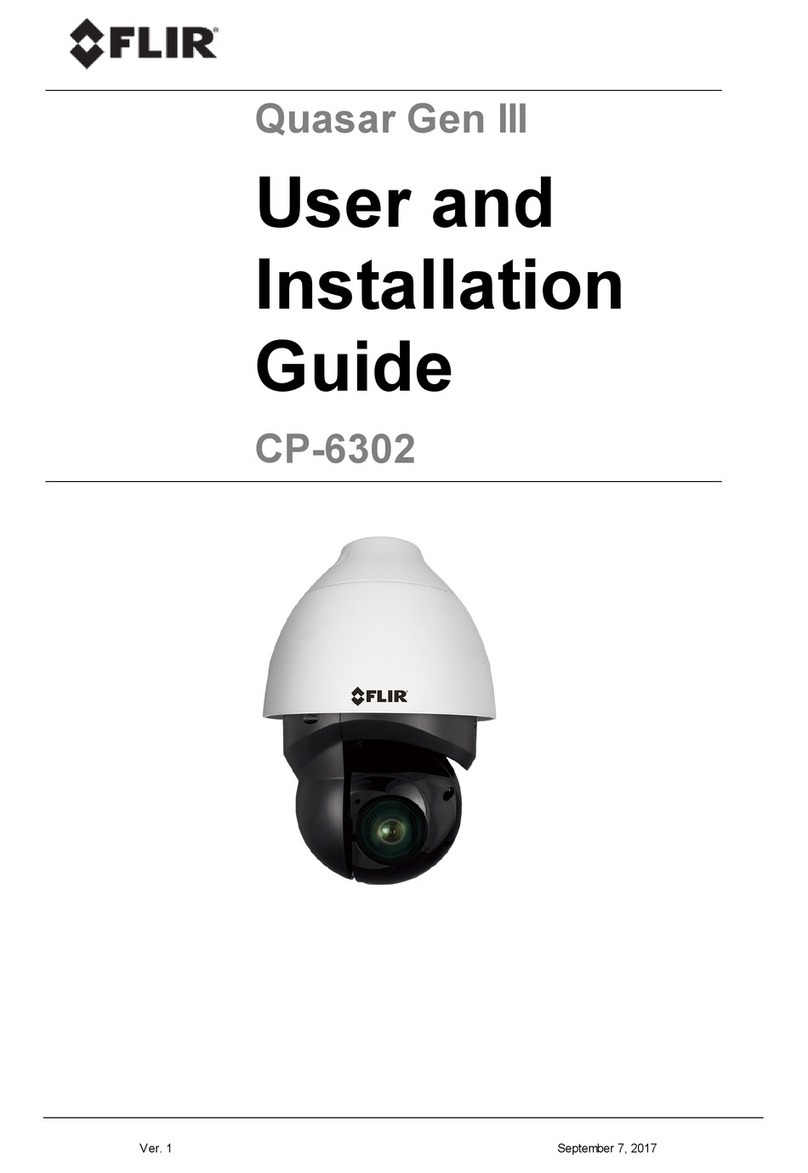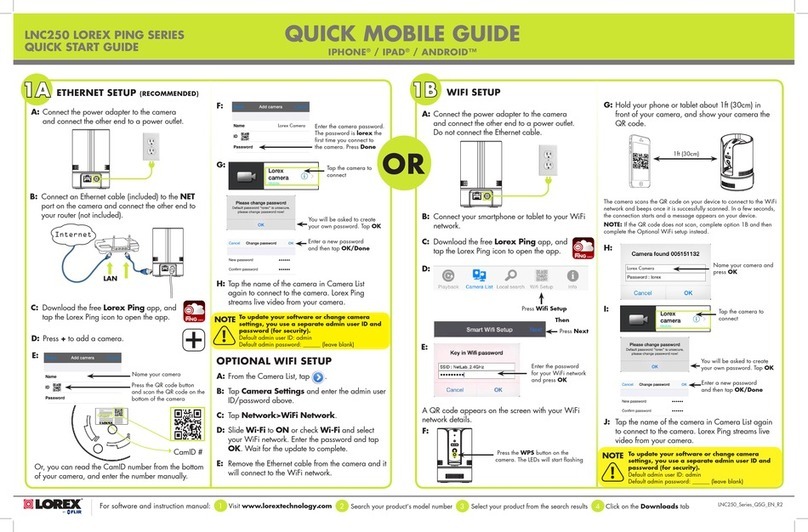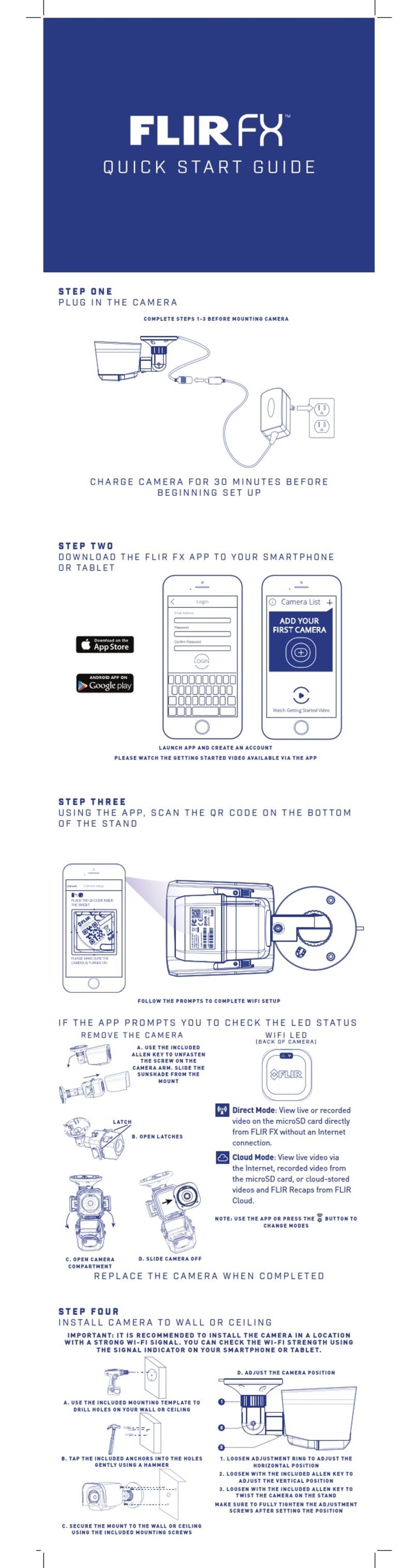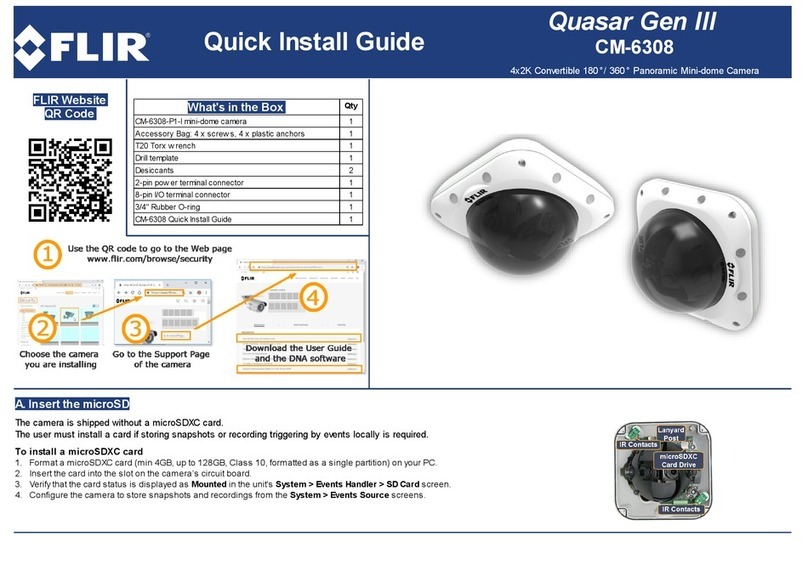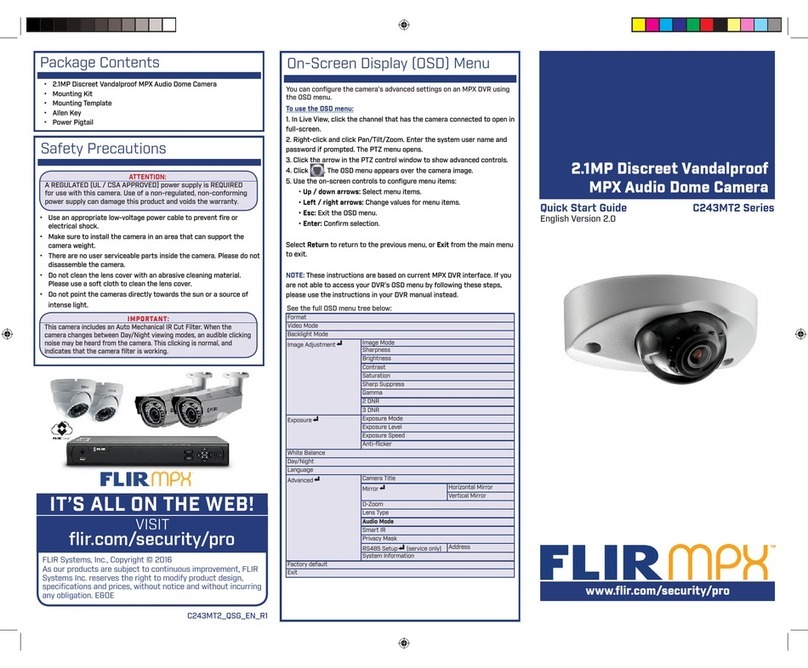427-0073-12-28 Rev 100 May 2014
Step 5 Connect a ground wire between the ground stud on the back
of the camera and the nearest earth-grounding point.
Step 6 Test camera: Power on the camera and test video.
Use a web browser to test IP communications
(default IP: 192.168.250.116; login: user/fliradmin)
Step 7 Tighten Cable seal gland nut to ensure a watertight seal.
Step 8 Replace cover: Alternately tighten the four captive screws in
the cover; torque to 1.8 N-m (16.0 in-lbs).
FLIR Systems, Inc.
70 Castilian Drive
Goleta, CA 93117
USA
PH: + 1 805.964.9797
PH: + 1 877.773.3547 (Sales)
PH: + 1 888.747.3547 (Support)
FX: + 1 805.685.2711
www.flir.com
Corporate Headquarters
FLIR Systems, Inc.
27700 SW Parkway Ave.
Wilsonville, OR 97070
USA
PH: +1 503.498.3547
FX: +1 503.498.3153
sales@flir.com
Ensure the camera is properly grounded. Failure to properly ground the camera
can lead to permanent damage to the camera. Typical to good grounding
practices, the camera chassis ground should be connected to the lowest
resistance path possible. FLIR requires a grounding strap anchored to the
grounding lug and connected to the nearest earth-grounding point.
Before installing the FC-Series camera you should read and understand the
following documents which provide details regarding mechanical dimensions
and installation safety.
FLIR FC-Series Installation Manual (427-0073-12-12)
FLIR FC-Series S Interface Control Document (427-00XX-XX-19S)
Documents provided on the documentation CD or from the FLIR website
427-0073-12-28 Rev 100 May 2014
FC-Series Camera
Quick Connect Guide
For installations that are using the Concealed Cable Mounting Arm, refer to the
installation manual for instructions:
FLIR FC-Series Installation Manual (427-0073-12-12)
Caution!
Note
Except as described in this guide, do not disassemble the FC-Series camera.
Damage to the camera can occur as the result of careless handling or
electrostatic discharge (ESD).
Prior to making any connections, ensure the power is switched off.
Power: Power Over Ethernet Plus (PoE+) or 14 - 32 Vdc or 18 - 27 Vac
Power terminal blocks: wire size from 16 AWG to 20 AWG
Analog Video Cable: BNC-terminated RG-59/U solid-center coax cable
Accessory I/O Cable: wire size 26 AWG, stranded (1 mm diameter including
insulation) Phoenix Contact 1780493 spring-cage and pierce contact technology
Items Included in Kit
3 mm hex
2.4 mm slotted
screwdriver
key