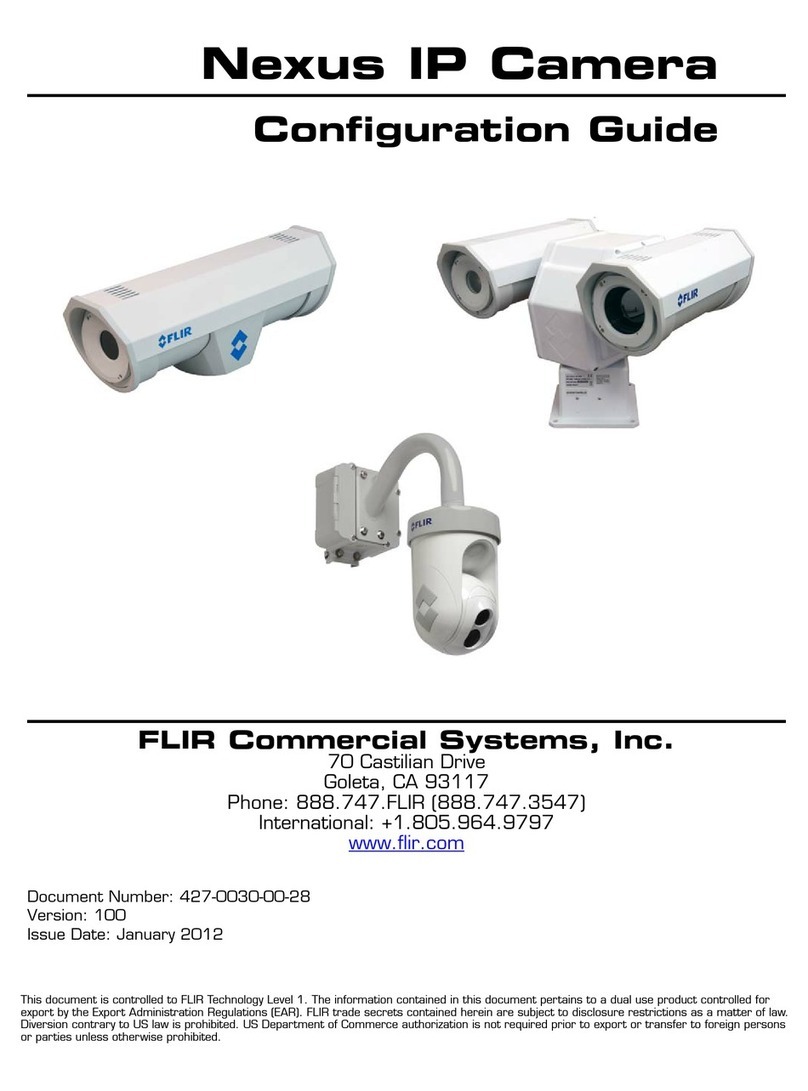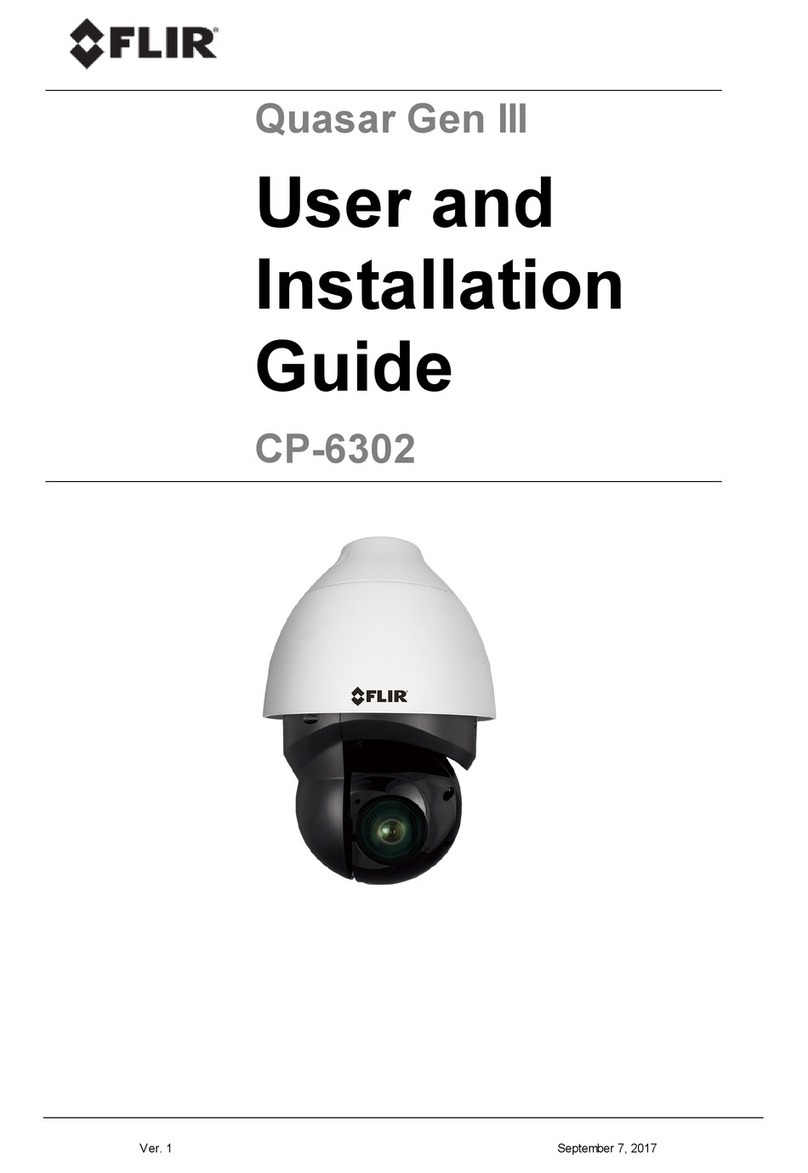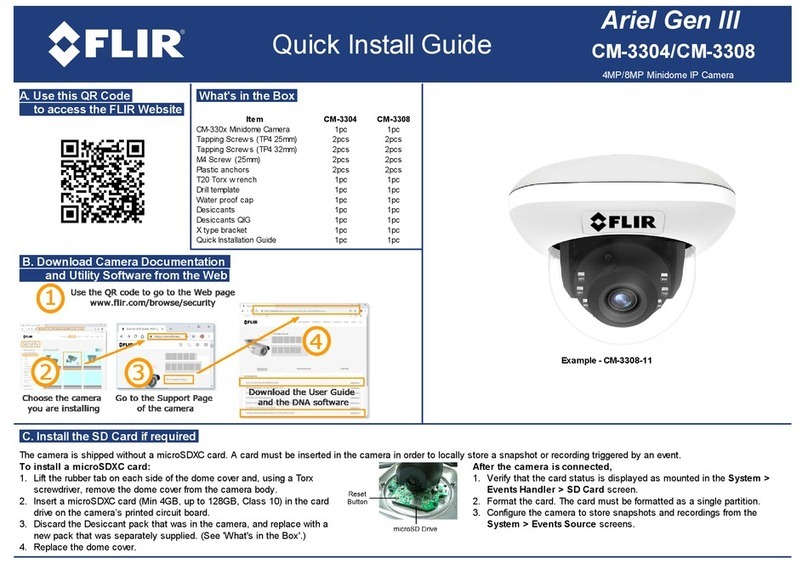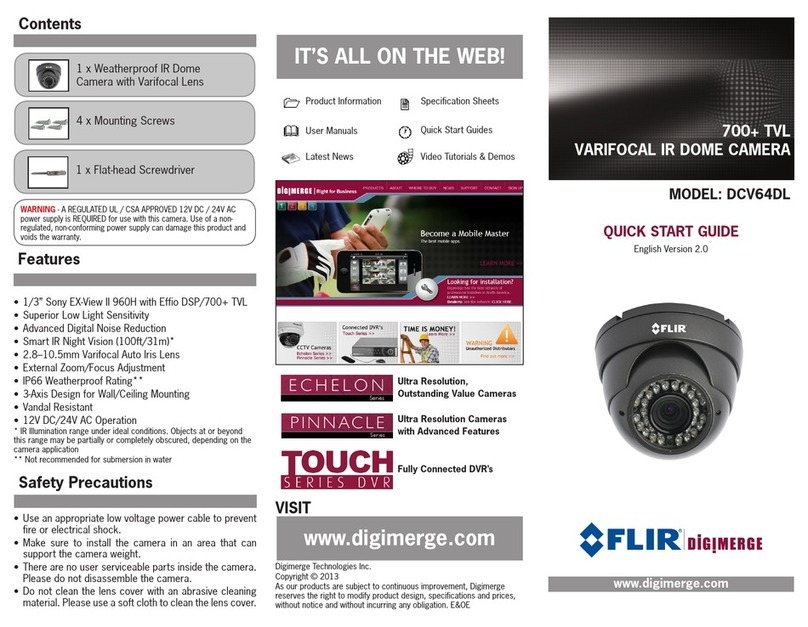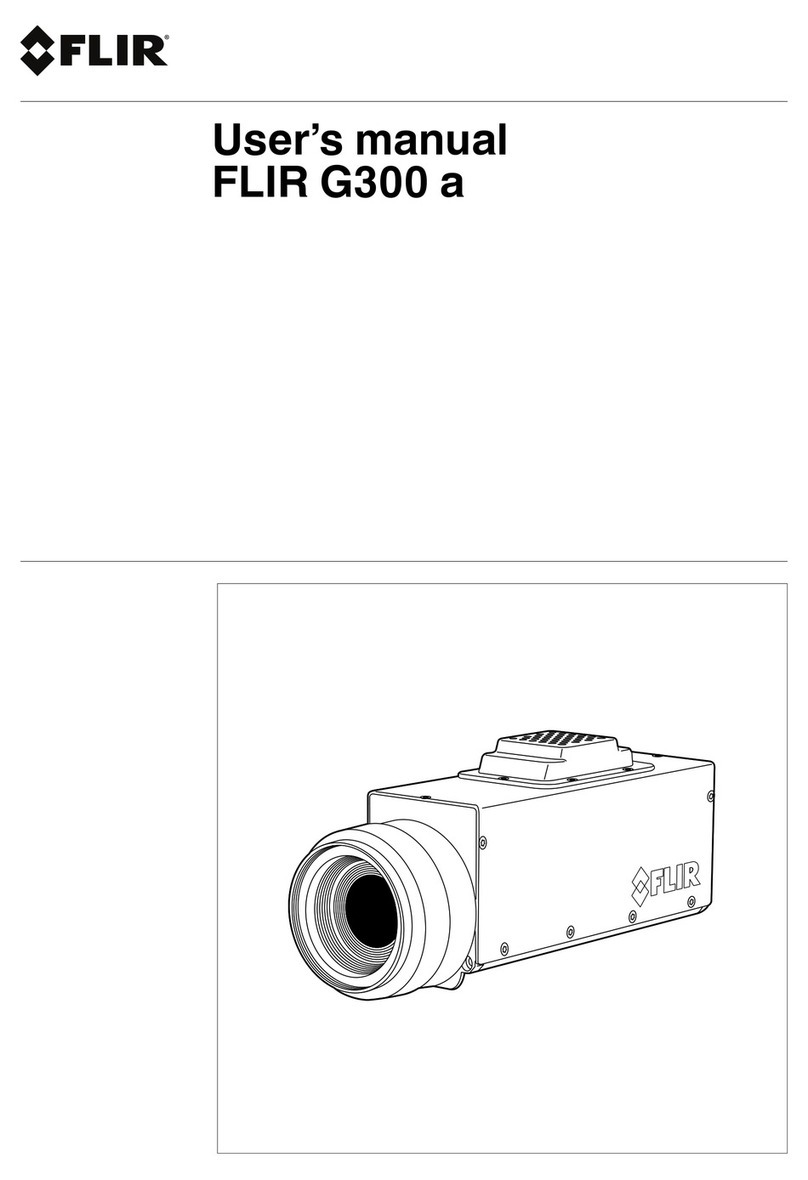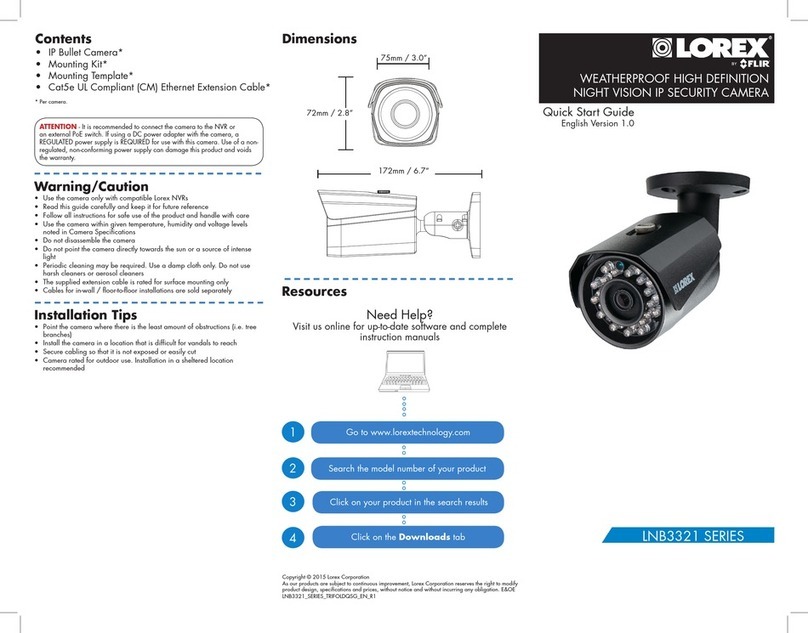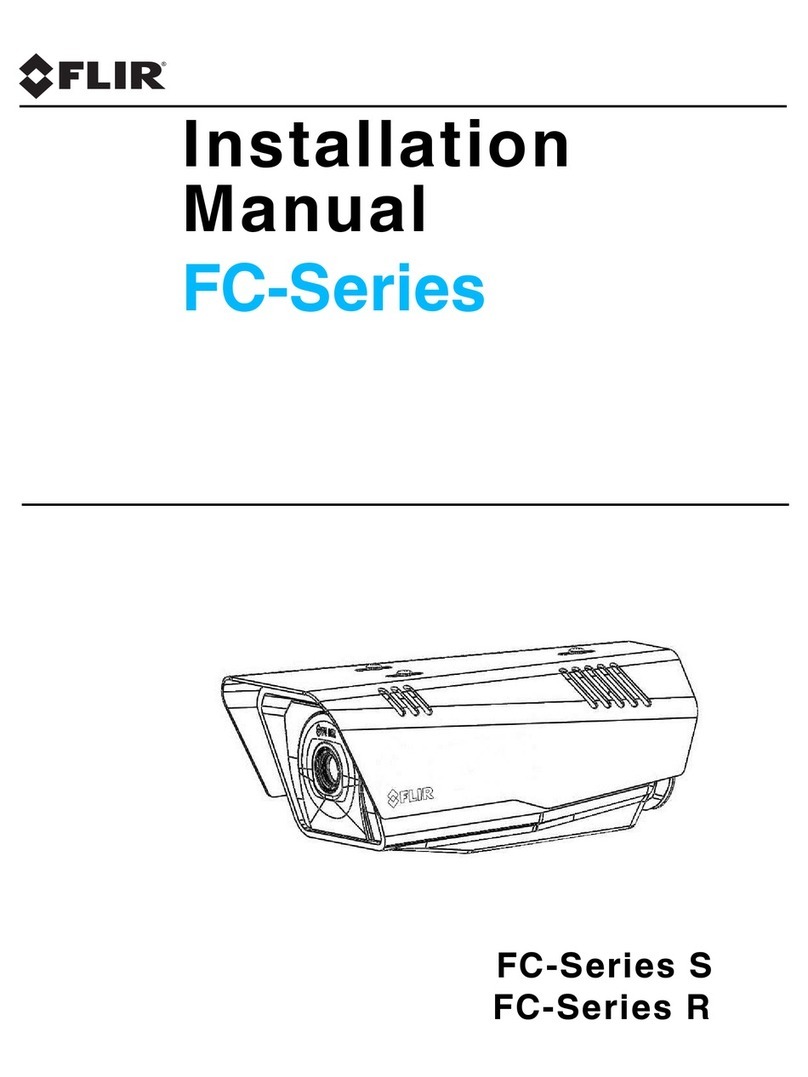A6700sc/A6750sc User’s Manual 4
5.2.5.1.3 Offset Update...................................................................................................................................... 29
5.2.5.1.4 Bad Pixel Correction ........................................................................................................................... 29
5.2.6 Video Page.................................................................................................................................31
6INTERFACES................................................................................................................................................34
6.1 Mechanical (dimensions in inches)................................................................................34
6.1.1 Status Lights............................................................................................................................... 36
6.1.2 Power Interface .......................................................................................................................... 36
6.1.3 Other Interfaces..........................................................................................................................37
6.1.3.1 Gigabit Ethernet..........................................................................................................................37
6.1.3.2 Sync In........................................................................................................................................37
6.1.3.3 Video ..........................................................................................................................................37
6.1.3.4 AUX Connector [A6750sc only]..................................................................................................37
7SPECIFICATIONS ........................................................................................................................................39
7.1 Interface........................................................................................................................39
7.2 Windowing Capacity......................................................................................................39
7.3 Acquisition Modes and Features....................................................................................39
7.4 Analog Video.................................................................................................................40
7.5 Performance Characteristics .........................................................................................40
7.6 Non Uniformity Correction .............................................................................................41
7.7 Detector/FPA.................................................................................................................41
7.8 General Characteristics.................................................................................................42
8MAINTENANCE............................................................................................................................................43
8.1 Camera and Lens Cleaning...........................................................................................43
8.1.1 Camera Body, Cables and Accessories.....................................................................................43
8.1.2 Lenses........................................................................................................................................ 43
9INFRARED PRIMER.....................................................................................................................................45
9.1 History of Infrared..........................................................................................................45
9.2 Theory of Thermography...............................................................................................48
9.2.1 Introduction.................................................................................................................................48
9.2.2 The Electromagnetic Spectrum..................................................................................................48
9.2.3 Blackbody Radiation...................................................................................................................48
Planck’s Law.......................................................................................................................................................49
Wien’s Displacement Law...................................................................................................................................50
Stefan-Boltzmann's Law.....................................................................................................................................51
Non-Blackbody Emitters.....................................................................................................................................52
9.2.4 Infrared Semi-Transparent Materials..........................................................................................54
9.3 The Measurement Formula ...........................................................................................55
9.4 Emissivity tables............................................................................................................58