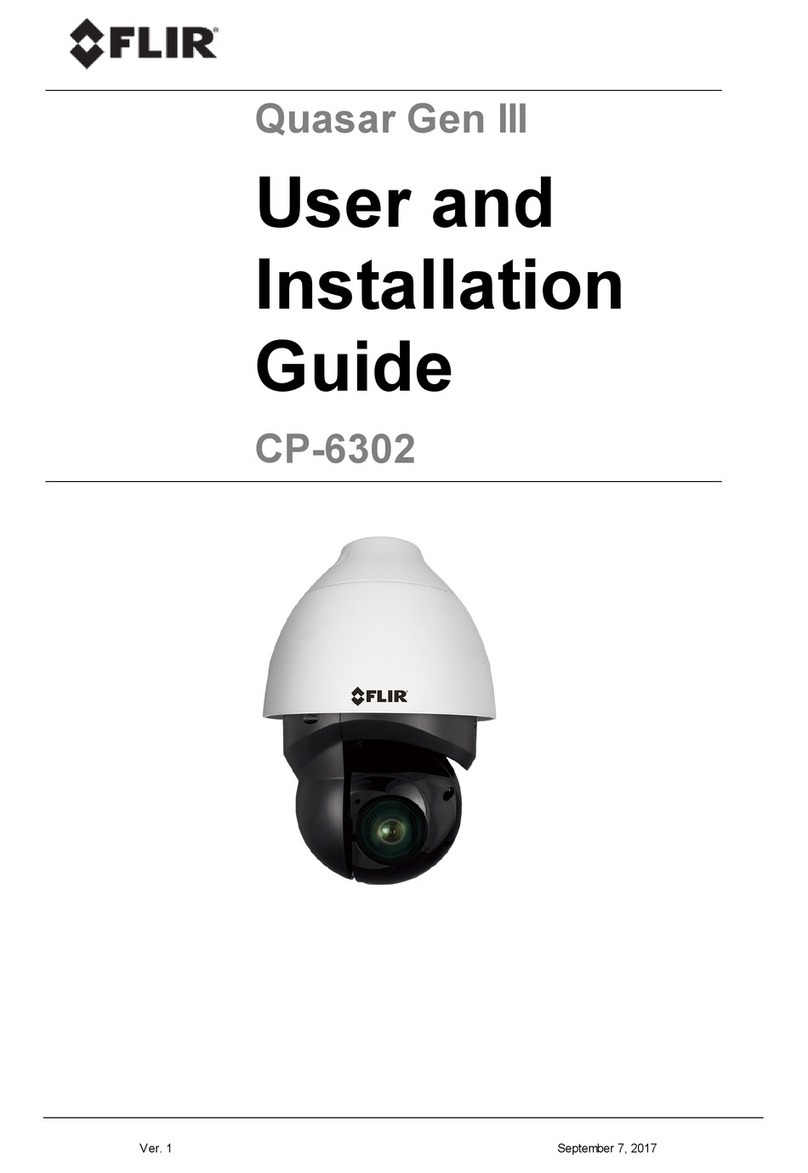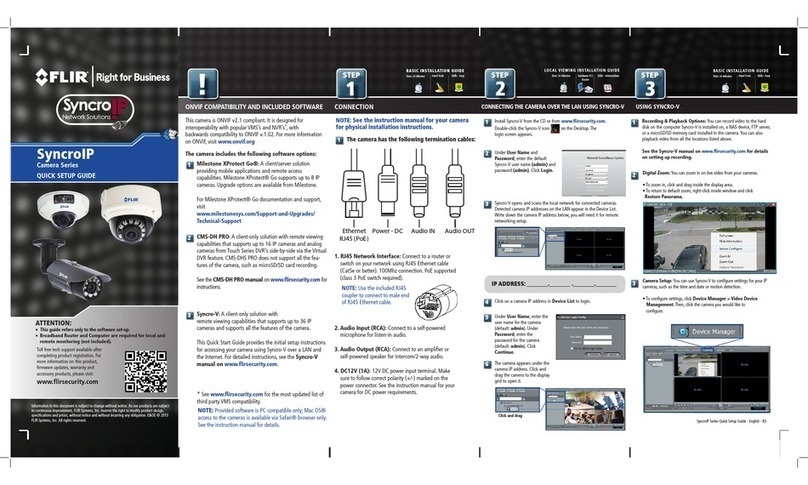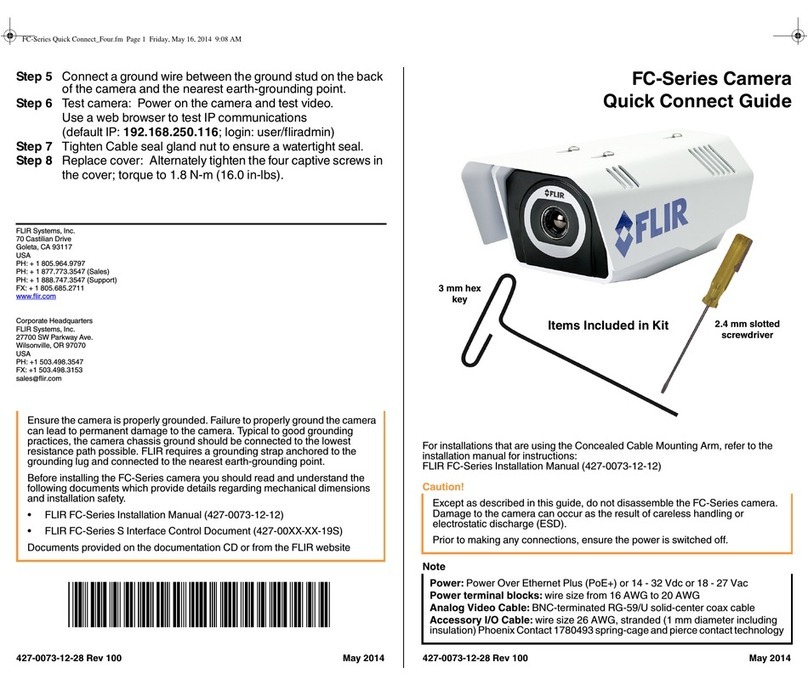Changing Video Format
Using the integrated OSD joystick on the camera
cable, you can change the camera’s video format.
To change the camera’s video format:
1. Press and hold the joystick for 2 seconds to
change the camera’s current video format.
2. Repeat until the correct video format appears on
screen.
NOTE: During the switching process, you may notice minor
distortion in the camera image for a brief period. This is normal.
For details on supported analog HD camera formats,
visit www.flir.com/security/MPXcomp.
1. Use the included Allen key to loosen the screws on the
dome cover. Remove the dome cover.
2. Use the included mounting template to mark and drill
holes for the included mounting screws.
3. (Optional) If you are not running the camera cable
through a wall, use pliers to open the cable notch on the
camera base, then feed the cable through.
4. Connect the video and power cable as detailed in the
section ‘Setting up the Camera.’
5. Attach the camera base to the mounting surface using
the included screws (4×).
6. Set the position and angle of the camera.
A) Rotate the camera around the base (rotates 360°
maximum).
B) Use a Phillips screwdriver to loosen the adjustment
screws on both sides of the camera. Tilt the camera
module. Tighten both screws when finished.
C) Adjust the position of the camera lens by twisting.
7. Replace the dome cover. Use the included Allen key to
tighten the camera cover screws (3×).
NOTE: Make sure IR LEDs are not blocked by the dome
cover to prevent IR reflection.
8. Remove the vinyl film from the dome cover.
ATTENTION:
Test the camera prior to selecting a permanent mounting location by
temporarily connecting the camera(s) and cables to the DVR.
Installing the Camera Setting up the Camera
WARNING:
A REGULATED 12V DC or 24V AC power supply is REQUIRED for
use with this camera. Use of a non-regulated, non-conforming
power supply can damage this product and voids the warranty.
1. Connect one of the two BNC connectors on the camera to the
video cable. See “Camera Wiring” for details.
2. Connect a power source to the power terminal block. The
camera supports both 12V DC and 24V AC power supplies.
NOTE: For DC power, make sure to follow correct polarity as
marked on the power connector.
Adjusting Zoom & Focus
Using the OSD joystick on the camera cable, push the
joystick in up ( ) position and hold to zoom in. Push the
joystick in down ( ) position and hold to zoom out. The
camera will focus itself automatically.
Extension Cable Options
Specification Maximum Length
RG59 20AWG Conductor 95% Braid
CSA/UL or C(UL) Approved
Up to 1310ft (400m)†
RG6 20AWG Conductor 95% Braid
CSA/UL or C(UL) Approved
Up to 1640ft (500m)†
Analog CCTV Balun Up to 300ft (91m)
† Long cable runs over 1000ft (300m) may be affected by
electro-mechanical interference (EMI), which can increase the
amount of noise in the picture in some installations.
The entire length of the cable run must be made using a
single extension cable between the camera and the DVR.
MPX
Connect to a 12V DC or
24V AC power supply.*
Camera Wiring
* Camera focus may be affected if the power connection is too
long. It is recommended not to extend the power connection
past 200ft (61m).
** For information on compatibility with various analog HD
formats, visit www.flir.com/security/MPXcomp.
Camera Dimensions
4.0”
100mm 5.0”
133mm
5.0”/ 133mm
Analog
Go to flir.com/security/mpx
Click on your product in the search results
Click on the Downloads tab
1
3
4
Visit us online for up-to-date
software and complete instruction manuals
Click , and enter the model number of
your product
2
Resources
MPX
Connect to an analog HD DVR
supporting 1080p or higher
resolution.**
Analog
Connect to any DVR supporting
analog input.
NOTE: You can also adjust zoom and focus remotely if the
camera is connected to an analog HD DVR supporting 1080p
or higher resolution using the MPX (green) BNC connector.
See your DVR’s instruction manual for details.
NOTE: Insert the included drywall anchors if installing into
drywall.
C347VC2_QSG_EN_R1
C
AB
Adjustment screws (2x)
C347VC2_QSG_EN_R1.indd 2 11/15/2016 5:16:45 PM