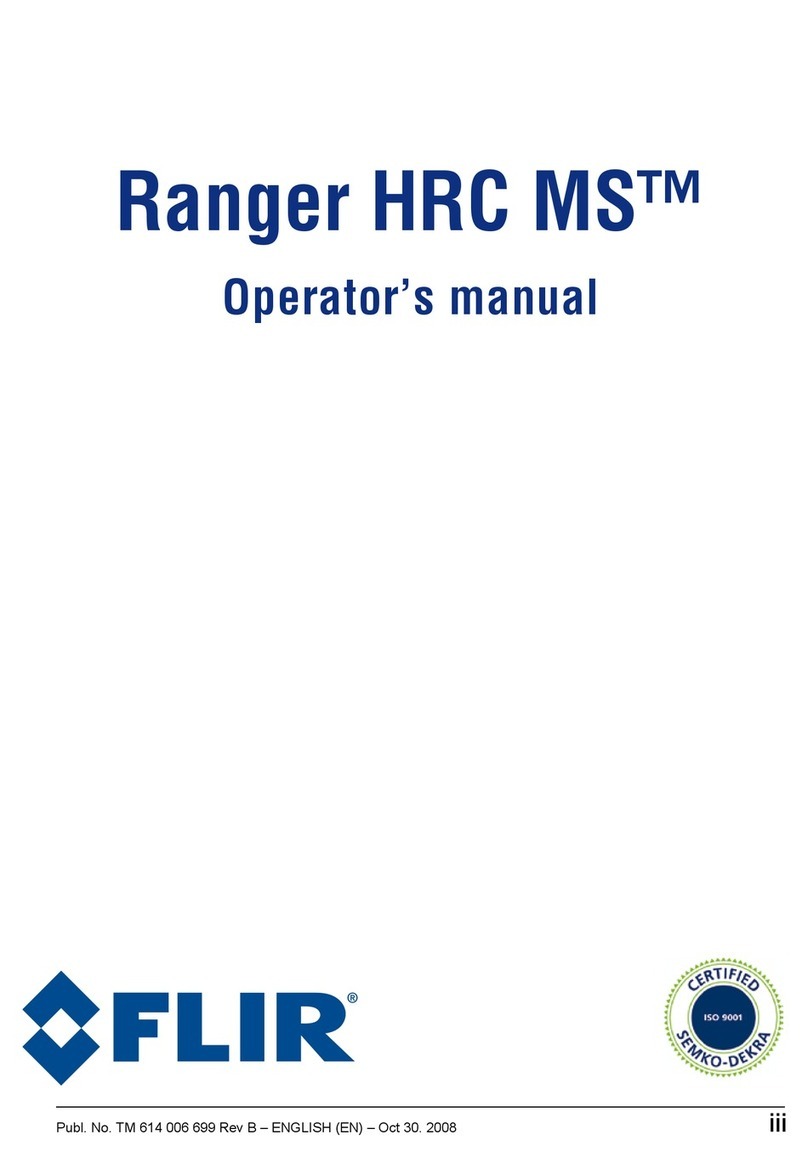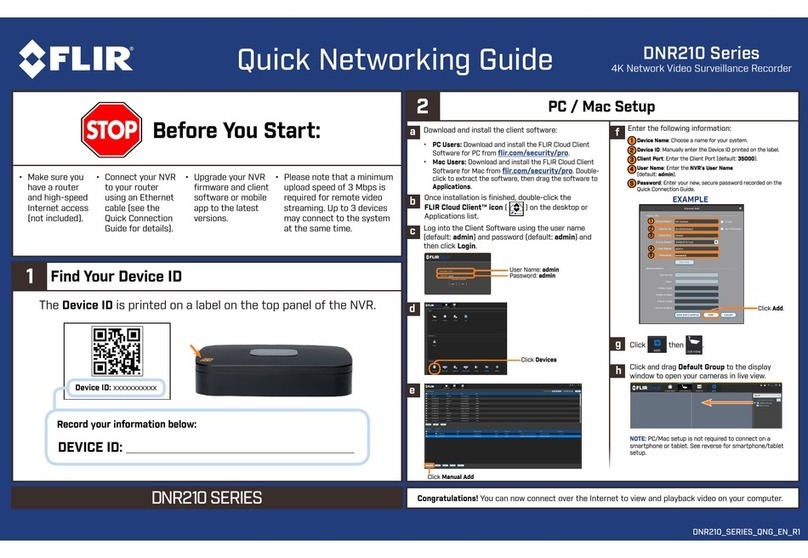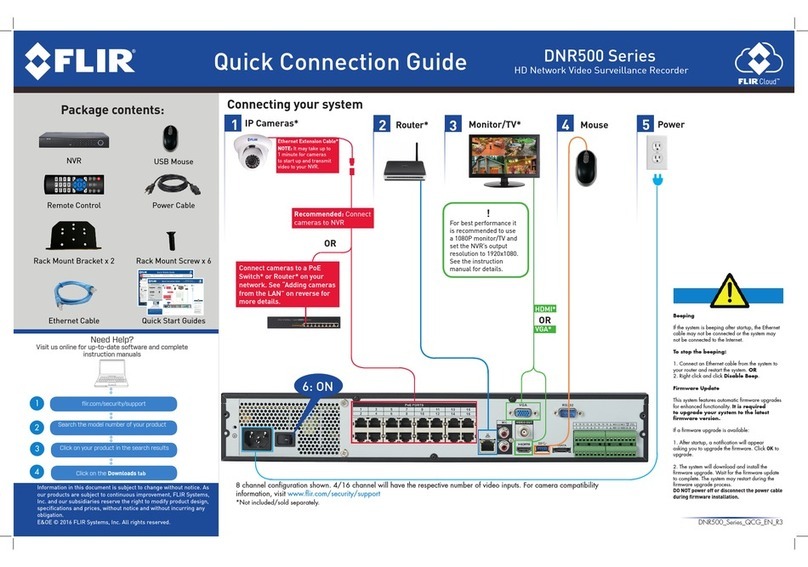KEYBOARD COMMAND
Note: The SHIFT button works as a toggle for other buttons on the keyboard. When
SHIFT is used to trigger a function, it remains in the SHIFT state until the button is
pressed again to toggle back to the previous mode.
Select a Control Center Monitor
Display a camera on the
selected monitor or tile
Toggle through viewing pane
layouts with 4 tiles
Toggle through viewing pane
layouts with 9 tiles
Toggle through viewing pane
layouts with 16 tiles
Expand currently selected tile to
fill viewing pane
Clear currently selected tile
Display a sequence on the
selected monitor or tile
Switch to next camera of a
paused sequence
Switch to previous camera of a
paused sequence
Turn recording of the selected
camera's video stream on/off
Acknowledge alarm in active tile
PTZ CONTROL
Note: Entering the PTZ menu, bypressing the PTZ Button (10) will display a menu with the options listed
below
as PTZ.
To learn more about navigating the menu, see the
UVMS_Keyboard_DVT-KBD-G2_UIG
INSTANT REPLAY COMMANDS
Note: Moving the joystick will pause the video, moving the joystick to the left or right will
move the playback needle within the time-line. When a desired spot is determined,
press PLAYto continue watching.
Display Instant replayon next available tile
FOCUS + or joystick right
Bookmark the selected tile