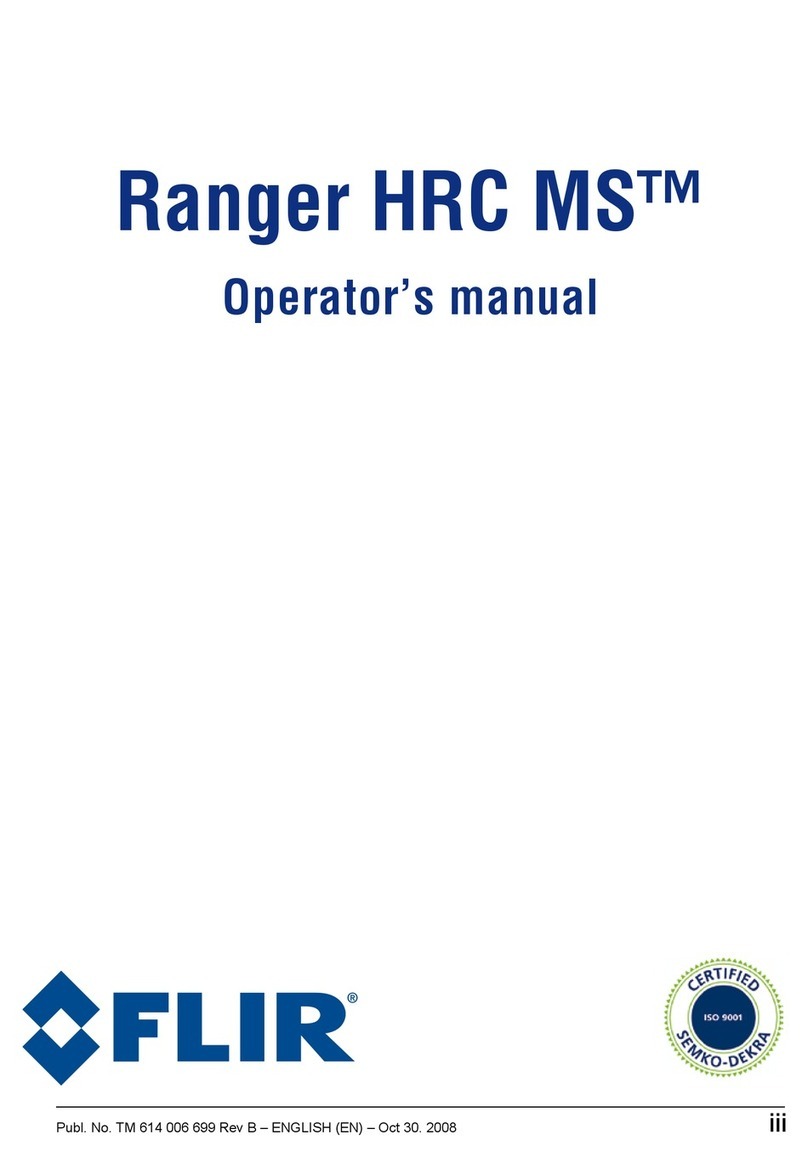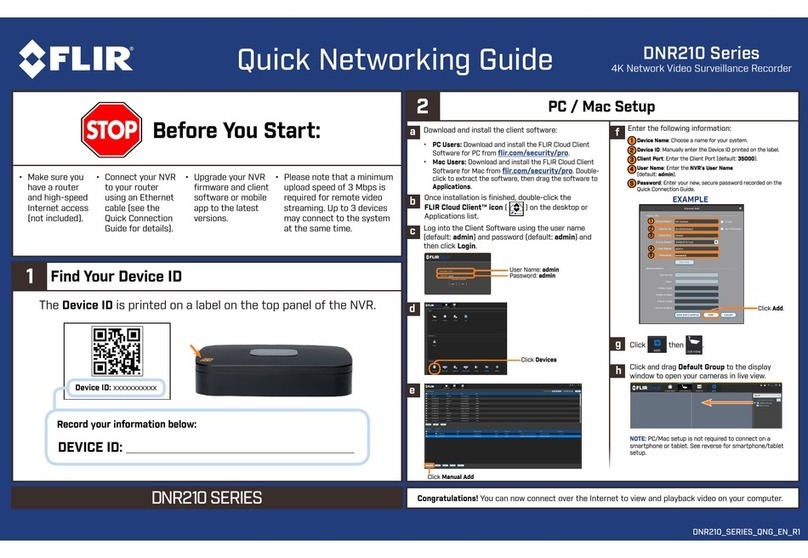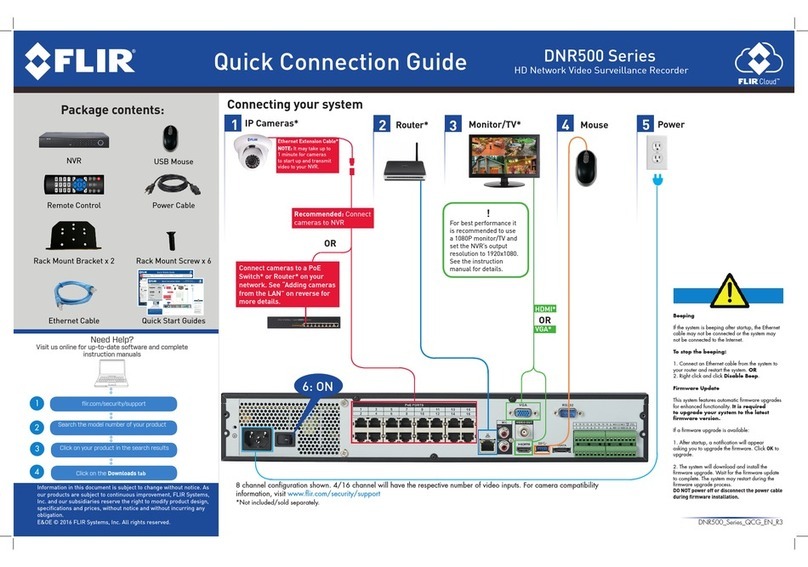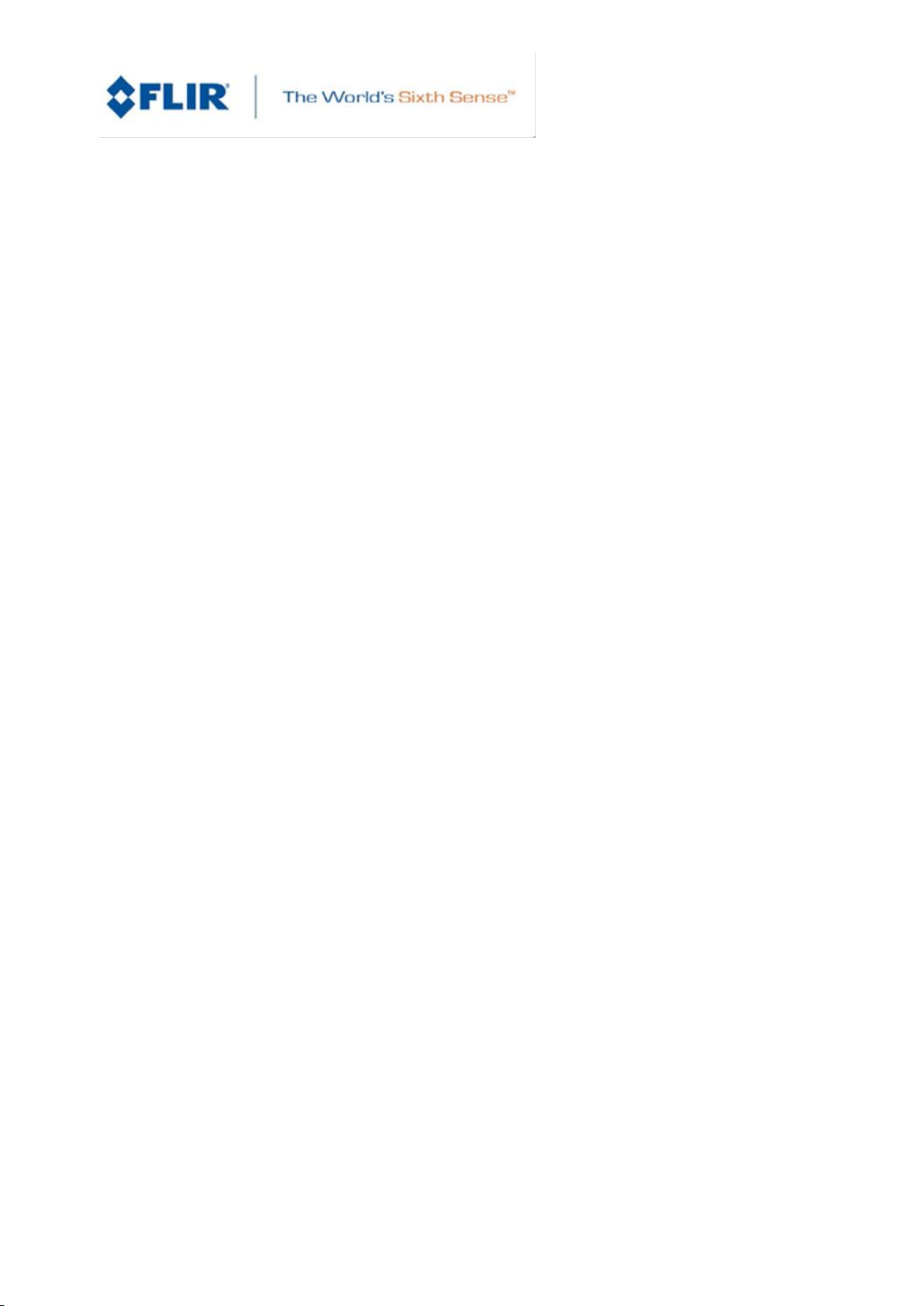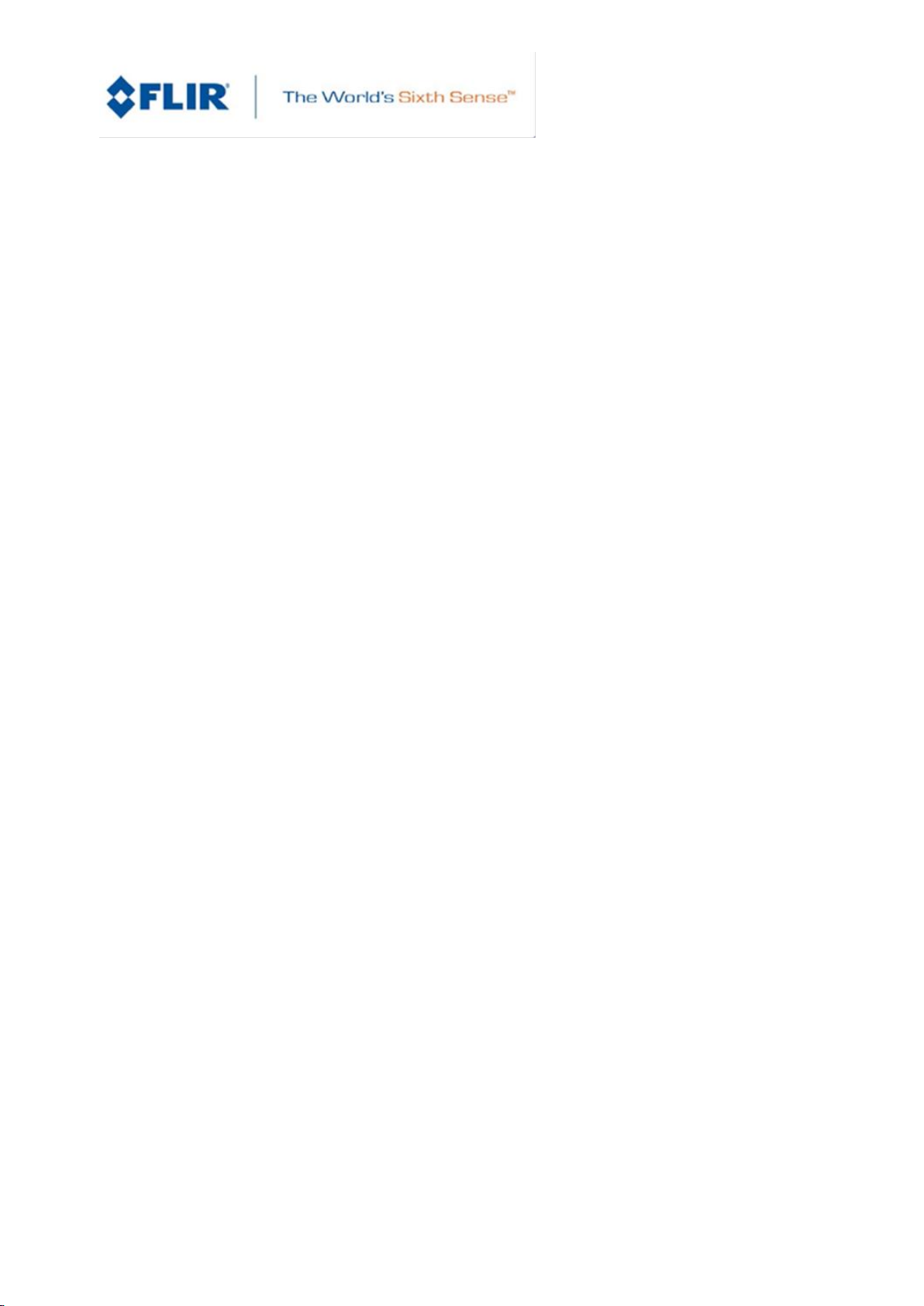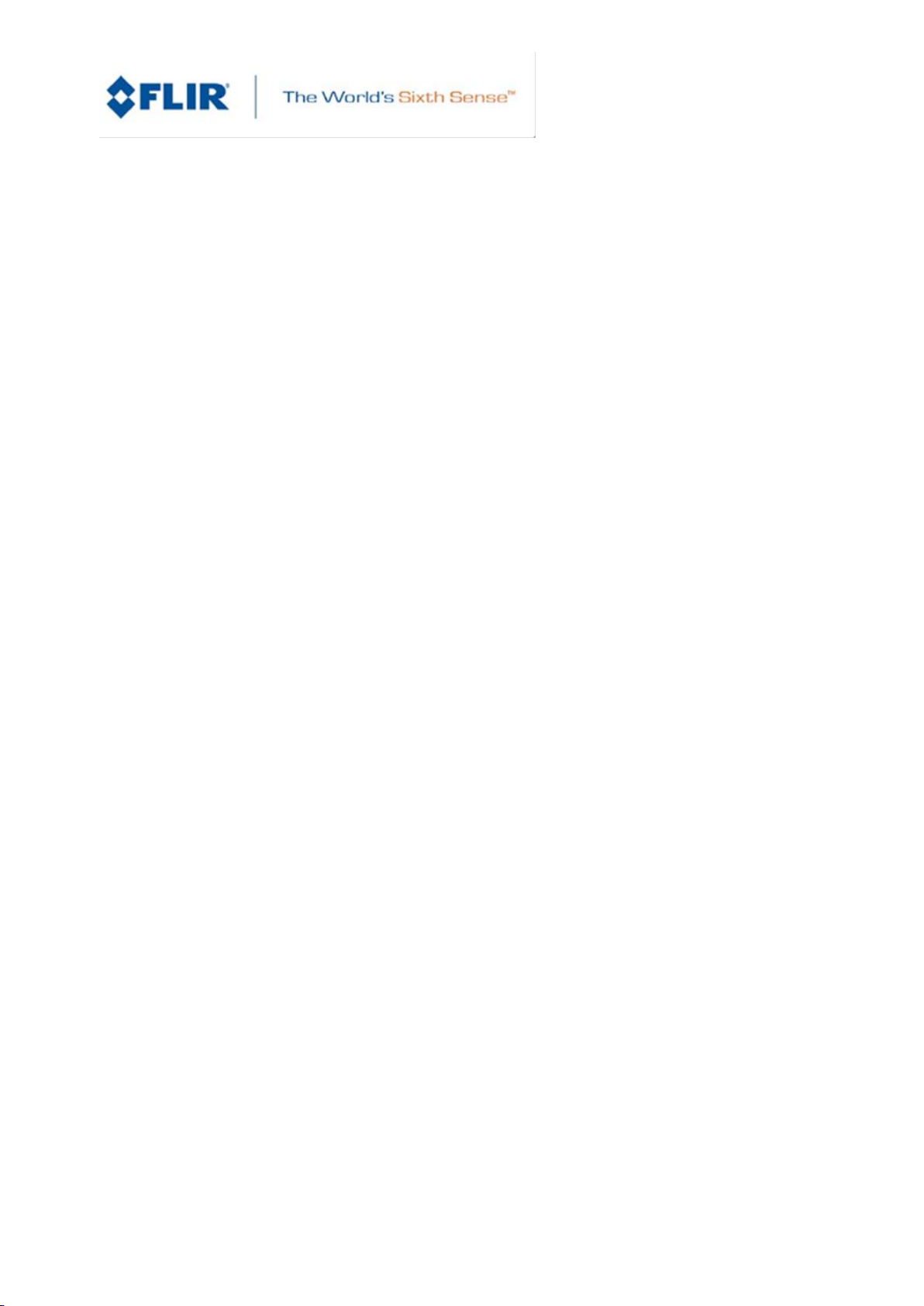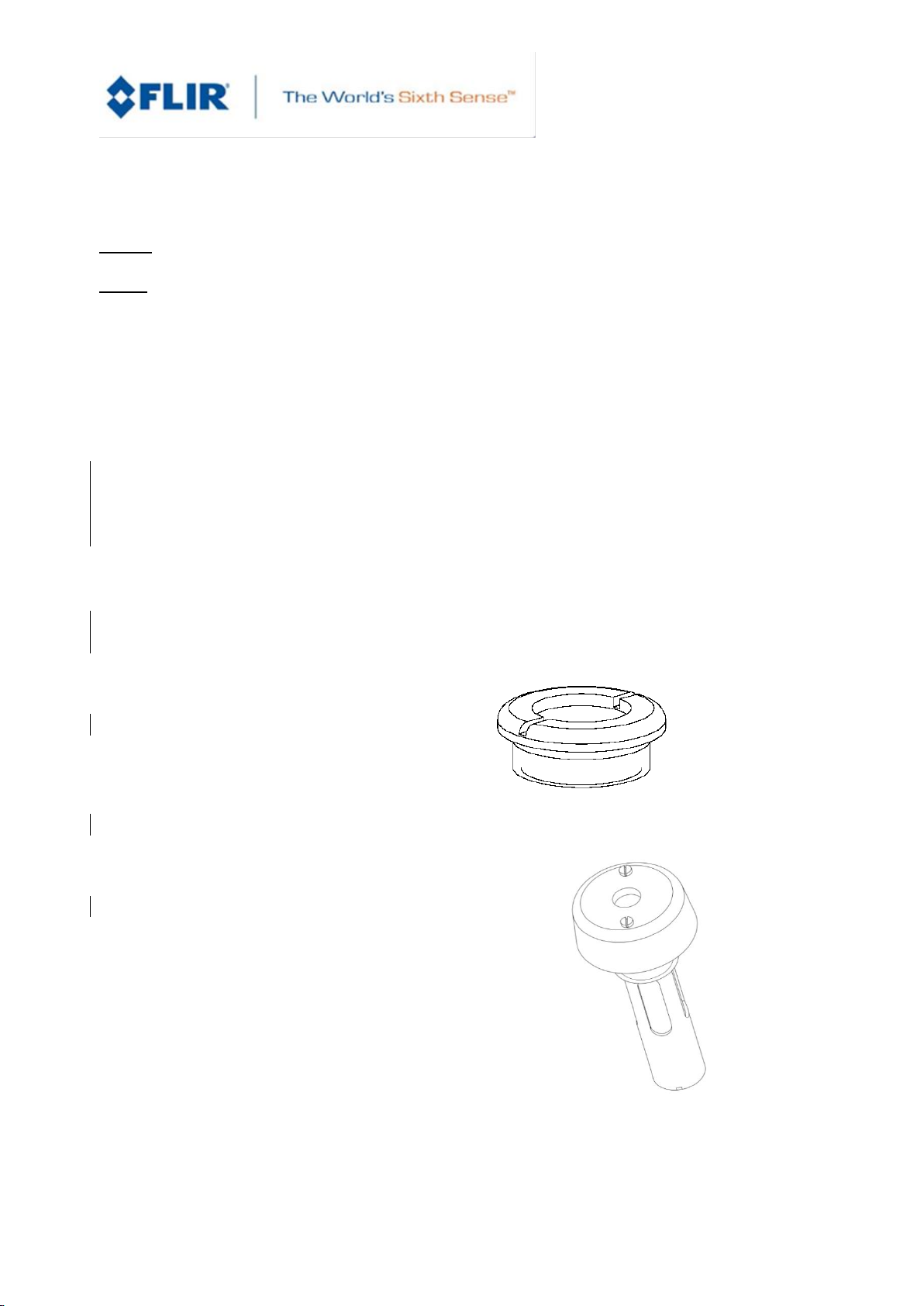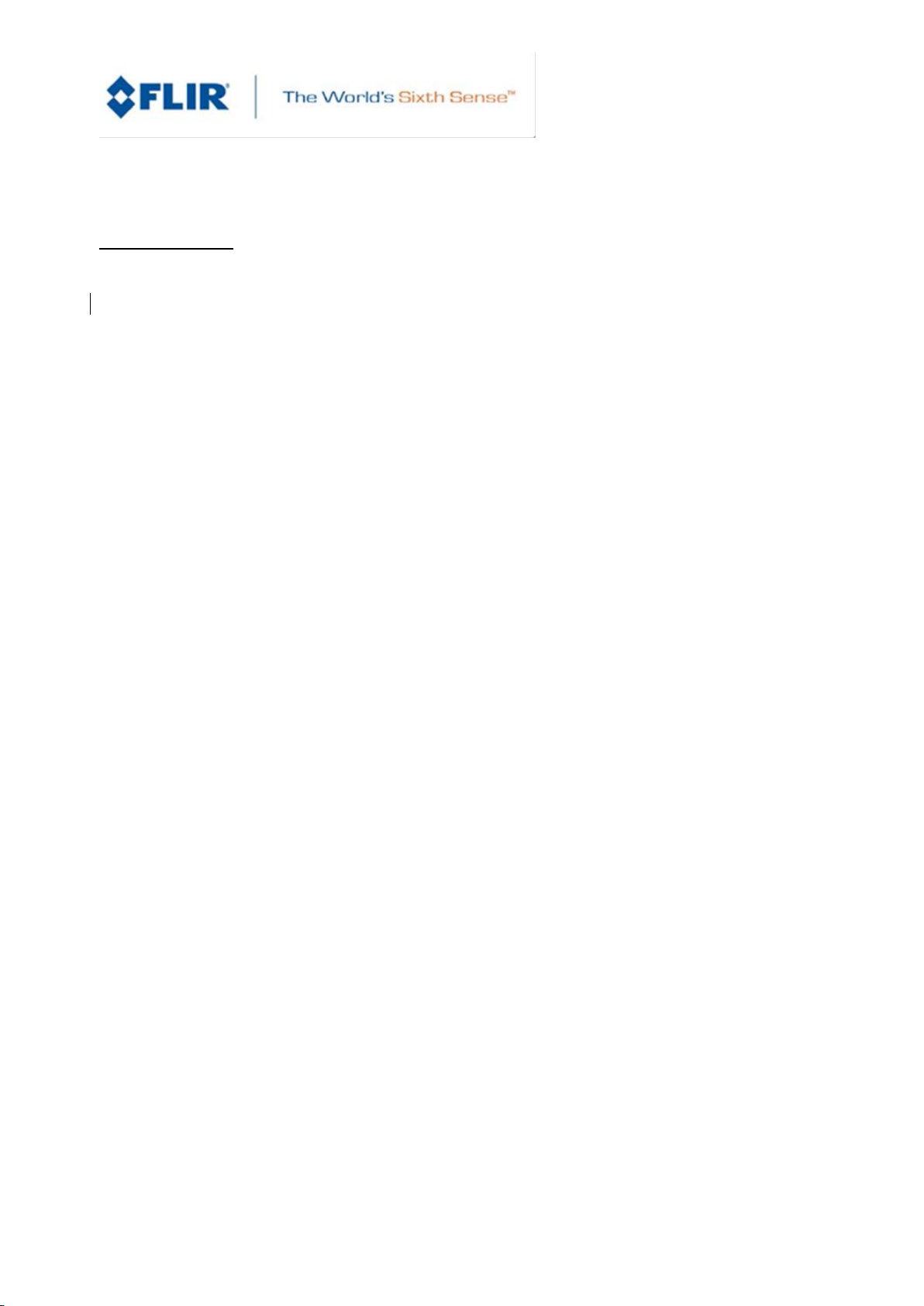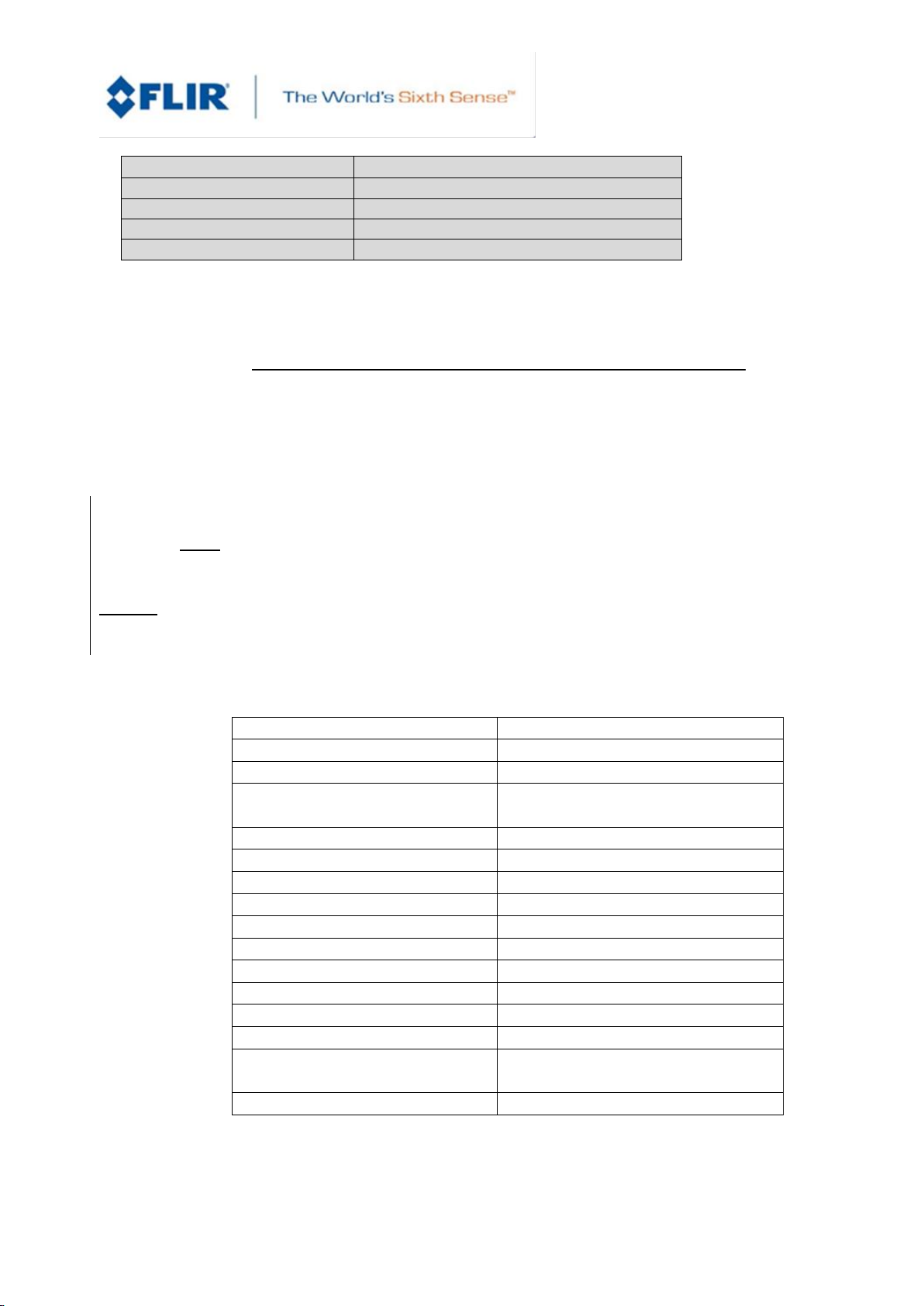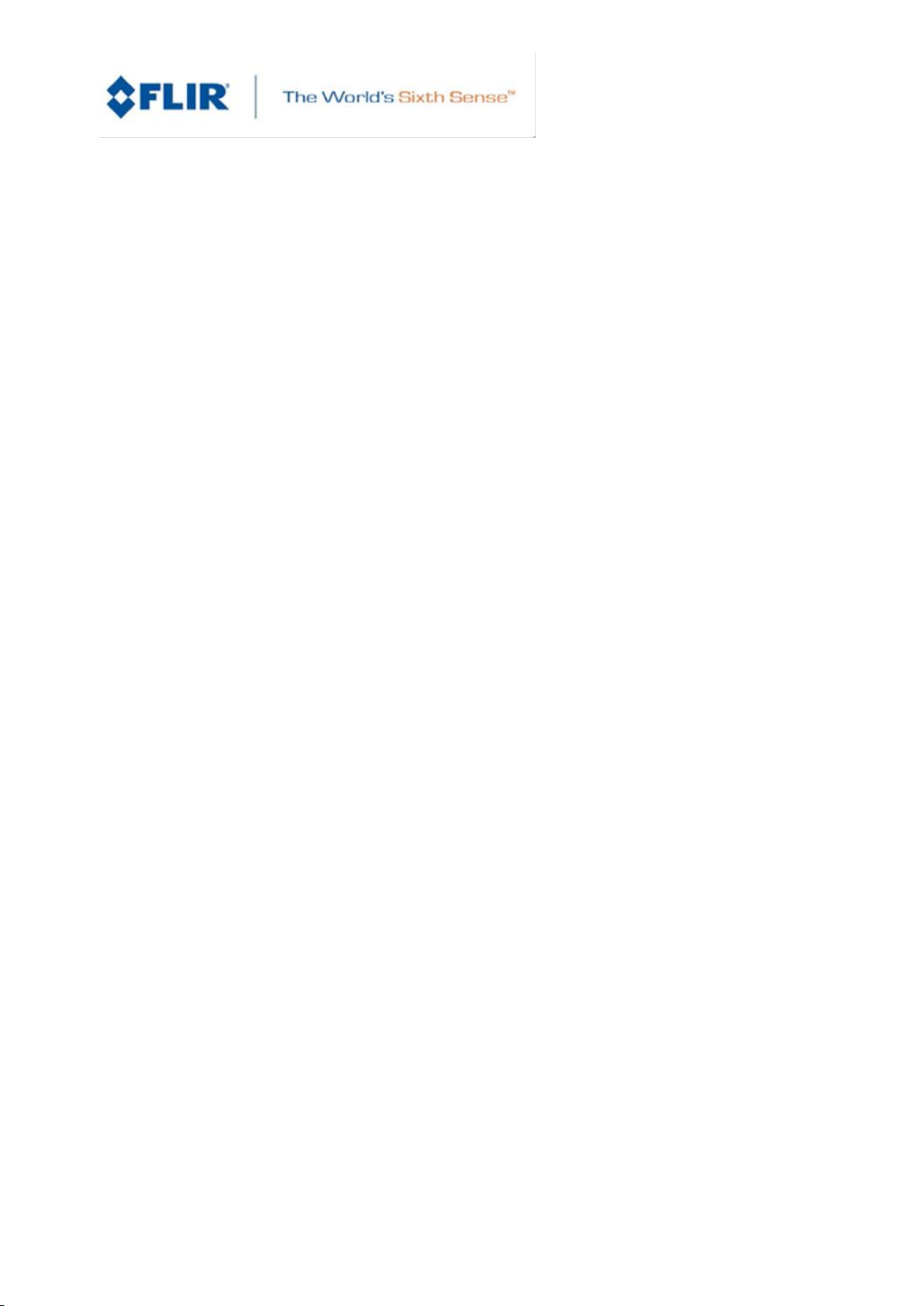
SYS11000OM Rev G
[UF 350-HD, Generic Template]
FLIR Systems Polytech AB Page 2of 70
Antennvägen 6
SE-187 66 Täby
Sweden
Table of Content
1UltraFORCE 350-HD Operation .......................................................... 5
1.1 Scope............................................................................................... 5
1.2 1st Line Maintenance......................................................................... 5
1.3 UltraFORCE 350-HD Operation........................................................ 9
1.4 Controls and functionality................................................................ 13
1.5 Screen Symbology.......................................................................... 41
1.6 Auto Tracker Functionality.............................................................. 45
1.7 Laser Range Finder........................................................................ 49
1.8 Laser Pointer and Illuminator.......................................................... 50
1.9 Inertial Measurement Unit............................................................... 51
1.10 Built in Test.................................................................................. 52
1.11 Storage Considerations................................................................ 54
1.12 Operational Performance Considerations .................................... 54
1.13 Fig 1 Screen Symbology –General ............................................. 58
1.14 Fig 2 Hand Control Unit (Front View) ........................................... 59
1.15 Fig 3 Hand Control Unit (Side View) ............................................ 60
2Maintenance...................................................................................... 61
2.1 Scope............................................................................................. 61
2.2 Reference Documents.................................................................... 61
2.3 Functional Description.................................................................... 61
2.4 Service Levels (Line and Base Maintenance)................................. 62
2.5 Tools and Equipment List ............................................................... 64
2.6 Spare Parts..................................................................................... 66
2.7 Repair and Calibration.................................................................... 67
For Operational Limitations;
See Product Specification SYS11000PS.