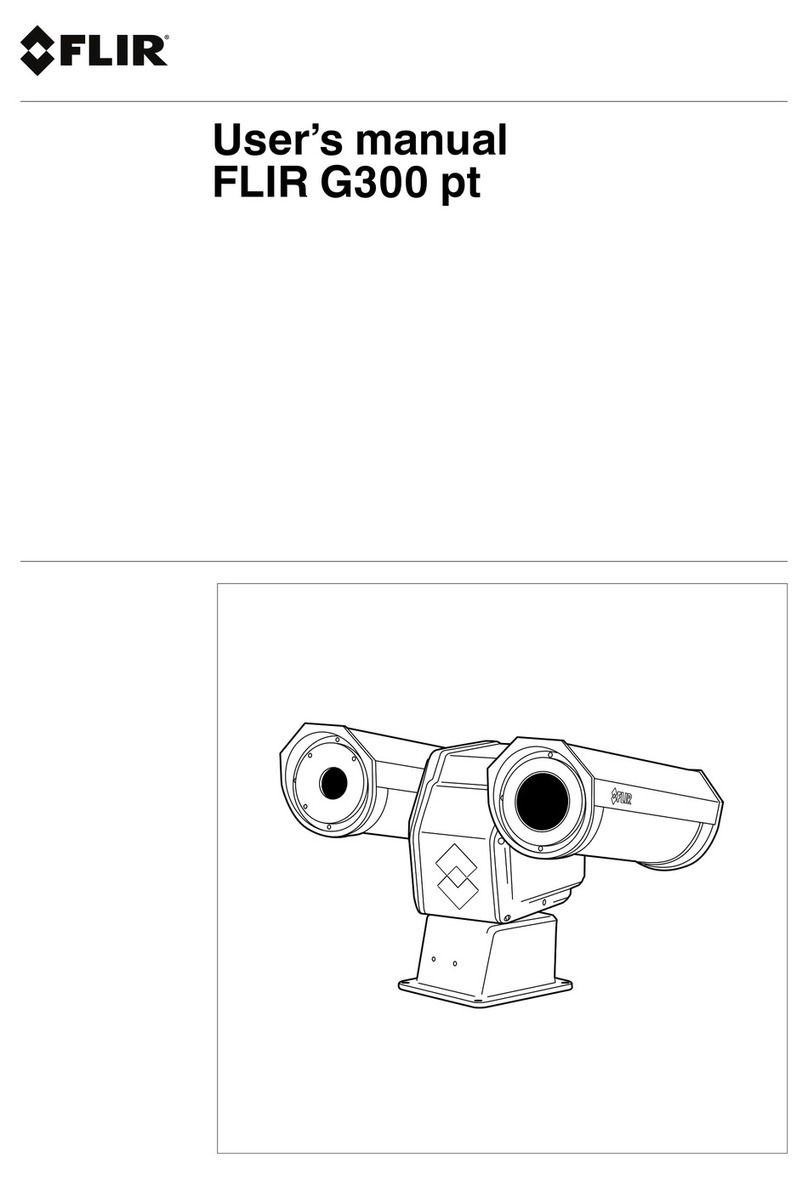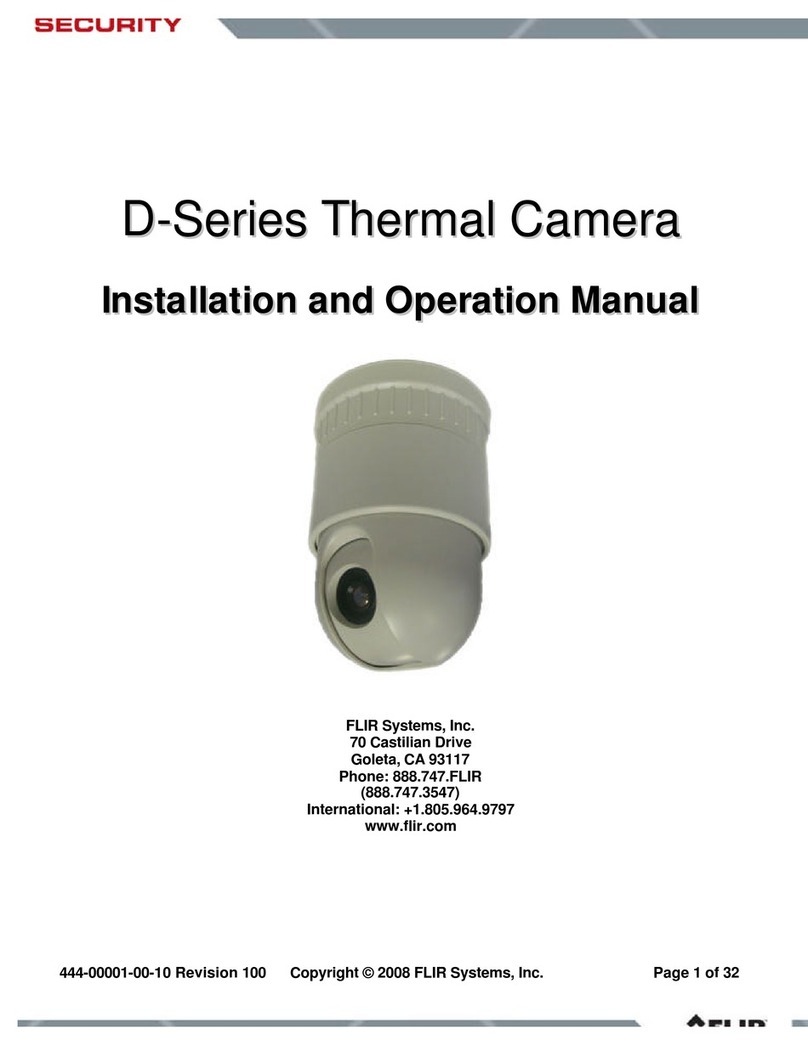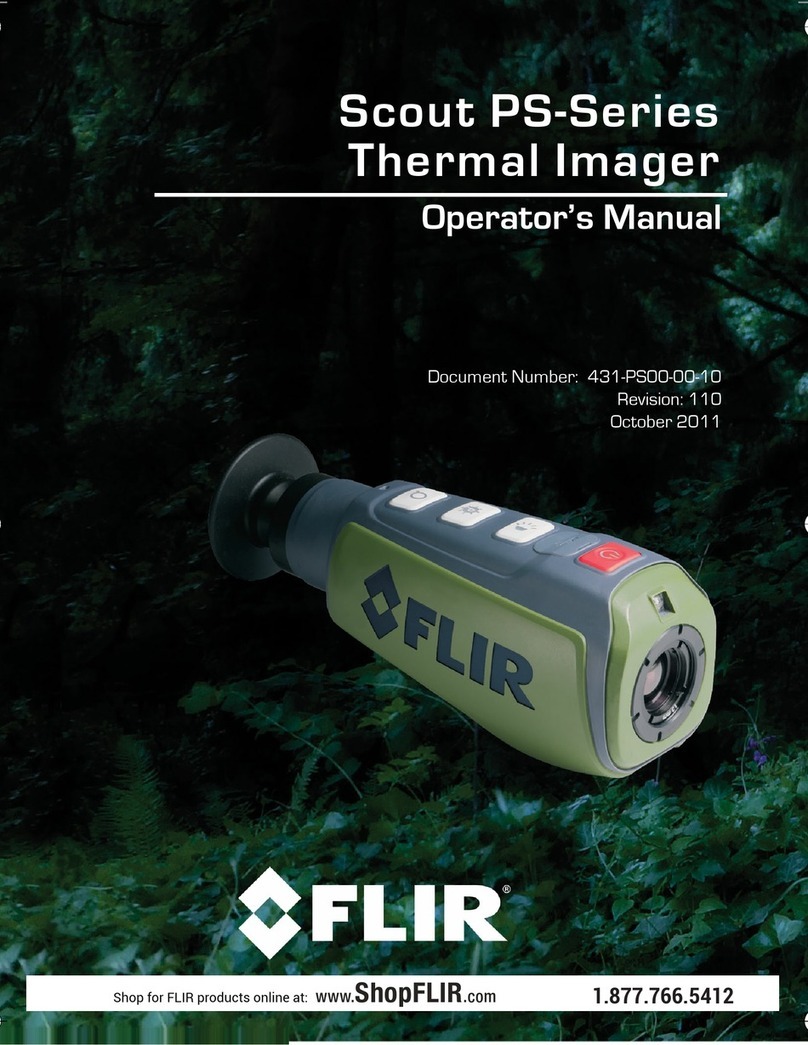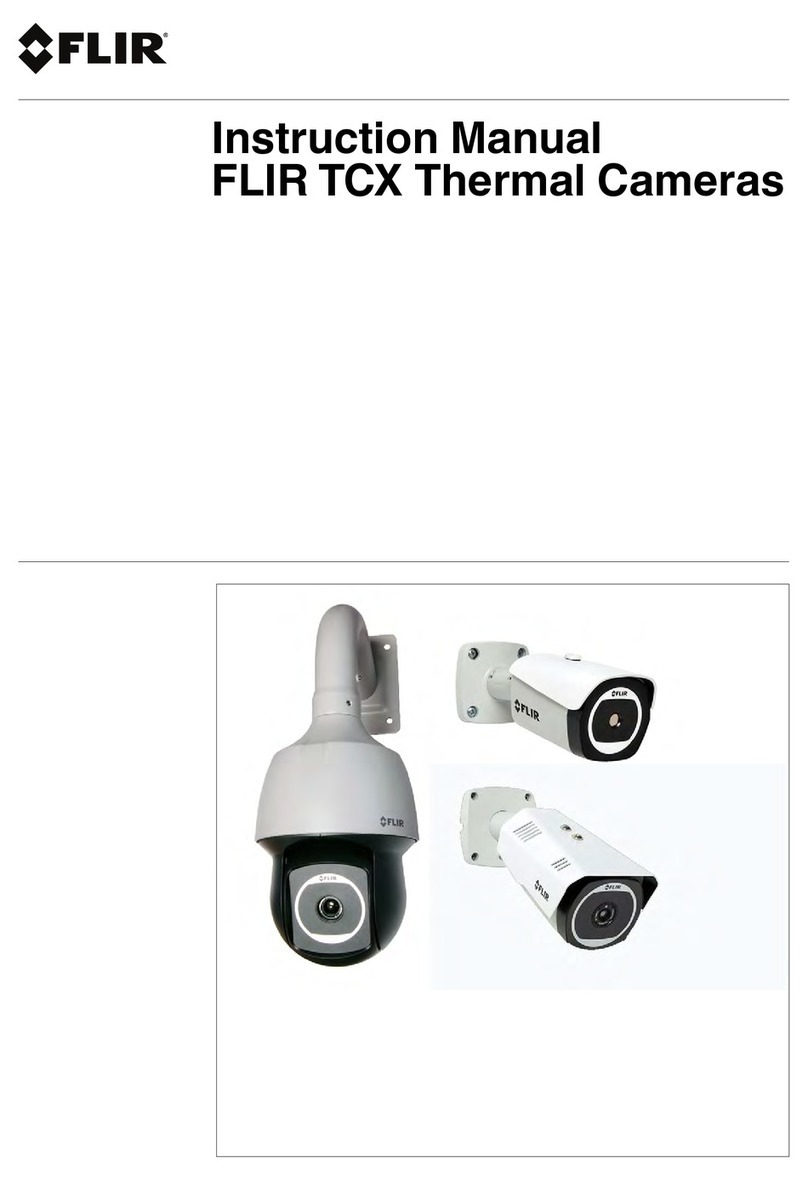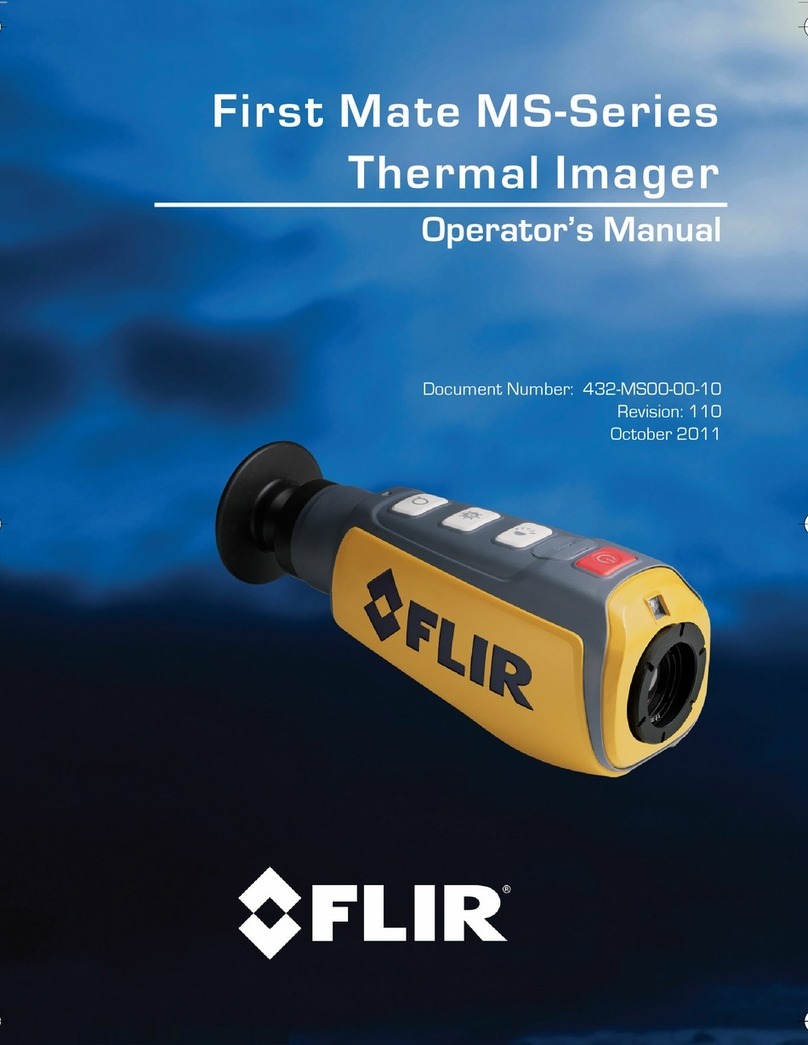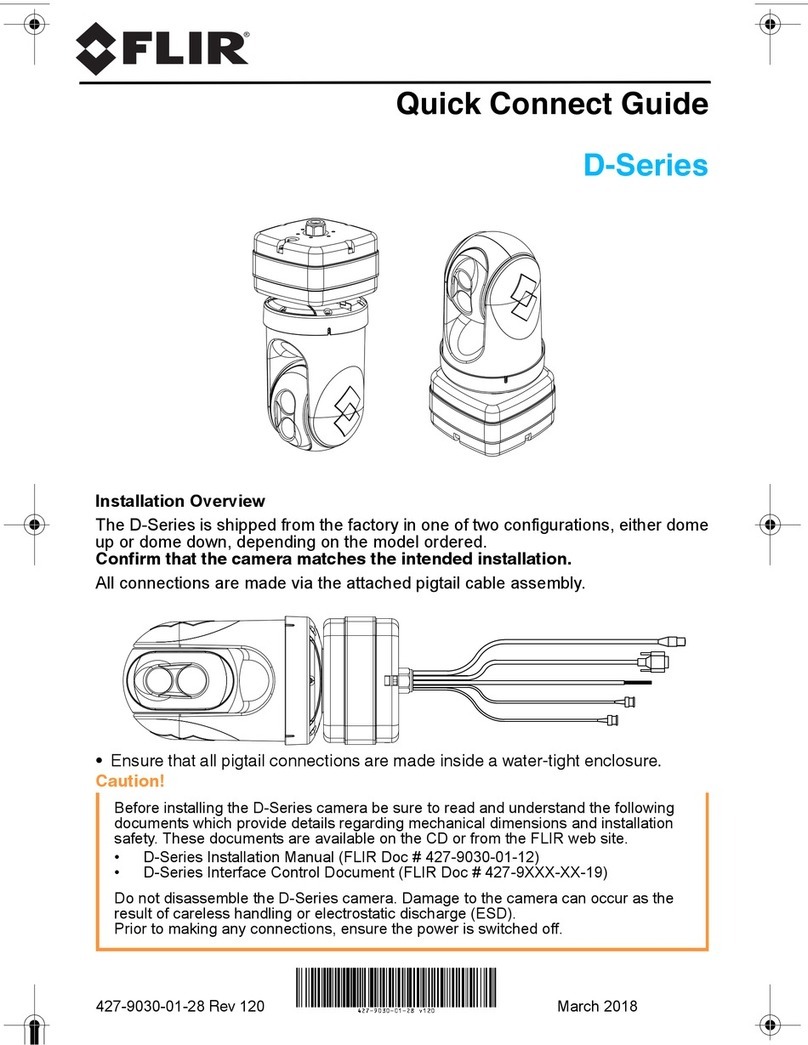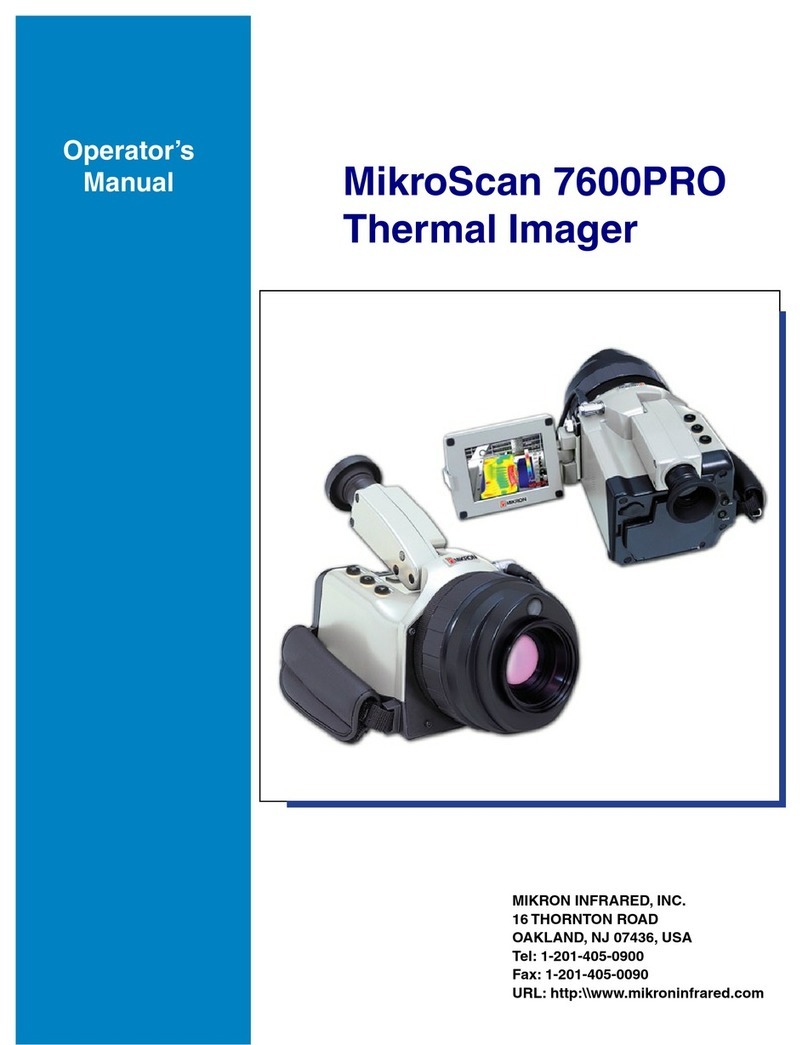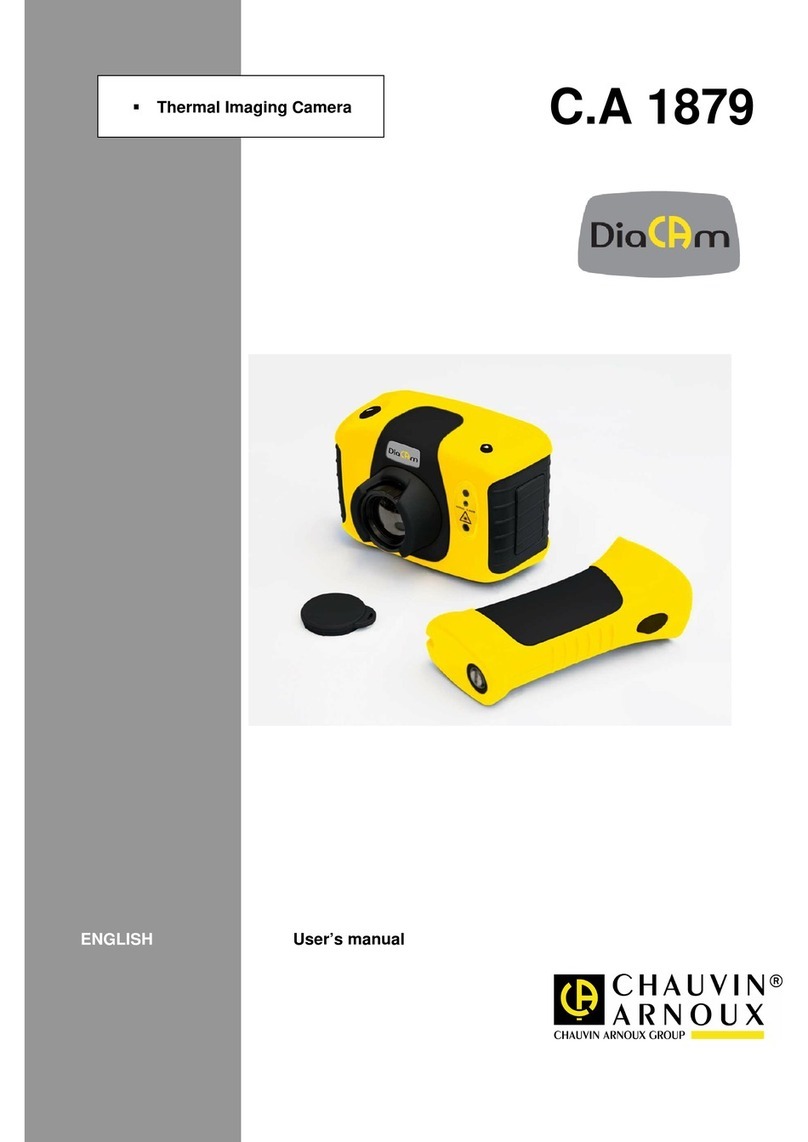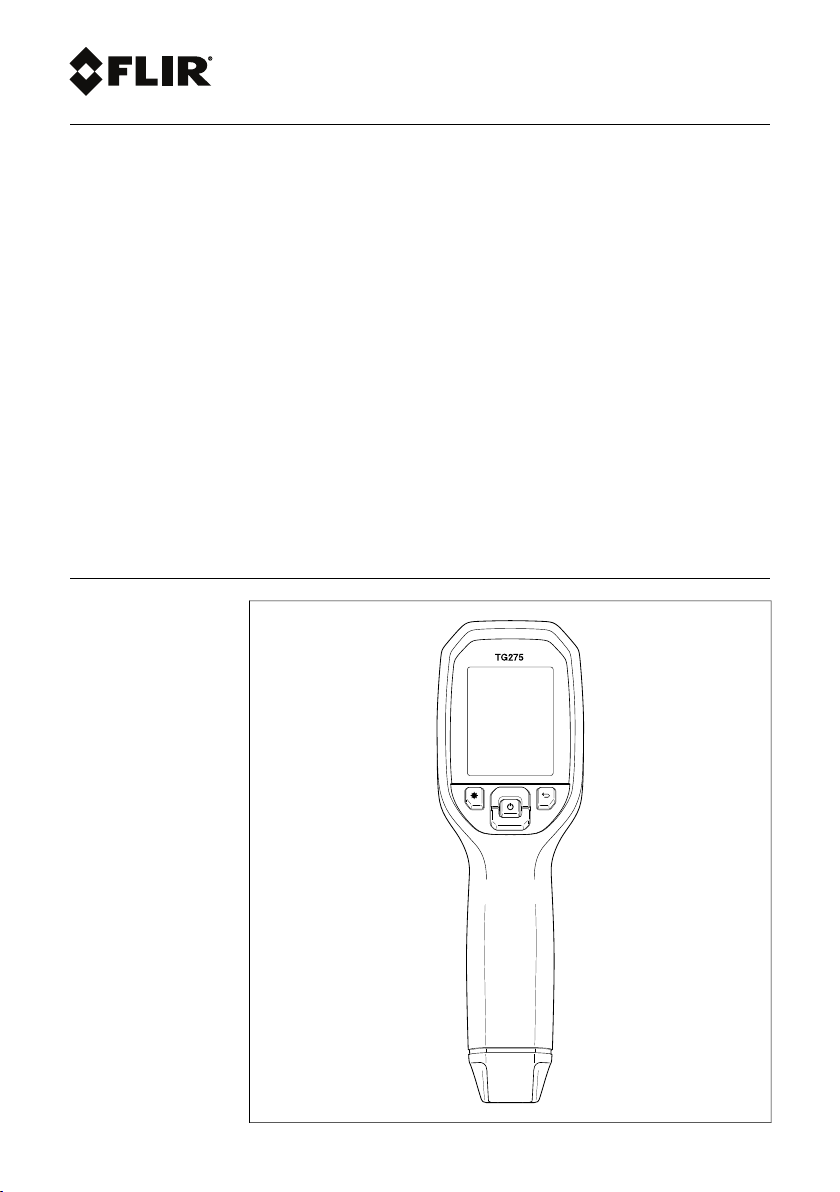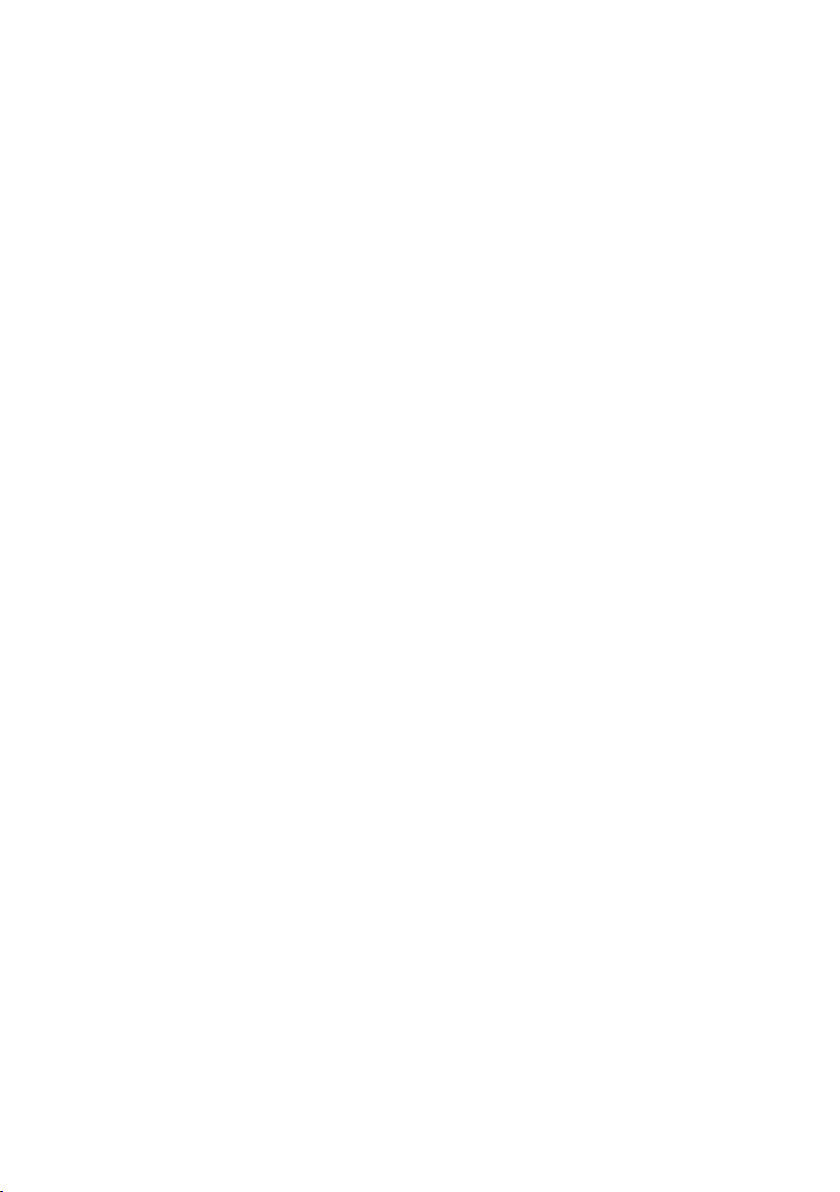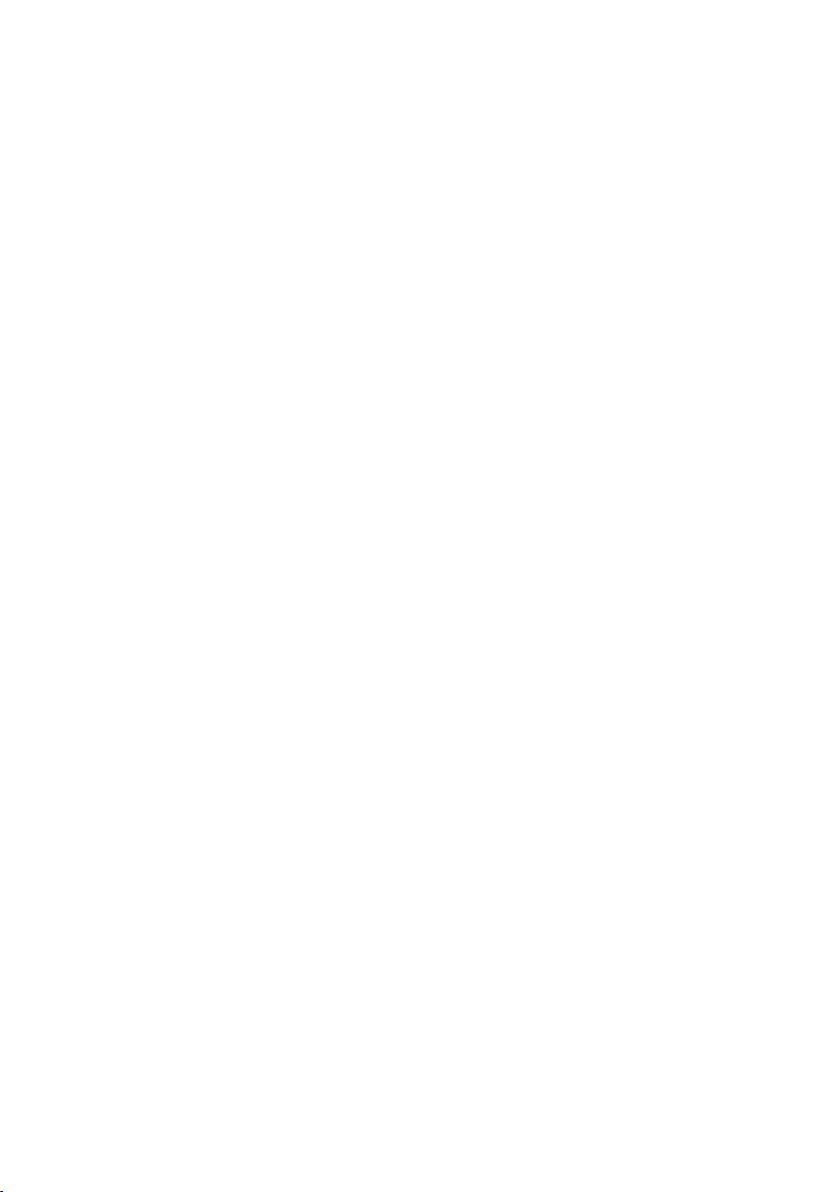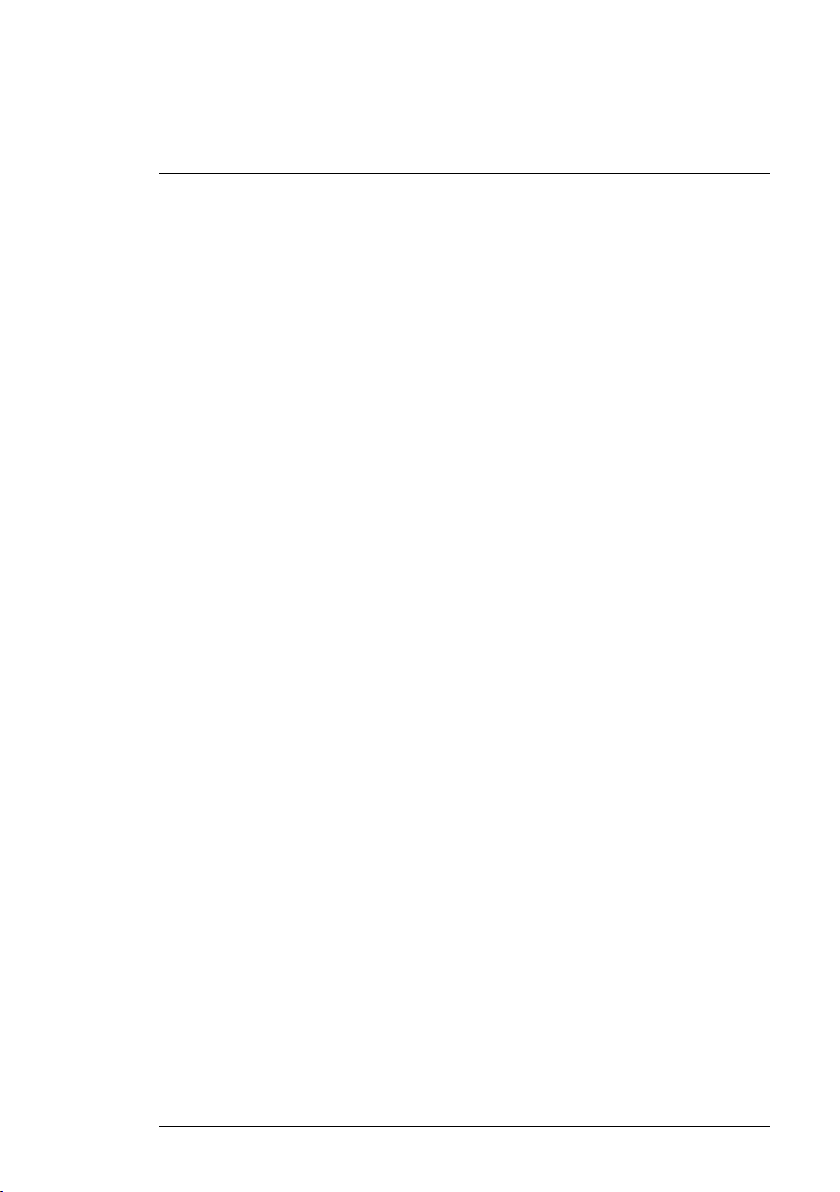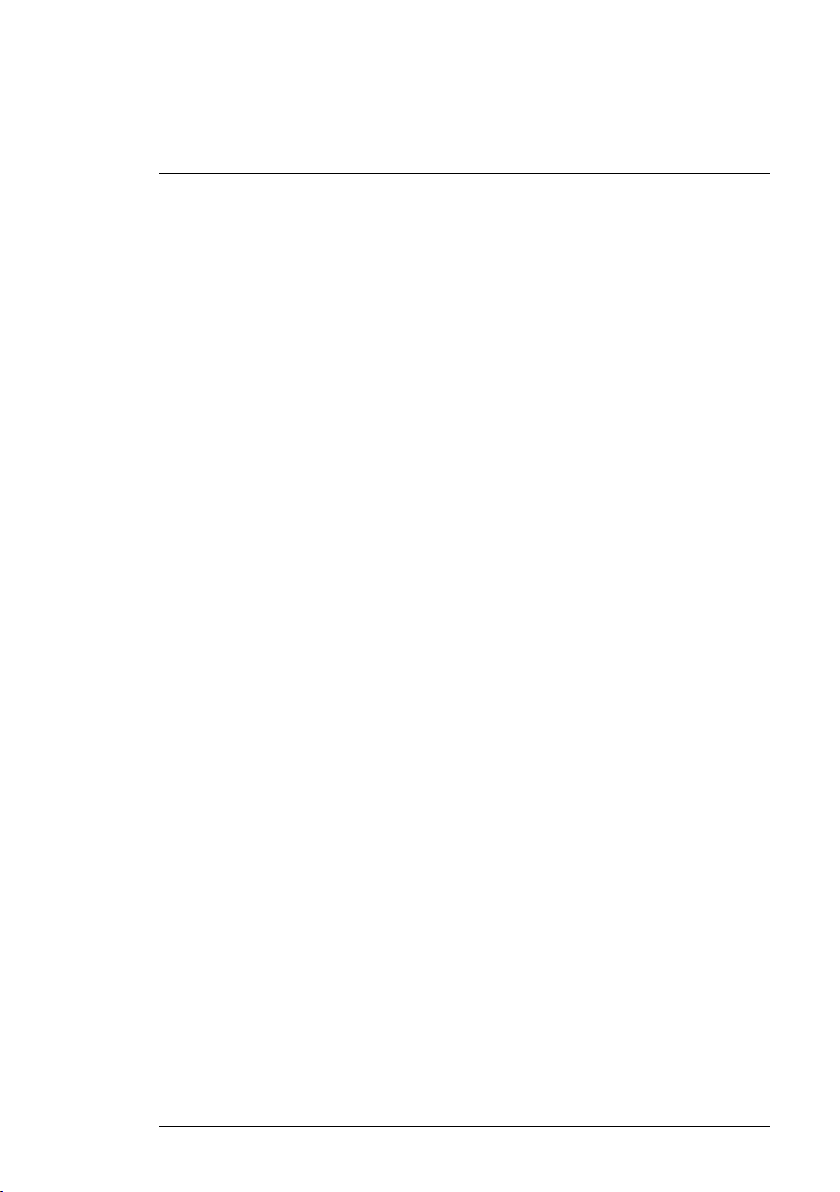Table of contents
1 Advisories ..........................................................................1
1.1 Copyright..................................................................1
1.2 Quality Assurance ...................................................... 1
1.3 Documentation ..........................................................1
1.4 Disposal of Electronic Waste.........................................1
2 Introduction........................................................................2
3 Safety ................................................................................3
3.1 Safety Warnings and Cautions.......................................3
4 Description.........................................................................4
4.1 Product Description.....................................................4
4.2 Control Button Descriptions ..........................................5
4.3 Display Description ..................................................... 5
5 Operation...........................................................................7
5.1 Powering the TG275.................................................... 7
5.2 IR Camera and Thermometer ........................................ 7
5.3 High Temperature Switch .............................................8
5.4 Visible Spectrum Camera ............................................. 9
5.5 Capturing and Working with Images................................ 9
6 Programming Menu System ............................................... 10
6.1 Menu System Basics ................................................. 10
6.2 Main Menu.............................................................. 10
6.3 SETTINGS Sub-Menu ............................................... 12
7 Bluetooth® Communication and FLIR Tools™ ...................... 17
7.1 FCC Compliance ...................................................... 17
8 Field Firmware Upgrades ................................................... 19
8.1 System Firmware upgrade .......................................... 19
8.2 Bluetooth® Firmware upgrade..................................... 19
9 Maintenance..................................................................... 20
9.1 Cleaning................................................................. 20
9.2 Battery Considerations and Service .............................. 20
9.3 Disposal of Electronic Waste....................................... 20
9.4 Reset the TG275 ...................................................... 20
10 Specifications................................................................... 21
10.1 Imaging and Optical Specifications............................... 21
10.2 Detector Specifications .............................................. 21
#NAS100009; r. AA/57810/57810; en-US v