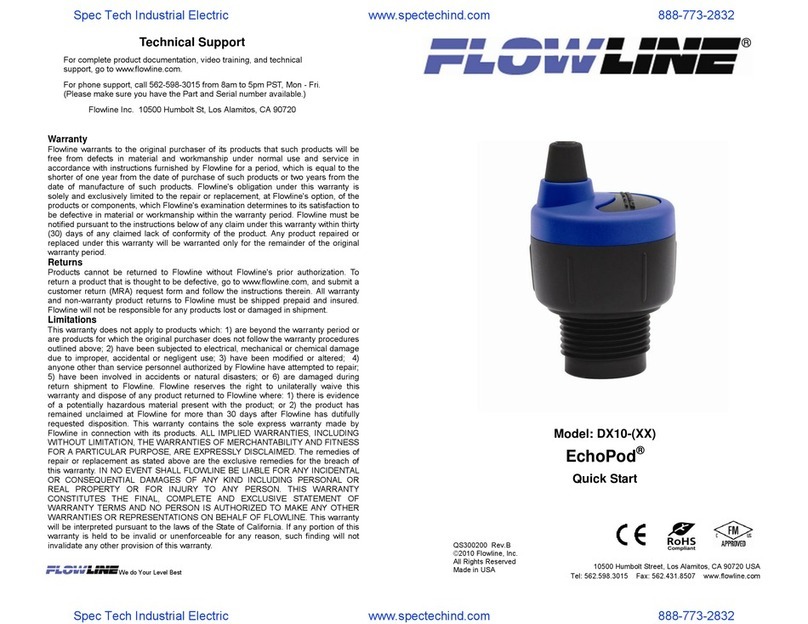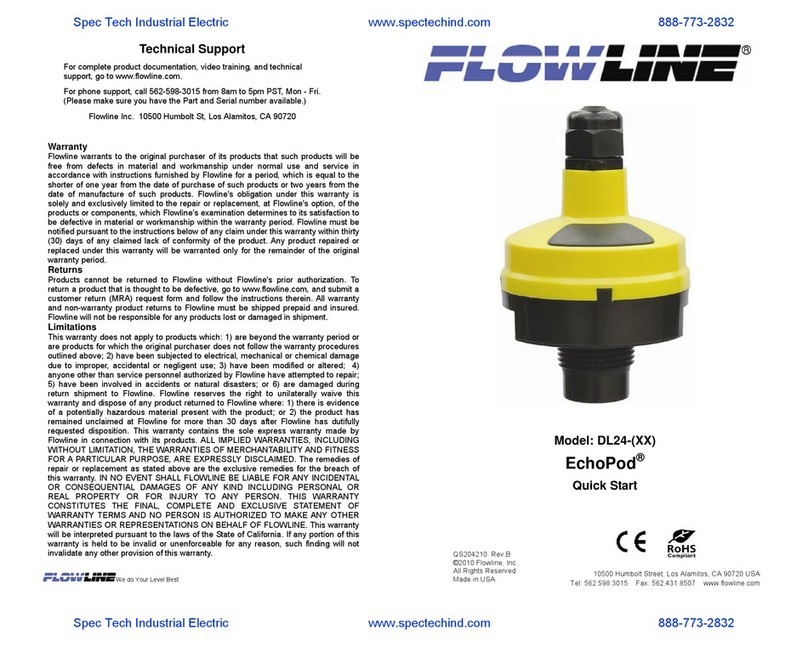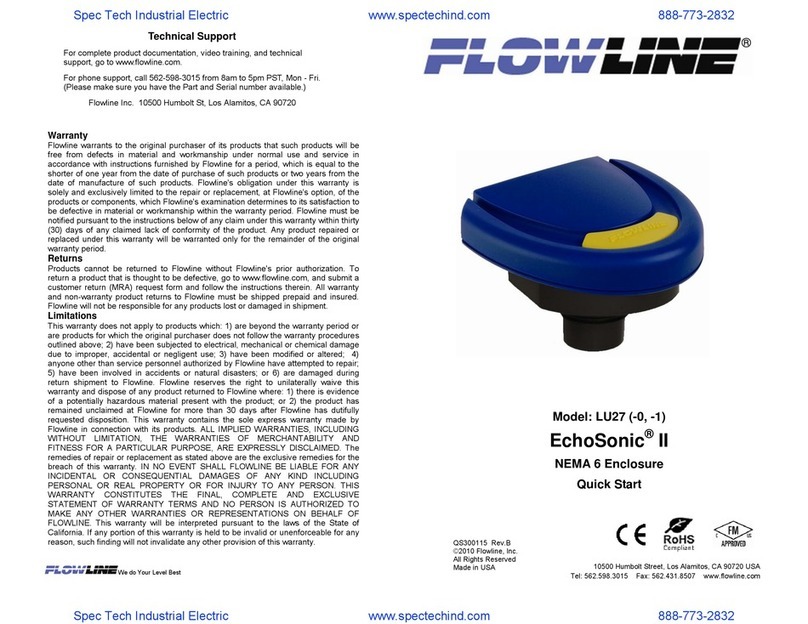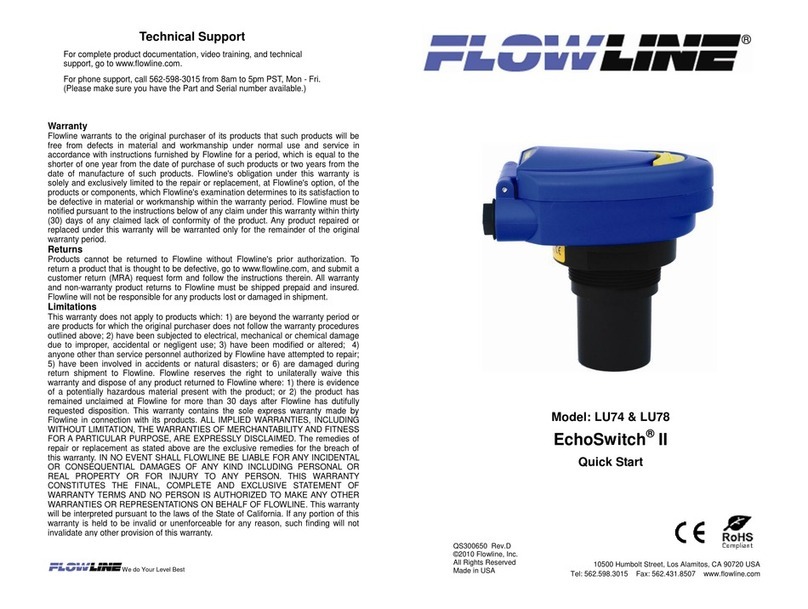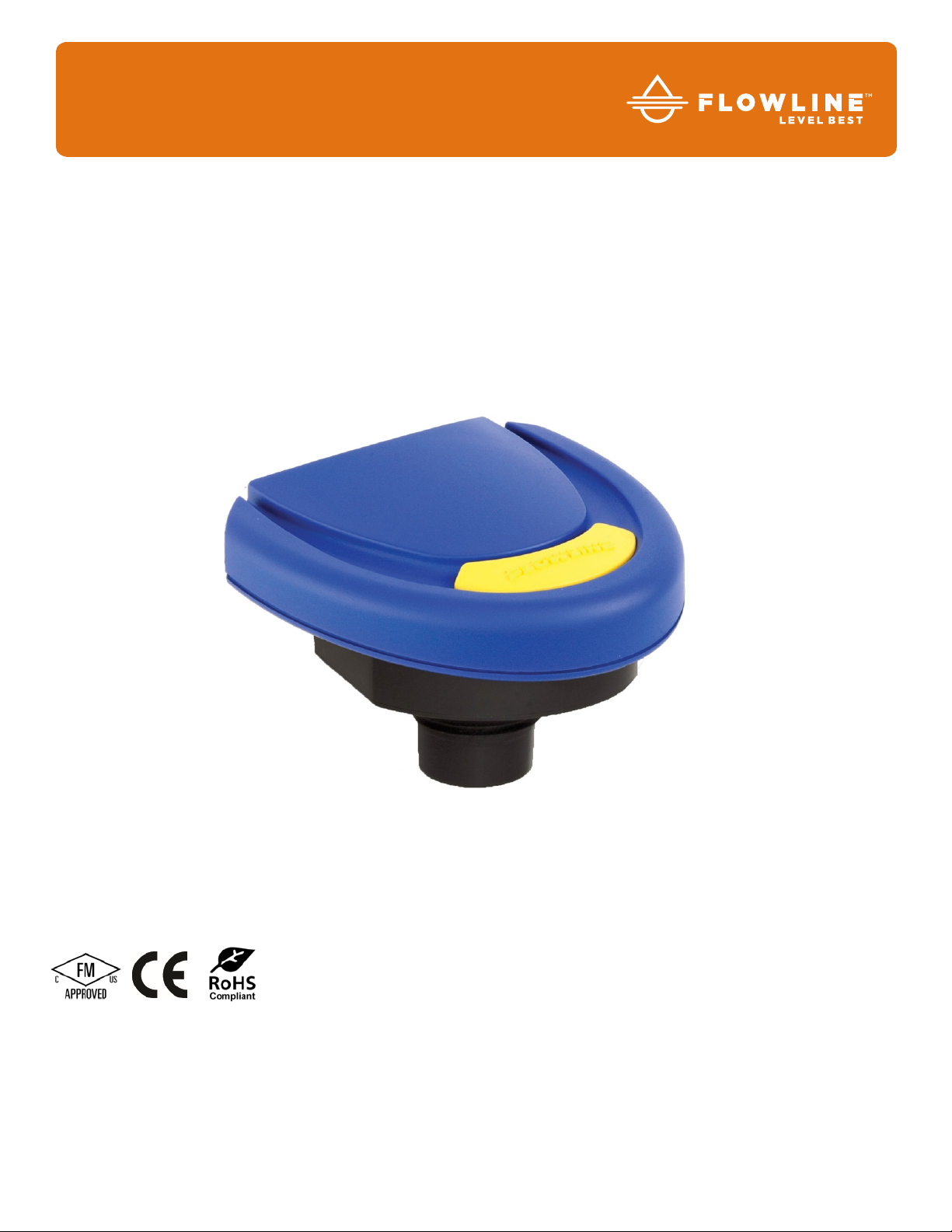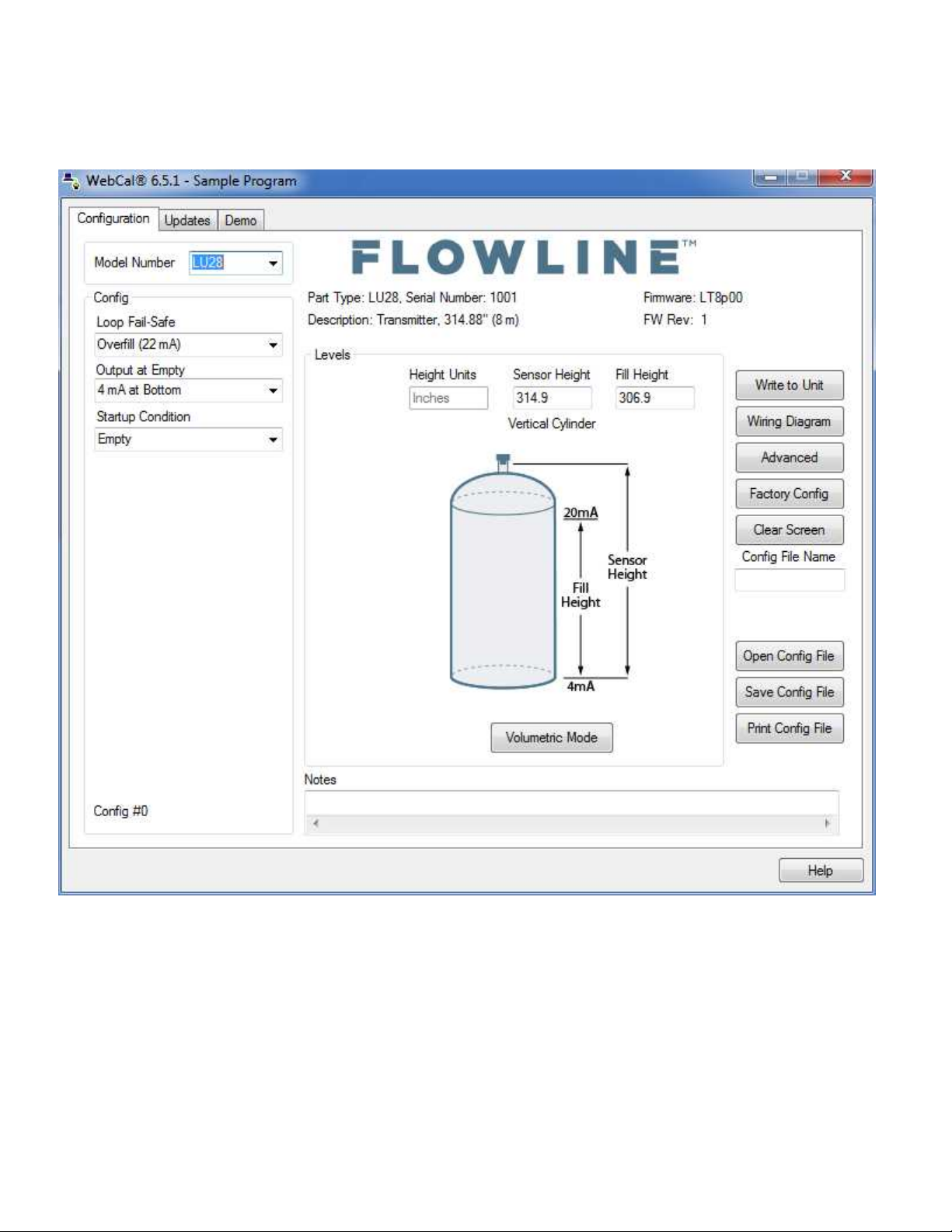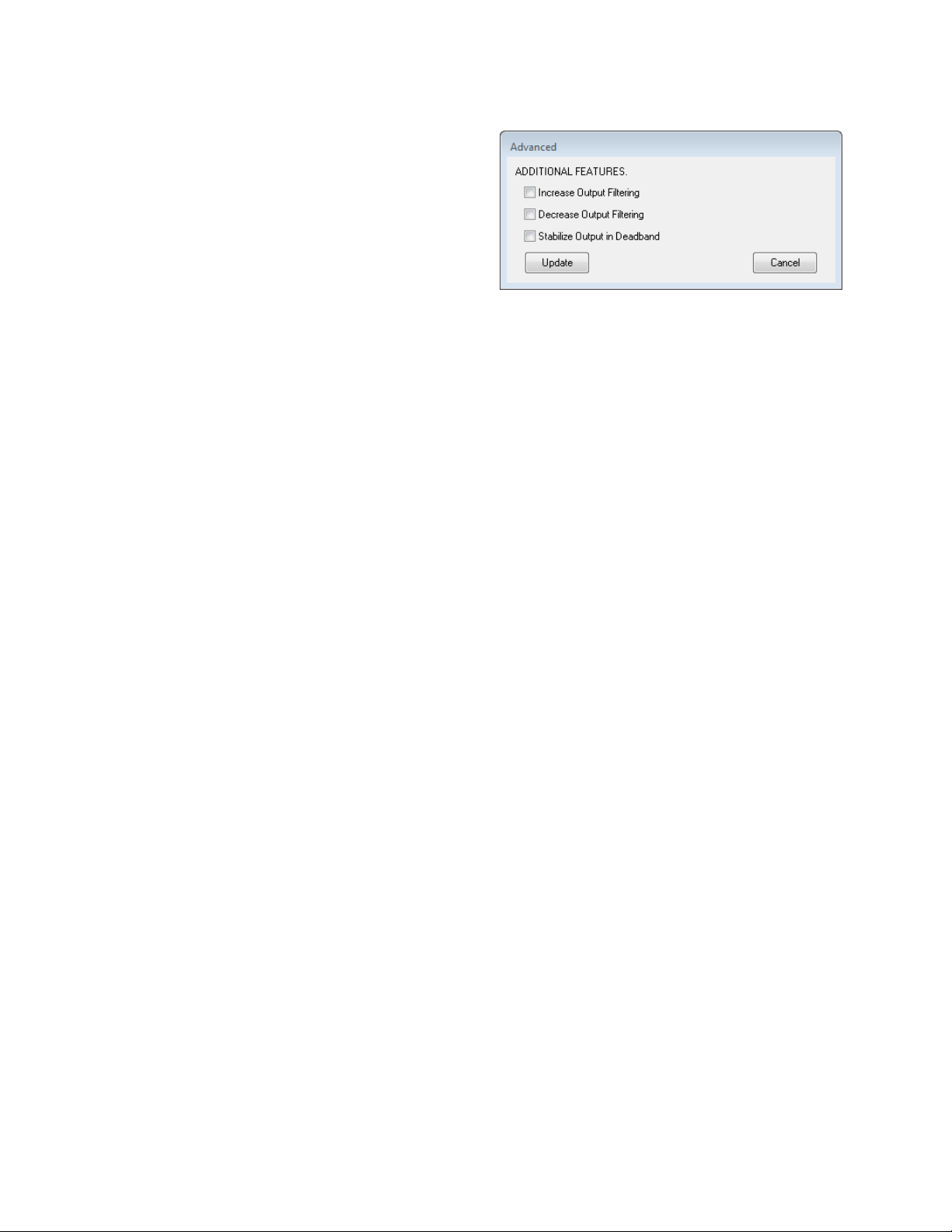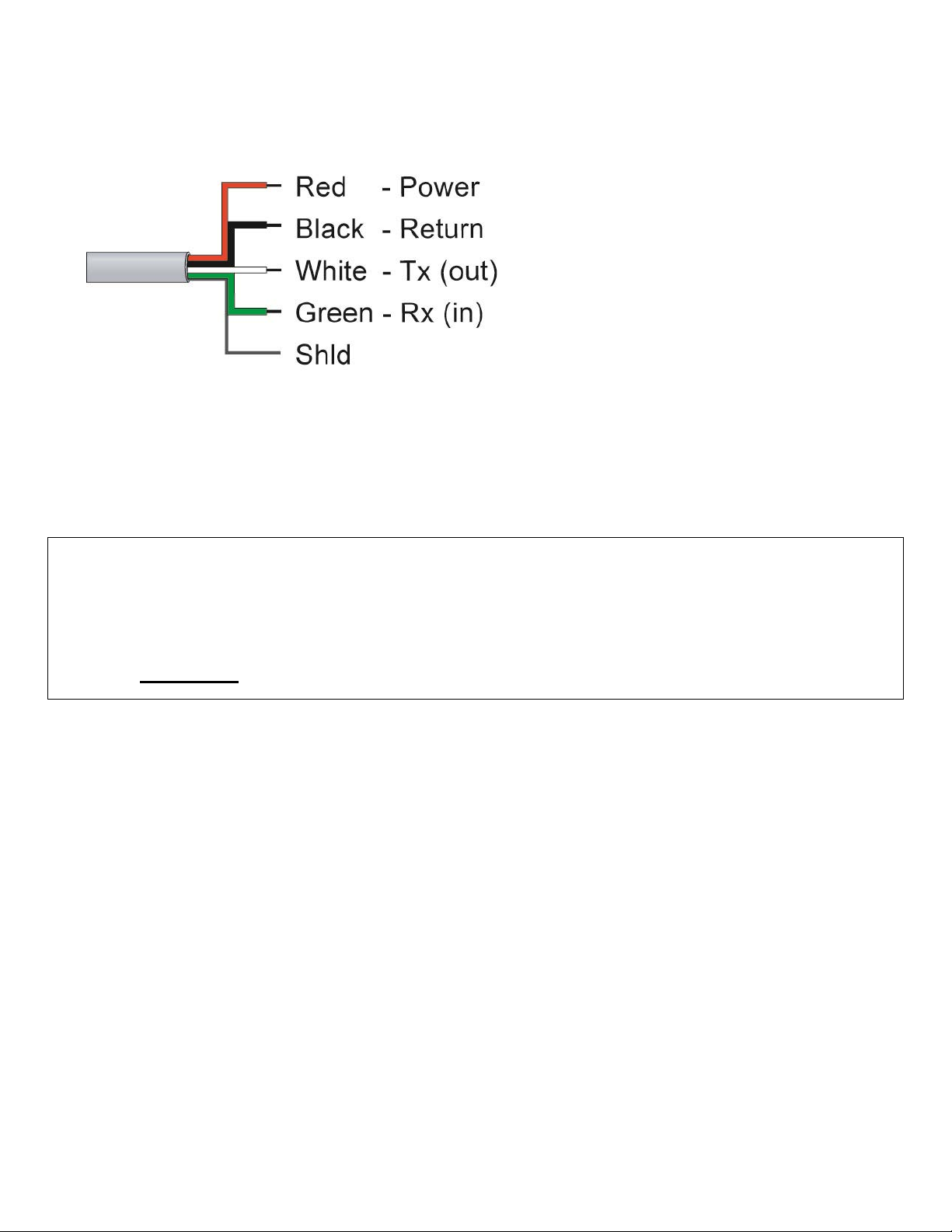| 8 QS300115 Rev C2
MOUNTING THE ECHOSONIC®
The sensor should always be mounted perpendicular to the liquid surface using the provided Viton® mounting
gasket. Insure that there are no restrictions or obstacles in the path of the ultrasonic signal. Further mounting
information can be found on the Flowline website at flowline.com.
The EchoSonic® has a 1” NPT or G fitting and requires more care in mounting to reduce any coupling of the
ultrasonic signal to the mounting structure. The below listed fittings are recommended.
For installations in existing 2” fittings:
1) Use a LM52-1400 2” thread x 1” thread adapter (shown to the
right) or a LM52-1410 2” slip x 1” thread adapter. (An adapter
with an air gap around the 1 inch threads as shown is
recommended)
For installations in plastic tanks (use one of the following):
1) Use a 1” Bulkhead fitting, such as the LM52-1890 Bulkhead
fitting.
2) Use a larger Bulkhead fitting, such as the LM52-2890 in
combination with a reducer bushing such as the LM52-1400.
3) Weld a plastic 1” half coupling to the tank top.
For installations in metal tanks (use one of the following):
1) Use the recommended bulkhead fittings as shown above.
2) Use a flange with a 1” riser, such as the LM52-1850 (the
thread is above the plane of the flange). Do not use a blind
flange with a tapped 1” thread.
3) Use a larger flange with a 2” thread and add a reducer
bushing such as the LM52-1200.
Note: While installations directly into a 1”metal fitting are not
recommended, acceptable results may be obtained if the 1” fitting
is a half coupling in form and the outer diameter of the coupler is
tightly wrapped in vinyl tape to dampen vibrations.
For installations in open tanks and sumps:
1) Use Flowline's LM50-1001-1 side mount bracket.
Note: The Side Mount Bracket (LM50 series) is not designed for
use with stand pipes or as a method to secure stand pipes.
There are too few threads to properly hold the sensor and the
stand pipe.
LM52-1400
LM52-1410
LM52-2890
LM52-1850
LM50-1001