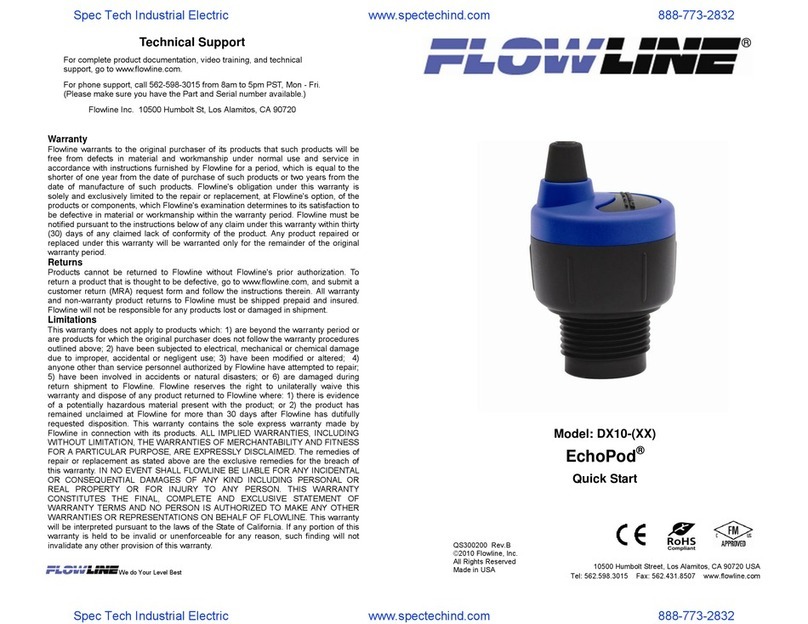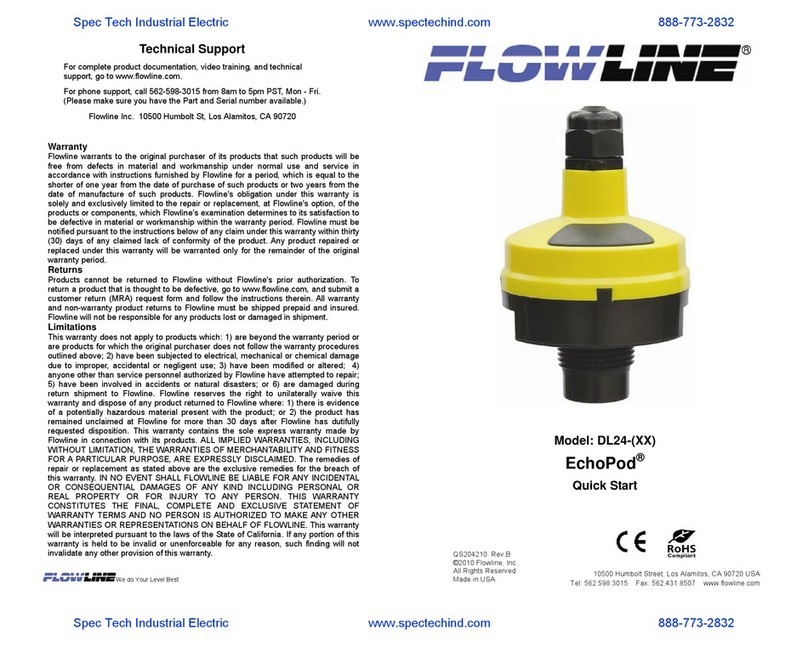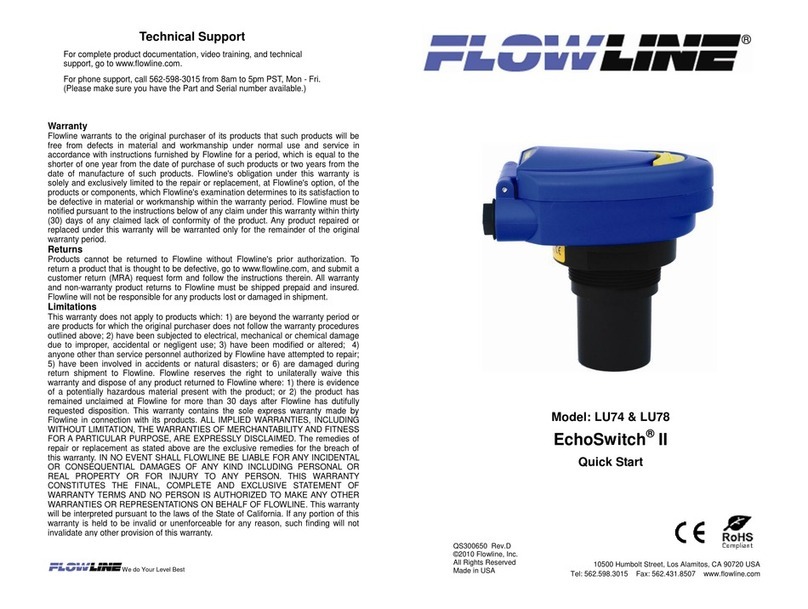Warranty
Flowline warrants to the original purchaser of its products that such products will be
free from defects in material and workmanship under normal use and service in
accordance with instructions furnished by Flowline for a period, which is equal to the
shorter of one year from the date of purchase of such products or two years from the
date of manufacture of such products. Flowline's obligation under this warranty is
solely and exclusively limited to the repair or replacement, at Flowline's option, of the
products or components, which Flowline's examination determines to its satisfaction to
be defective in material or workmanship within the warranty period. Flowline must be
notified pursuant to the instructions below of any claim under this warranty within thirty
(30) days of any claimed lack of conformity of the product. Any product repaired or
replaced under this warranty will be warranted only for the remainder of the original
warranty period.
Returns
Products cannot be returned to Flowline without Flowline's prior authorization. To
return a product that is thought to be defective, go to www.flowline.com, and submit a
customer return (MRA) request form and follow the instructions therein. All warranty
and non-warranty product returns to Flowline must be shipped prepaid and insured.
Flowline will not be responsible for any products lost or damaged in shipment.
Limitations
This warranty does not apply to products which: 1) are beyond the warranty period or
are products for which the original purchaser does not follow the warranty procedures
outlined above; 2) have been subjected to electrical, mechanical or chemical damage
due to improper, accidental or negligent use; 3) have been modified or altered; 4)
anyone other than service personnel authorized by Flowline have attempted to repair;
5) have been involved in accidents or natural disasters; or 6) are damaged during
return shipment to Flowline. Flowline reserves the right to unilaterally waive this
warranty and dispose of any product returned to Flowline where: 1) there is evidence
of a potentially hazardous material present with the product; or 2) the product has
remained unclaimed at Flowline for more than 30 days after Flowline has dutifully
requested disposition. This warranty contains the sole express warranty made by
Flowline in connection with its products. ALL IMPLIED WARRANTIES, INCLUDING
WITHOUT LIMITATION, THE WARRANTIES OF MERCHANTABILITY AND
FITNESS FOR A PARTICULAR PURPOSE, ARE EXPRESSLY DISCLAIMED. The
remedies of repair or replacement as stated above are the exclusive remedies for the
breach of this warranty. IN NO EVENT SHALL FLOWLINE BE LIABLE FOR ANY
INCIDENTAL OR CONSEQUENTIAL DAMAGES OF ANY KIND INCLUDING
PERSONAL OR REAL PROPERTY OR FOR INJURY TO ANY PERSON. THIS
WARRANTY CONSTITUTES THE FINAL, COMPLETE AND EXCLUSIVE
STATEMENT OF WARRANTY TERMS AND NO PERSON IS AUTHORIZED TO
MAKE ANY OTHER WARRANTIES OR REPRESENTATIONS ON BEHALF OF
FLOWLINE. This warranty will be interpreted pursuant to the laws of the State of
California. If any portion of this warranty is held to be invalid or unenforceable for any
reason, such finding will not invalidate any other provision of this warranty.