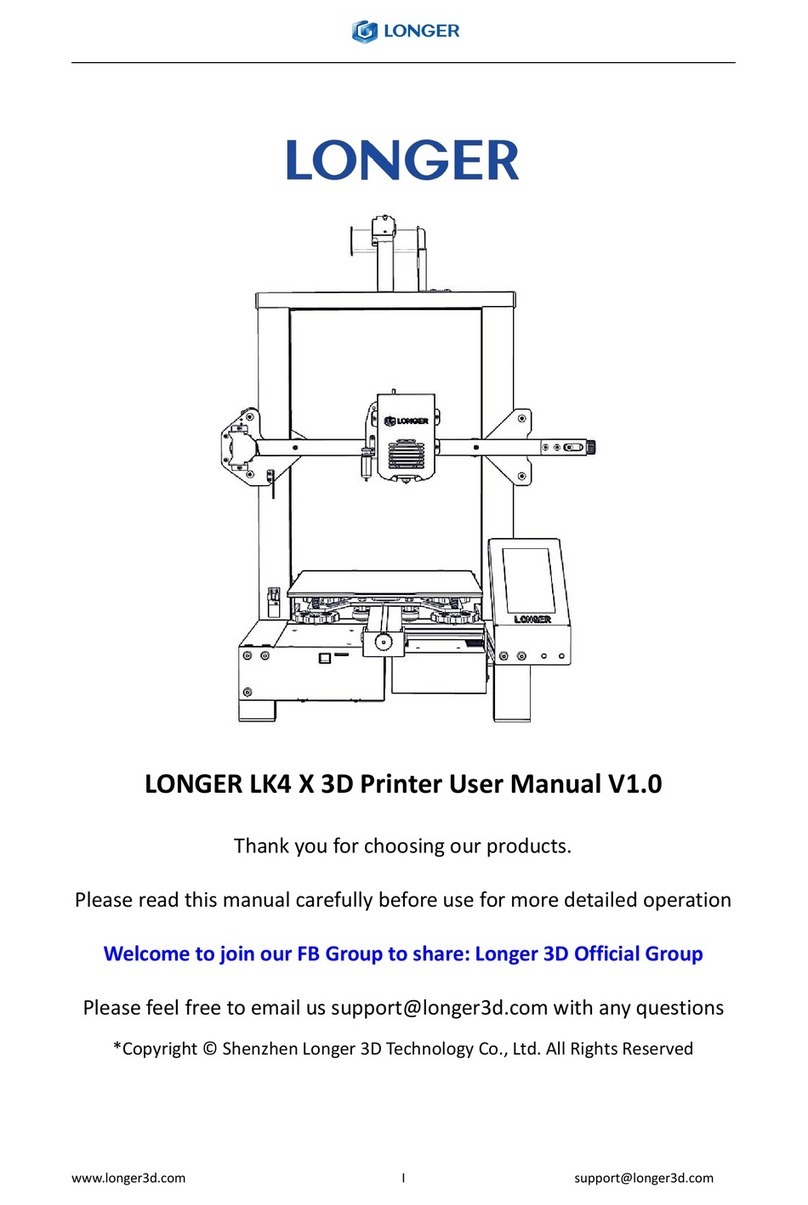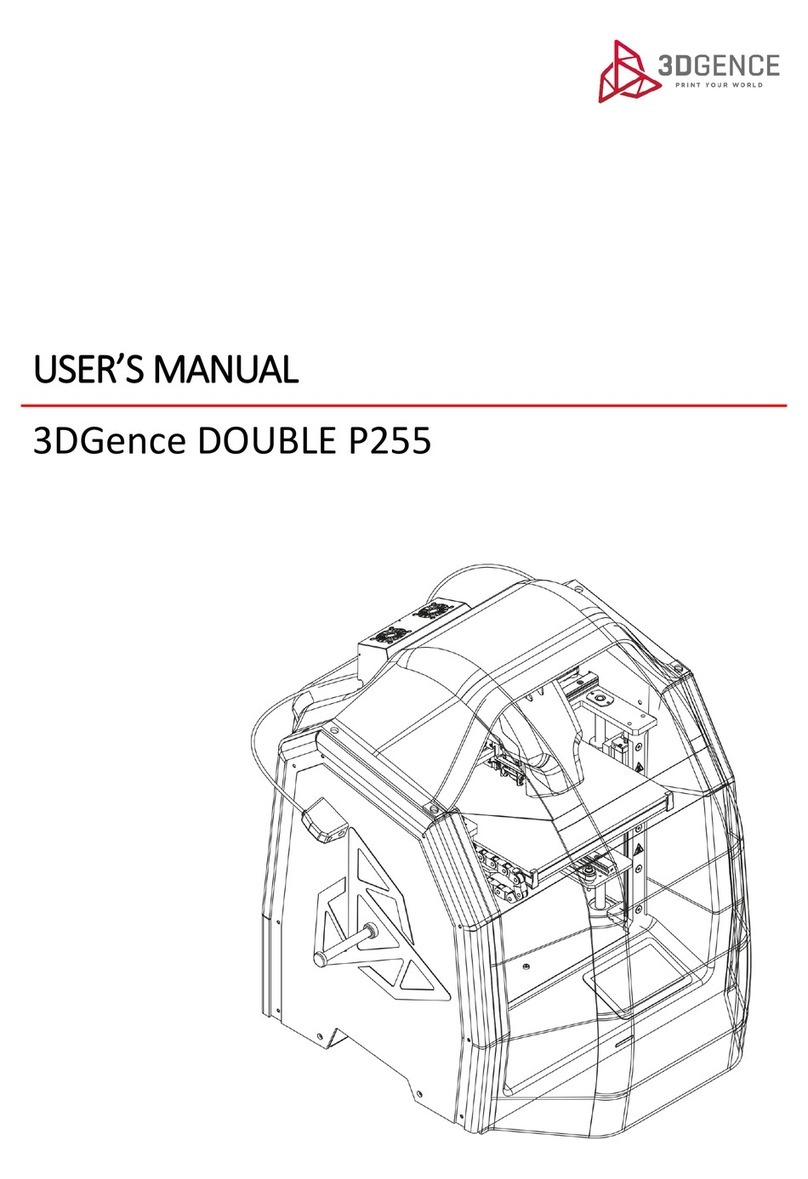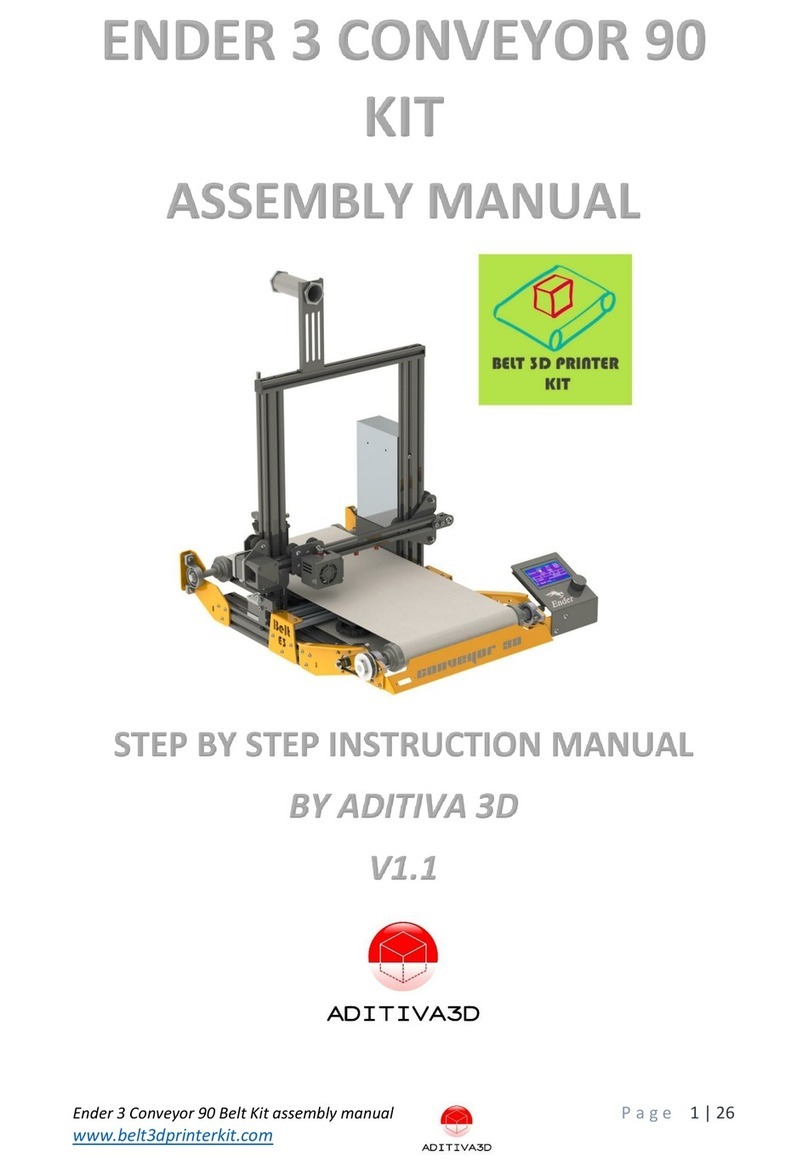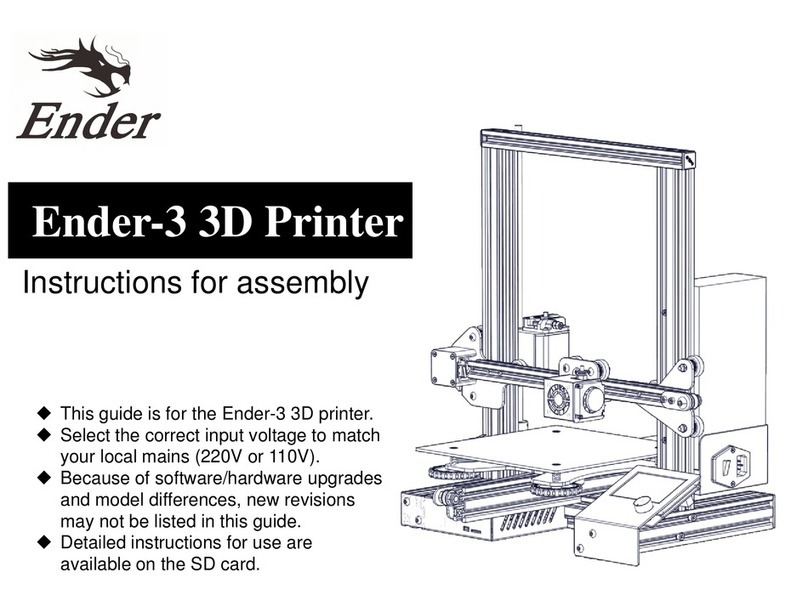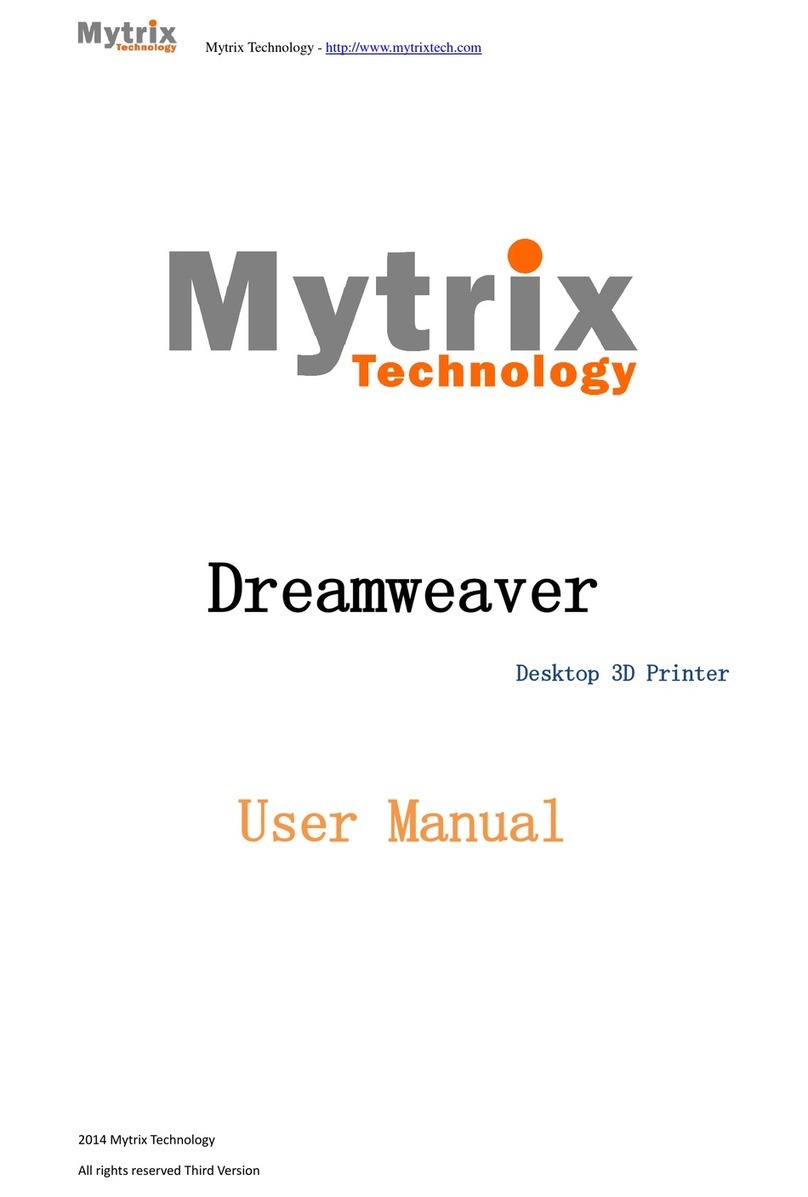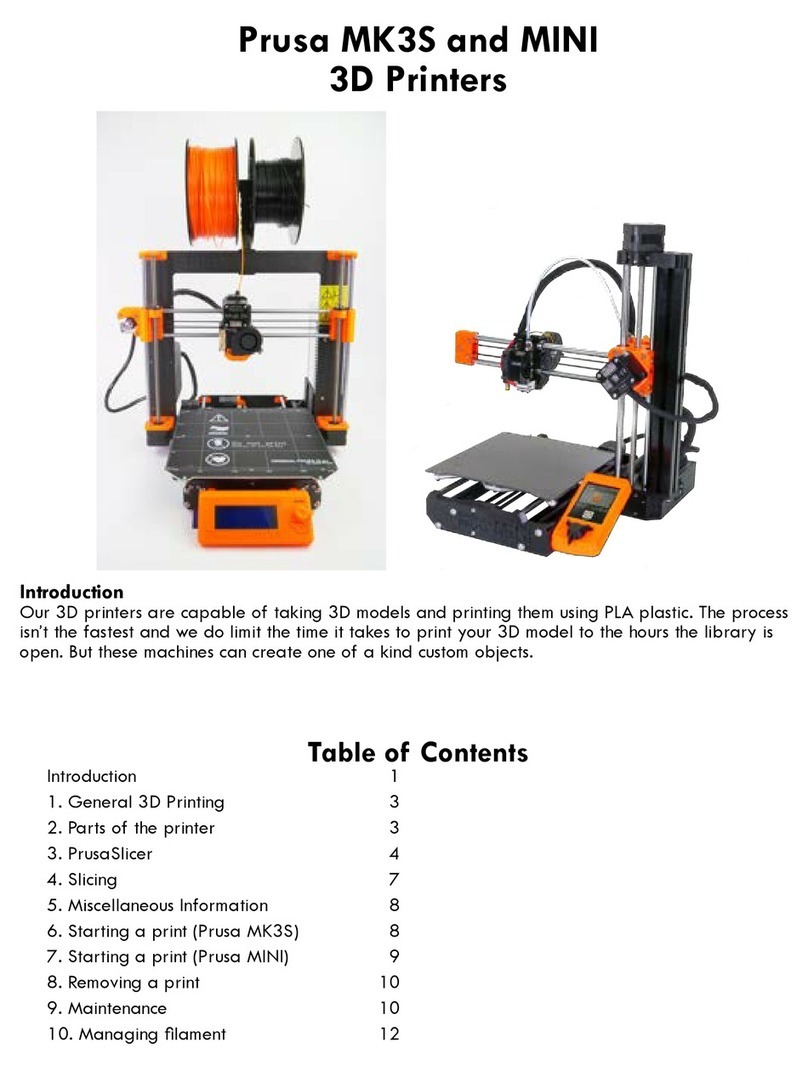flsun QQ User manual

Instruction Manual
FLSUN-QQ
Zhengzhou Chaokuo Electronic Technology Co., Ltd.
VK-3D
принтер Flsun Facebook-Flsun
3D Printer
(QQ-S)

Basic part A
A-1.
Equipment Introduction ------------1
A-2. 3D Printer Parameters --------------2
A-3. Cautions ------------------------3
A-4. Packing List ---------------------4
Use part B
B-1.
Assembly Instructions ---------------5
B-2. Using Instructions ------------------9
B2-1. Auto Leveling --------------------9
B2-2. Adjust Z0 -----------------------11
B2-3. Filaments Installation -----------------13
B2-4. Software Installation ----------------15
B2-5. First Printing --------------------16
B-3. Precise Leveling --------------------17
B-4. Touch Screen Introductions -----------19
B-5. Common Problems -----------------21
B-6. Troubleshooting --------------------23
B-7. After-sales Service ------------------24
Dear Customer:
Thank you for choosing the FLSUN 3D Printer.For your con-
venience, please read this manual carefully before using and
follow the instructions.
Our team always be ready to provide you with quality service.
In the process of installation and use, no matter what kind of
problems you encounter, you can contact us according to the
contact information provided at the end of the manual.
You can find detailed instructions , videos, and FAQs in the SD
card.
Pre-Face Cont
ents

Equipment Introduction
A
Basic Part
A-1
3D Printer Parameters A
Basic Part
A-2
1
Filament
SD card slot
USB interface
Parallel arm
Slider
Side shell
Belt fixing nut
Power socket
Shell screws
Heating block
Optical axis
Touch screen
Filament frame
Extruder
Turbo fan
Nozzle
Hot bed
1
7
16
17
15
11
12
13
14
8
9
10
2
3
4
5
6
Molding technology FDM
Print size φ255×360mm
Print accuracy 0.05-0.3mm
Positional accuracy XYZ 0.01mm
Nozzle type Single nozzle
Nozzle diameter 0.4mm
Print speed 10-300mm/s
3.2 inches
Material support
Touch screen
1.75mm PLA/ABS/
NYLON/PVA/TPU/
PETG/WOOD
Hot bed TEMP
Slicing software
Input format
Output format
Connection type
Input
Output
0-110℃
Cura
STL/OBJ/AMF/3DS
Gcode
SD card,USB
110 / 220v
24V
Nozzle TEMP 0-260℃
ENV TEMP 5-40℃
Printing
parameters Software
parameters
Power
parameters
Temperature
parameter
2

Cautions
A
Basic Part
A-3
Packing List A
Basic Part
A-4
1. The printer default selection voltage is 220V,if you need to use 110V,please change
it before using.
2. The assemble and user manual,software and other files are in the SD card with printer.
3. The nozzle part and heated bed can produce high temperature when the printer is
working ,so do not touch them by hand to avoid being scalded.
4. Before the automatic leveling, prepare the leveling sensor and an A4 paper and clean
the nozzle, insert the leveling line; After the Autoleveling , remove the
leveling sensor, then adjust Z0.
5. In the event of an emergency, please turn off the power immediately and contact our
technical support.
Bottom shell Upper shell Side shell Optical axis
N0.
Wrench
Screwdriver
Limit switch
Scissors
Shovel
Nozzle wrench
Photo Name Qty
1 1
1
1
1
1
1
1
1
2
1
1
1
1
1
1
1
1
1
2
3
4
5
6
N0.
SD card
Temp Sensor
Nozzle
Clean Needle
Level sensor
Conductive cloth
Photo Name Qty
7
8
9
10
11
12
N0.
Spare Screws
Assemble Screws
Power cable
USB wire
Filament
Gloves
Photo Name Qty
13
14
15
16
17
18
34

Assembly instructions
B
Use Part
B-1
1.Preparation
3.Install top shell
4.Assembly belt
2.Install optical axis
Open package All the components
for assembly
Place the Bottom shell Insert optical axis through
slider to shaft seat bottom
Belt must be in the middle
of two axis
Logo and touch screen
are at the same direction
Align all axis with seat
holes then press to bottom Upper shell completed
Untie the belt and
straighten it to make sure
they are parallel.
Insert the metal pulley
into the slot
Make screw head and nut
are at the same height
The same method installs
other belts
Optical axis completed
All screws and wrenches
for assembly
56

6.Connection bus section
7.Install the side shell and bracket
8.Tighten the screws
5.Connection limit switch and Titan extruder
Tighten axis fixing screws
of upper shell
Tighten axis fixing screws
of bottom shell
Untie the wire Connect the set of
connectors
Connect others in the
same way Install the Titan extruder
Connect airline
Put side shell from top
then insert to bottom shell
Tighten fixing screw of
the side shell
Filament holder mounted
on the upper shell
Complete the assembly
Tighten the nut Connecting extruder
motor line Connect feed tube
78

Auto Leveling
B
Use Part
B-2-1
1.Install leveling Sensor 2.Leveling
Ready autolevel sensor Click TOOLS→Autolevel Click LEVEL →Autolevel
(When autoleveling, In order to ensure
the accuracy of data ,the nozzle
moves very slowly)
910
Connecting magnet After autoleveling, remove
the leveling sensor
Connecting the autolevel
sensor

Adjust Z0 before printing
After auto leveling, put
an A4 paper and adjust
the position of Z0
Click ‘Move Z0’ Click ‘Save’
Click ‘Adjust Z’
(The distance between the
nozzle and the platform is
an A4 paper.)
‘+’ nozzle move up
‘-’ nozzle move down
‘0.01mm’ adjust move range
Make sure the leveling sensor has been removed before adjusting Z0
B
Use Part
B-2-2
1211
Move the A4 paper to test
the distance of nozzle from
the platform

Filaments Installation
B
Use Part
B-2-3
1.Install filaments 2.Automatic feeding
Install the filament
and cut a triangle
Press hard in the
direction of the arrow
Insert the filament
through the small hole
The filament pass
through the quick
connector will be ok
Click
TOOLS→CHANGE
Choose EXTRUDER 1
Click IN
Click Confirm to
automatic feeding
After completed Click
Confirm
13 14

Software Installation
B
Use Part
B-2-4
1.Slice
2.Machine Operation
1.Dual click to install Cura
3.Click Settings→Printer→Add Printer→FLSUN QQ→Add Printer→Finish
2.Open Cura
Open Cura
Insert SD card Click PRINT Automatic printingChoose file
Click Load to load
STL file
Software auto-slice ,
save Gcode to anywhere
First Printing B
Use Part
B-2-5
15 16

Precise Leveling
B
Use Part
B-3
1.After automatic leveling, maybe the nozzle is too close or too far from the platform. 2.You can adjust the Z-offset while printing .The value can save
Automatically, There is no need to repeat the operation.
17 18
Nozzle Nozzle Nozzle
filament filament filament
①The nozzle is too
low from the platform
③The nozzle is too
far from the platform
③The nozzle is middle
from the platform
Click Z+0.1
nozzle moves up 0.1
Click Z-0.1
nozzle moves down 0.1
Click Option Click More Z+0 .1 nozzle moves up 0.1
Z-0.1 moves down 0.1

Touch Screen Introductions
B
Use Part
B-4
1.Print 2.More Operations
Stop print
Resume print
Adjust fan
speed
Pause print
Adjust temp
Adjust speed
Preheat bed
nozzle
Close heat
Change Filament
Feeding Take out filament
E1 change
filament Home
Auto level Moves
down 0.1
Moves
up 0.1
Close all
motors
Move
Add 1℃Add 10℃
Heat
nozzle1 Heat bed Extrude
Filament
Filament
move10mm Extrude Back
Nozzle1
extrude
Adjust
speed
X/Ydirection
increase in
size 0.1
Curvature
down
X/Ydirection
decrease in
size 0.1
Curvature
up
Pause for
change filament
19 20
3.Preheat
5.Change Filament 6.Other Buttons
4.Extrusion

Common Problems
B
Use Part
B-5
1. What to do after automatic leveling?
3. What is the printing temperature of the common materials?
4. The first layer can not normally stick to the platform.
5. The nozzle block
2.When the nozzle is too close or too far away from the hot bed after leveling?
Remove the leveling sensor, then adjust Z0,install the filament, then preheat the nozzle to 210 ° C,
preheat the hot bed to 60 ° C, feed filament and start printing.
Click once to move the nozzle 0.1, Z+ nozzle moves up, Z-head moves downwards, the software automatically saves
the value after clicking, and the value is saved until it is leveled again.
①. The nozzle is too far away from the hot bed,please refer to the nozzle is too close or too far
away from the hot bed
②. Select the Brim when attaching platform to slice,increasing the value of the line according
to your neded,Set hot bed temperature to 65°
Number Material Nozzle Hot bed Number Material Nozzle Hot bed
1 PLA 195-210 50-60 5 PVA 190-210 50-60
2 ABS 220-250 80-100 6 TPU 210-230 40-60
3 Nylon 200-220 50-60 7 WOOD 190-220 50-60
4 PETG 240-260 70-80 8 HIPS 230-250 60-80
①. Heating the sprinkler to 240 degrees, click fast extrusion.
②. Heating the sprinkler to 200 degrees, clean it with a sprinkler cleaning needle (hot, pay attention).
③. Replace a new sprinkler
Click during the printing process: Operate → More → Z+0.1 or Z-0.1
*
21 22

After-sales Service B
Use Part
B-7
1.Customers who purchase FLSUN 3D printers have a shelf life of 12 months.
2.The warranty period for all products is from the date of purchase.
3. You can find a solution from the user's manual, or contact the customer service of the
website where you bought the printer.
please attach the purchase website and order number, and we will also solve the problem for
you at the first time.
5. After-sales and pre-sale support time: Monday to Saturday: 9.00-18.00 (Beijing time).
Troubleshooting
B
Use Part
B-6
Start
Can identify
files
Other Gcode
is normal
Filament
is normal
Run
NO
YES
YES
YES
YES
YES YES
YES
YES
YES
YES
NO
NO
NO
NO
NO
NO
NO
NO
NO
NO
NO
SD card
SD card
Motor
Silce
Limit switch
Temp sensor
Connection
Temp sensor
Heat bar
Extruder motor
Filament
Nozzle block
Room temp
Extruder run
Room temp
SD card
can print
HOME
Heated
bed heat
Nozzle heat
Print
Finish
1.Is there Gcode 2.Format SD card 3.Change SD card
1.Format SD card 2.Change SD card
Slice again
Check the connection of motor
Check the connection
1.Check connection 2.Change temp sensor
Heated bed and board connection
1.Check board and heat bar connection2.Change heat bar
Check connection
Check connection
Change filament
Clean nozzle
Steps Troubleshooting Reasons Solutions
23 24

Type:
Name:
Address:
Phone:
Purchase date:
Damage date:
Damage details:
Amazon/AliExpress/Ebay/Others:
If you have any questions, please contact us at the first time and we will solve it for you.
Email: [email protected]
Facebook group: FLSUN QQ 3D Printer Owners
Warranty Card
B
Use Part
B-7
2625
This manual suits for next models
2
Table of contents
Other flsun 3D Printer manuals