Phrozen Transform User manual
Other Phrozen 3D Printer manuals
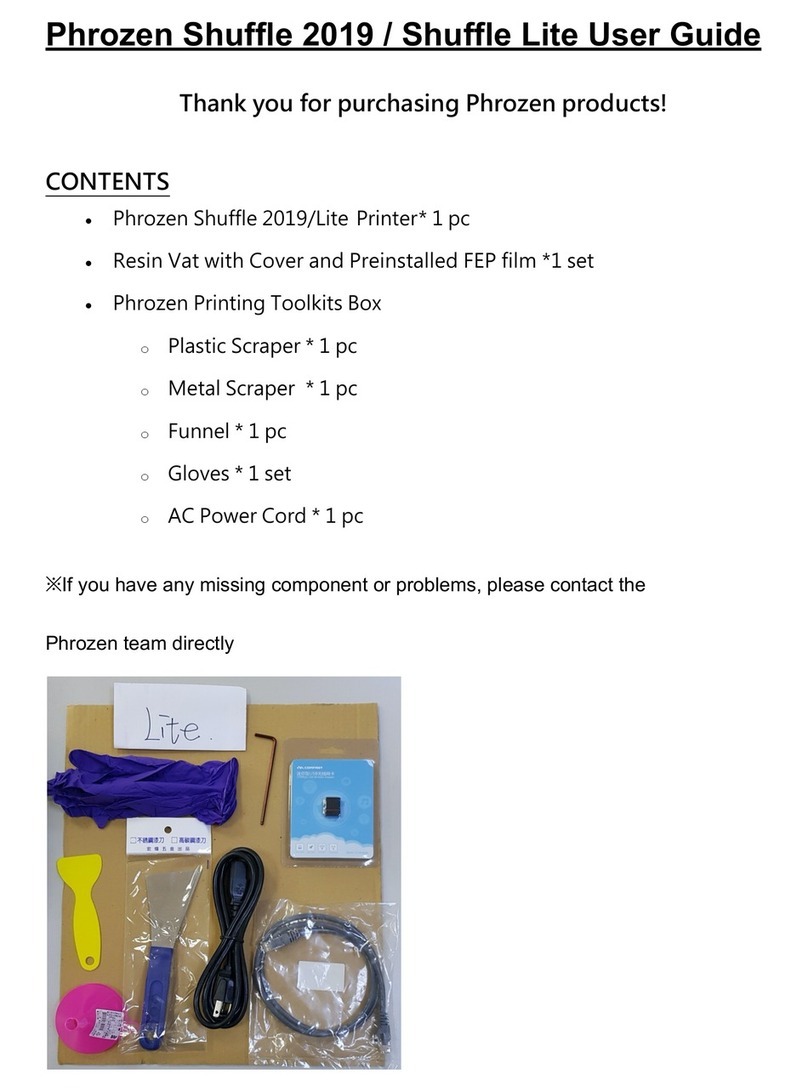
Phrozen
Phrozen Shuffle 2019 User manual

Phrozen
Phrozen SONIC MINI 4K User manual

Phrozen
Phrozen SONIC MINI 8K Use and care manual

Phrozen
Phrozen SONIC MIGHTY 4K User manual
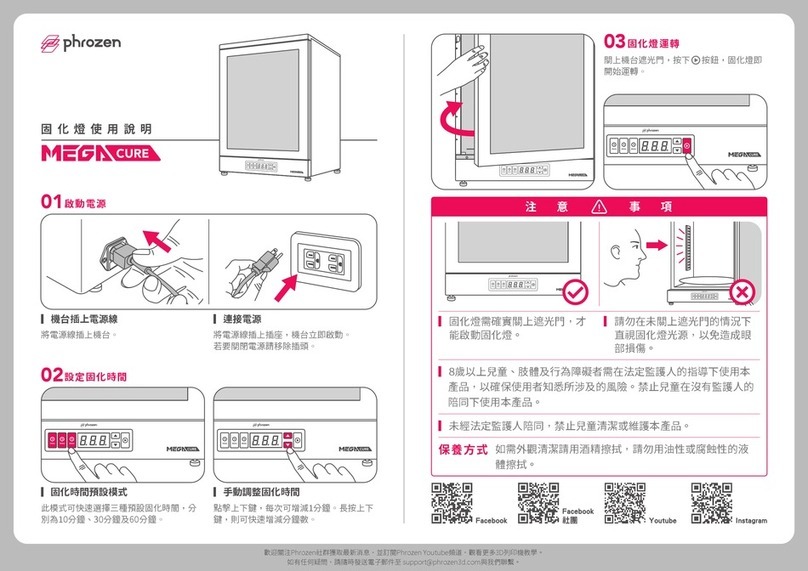
Phrozen
Phrozen MegaCure User manual

Phrozen
Phrozen SONIC 4K Use and care manual

Phrozen
Phrozen SONIC MIGHTY 8K User manual
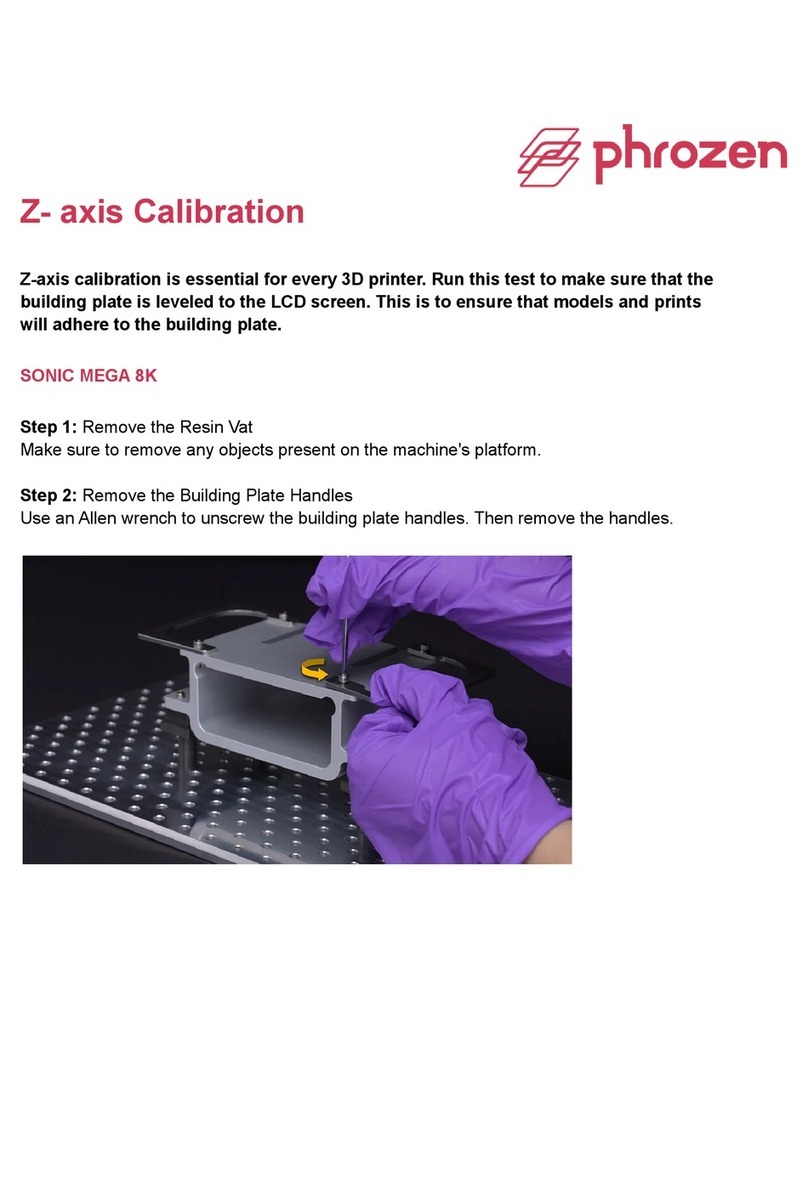
Phrozen
Phrozen Sonic Mega 8K User manual

Phrozen
Phrozen SONIC MINI 8K S Installation and user guide
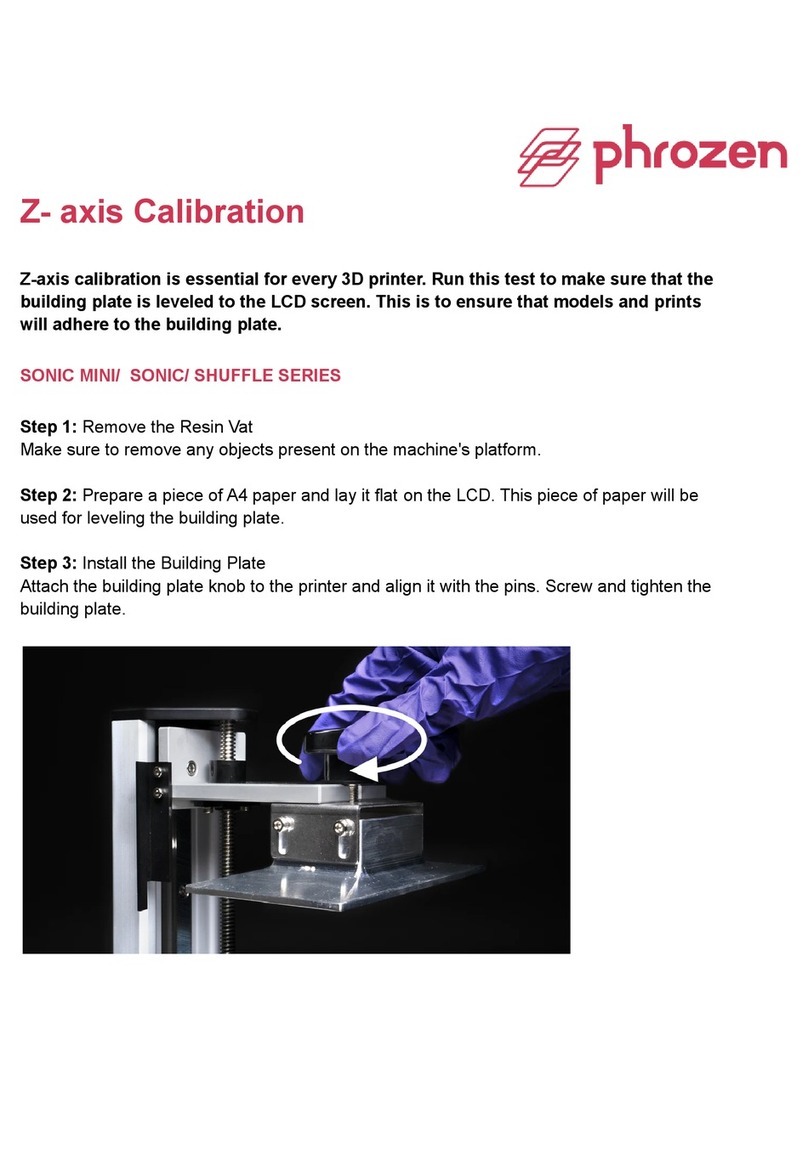
Phrozen
Phrozen Sonic Mini Series User manual
Popular 3D Printer manuals by other brands

3DGence
3DGence INDUSTRY F340 user manual

HP
HP Jet Fusion 4200 Product Documentation Site Preparation Guide

Rokit
Rokit AEP Series user manual

Ackuretta
Ackuretta FreeShape 120 user manual

DIYElectronics
DIYElectronics PRUSA I3 ELECTRONICS AND SOFTWARE GUIDE

Ultimaker
Ultimaker S5 Material Station installation guide





















