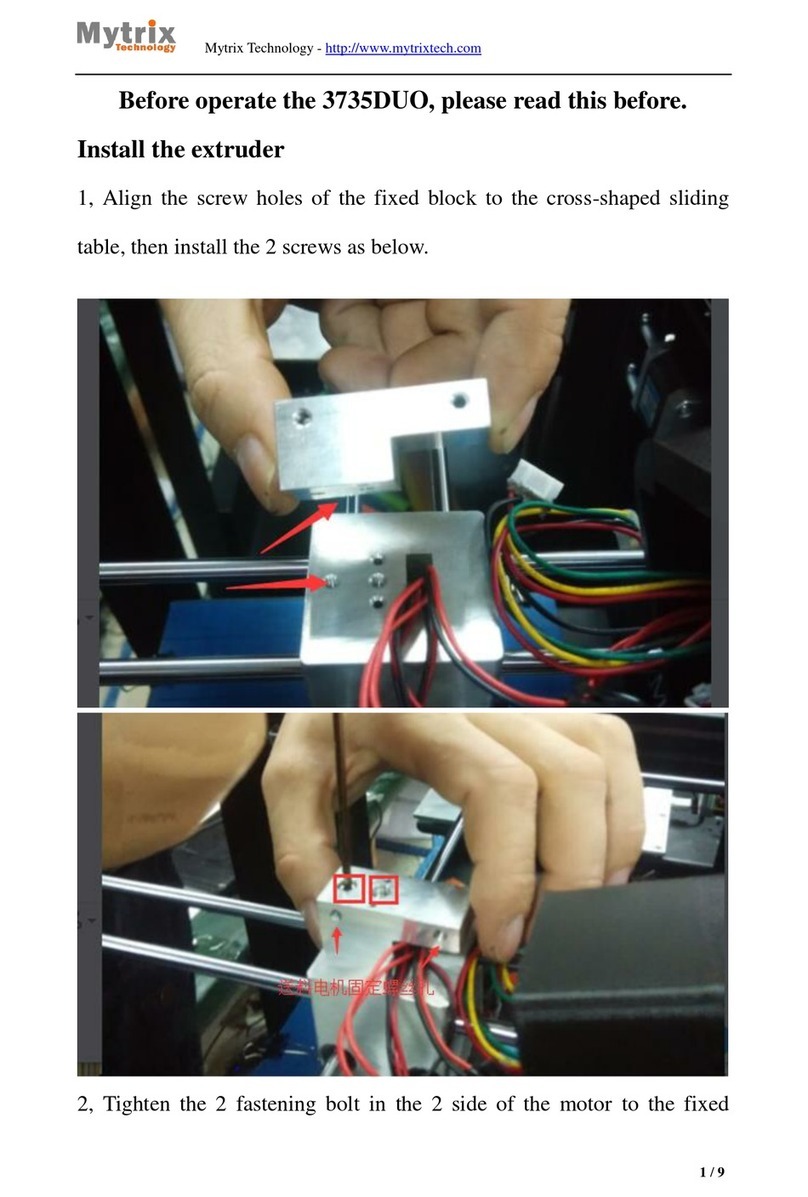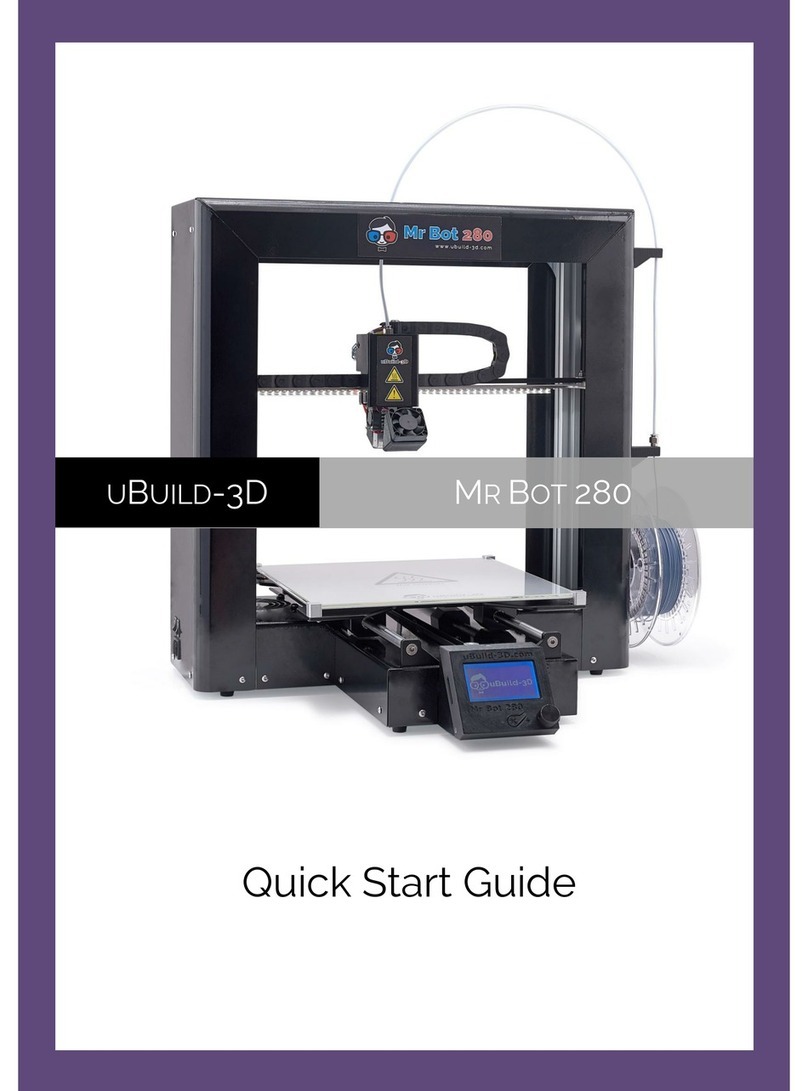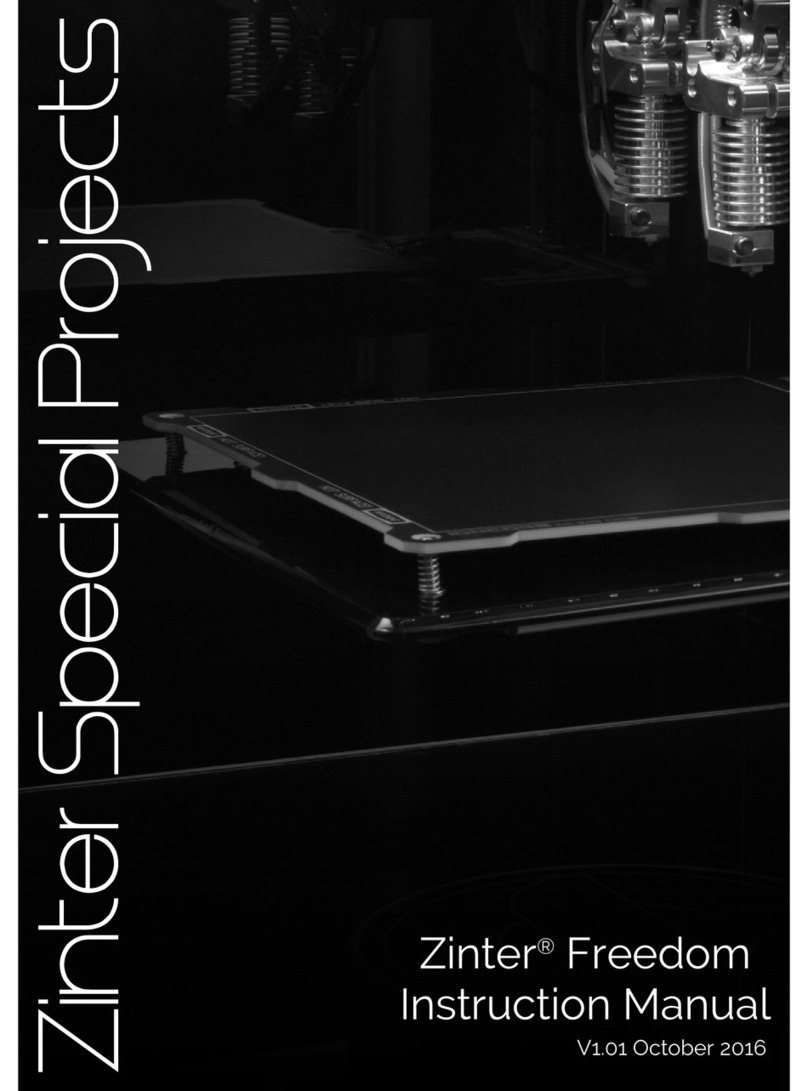MYTRIX Dreamweaver User manual

Mytrix Technology - http://www.mytrixtech.com
2014 Mytrix Technology
All rights reserved Third Version
1
Catalogue
Chapter 1 Assembling the printer........................................................................................4
1.1 Installing the extruder......................................................................................................4
1.2 Feeding the filament......................................................................................................11
1.3 Installing glass platform ................................................................................................15
Chapter 2 Loading and changing filament .....................................................................17
Chapter 3 Off-line print and LCD control Panel ...........................................................19
3.1 Testing print....................................................................................................................19
3.2 LCD screen control introduction ..................................................................................21
3.2.1 Pause, resume and stop print ...................................................................................21
3.2.2 Print speed and Temperature adjustment ..................................................................23
3.2.3 Manual preheat ........................................................................................................24
3.2.4 Automatic preheat ....................................................................................................25
3.2.5 Control the machine to move ....................................................................................26
3.2.6 Unlock......................................................................................................................27
Chapter 4 Adjusting print platform.....................................................................................27

Mytrix Technology - http://www.mytrixtech.com
2014 Mytrix Technology
All rights reserved Third Version
2
4.1 Coarse adjustment ........................................................................................................28
4.2 Fine adjustment..............................................................................................................28
Chapter 5 Installing software...............................................................................................29
Chapter 6 Solution when unable to install Arduino driver ........................................30
Chapter 7 Software introduction.........................................................................................32
7.1 Quickprint........................................................................................................................32
7.2 Full settings.....................................................................................................................33
7.3 Parameter introduction..................................................................................................33
7.3.1 General setting.........................................................................................................33
7.3.2 Advanced setting......................................................................................................35
7.3.3 Print Screen .............................................................................................................37
7.4 USB network print..........................................................................................................40
Chapter 8 Picture printing.....................................................................................................42
Chapter 9 Print technique.....................................................................................................45
9.1 Flat bottom......................................................................................................................45
9.2 Avoiding overhang.........................................................................................................46

Mytrix Technology - http://www.mytrixtech.com
2014 Mytrix Technology
All rights reserved Third Version
3
9.3 Assembleing matching graphic tolerance ..................................................................49
9.4 Big size graphic print.....................................................................................................49
Chapter 10 FAQ ....................................................................................................................50
Chapter 11 Notice.................................................................................................................51
Chapter 12 Maintanence ...................................................................................................52

Mytrix Technology - http://www.mytrixtech.com
2014 Mytrix Technology
All rights reserved Third Version
5
Align the aluminum tube with the PTFE round-shaped hole, press it in slowly, and make
sure it is the right direction, the end with the chamfer should be facing up, as shown
below.
cross-shaped sliding table
white PTFE round base

Mytrix Technology - http://www.mytrixtech.com
2014 Mytrix Technology
All rights reserved Third Version
7
After it is successfully installed, the length of the aluminum tube exposed in the
extruder surface should be the same as shown below.
Align the two screw holes from the extruder motor with the screws in the motor settle
socket, and then tighten the screws, as shown below.

Mytrix Technology - http://www.mytrixtech.com
2014 Mytrix Technology
All rights reserved Third Version
15
Load the filament into the filament feeding box of the extruder, as shown below.
1.3 Installing glass platform
Use the clamp ( or torsion spring) to fix the glass plate on the print platform, the side

Mytrix Technology - http://www.mytrixtech.com
2014 Mytrix Technology
All rights reserved Third Version
17
Chapter 2 Loading and changing filament
Introduction about LCD screen basic operation
Basic function
Operation
Remarks
Menu selection
Rotate button of LCD screen
Clockwiserotation top-down
selection
selected menu
press LCD screen rotate button
press and enter selected screen

Mytrix Technology - http://www.mytrixtech.com
2014 Mytrix Technology
All rights reserved Third Version
18
Back to previous
menu
choose ' ' and select this menu
Load the filament into the filament feeding machine,and then can start to load and
change the filament according to the following instruction. Press the LCD rotate button,
enter the screen as below.
Load filament:Prepare\Change Filament\Load
Unload filament:Prepare\Change Filament\UnLoad
Table of contents
Other MYTRIX 3D Printer manuals