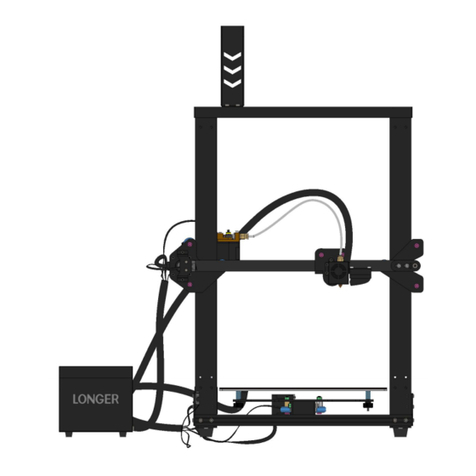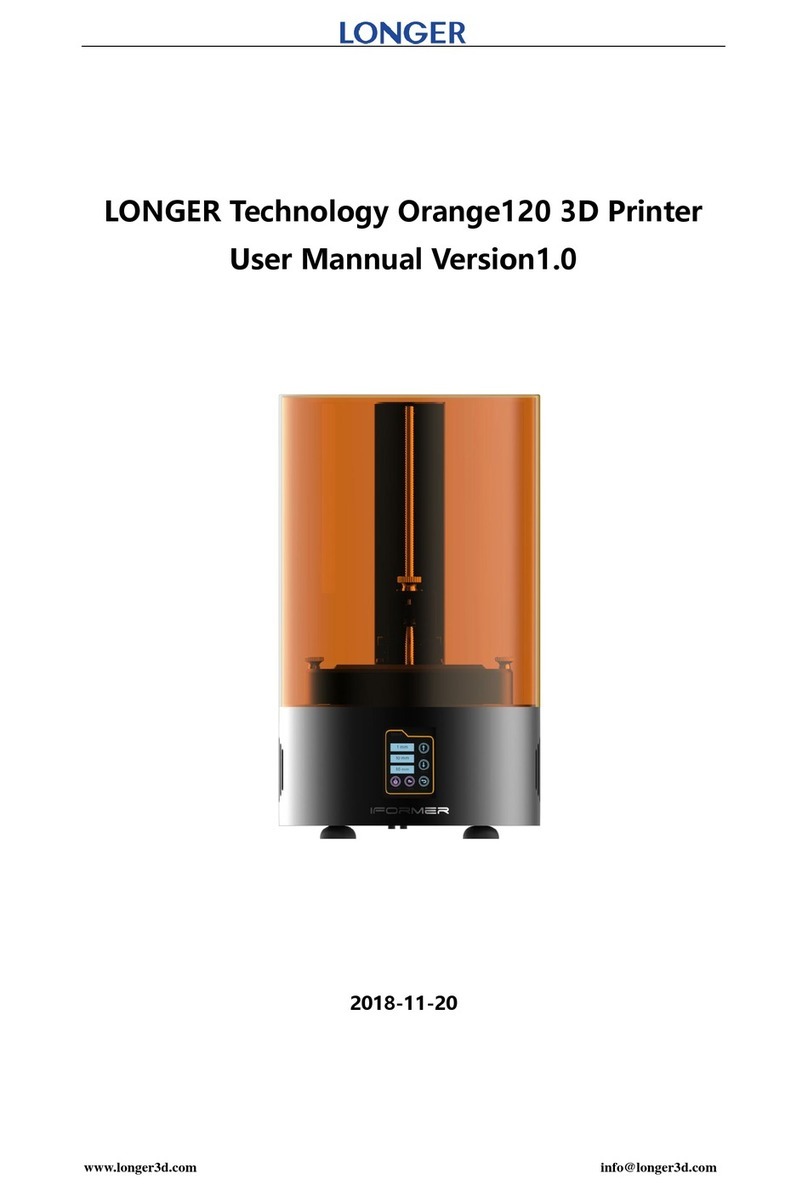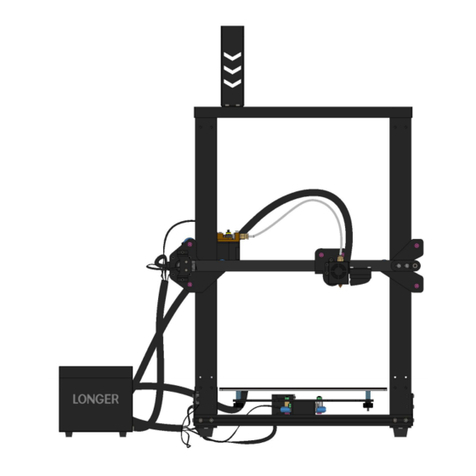Table of Contents
Safety precautions ......................................................................................................... 1
1. Product information ...................................................................................................3
1.1. Printer parameters ........................................................................................ 3
1.2. Packing list ..................................................................................................... 4
1.3. Printer overview ............................................................................................ 5
2. Printer assembly ........................................................................................................ 7
2.1. Unpacking the parts ...................................................................................... 7
2.2. Install frame and base ................................................................................... 8
2.3. Install holders of filament and sensor ........................................................... 9
2.4. Install auto level sensor and touch screen .................................................. 10
2.5. Connect the cables ...................................................................................... 11
2.6. Check the X and Y axis ................................................................................. 12
2.7. Leveling ........................................................................................................13
3. Machine operation ...................................................................................................15
3.1. Machine control interface description ........................................................ 15
3.2. Home interface ............................................................................................ 16
3.3. Move interface .............................................................................................17
3.4. Tune interface ..............................................................................................18
3.5. Filament interface ........................................................................................19
3.6. Leveling interface .........................................................................................20
3.7. File interface ................................................................................................ 22
3.8. Print interface .............................................................................................. 23
4. Installation and use of Cura software ...................................................................... 24
4.1. Software installation ....................................................................................24
Add the LK4 X 3D printer to Cura....................................................................... 25
4.3. Import the model ........................................................................................ 26
4.4. Slicing parameters....................................................................................... 27
4.5. Slice and save Gcode files ............................................................................28
4.6. Slice and preview .........................................................................................29
4.7. Print online .................................................................................................. 29
5. FAQ manual ..............................................................................................................32
5.1. How to update the firmware? ..................................................................... 32
5.2. How to solve a clogged nozzle? ...................................................................32
5.3. What to do if the hot bed can not be leveled?........................................... 33
5.4. How to solve filament does not adhered to the hot bed? .......................... 35
5.5. what to do if the printer can not be printed online? .................................. 36