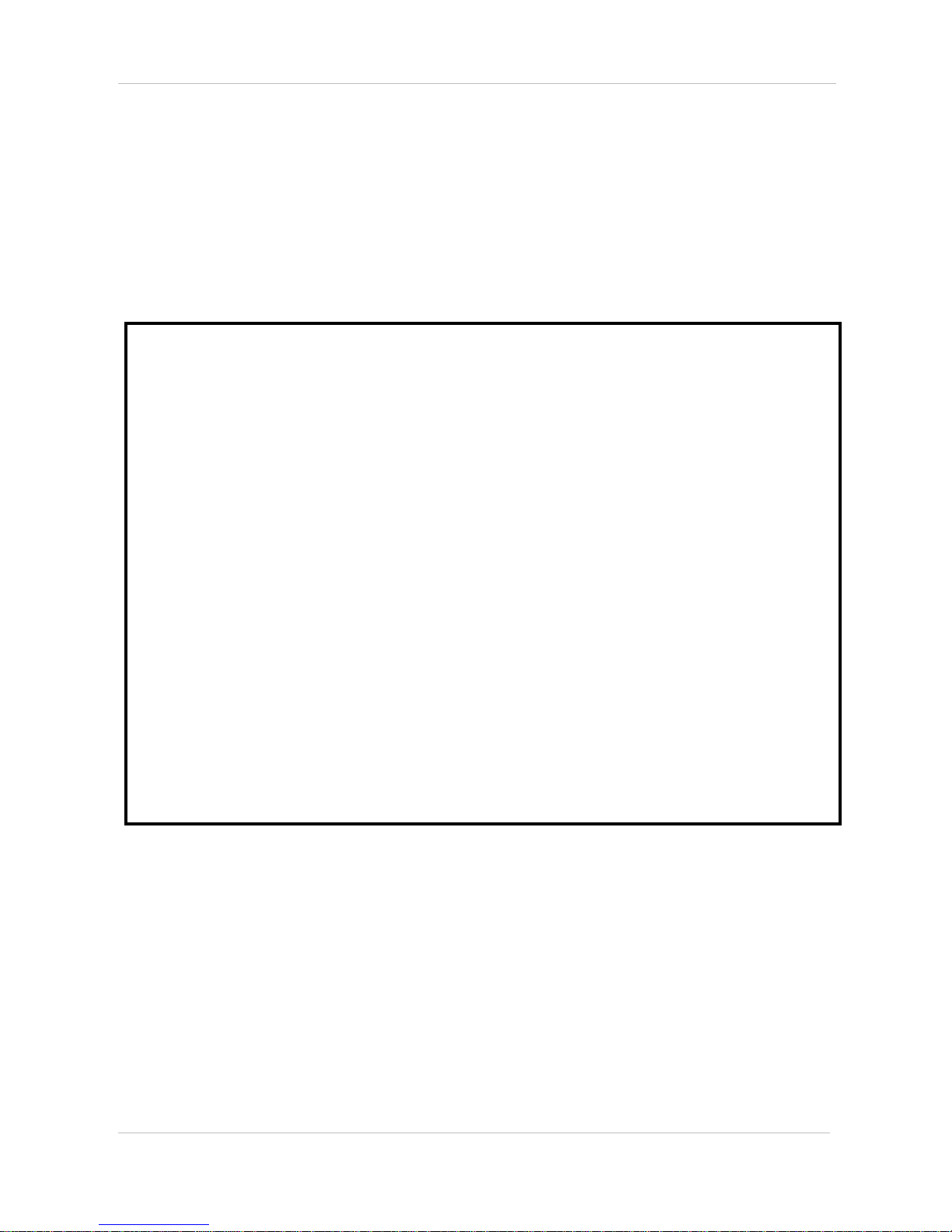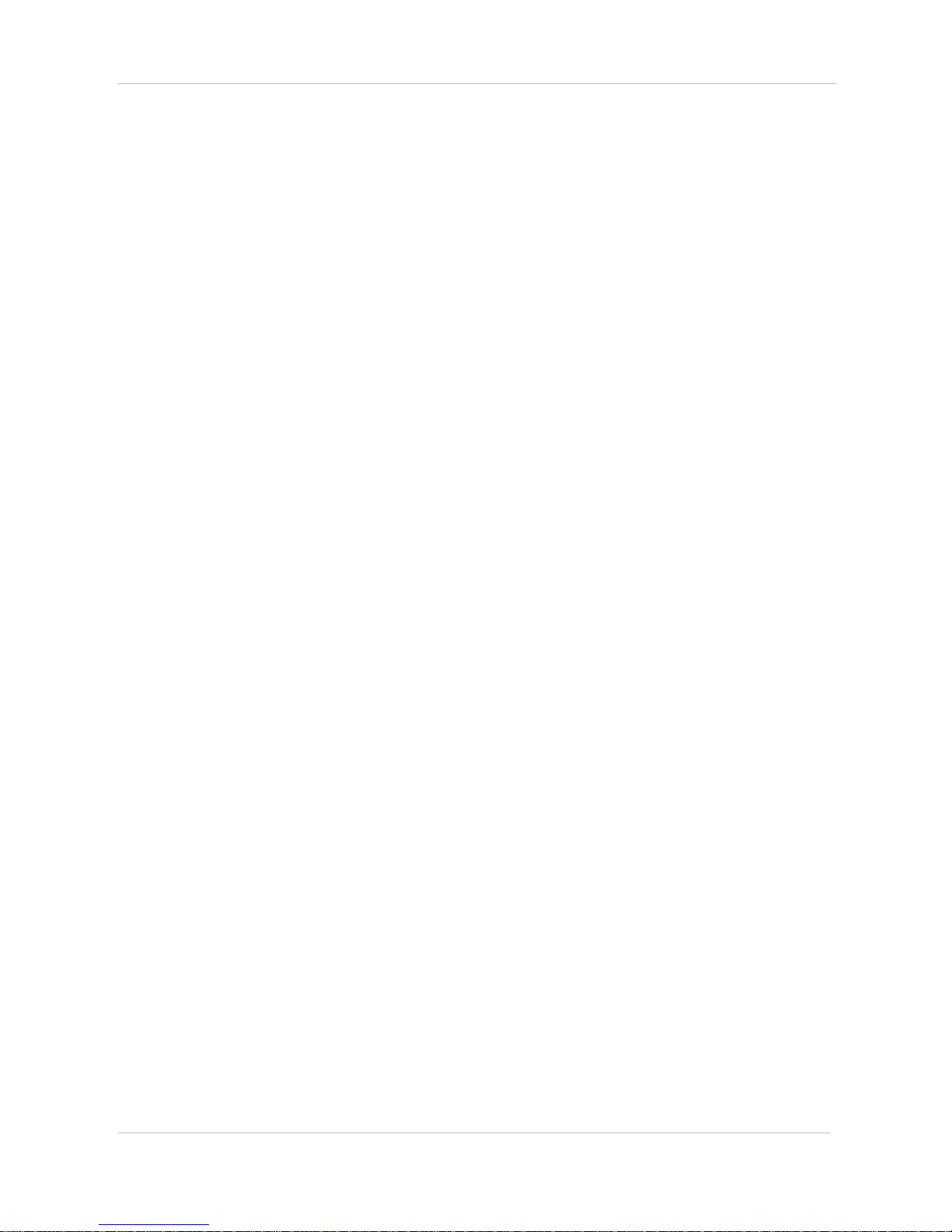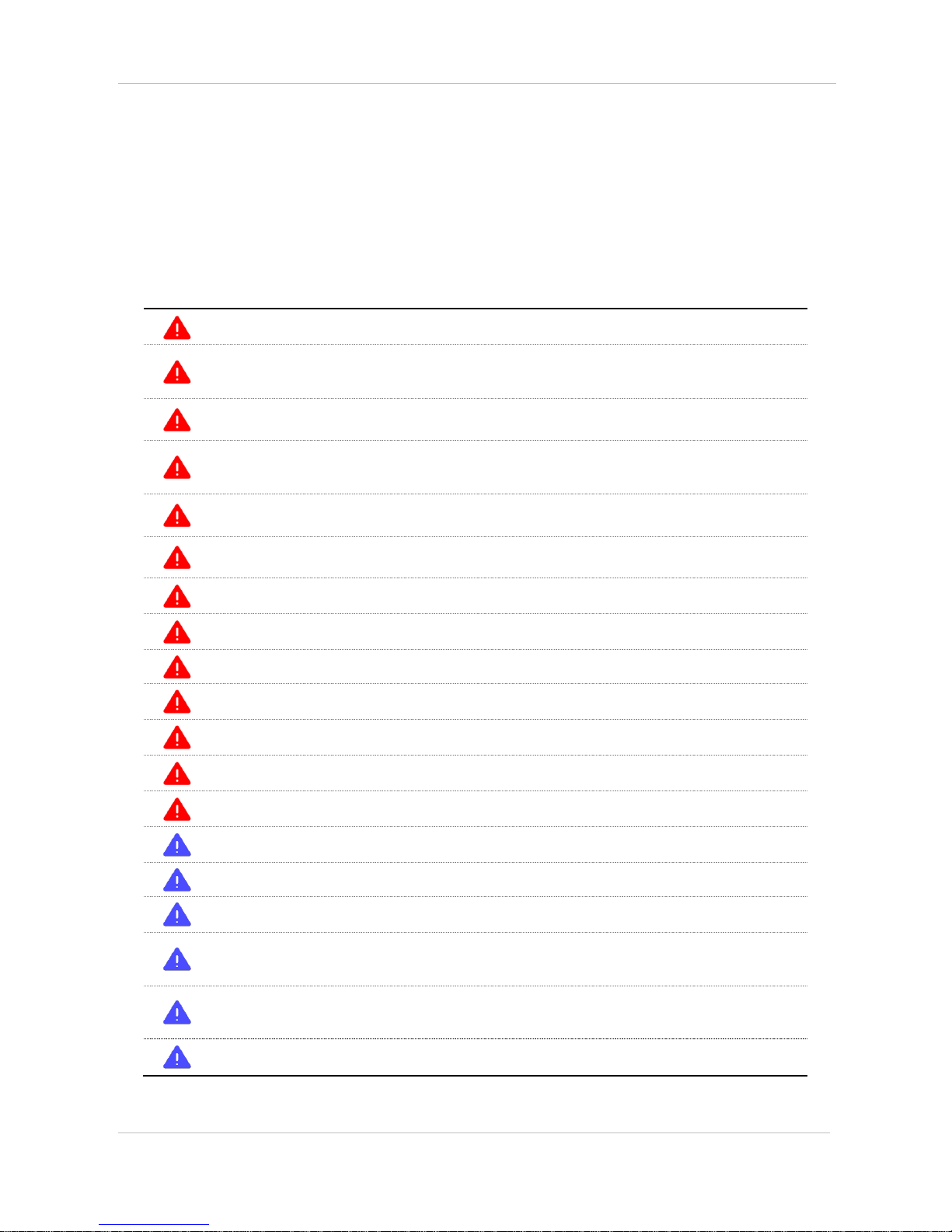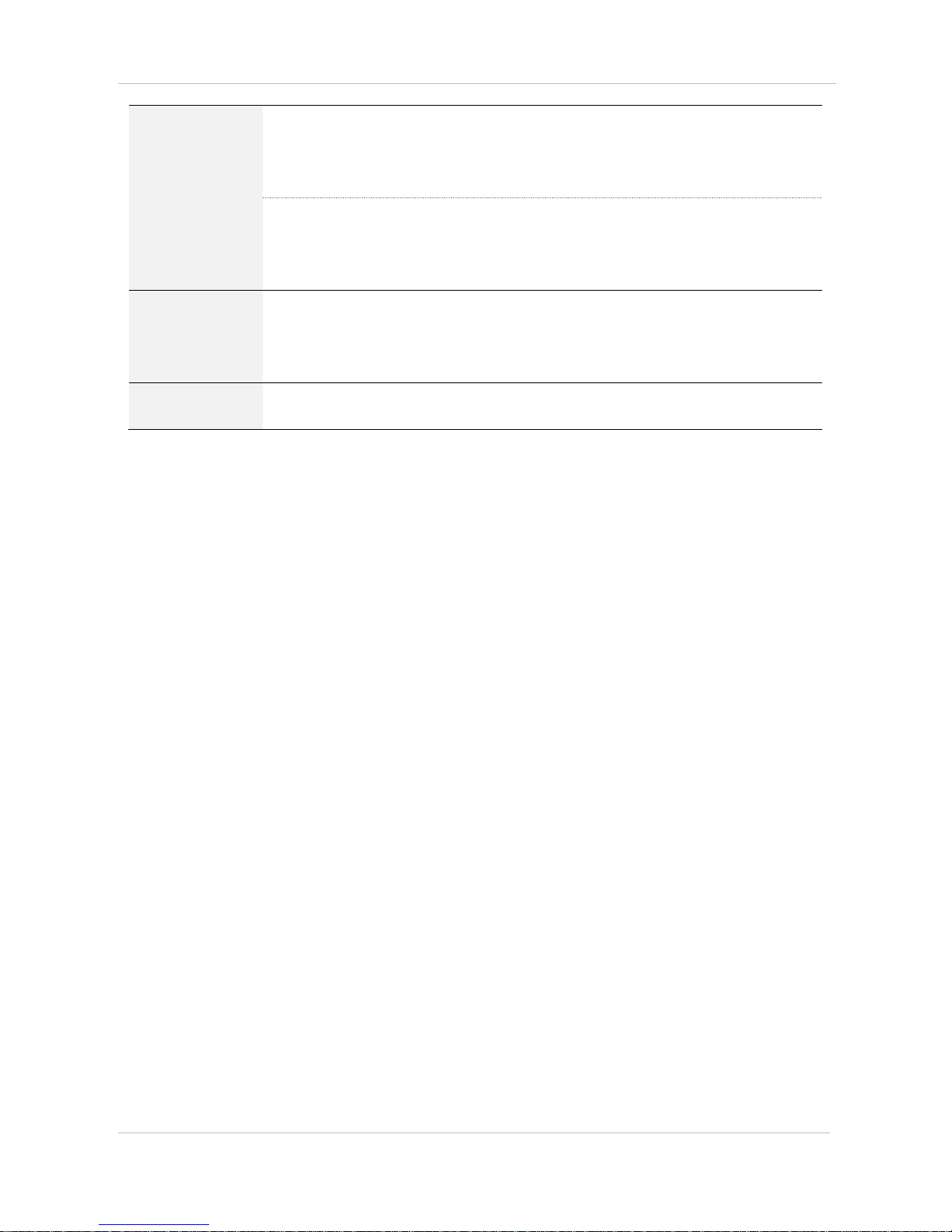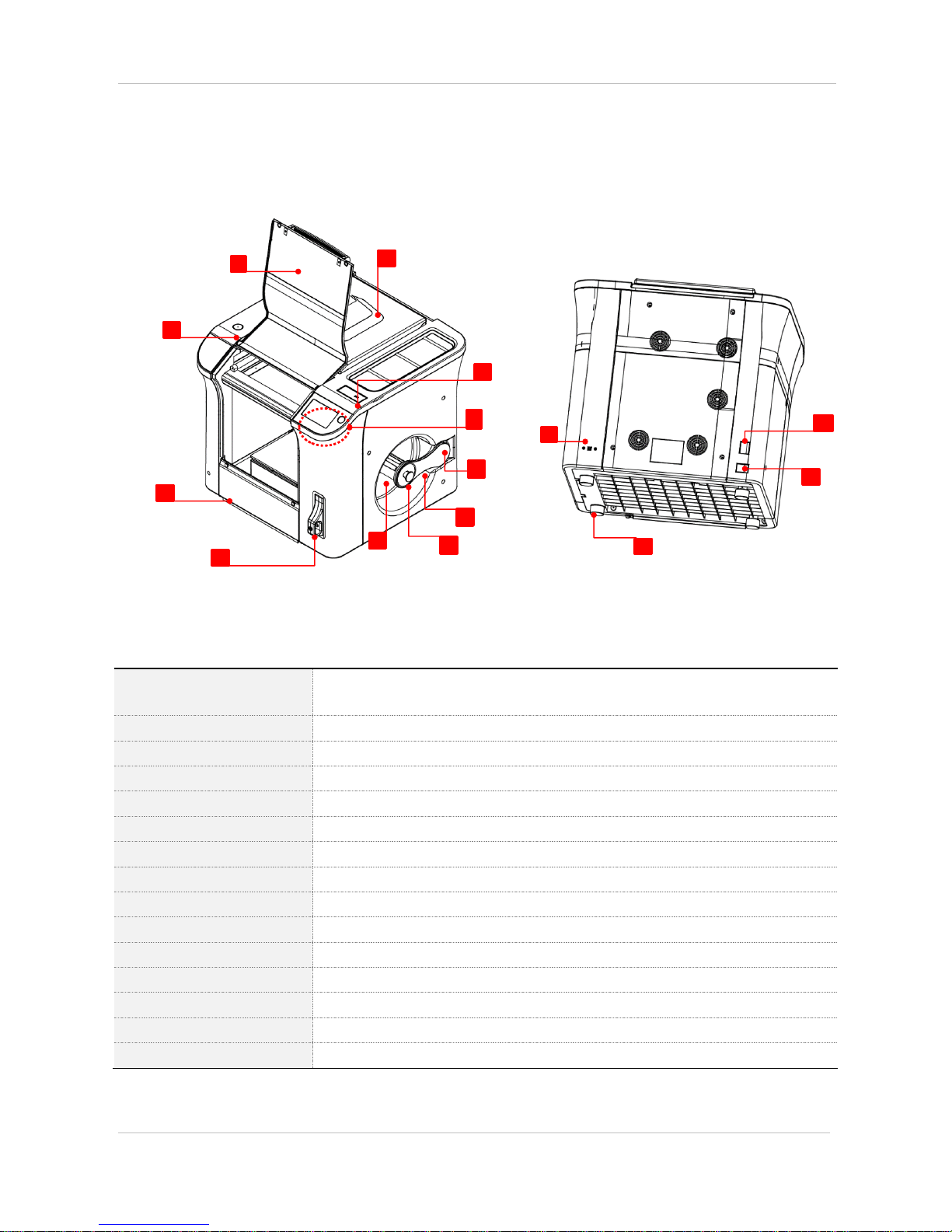Contents
1. Product introduction .........................................................................................................................5
2. Safety Caution .................................................................................................................................6
3. Directions for use...............................................................................................................................7
4. Product component and parts name .................................................................................................9
4-1. Product components ...................................................................................................................................... 9
4-2. Product parts name...................................................................................................................................... 10
5. Installation and printing preparation .................................................................................................12
5-1. Unpacking .................................................................................................................................................. 12
5-2. Filter installation ......................................................................................................................................... 13
5-3. Filament installation .................................................................................................................................... 14
5-4. Printer power ON ........................................................................................................................................ 15
6. Printer use.......................................................................................................................................16
6-1. LCD control panel......................................................................................................................................... 16
6-2. LCD main screen ......................................................................................................................................... 17
7. Filament replacement (Loading / Unloading) ..................................................................................18
7-1. Filament Loading ........................................................................................................................................ 17
7-2. Filament Unloading ..................................................................................................................................... 21
7-3. Filament replacement using ‘Pause’............................................................................................................. 22
8. Test model printing ........................................................................................................................23
8-1. First printing .................................................................................................................................................. 23
8-2. Printing with USB memory ............................................................................................................................ 23
9. Network...........................................................................................................................................24
9-1.USB cable connection between PC and printer ............................................................................................. 25
9-2.WIFI connection ........................................................................................................................................... 25
9-3. Cubicreator3 WIFI connection....................................................................................................................... 29