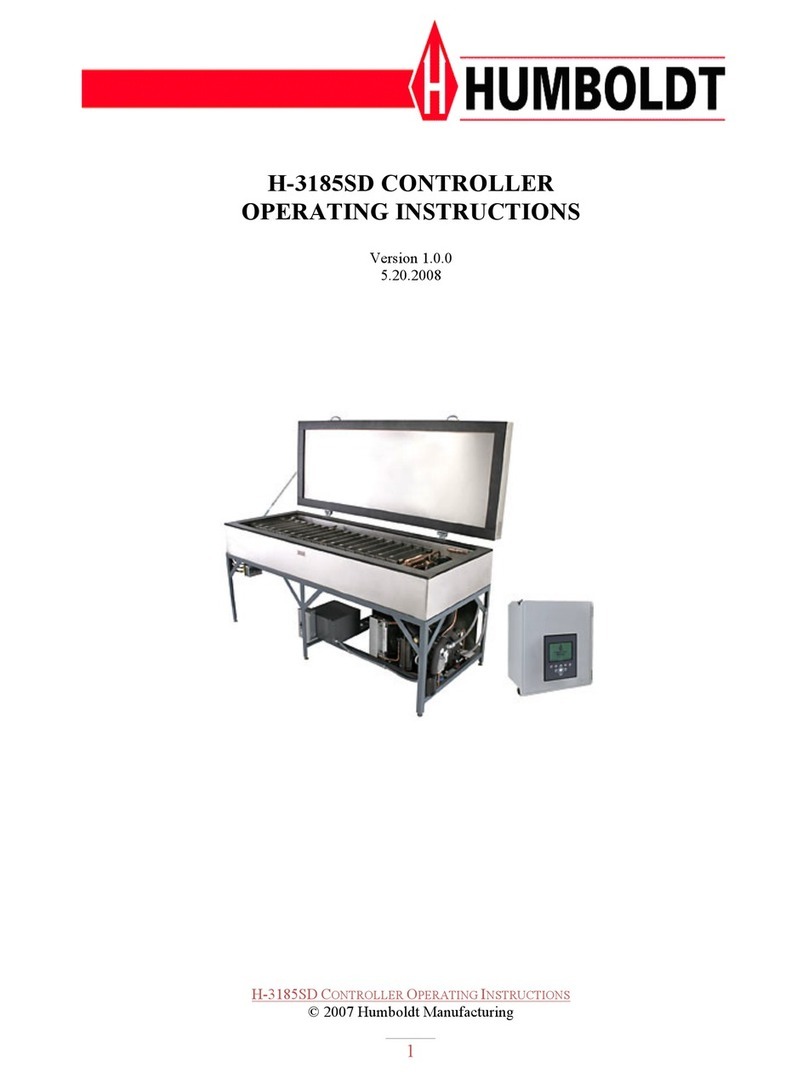FLUENCE SOLUNAR User manual

SOLUNAR USER GUIDE


Index
Getting to Know Solunar — What’s Included
Starting; Setting Time Output Type and Time
Running in Manual Mode
Advanced Options; Custom Profiles
Programming a Custom Profile
Extra Information
6
8
10
12
13
22

6 7
Getting to Know Solunar — What’s Included
LCD Screen
Okay/Enter
Back/Forward
Down/Up
Input DC Cable
Channel 1, 2, and 3 Ports
x3 6’ Stereo Cables
DC Power Cord and adaptor

A) Scroll through Main Menu to Clock Functions and
press .
B) Scroll to Set Time and press .
C) Scroll to Hour and press then press or to
set your current hour, then press .
D) Repeat above process to set Minute to your cur-
rent minutes.
E) Select OK at the bottom of the screen, then press
to exit back to Main Menu.
A) To go to Main Menu from Status Screen, press .
B) Use or to scroll through Main Menu to Output
Type then press .
C) To select Channel 1, press . An arrow will appear
to the right of this channel indicating it is selected.
D) Use or to change output dimming signal
according to the type of light you are running, then
press :
·For RAY light bars, VYPR and SPYDR units, select
0-10V
·For SPYDR units not marked 0-10V, select PWM
E) Repeat for Channel 2 and Channel 3 until all chan-
nels show same Output Type.
F) Use to move to OK at bottom of screen; press
and exit back to Main Menu.
8 9
Step 1: Set Output Type Step 2: Set the Time

10 11
Step 3.1: Run in Manual Mode
A) Scroll through Main Menu to Manual Control and
press .
B) Scroll to Hold and press . If Hold is underlined,
the controller will maintain manual settings—ensure
this is underlined to run in Manual Mode.
C) Scroll to Ch1 and press . An arrow will appear to
the right of this channel, indicating it’s selected (if it’s
at 100%, arrow will not be visible).
D) Use and to change the intensity to desired
percent, then press to save your settings.
E) Repeat for Channel 2 and Channel 3 to set the
intensity for these channels.
F) Scroll down to Exit at bottom of screen and press
, or use to return to the Main Menu.
In most instances, running in Maual Mode is perfer-
able to running a Profile.
Step 3.2: Run a Profile
A) Scroll through Main Menu to Profile Select and
press .
B) To select Profile, press , then use or to
choose a profile number and press .
C) Scroll to Action, press , then use or to
change action to Run and press to save that action.
D) Select OK at the bottom of the screen to return to
Main Menu.
E) Press to return to Status Screen, where it will
show the profile selected and current event.

12 13
Advanced Options: How to program a custom profile
Why run a custom profile?
A custom profile will allow you to set your own pho-
toperiod, adjust the level of the light intensity, or
even run a gradual “sunrise/sunset” dimming eect at
the beginning and end of your photo-period.
Can I set up a profile to turn the lights on and o?
The Solunar can adjust dimming from 100% down to
0% depending on light fixture. Please note that the
Solunar is NOT intended to be the only means of
controlling photoperiod; we recommend running a
timer to completely shut off the lights for the night
cycle.
Fluence is not responsible for any failures to ensure
effective photo-period parameters.
Terms to Know Before Programming
A) Event Type: We will set this profile to gradually in-
crease light level intensity (%) it will operate during the
photoperiod using Event Type Fade. You can find
more info on other Event Types on the final page.
B) Channel is the dimming port that the light will be
plugged into; for this example we’ll set Channel to 0
as that controls all three ports at once.
C) Duration will set the length of time (in minutes) that
the light intensity will increase or decrease. For this
example it will be 5 minutes.
Event Type
Fade 0 0 0 100 55
0 0 100 0 521Fade
Channel Hour Minute Start % End % Duration

14 15
Programming a custom profile
Step 1: Delete the existing profile
A) Scroll through Main Menu to Profile Edit, press .
B) Select the Profile you wish to change using
or — in this example, set Profile to 1. Press .
C) Select Options and use or to find Del All.
Press .
Programming a custom profile
Bonus Step: Double-check that the profile is deleted
by selecting the same profile number and the option
View Prf, then go to OK and press
D) Press to move to OK at bottom of screen;
press to save selections.
E) Press to return to Main Menu

16 17
D) At Channel select 0, at Hour select 5, and at
Minute select 0. Go to OK and press .
E) Set Start to 0, End to 100, and Duration to 5. Go to
OK and press .
Programming a custom profile
Step 2: Enter first event in new profile (sunrise)
A) In Main Menu, select Profile Edit.
B) Set Profile to 1; set Options to Add evnt. Go to OK
and press .
C) At Event type select Fade. Go to OK and press .
Event Type
Fade 0 0 0 100 55
Channel Hour Minute Start % End % Duration

18 19
Step 4: Review profile details
Double-check that the profile is entered by selecting
the same profile number and the option View Prf,
then go to OK and press
Programming a custom profile
Step 3: Enter second event in new profile (sunset)
A) At Event type select Fade. Go to OK and press .
B) At Channel select 0, at Hour select 21, and at
Minute select 0. Go to OK and press .
C) Set Start to 100, End to 0, and Duration to 5. Go to
OK and press .
D) When it asks for next Event Type press to return
to Profile Edit.
Event Type
Fade 0 0 100 0 521
Channel Hour Minute Start % End % Duration

20 21
Step 5: Running the Profile—Status Screen Display
The Status Screen shows the profile selected and the
current event.
Profile 1 running
Event 1 (sunrise)
Start time for the event
is 5:00am, with Ch0 (all
channels) fading from 0%
to 100% intensity. Current
intensity of 100% on all
channels is shown at the
bottom of screen.
Profile 1 running
Event 2 (sunset)
Start time for the event is
21:00 (9:00pm), with Ch0
(all channels) fading from
100% to 0% intensity. Cur-
rent intensity of 0% on all
channels is shown at the
bottom of screen.
Programming a custom profile
Step 4: Run the Profile
A) Scroll through Main Menu to Profile Select and
press .
B) Select Profile 1, then scroll to Action and change to
Run; press to save that action.
C) Go to OK at the bottom of the screen and press
to return to Main Menu.
D) Press to return to Status Screen, where it will
show the profile selected and current event. You can quickly test your profile by going to
Clock Settings and selecting Speed Up. The
clock can be sped up to 1000%. We recommend
600x for testing.

22
Solunar Controller- Extra Information
Upgrade is for service use only—if
you enter a PIN, your unit will be
locked and unable to function. Do
not enter a PIN—if you click on this
menu option, simply use to exit.


Table of contents
Popular Controllers manuals by other brands

RCB
RCB KE-CD 1000 Product instruction manual

Shinko
Shinko ACS-13A instruction manual

Bryant
Bryant THERMIDISTAT CONTROL TSTAT installation instructions
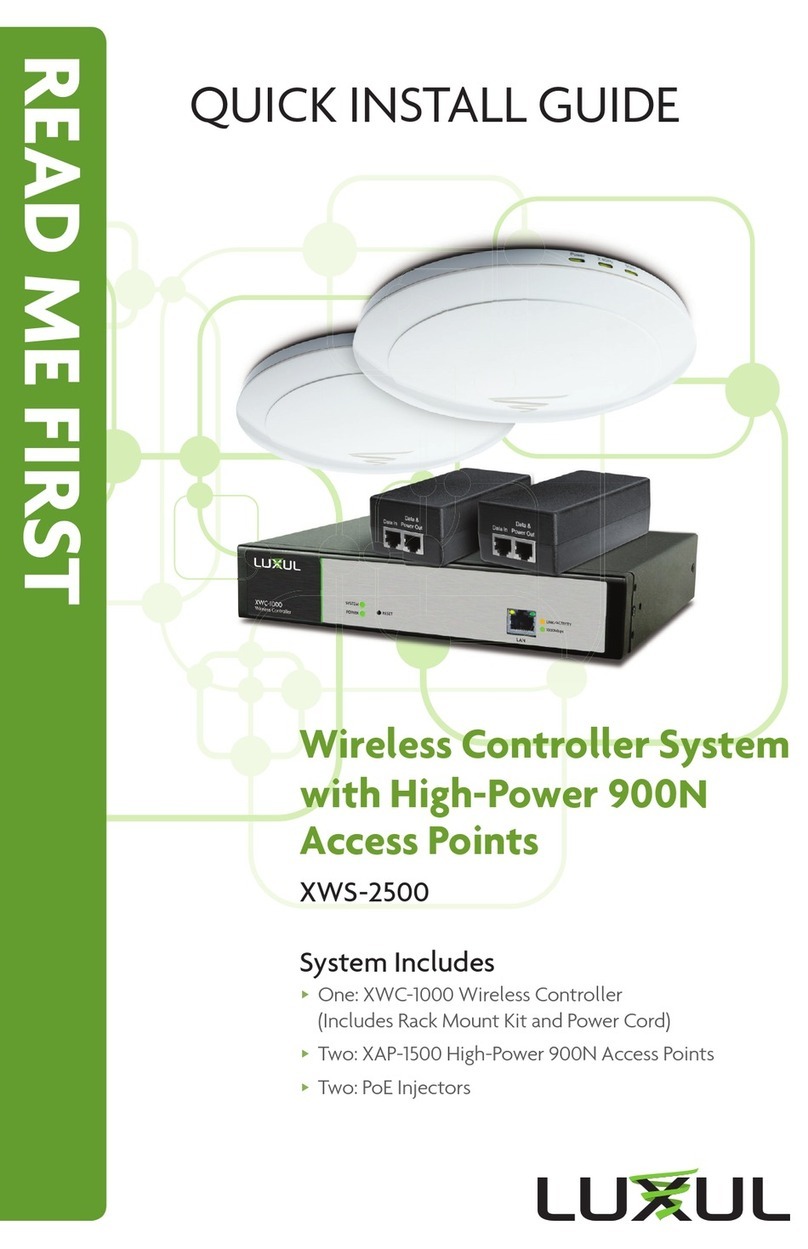
Luxul
Luxul XWS-2500 Quick install guide
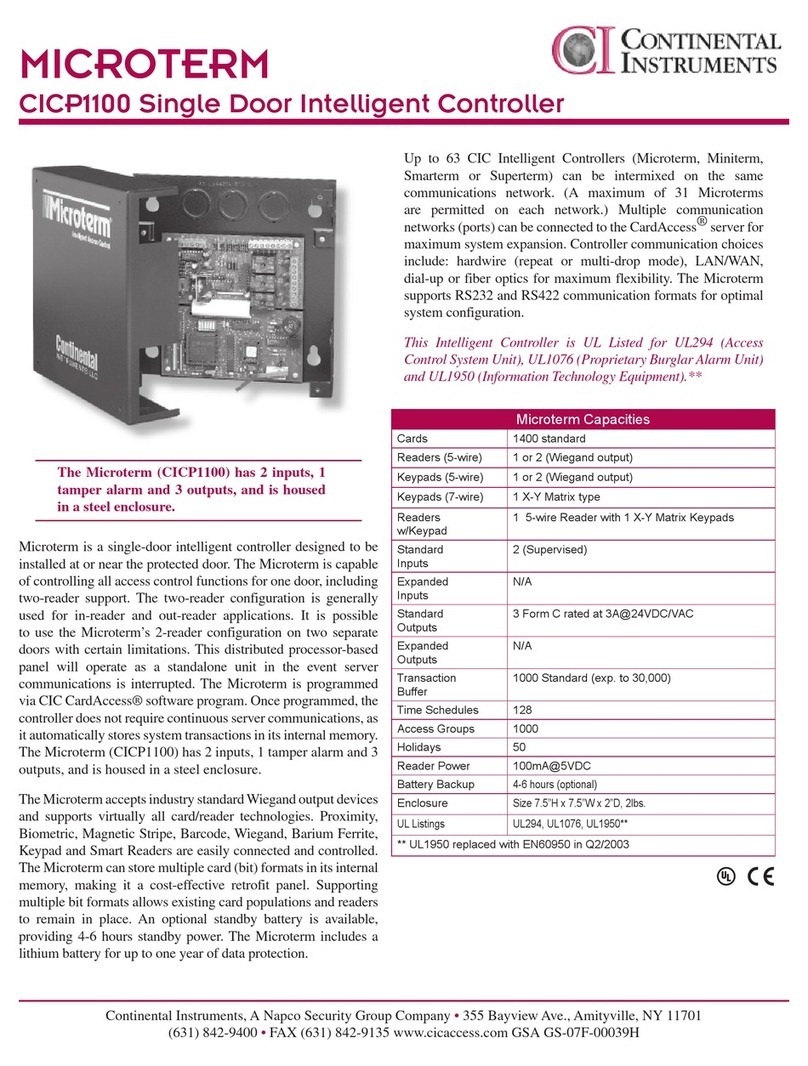
Continental Instruments
Continental Instruments CICP1100 datasheet

Autogrow
Autogrow pH Mini Installation and user guide