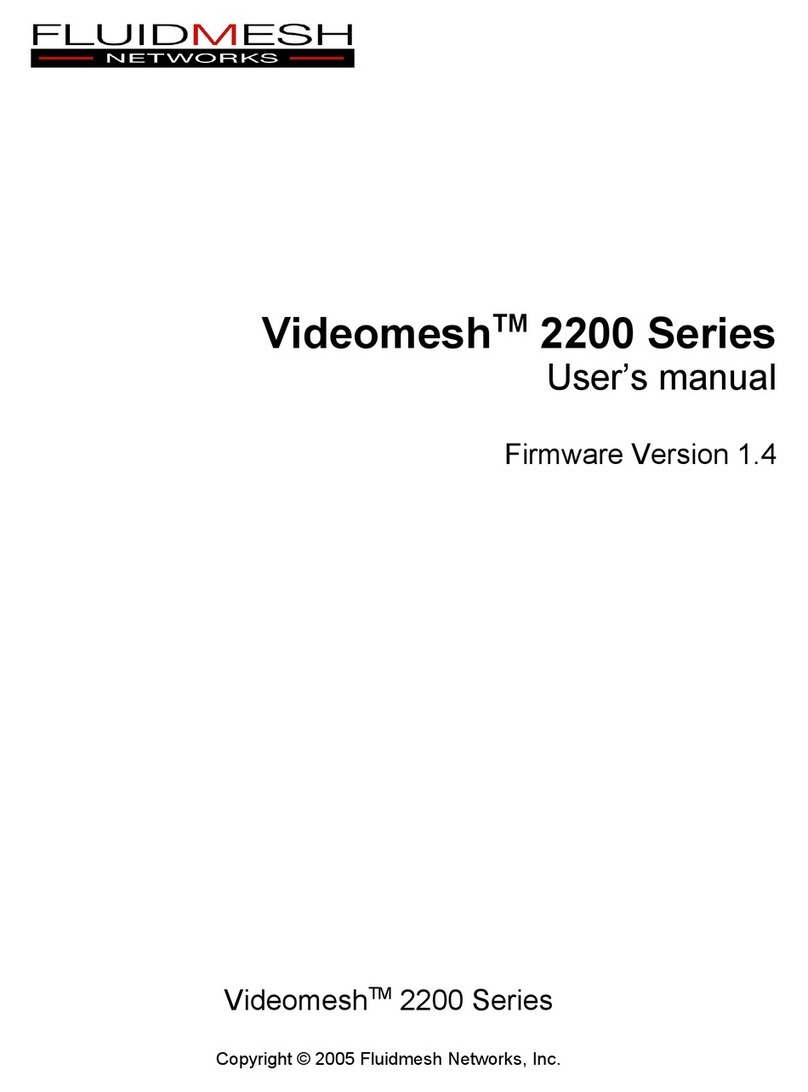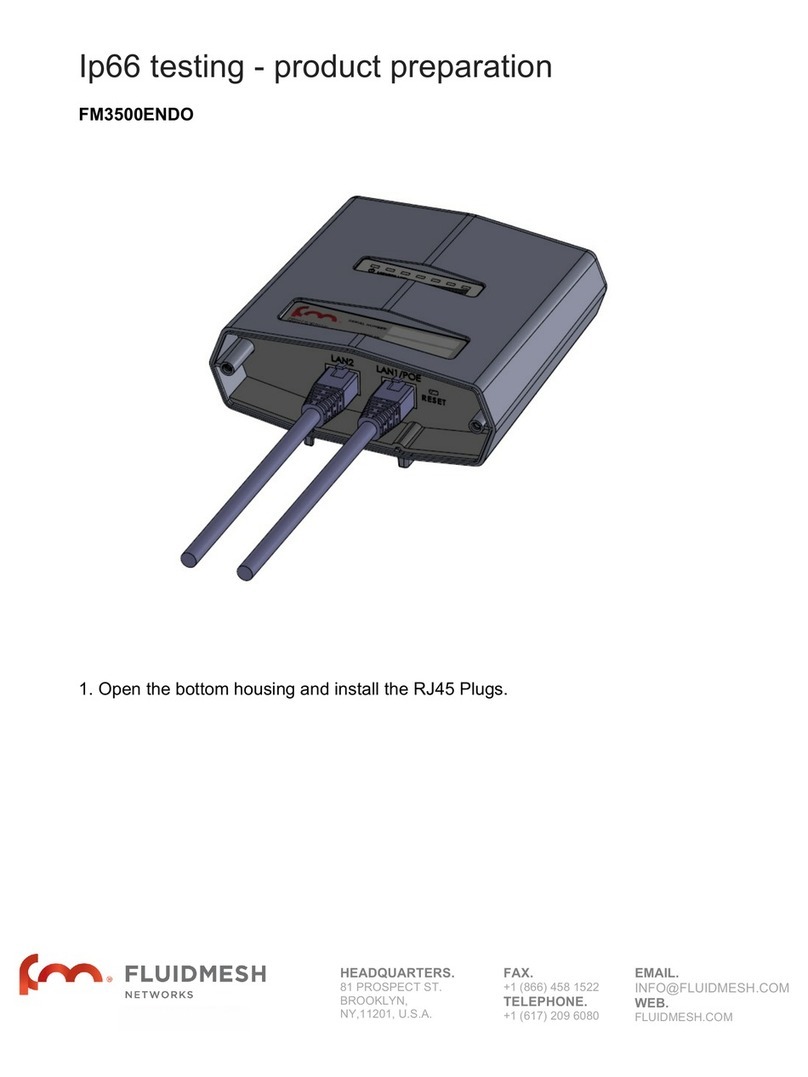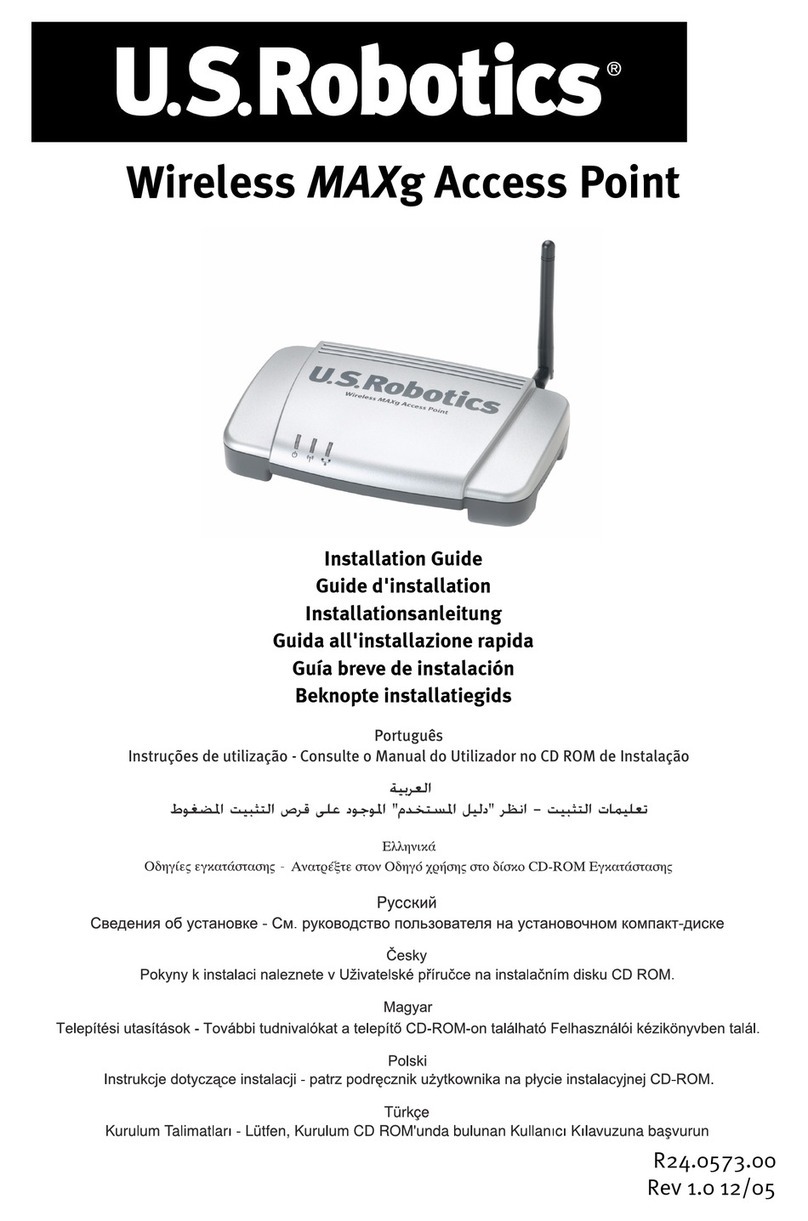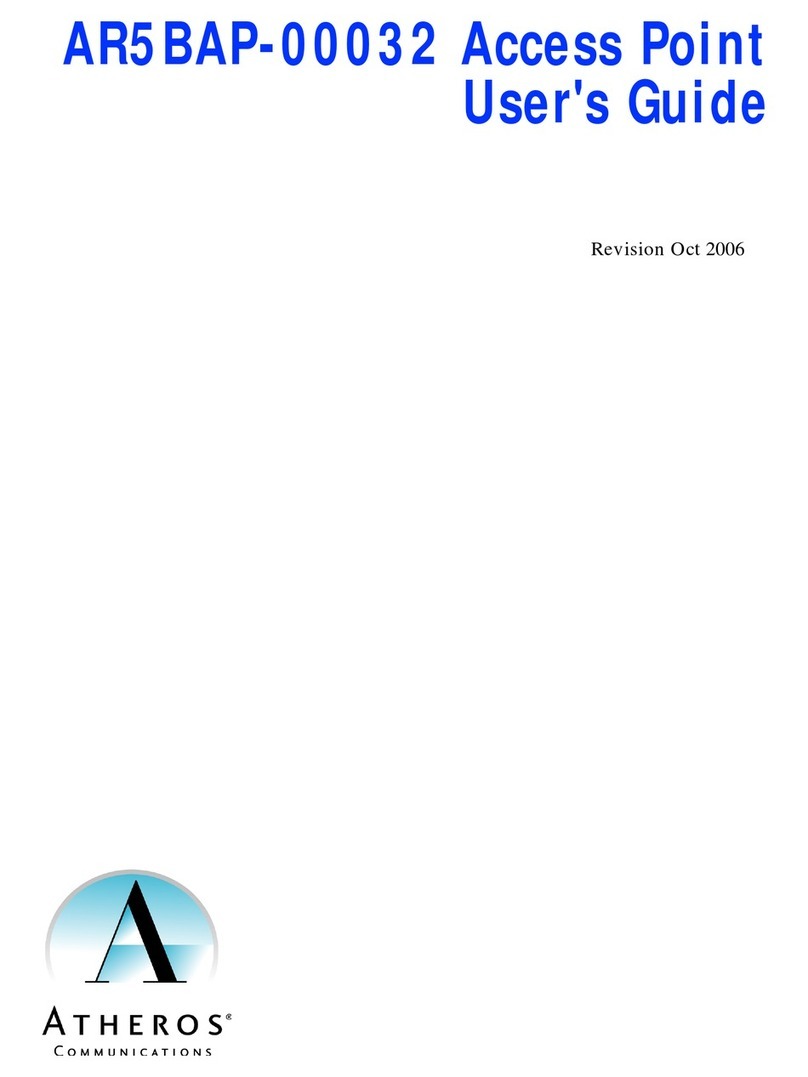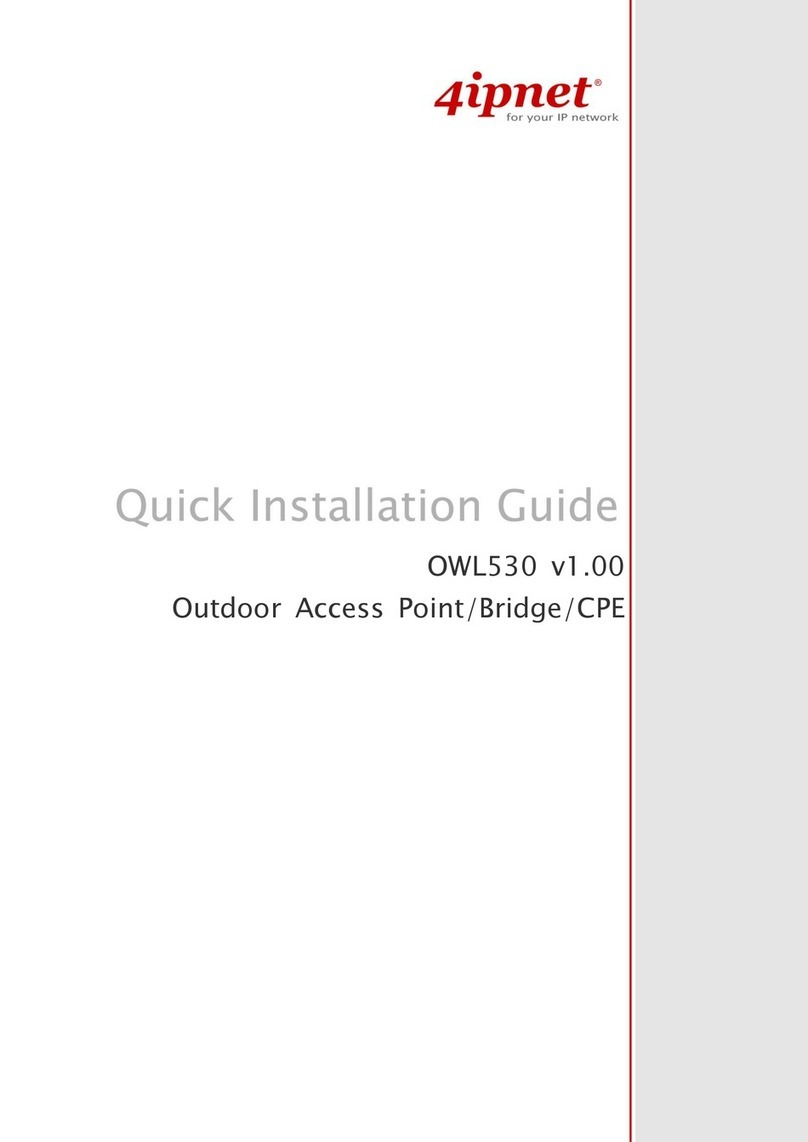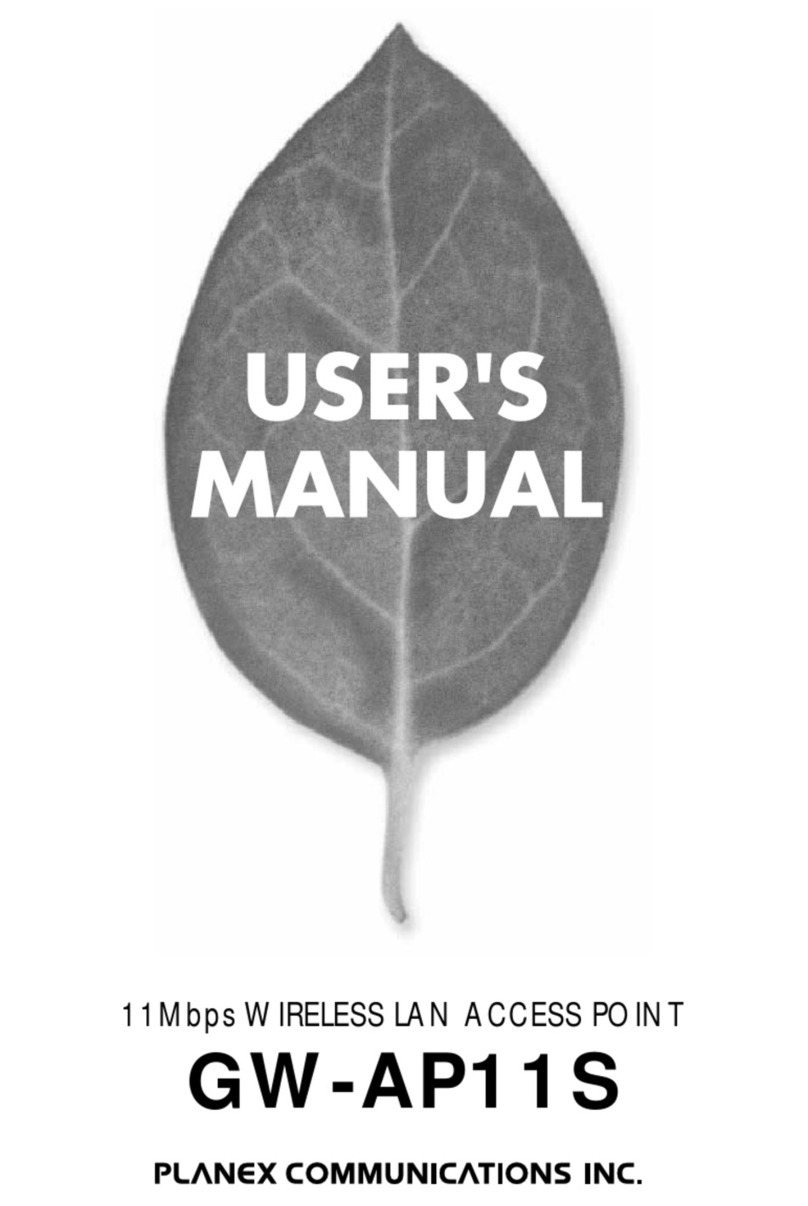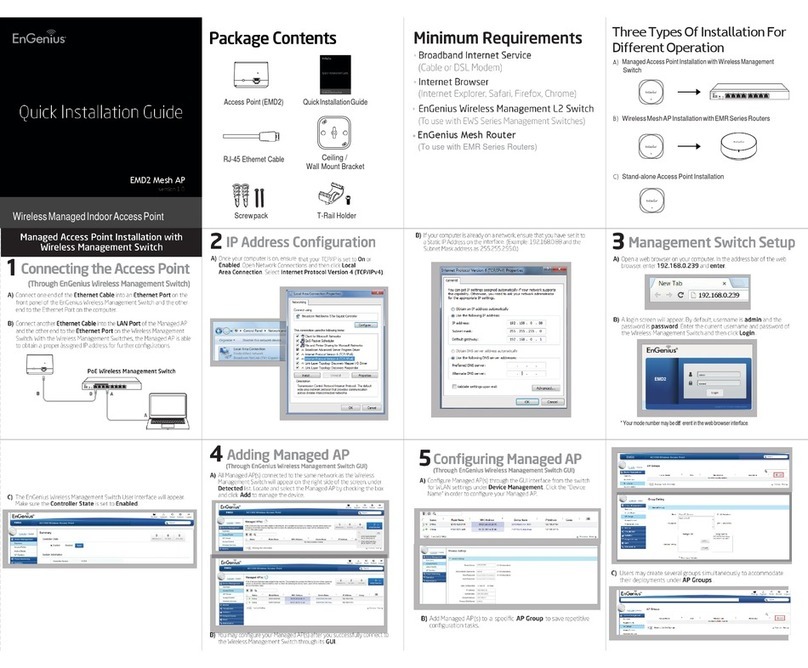Fluidmesh 2200 Series User manual

Fluidmesh 2200 Series
User’s manual
Firmware Version 3.1
Fluidmesh 2200 Series
Copyright © 2005 2007 Fluidmesh Networks, Inc.

2
WARNING
ONLY QUALIFIED PERSONNEL SHOULD INSTALL THIS UNIT AND THE INSTALLATION
SHOULD CONFORM TO ALL LOCAL CODES. IN SOME COUNTRIES, A CERTIFIED
ELECTRICIAN SHOULD INSTALL THIS UNIT.
CAUTION
When open, the apparatus should not be to dripping or splashing and no object filled
with liquid shall be placed on the apparatus.
NOTICE TO USERS
Copyright © Fluidmesh Networks, Inc. All rights reserved. This manual or the
software described herein, in whole or in part, may not be reproduced, translated or
reduced to any machine readable form without prior written approval from Fluidmesh
Networks, Inc.
FLUIDMESH NETWORKS, INC. PROVIDES NO WARRANTY WITH REGARD TO THIS
MANUAL. THE SOFTWARE OR OTHER INFORMATION CONTAINED HEREIN AND
HEREBY EXPRESSLY DISCLAIMS ANY IMPLIED WARRANTIES OF MERCHANTABILITY
OR FITNESS FOR ANY PARTICULAR PURPOSE WITH REGARD TO THIS MANUAL, THE
SOFTWARE OR SUCH OTHER INFORMATION. IN NO EVENT SHALL FLUIDMESH
NETWORKS, INC. BE LIABLE FOR ANY INCIDENTAL, CONSEQUENTIAL OR SPECIAL
DAMAGES, WHETHER BASED ON TORT, CONTRACT, OR OTHERWISE, ARISING OUT
OF OR IN CONNECTION WITH THIS MANUAL, THE SOFTWARE OR OTHER
INFORMATION CONTAINED HEREIN OR THE USE THEREOF.
Fluidmesh Networks, Inc. reserves the right to make any modification to this manual
or the information contained herein at any time without notice.
The software described herein may also be governed by the terms of a separate user
license agreement.
Fluidmesh is a trademark of Fluidmesh Networks, Inc.
Microsoft, Windows, Internet Explorer are registered trademarks of Microsoft
Corporation in the United States and/or other countries.
Ethernet is a registered trademark of Xerox Corporation.
All other brands and product names are trademarks or registered trademarks of their
respective owners.

3
TABLES OF CONTENTS
1 Manual Overview 4
2 Precautions 4
3 Getting Started 5
3.1 Mesh Networking Basics 5
3.2 Addressing in a Fluidmesh Network 6
3.3 Software and Hardware Prerequisites 7
4 Hardware Set up and Configuration 8
4.1 Proper Installation Procedures 8
4.2 Powering a Fluidmesh unit 9
4.3 Connecting and Configuring IP cameras 9
4.4 Installing a Video server in the enclosure 10
4.5 Configuring a Video server/Encoder 10
4.6 Factory Default Hardware Reset 11
4.7 Connecting Antennas 11
5 Graphical User Interface and Configuration 12
5.1 Logging into the web based interface 12
5.2 End user license agreement and region of operation 13
5.3 Navigating the web based interface 13
5.4 General Mode: mode of operation and LAN 13
5.5 Wireless Settings 15
5.6 Physical Statistics 17
5.7 Routing Table 18
5.8 Remote Subnets 19
5.9 Firmware Upgrade 19
5.10 Ethernet Ports (Camera Mode Only) 20
5.11 UPnP (Gateway Mode Only) 22
5.12 Add Remote Subnet (Gateway Mode Only) 23
6 Wired LAN Configuration 24
7 Troubleshooting 25
7.1 I am unable to get the login screen 25
7.2 I am unable to login into the web based interface 26
7.3 I forgot the administrator password 26
7.4 I am unable to get any video from all the cameras 27
7.5 I am unable to get any video from some cameras 27

4
1 MANUAL OVERVIEW
This manual explains how to install and operate a Fluidmesh 2200 unit.
Note that the displays shown in this manual are explanatory examples. Some
displays may be different from the ones, which appear as you operate the
configuration software.
Depending on your system, certain displays or illustrations in this manual, when
printed out, may differ from those as portrayed on your screen.
2 PRECAUTIONS
This product is for professional use only.
This product has been designed with safety in mind. However, if not used properly,
electrical products can cause fires, which may lead to serious body injuries. To avoid
such accidents, make sure that you are properly qualified to install this product and
be sure to head the following.
In case of breakdown
In case of system breakdown, discontinue use and contact immediately your
authorized Fluidmesh Networks dealer or directly Fluidmesh Networks, Inc.
In case of abnormal operations
If the unit emits smokes or unusual smell
If water or other foreign object enter the enclosure
If your drop the unit or damage the enclosure
Disconnect the unit and contact your authorized Fluidmesh Networks dealer.

5
3 GETTING STARTED
This section will introduce you mesh networking architecture and the basic
operations using a Fluidmesh unit.
3.1 Mesh Networking Basics
Using Fluidmesh technology for your video surveillance system allows you to take
advantage of the powerful wireless mesh networking architecture.
In a wireless mesh network, every Fluidmesh unit is connected to multiple other
units at the same time and it is able to transmit data packets using the optimal path
at any point in time. A Fluidmesh unit acts not only as a transmitter of video streams
coming from the cameras attached to it, but also as “intelligent” relay, forwarding
data packets coming from other Fluidmesh units.
A Fluidmesh unit has two modes of operations:
Camera/relay mode
Gateway mode
Camera/relay mode: It is the default mode for every Fluidmesh unit. Every unit
that is not connected to the wired LAN but it only connected via radio to other units
must be set in camera/relay mode.
Gateway mode: In a mesh networks, a gateway is a unit that is connected at the
same time by radio with other units and with a cable to the wired LAN. The
gateway(s) allows interaction between the wireless mesh network and any traditional
IP based wired network.

6
3.2 Addressing in a Fluidmesh Wireless Network
Every Fluidmesh unit comes with a factory set unique IP address for the wireless
interfaces in the flowing format:
5.a.b.c
The value of a, b and c are unique for every Fluidmesh unit manufactured and they
form the Fluidmesh primary serial number. This wireless IP cannot be changed by
the user and it is independent from the mode of operation: it does not change if the
unit is in camera/relay or gateway mode.
At the same time, every Fluidmesh has different IP addresses for the different wired
Ethernet interfaces. The way these addresses are assigned changes if the router is in
camera/relay or gateway mode.
Camera/relay mode: In camera/relay mode, all the IP addresses are assigned to
the router. The IP address of the router cannot be changed. The IP addresses of the
cameras attached to the router can be changed in the advanced interface settings.
The default IP addresses are assigned according to the following convention.
The first Ethernet interface gets the following network settings:
IP Address: 1.0.0.1
Netmask: 255.0.0.0
The second Ethernet interface gets the following network settings:
IP Address: 2.0.0.1
Netmask: 255.0.0.0
In order to work properly with a Fluidmesh unit in camera/relay mode, every IP
camera or video server needs to be properly configured according to the following
scheme.

7
Any camera or video server attached to the first Ethernet interface must be
configured with the following LAN settings:
IP Address: 1.a.b.c
Netmask: 255.0.0.0
Default Gateway: 1.0.0.1
Where a, b and c are the unique values that form the primary serial number of the
Fluidmesh unit that the camera is attached to.
Any camera or video server attached to the second Ethernet interface must be
configured with the following LAN settings:
IP Address: 2.a.b.c
Netmask: 255.0.0.0
Default Gateway: 2.0.0.1
Where a, b and c are the unique values that form the primary serial number of the
Fluidmesh unit that the camera is attached to.
3.3 Software and Hardware Requirements
Every Fluidmesh unit can be configured through a web based interface. To perform
the web based configuration you need a PC with a web browser, an Ethernet LAN
interface and a crossover Ethernet cable.
Suggested hardware
Cat5 Crossover Ethernet cable with RJ45 connectors
PC computer with the following characteristics:
−Windows XP or Windows 2000. In this manual, we are assuming
you are using Windows XP and every instruction or screenshot is based
on this assumption. Likely, a Fluidmesh can be configured also using
other OS, such as Linux or older version of Windows. However, we
have not tested these other OS with Fluidmesh products.
−Microsoft Internet Explorer 6. Likely, a Fluidmesh
can be configured
also using other browsers such as older versions of Internet Explorer,
Firefox or Safari but these browsers have not been tested. In this
manual, we assume that you are using Microsoft Internet Explorer.
−Wired Ethernet Network Card.
−Hardware requirements in terms of CPU, RAM, hard drive allowing
proper operations of Windows XP and Microsoft Internet Explorer 6.

8
4 Fluidmesh Hardware Set-up
A Fluidmesh 2200 is a product designed for outdoor operations in harsh
environments. The waterproof enclosure contains a 50W power supply that is used to
power the Fluidmesh internal board and any other equipment that needs to be
installed inside the enclosure, such as one or more video servers.
4.1 Proper Installation Procedures
The unit can be installed on a wall or it can be pole mounted. Wall mount brackets
and a pole mounting adapter are sold with the unit.
In order to prevent excessive heating of the unit beyond the operational
temperature, Fluidmesh Networks manufactures and provides a Fluidmesh Sunshield
with every unit. In case any Fluidmesh unit must stay under direct solar radiation for
long periods of time, you are strongly encouraged to install the provided Sunshield to
avoid overheating.
PLEASE NOTICE: Powering the device without a proper antenna connected
might irreparably damage the radio chips of the unit. Please make sure to
always have the right antenna attached to both antenna connectors.
4.2 Powering a Fluidmesh unit
The unit comes with an internal 50W AC to DC power supply. The power supply is
used to power the Fluidmesh internal board and it can be used to power other

9
electrical equipment that needs to be installed inside the enclosure, such as video
servers. You are provided with a copy of the power supply specifications within the
unit documentation. In case you want to use the power supply to power other
equipment such as a video server, make sure to understand the technical details and
to be qualified to perform the work. A Fluidmesh unit has a power consumption of 10
W maximum. Any electrical equipment that you connect to the internal power supply
needs to draw less than 40W (aggregate in case you install more than one piece of
equipment).
In order to guarantee that no water enters the enclosure, make sure that the power
cable that you are using though the watertight glands has a proper diameter. The
enclosure is equipped with two types of watertight glands that guarantee water
tightness. Data cables (Ethernet or coaxial cables) diameters must be between 0.16
and 0.31 inches (4.1 7.9 mm) and the AC power cable must be between 0.16 and
0.31 inches (4.1 7.9 mm).
4.3 Connecting and Configuring IP cameras
The unit has two Ethernet ports that can be used to connect directly up to 2 IP
cameras. Connect the cameras using an Ethernet crossover cable. Make sure to use
a cable manufactured for outdoor usage.
Make sure that every Fluidmesh unit with cameras directly attached are configured in
camera/relay mode.
In order to work properly within a Fluidmesh network, the IP cameras attached to
the Ethernet interfaces need to be configured with the following network settings.
Camera attached to the first Ethernet interface:
IP Address: 1.a.b.c
Netmask: 255.0.0.0
Default Gateway: 1.0.0.1
Camera attached to the second Ethernet interface:
IP Address: 2.a.b.c
Netmask: 255.0.0.0
Default Gateway: 2.0.0.1
Where a, b and c are the unique values that form the primary serial number of the
Fluidmesh where the camera is attached.
Multicast Streaming
In case you want to use the IP cameras in multicast mode, you must configure the
multicast settings of the camera in the following way.
IP camera attached to the first Ethernet Interface:
Multicast Group: 224.x.y.z
IP camera attached to the second Ethernet interface:

10
Multicast Group: 225.f.g.h
Where x, y and z and f, g, and h are numbers of choice.
4.4 Installing a Video-server in the enclosure
One or more video server can be directly installed in the enclosure. In order to install
a video server in the enclosure you need to use the internal video server mounting
kit provided with the unit. The kit contains a movable plate that can be installed in
the enclosure. The movable plate can be placed at different heights based on the
dimensions of the video server. You can install and screw the video server(s) on the
moveable plate.
The power supply installed in the unit can power one or more video servers beyond
the unit board itself. The power supply installed provides 12 V DC. Make sure that all
video servers you are using drain less that 40 W of aggregate power under every
possible condition.
Before powering a video server with the provided power supply, make sure to
understand all the technical details involved and to be qualified to perform the work.
4.5 Configuring a Video-server/Encoder
Make sure that every Fluidmesh unit with video servers/encoders directly attached
is configured in camera/relay mode.
In order to work properly within a Fluidmesh network, the video servers attached to
the Ethernet interfaces must be configured with the following network settings.
Video server attached to the first Ethernet interface:
IP Address: 1.a.b.c
Netmask: 255.0.0.0
Default Gateway: 1.0.0.1
Video server attached to the second Ethernet interface:
IP Address: 2.a.b.c
Netmask: 255.0.0.0
Default Gateway: 2.0.0.1
Where a, b and c are the unique values that form the primary serial number of the
Fluidmesh where the camera is attached.
Multicast Streaming
In case you want to use the IP cameras in multicast mode, you must configure the
multicast settings of the camera in the following way.
Video server attached to the first Ethernet Interface:
Multicast Group: 224.a.b.c
Video server attached to the second Ethernet interface:

11
Multicast Group: 225.a.b.c
Where a, b and c are the unique values that form the primary serial number of the
Fluidmesh where the camera is attached.
4.6 Factory Default Hardware Reset
The red button inside the enclosure allows resetting the Fluidmesh unit to the factory
default settings.
In case you want to reset the factory default settings, power the Fluidmesh and keep
the red button pressed for at least 6 seconds. The Fluidmesh unit will go back to its
factory default settings and it will automatically reboot. The unit LEDs will blink when
the units receives the reset to factory default signal.
After resetting the factory default settings, the Fluidmesh unit will be back in
camera/relay mode and the administrator’s password will be reverted to:
Username: admin
Password: admin
4.7 Connecting Antennas
Every Fluidmesh 2200 has two N Female Bulkhead connectors for antennas. Looking
at the unit from the front, the right hand connector is for the 5 GHz antenna and the
left hand connector is for the 2.4 GHz antenna.
The antennas need to be connected using an appropriate low loss coaxial cable with
N Male connectors.
For outdoor usage, using a lighting protector is strongly encouraged. Make
sure to use a low loss lighting protector with appropriate frequency range.
Your Fluidmesh Networks’ representative can provide you appropriate lighting
protectors, pre assembled low loss coaxial cables and high gain antennas.

12
5 Web-based Interface and Configuration
Every Fluidmesh unit can be configured using a web based graphical user interface
(GUI).
Initially every Fluidmesh unit is configured in camera/relay mode and it can be
configured attaching a computer to the Fluidmesh unit using an Ethernet crossover
cable.
5.1 Logging into the web-based interface
Attach an Ethernet crossover cable with RJ45 connectors between a computer and
the Fluidmesh unit that you want to configure using the Ethernet port 1. If your
computer is configured to receive the IP address from a DHCP server, it should
receive immediately an IP address.
In case your computer is not configured to receive an IP address automatically, go to
the troubleshooting section where you can learn how to perform a manual IP
configuration of your computer.
Disable the Access the Internet using a proxy server function. To disable this
function, go to Control Panel > Internet Options > Connections > LAN
Settings and uncheck the enable box.
Open a web browser such as Internet Explorer and type the following URL:
http:// .0.0.
Make sure you do not omit the initial “http://”. Some browsers might not work is you
do not write “http://” in front of numeric addresses.
At this point you should get a login form asking a user name and a password. The
default settings are the following:
Username: admin
Password: admin
To preserve the security of your system, make sure to change the default password.

13
In case you are not getting the logging screen, look in the troubleshooting section.
5.2 End-user license agreement and region of operation
After the login, the web based user interface allows you to change the settings of the
Fluidmesh unit. The first time you log in, you will be asked to accept the terms of the
end user license agreement and to select the country where you plan to operate the
unit. You must accept the terms of the license agreement in order to activate the
device. If you do not wish to accept the terms of the license agreement, please turn
off the unit and contact Fluidmesh Networks.
Picking the wrong country/regulatory domain setting might make the unit operations
illegal in your country.
5.3 Navigating the web-based interface
The menu on the right allows you to navigate through the settings of the Fluidmesh.
The home page is “General Mode” that allows you to change the mode of operation
of the device.
5.4 General Mode: mode of operation and LAN
Every Fluidmesh has two modes of operations:
Camera/relay mode

14
Gateway mode
The factory default mode is the camera/relay.
To change the mode, click on the “General Mode” page link on the left hand menu.
No other option is given in terms of LAN settings if the unit is in camera mode. The
settings of the two Ethernet interfaces are pre determined and can be changed by
the user only accessing the Advanced Settings of the device, in particular the
“Ethernet Ports” configuration page.
If you select gateway mode you will also need to input the LAN settings of the wired
network where you want to attach the gateway unit.
In case you do not know the LAN settings, contact the local network administrator
before changing the settings of the gateway.

15
5.5 Wireless Settings
The wireless settings concern the wireless network operation. The following “wireless
parameters” are available:
Shared Passphrase. The shared passphrase is a secret that must be shared only
among units forming a single network. Every Fluidmesh unit that does not have the
right passphrase will not be able to communicate with the other Fluidmesh units of
your network. Different passphrases can also be used to create separate wireless
networks in same area and sharing the same frequencies.
Country. The second parameter is the country where you want to operate the
Fluidmesh unit. Different countries have different telecommunications regulations
and the country setting allows you to operate Fluidmesh units complying with
different national regulations.
The available frequencies and other settings related to the radios operation will vary
based on the selected country.
Picking the wrong country/regulatory domain setting might make the Fluidmesh unit
operations illegal in your country.
Pick the country where you want to operate your Fluidmesh units and save the
settings before deciding which frequencies to use.

16
Frequency Selectors. Every Fluidmesh 2200 Series is equipped with two radios,
one operating in the 2.4 GHz range and one operating in the 5 GHz range. Every
radio operates using a 20 MHz band. You can change the frequency band in order to
minimize the interference with other wireless networks operating in the same area.
The frequencies you can select are the carrier frequencies. Not all of them are non
interfering with each other because the frequency band used is 20 MHz wide and
centered at the carrier frequency.
Maximum Link Distance. The maximum distance parameters allows to tune the
transmission parameters based on the maximum round trip time in the longest link.
You should type the length of the longest link in the network.
Disable Radios. These parameters allow you to disable a particular radio in the unit.
Disabling the radio does not mean turning off the radio. The unit should still mount
two antennas to avoid damages to the final transistors. Disabling a radio is useful
only to exclude a particular radio in the routing calculations.
Maximum Output Power. By decreasing the maximum output power of a radio you
can decrease the overall E.I.R.P and legally use an higher gain antenna. These
controls allow to decrease the maximum output power of the unit.

17
5.6 Physical Statistics
The Physical Statistics page allows you to check important statistics related to the
link level performances and to the strength of the signals.
Signal Strength (percentage). Provides the value of the signal strength detected
on the reception of the last packet received. Please notice: 40% signal strength is
excellent, 30% is good, 20% is OK, and 10% is weak.
Average Signal Strength (percentage). Provides the average value of the signal
strength detected on packet reception.
Signal Strength (dBm). Provides the value of the signal strength detected on the
reception of the last packet received, in dBm, assuming the noise floor at 95 dBm.
Average Signal Strength (dBm). Provides the average value of the signal strength
detected on packet reception, in dBm, assuming the noise floor at 95 dBm.
5.7 Routing Tables
Using this page, you can check the routing tables currently in use. The routing table
shows the paths that are currently taken to reach every possible destination in the
network.

18
The “Hops” value shows the number of Fluidmesh units that the packets go though
before reaching the destination unit. One hop means that there is a direct connection
between the two units. Two hops means that there is one Fluidmesh unit that acts as
a relay in the middle.
The two tables show the forward (toward a particular destination unit) and reverse
direction (toward the local unit). The color of the arrows show if the link is at 2.4
GHz, 5 GHz, or wired.
The routing table page is particularly useful for network planning and
troubleshooting.

19
5.8 Remote Subnets
The remote subnet page shows which custom subnet have been detected behind
remote Fluidmesh units. The units using the default configuration use only IP
addresses of the classes 1.0.0.0 and 2.0.0.0 are not shown in this page.
5.9 Firmware Upgrade
Using this page you can upgrade the Fluidmesh Firmware to the most current version
available.
Download on you PC the firmware upgrade file from the Fluidmesh Networks
website. Select the file on your hard disk and upload it on the Fluidmesh unit. This
operation might take several minutes. The unit will automatically reboot at the end
of the upgrade process.
DO NOT RESTART OR POWER DOWN THE UNIT WHILE UPGRADING THE FIRMWARE.
RESTARTING OR POWERING DOWN THE UNIT BEFORE THE UPGRADE IS COMPLETED
MIGHT DAMAGE THE UNIT.

20
When the upgrade is completed, check the upgrade webpage in order to make sure
that the new firmware version is displayed on the page.
In case the firmware version has not been changed, the upgrade process has failed.
Therefore, repeat the uploading and upgrading of the update file from the beginning.
5.10 Ethernet Ports (Camera Mode Only)
The Ethernet ports configuration page allows you to manually configure the Ethernet
ports of every Fluidmesh unit. This page allows to change the default settings that
involve only the 1.0.0.0 and 2.0.0.0 classes of IP addresses. Please notice that this is
an advanced settings page, for expert users only. Anyone that does not fully
understand the details of Fluidmesh routing might cause serious malfunctions in the
network.
Every wired Ethernet port has three modes of operations:
Default
Manual
Routing
Table of contents
Other Fluidmesh Wireless Access Point manuals