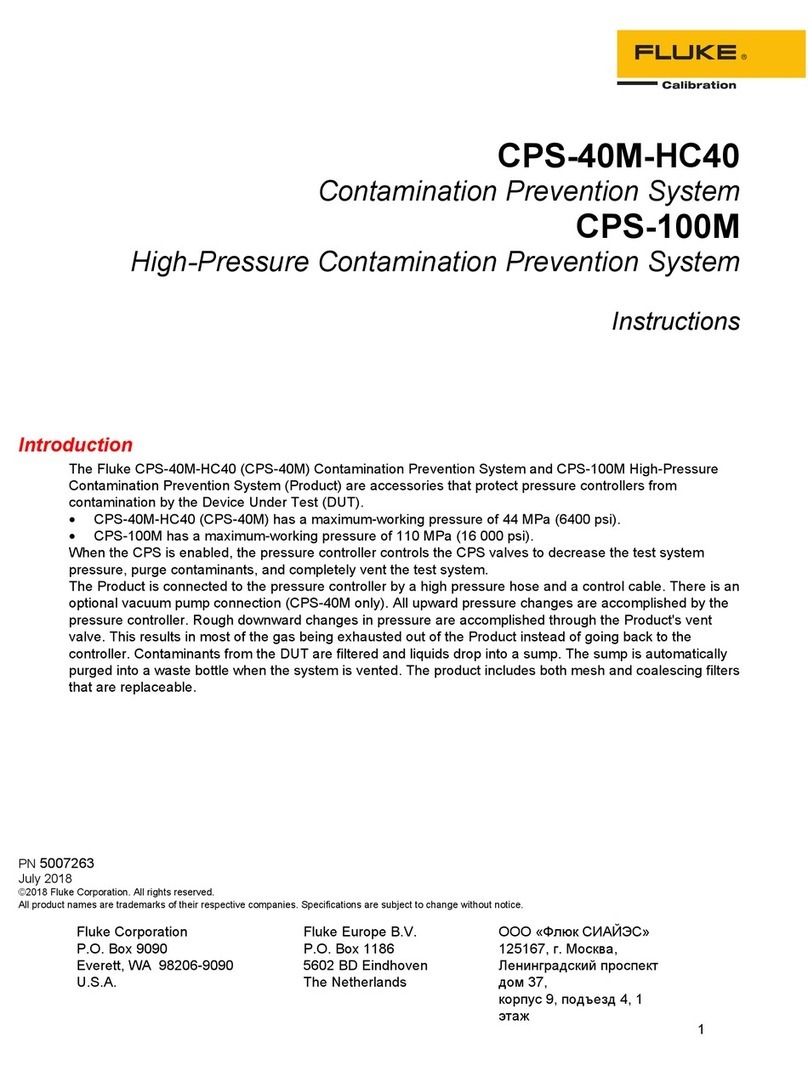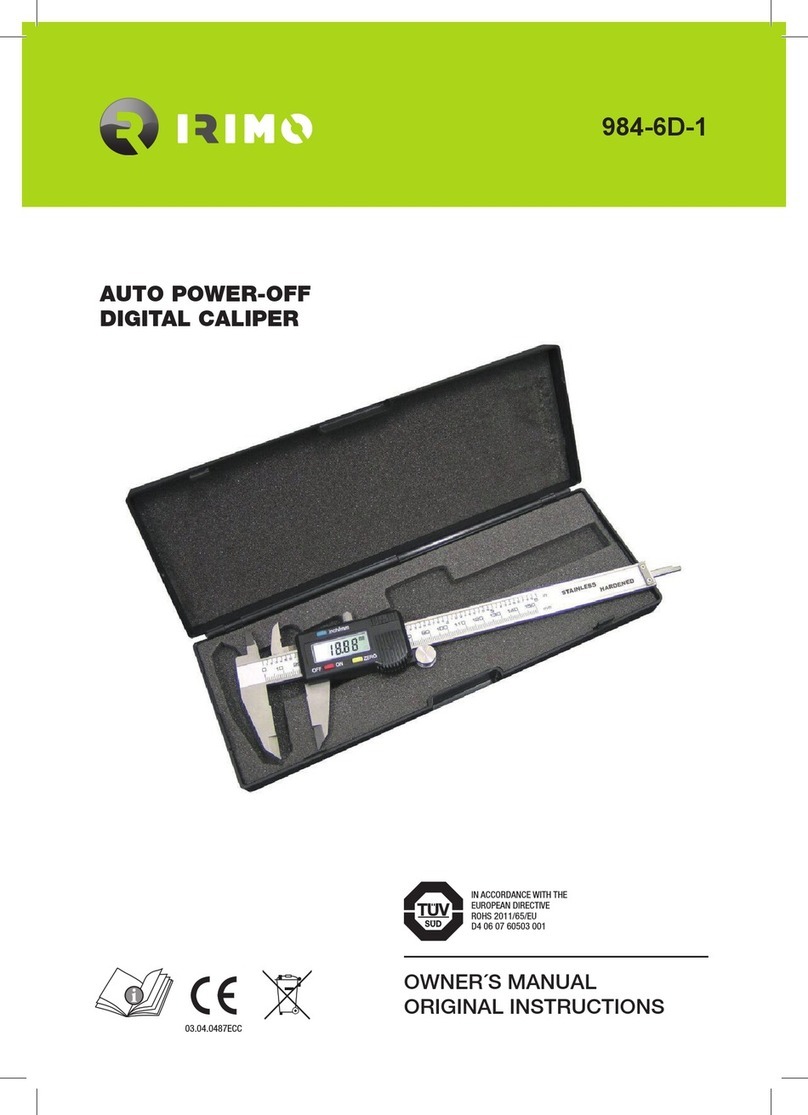Fluke CertiFiber Pro User manual
Other Fluke Measuring Instrument manuals

Fluke
Fluke OptiView III Series User manual
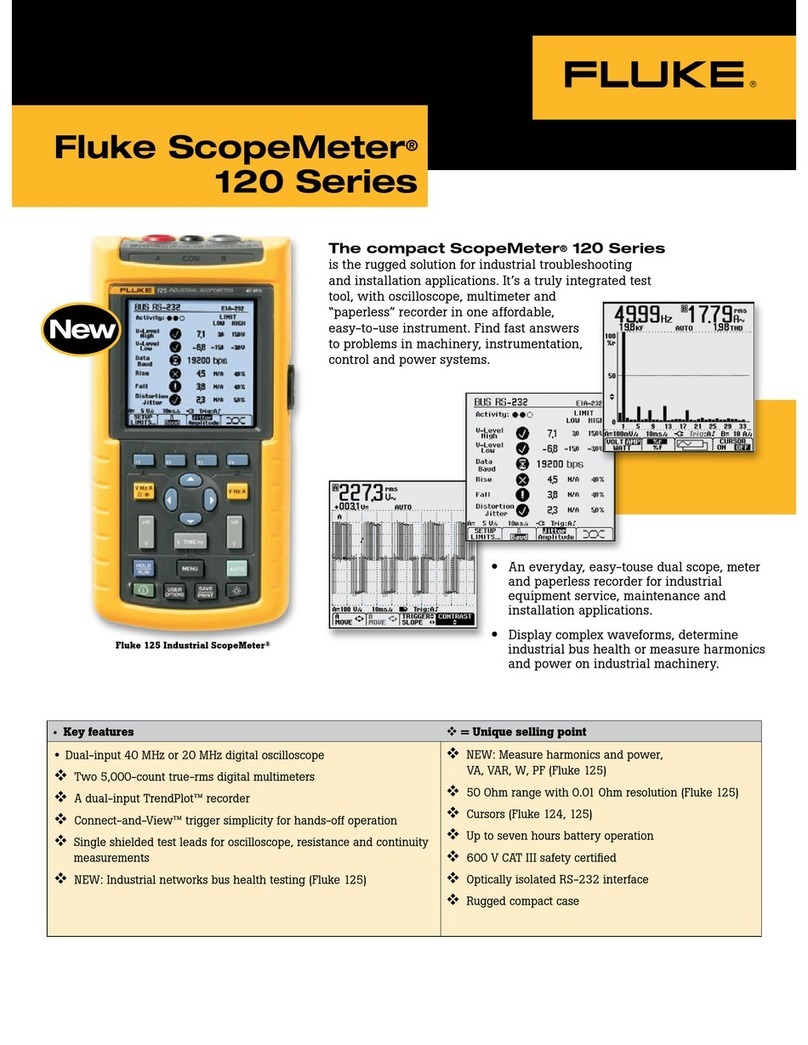
Fluke
Fluke ScopeMeter 125 User manual
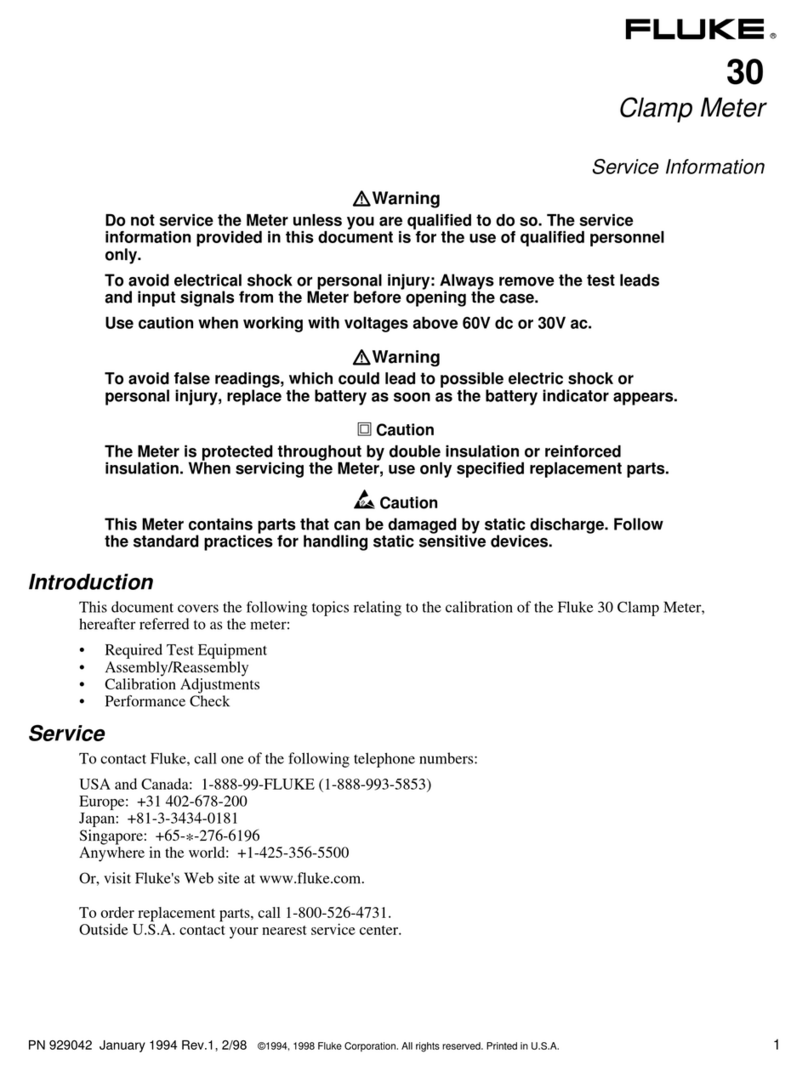
Fluke
Fluke 30 Operating and installation instructions
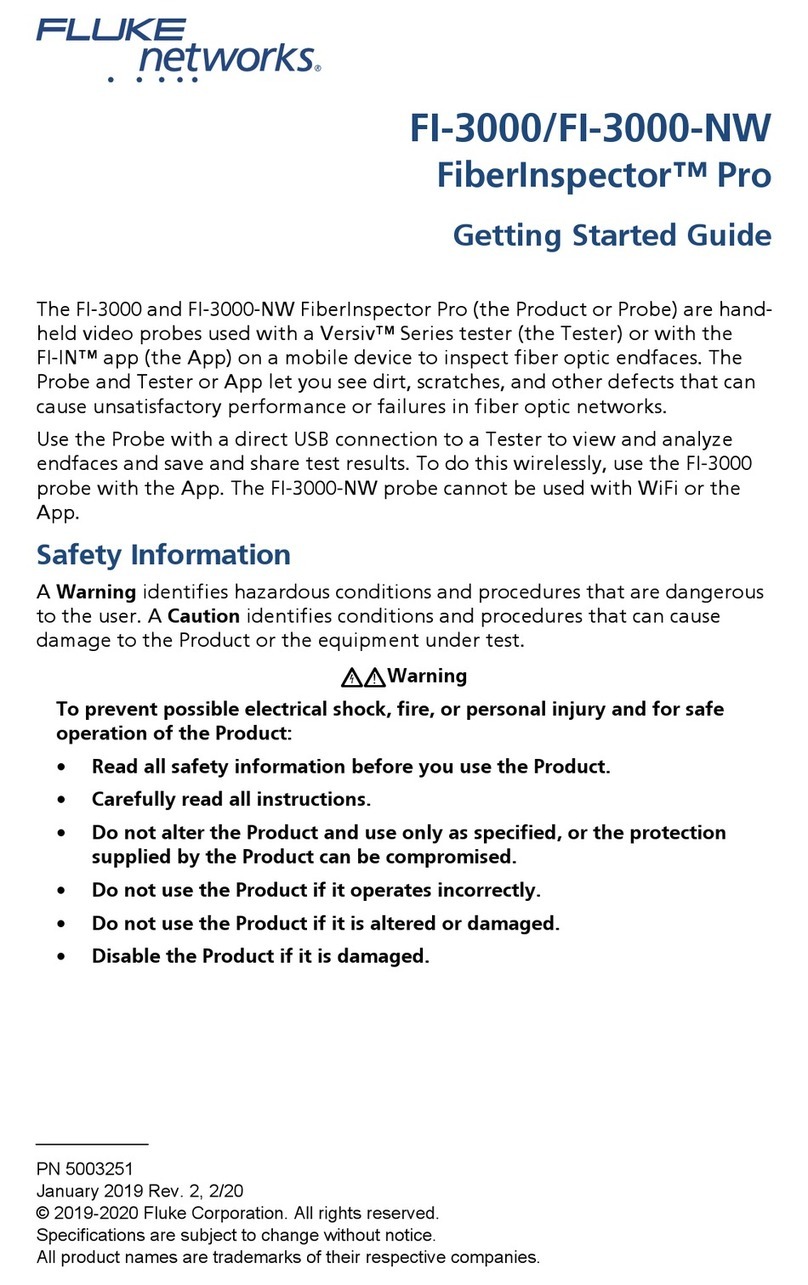
Fluke
Fluke FiberInspector Pro FI-3000 User manual

Fluke
Fluke Victoreen 190 User manual

Fluke
Fluke 095969674225 User manual
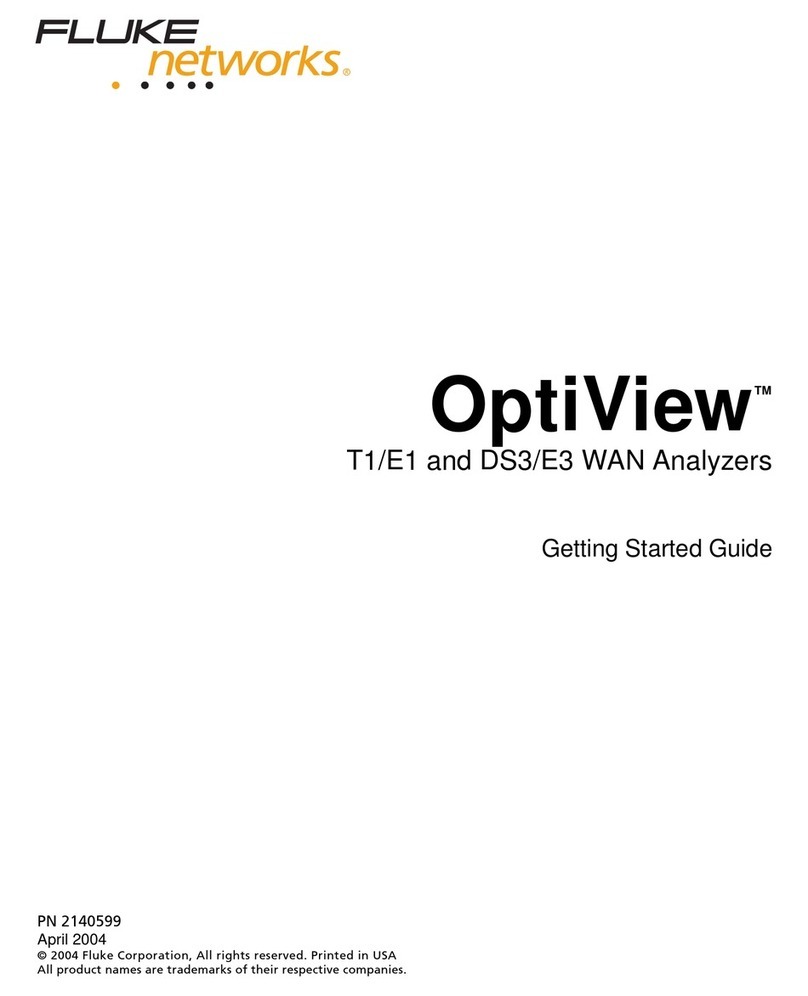
Fluke
Fluke OptiView T1/E1 User manual

Fluke
Fluke 87V Ex Use and care manual

Fluke
Fluke 374 User manual

Fluke
Fluke SMFT-1000 User manual

Fluke
Fluke 433 User manual

Fluke
Fluke DSX-600 CableAnalyzer User manual
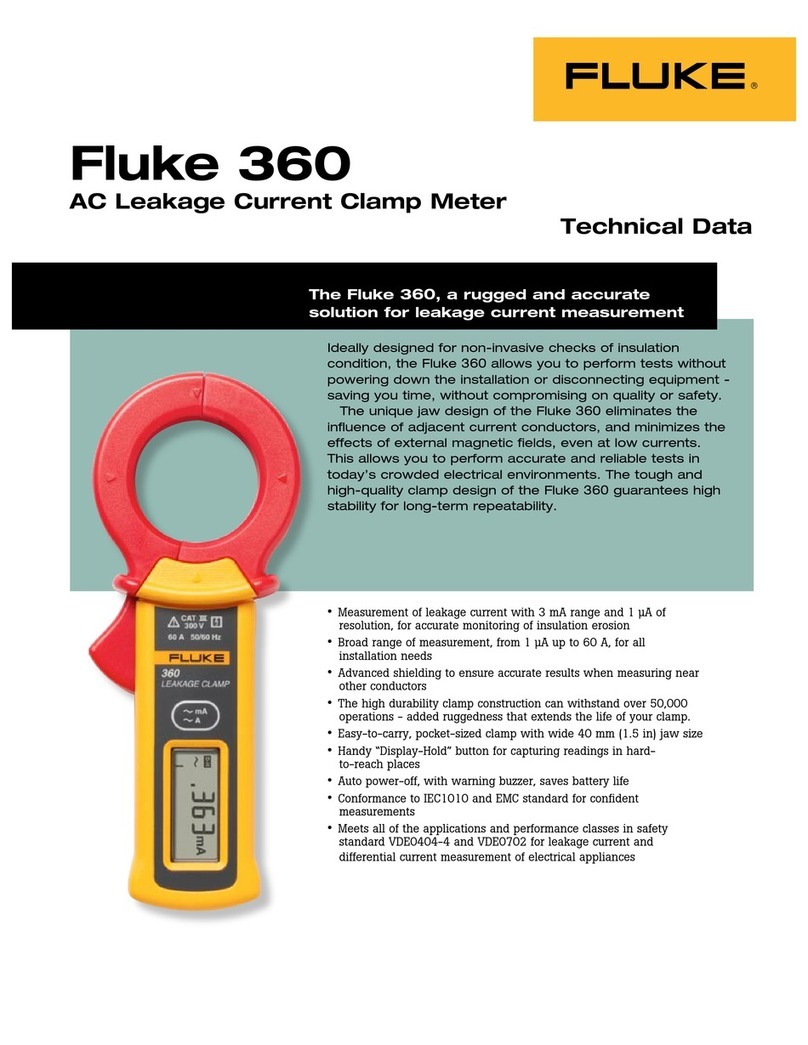
Fluke
Fluke 360 Instruction manual

Fluke
Fluke 771 Use and care manual

Fluke
Fluke a3001 FC Use and care manual

Fluke
Fluke OptiFiber PRO OTDR User manual
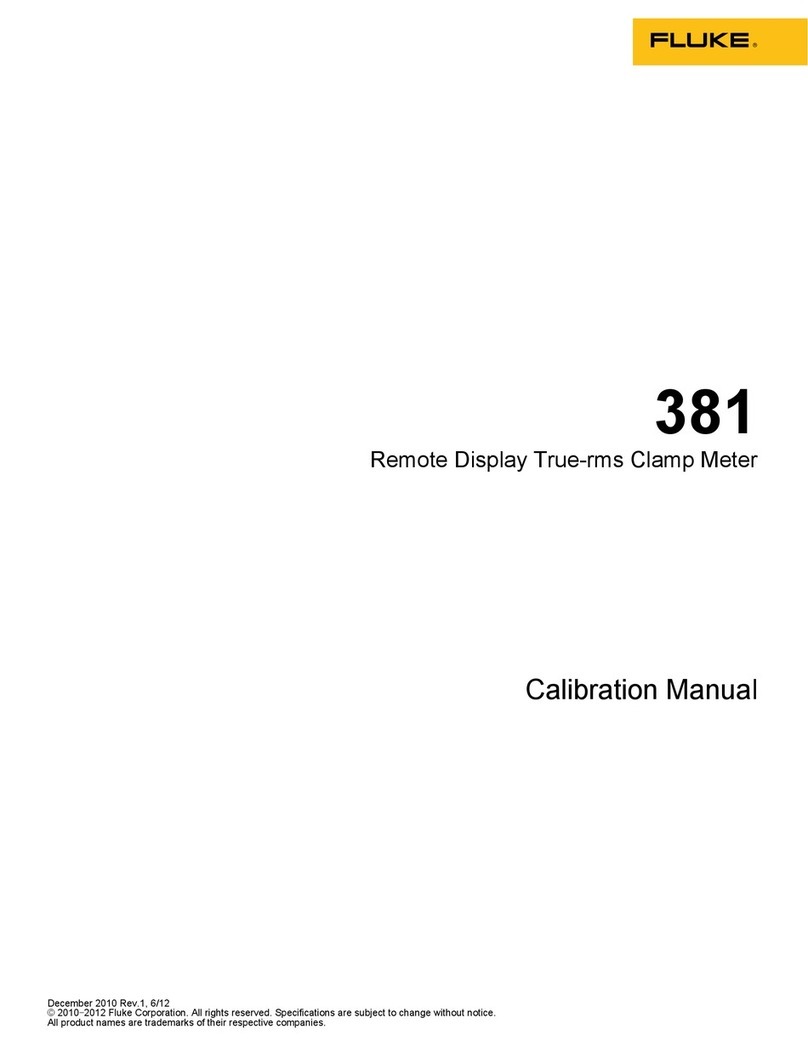
Fluke
Fluke 381 Use and care manual

Fluke
Fluke 374 User manual
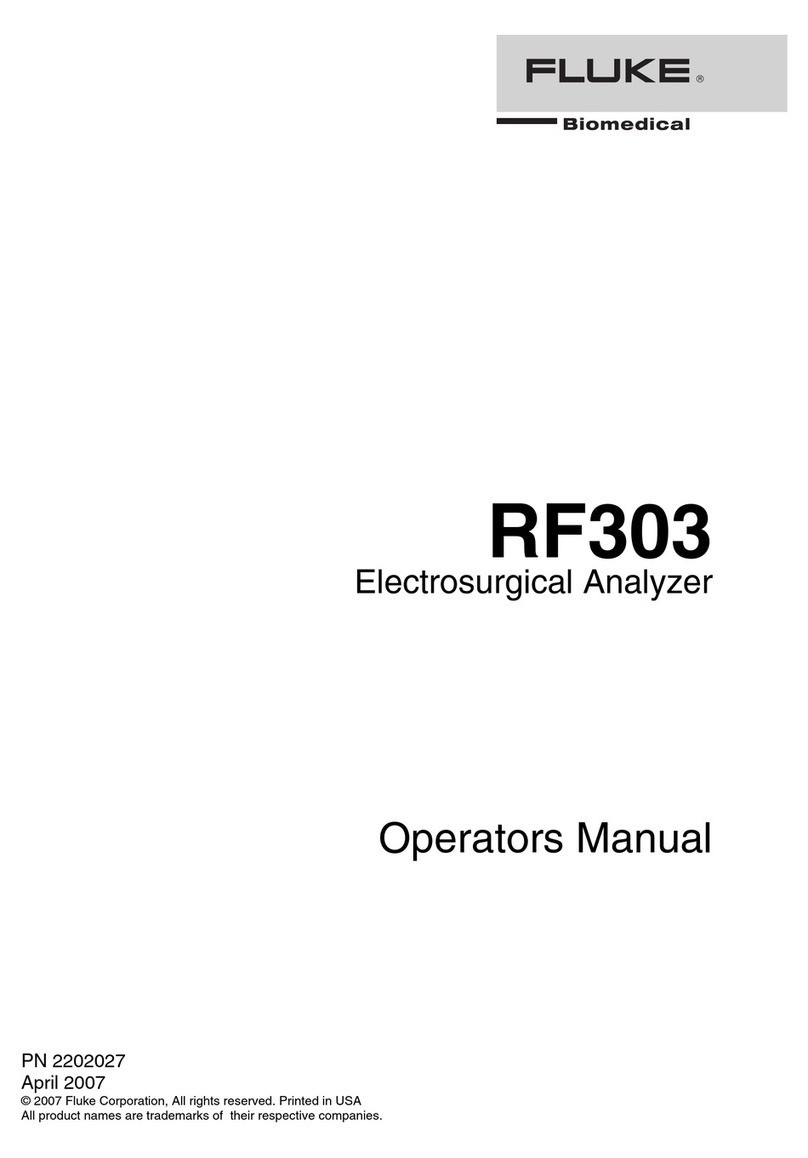
Fluke
Fluke RF303 Operators User manual

Fluke
Fluke 1773 User manual
Popular Measuring Instrument manuals by other brands

Powerfix Profi
Powerfix Profi 278296 Operation and safety notes

Test Equipment Depot
Test Equipment Depot GVT-427B user manual

Fieldpiece
Fieldpiece ACH Operator's manual

FLYSURFER
FLYSURFER VIRON3 user manual

GMW
GMW TG uni 1 operating manual

Downeaster
Downeaster Wind & Weather Medallion Series instruction manual

Hanna Instruments
Hanna Instruments HI96725C instruction manual

Nokeval
Nokeval KMR260 quick guide

HOKUYO AUTOMATIC
HOKUYO AUTOMATIC UBG-05LN instruction manual

Test Products International
Test Products International SP565 user manual

General Sleep
General Sleep Zmachine Insight+ DT-200 Service manual

Sensa Core
Sensa Core Lacto Spark user manual