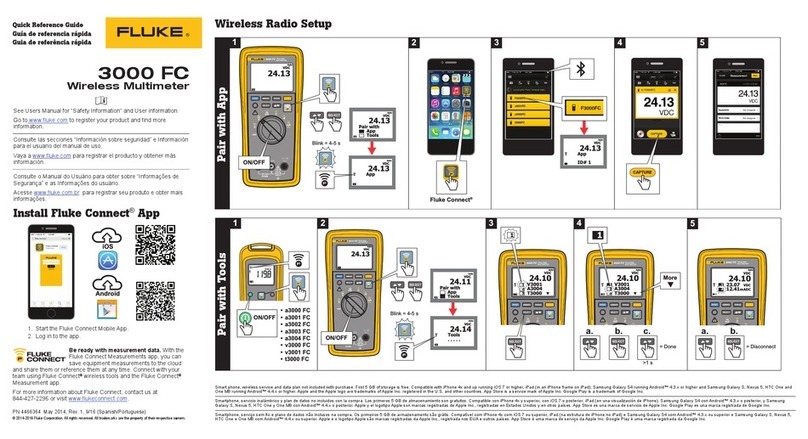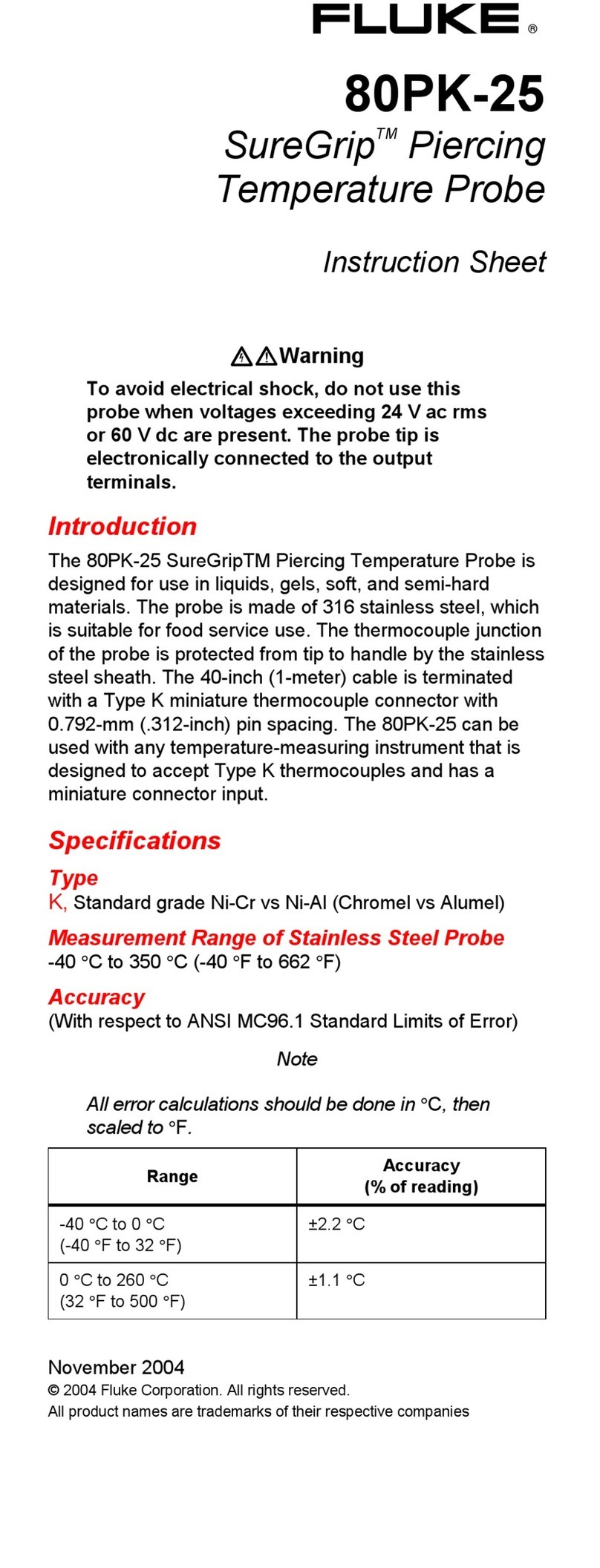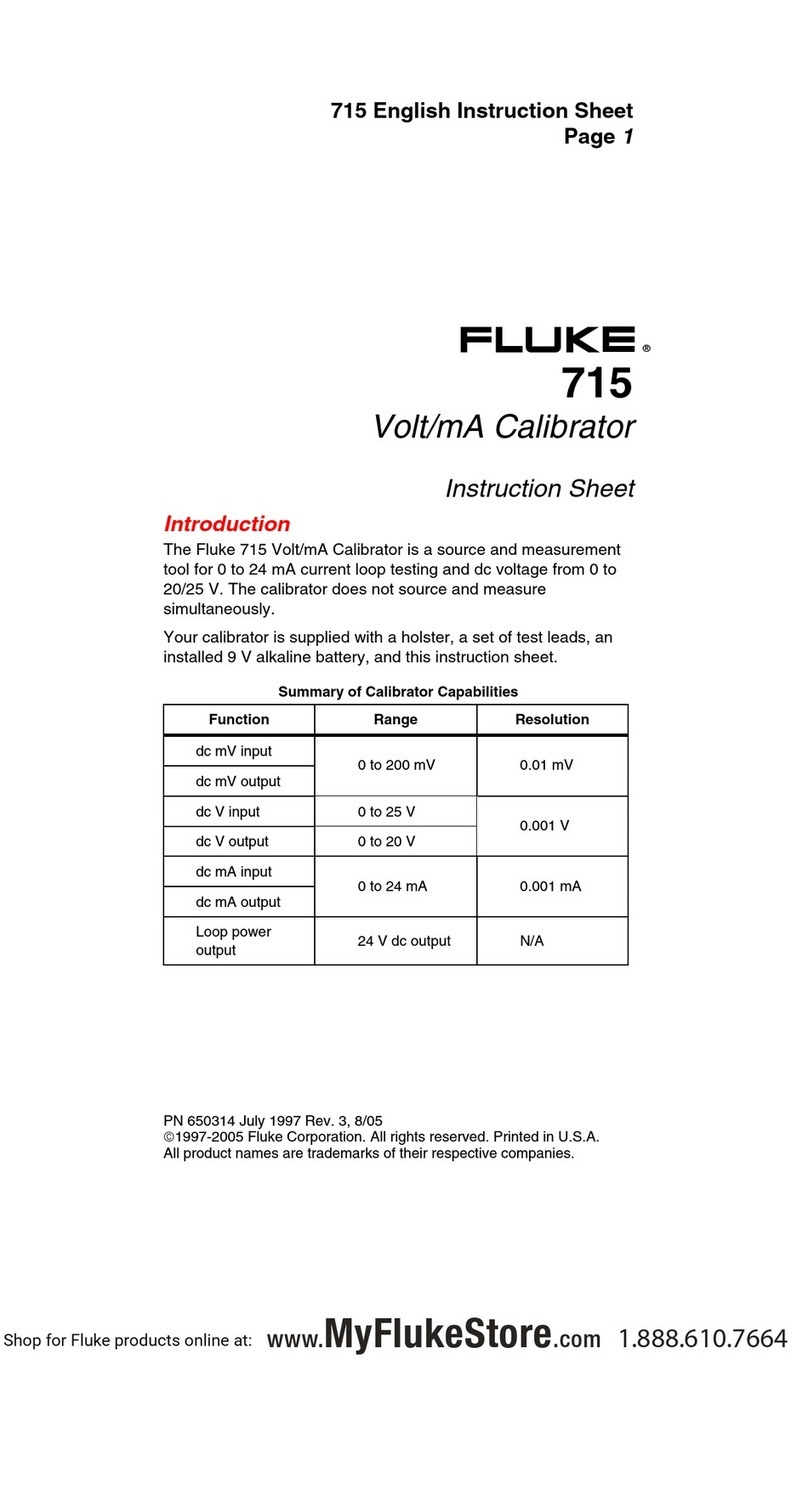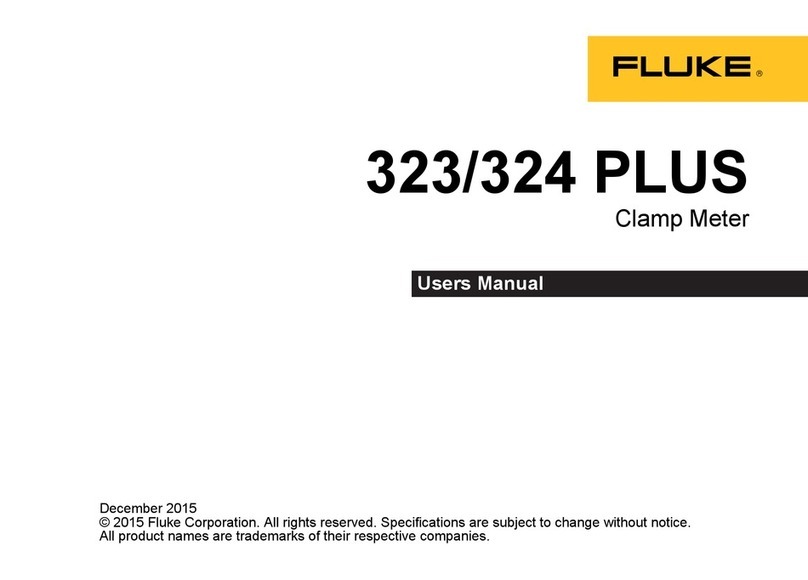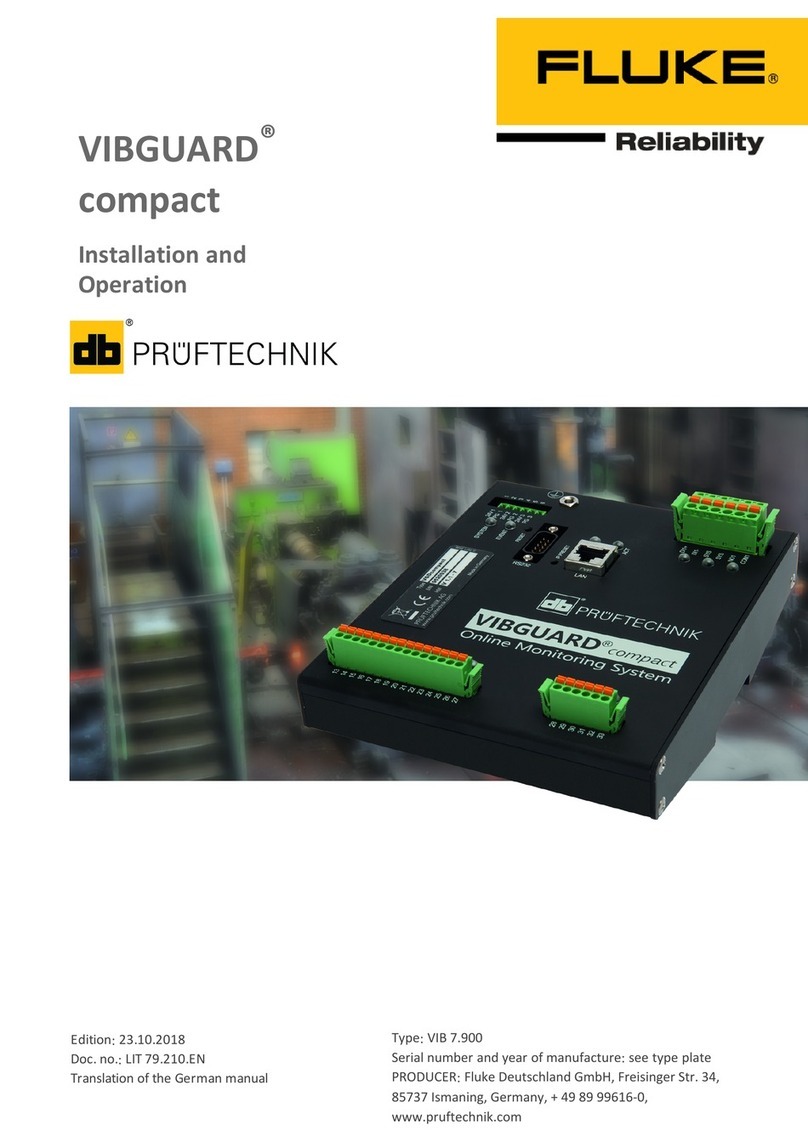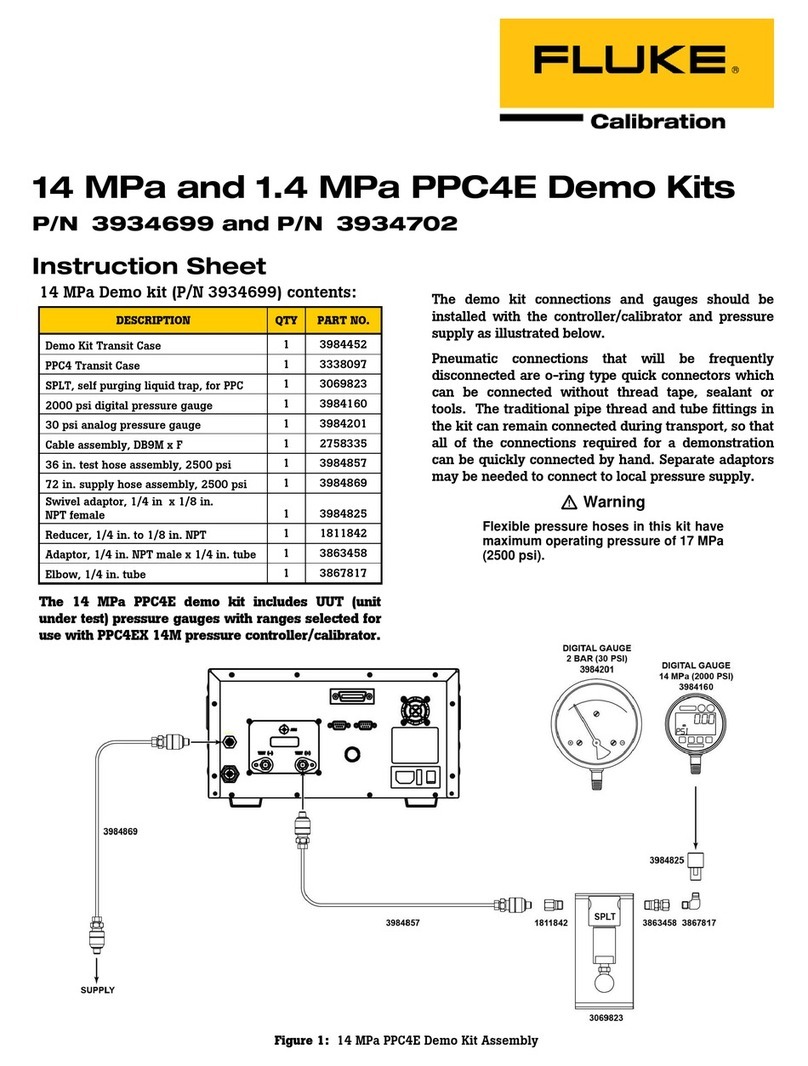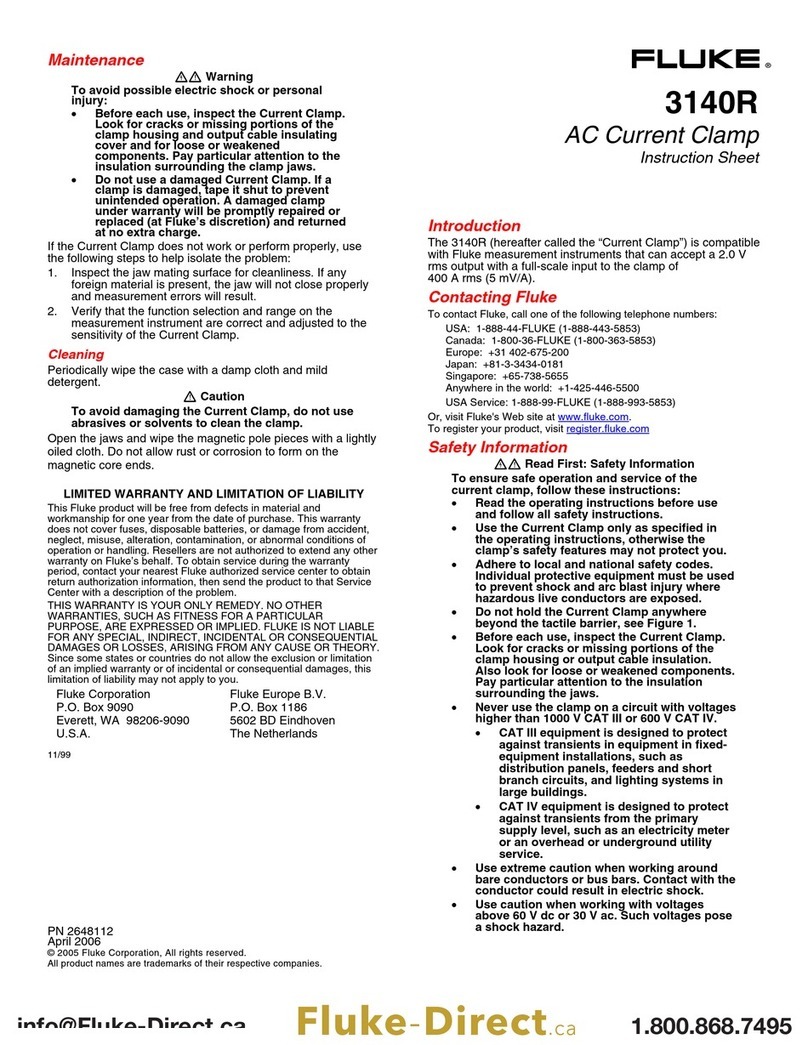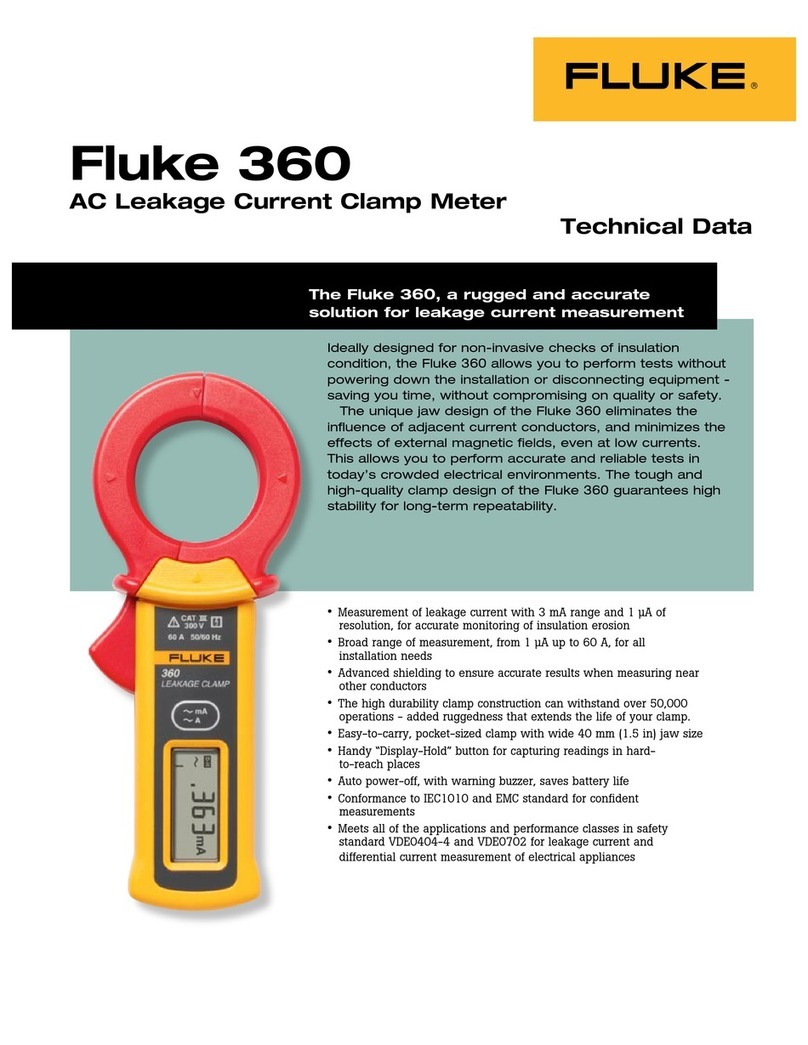1 Prior to starting
1.1 Notes regarding these instructions
These instructions are a part of the product. As such, they must be kept throughout the product service life. These
instructions must be handed over to any subsequent owner or user of the product.
1.2 Markup
Texts are marked as follows in these instructions:
Action steps are indented and marked with a • bullet point.
List entries are indented and marked with a dash -.
Functional elements on the user interface, such as buttons, commands, links: <Element> in angle brackets.
Labels on the user interface, such as window titles, field names: '"Designation" in quotation marks.
Supplementary information / tips: Functional notes are introduced with a context-dependent keyword.
Safety notes:Warnings are introduced with the keyword CAUTION if there is a danger of personal injury.
Failure to observe these warnings may result in minor or moderate injury.
If there is a danger of damage to property, warning notices are introduced with the keyword Note.
1.3 Abbreviations
The following designations are considered equivalent in these instructions:
Condition Monitoring System = CMS
VIBGUARD IIoT Condition Monitoring System = VIBGUARD IIoT or System
VIBGUARD IIoT system module = system module
Sensors, cables, mountingadapters = measuring equipment.
VIB 7.800, VIB 7.810, VIB 7.811, VIB 7.815, VIB 7.820, VIB 7.825 = VIB 7.8xx
Current Linedrive = CLD
1.4 Service addresses
Hotline +49 89 99616-0
Please have the serial number of your system module ready when contacting our
hotline ("Type plates" on page 8).
Shipping address
Fluke Deutschland GmbH, Freisinger Str. 34, 85737 Ismaning, Germany
VIBGUARD IIoT 5
Commissioning