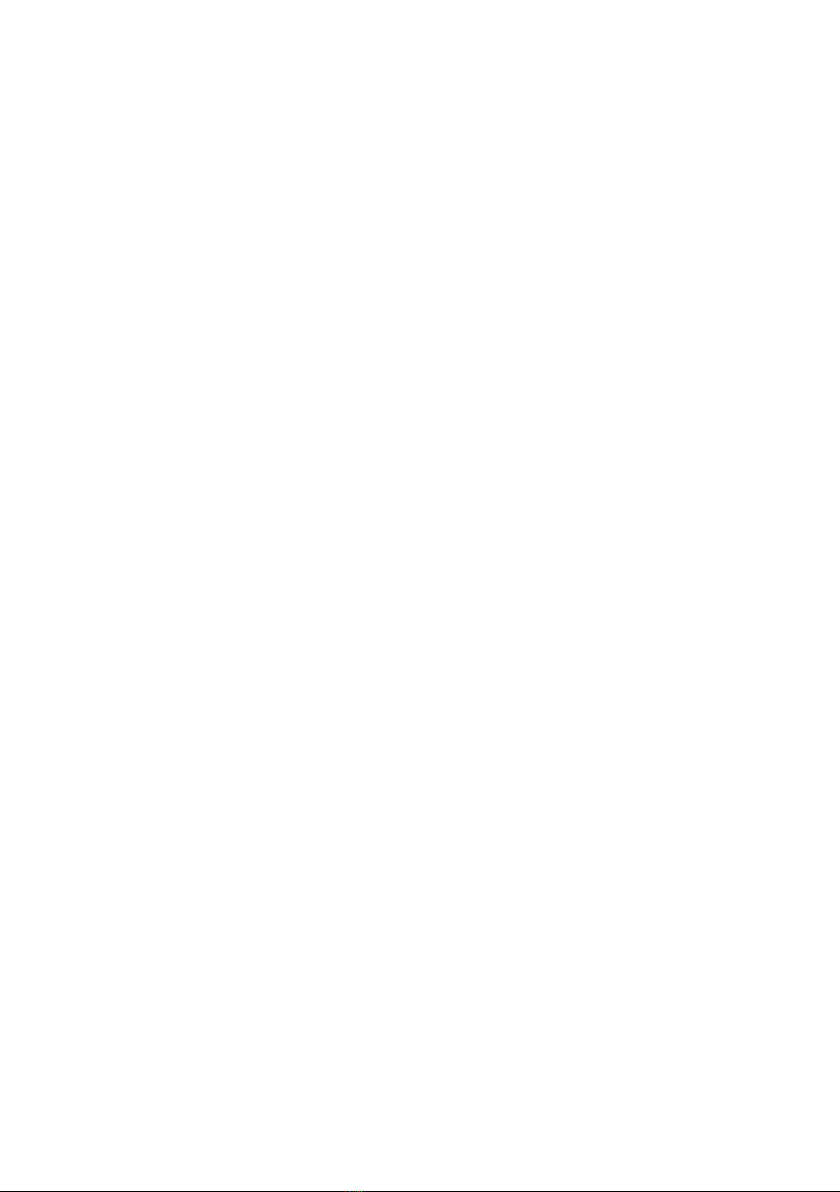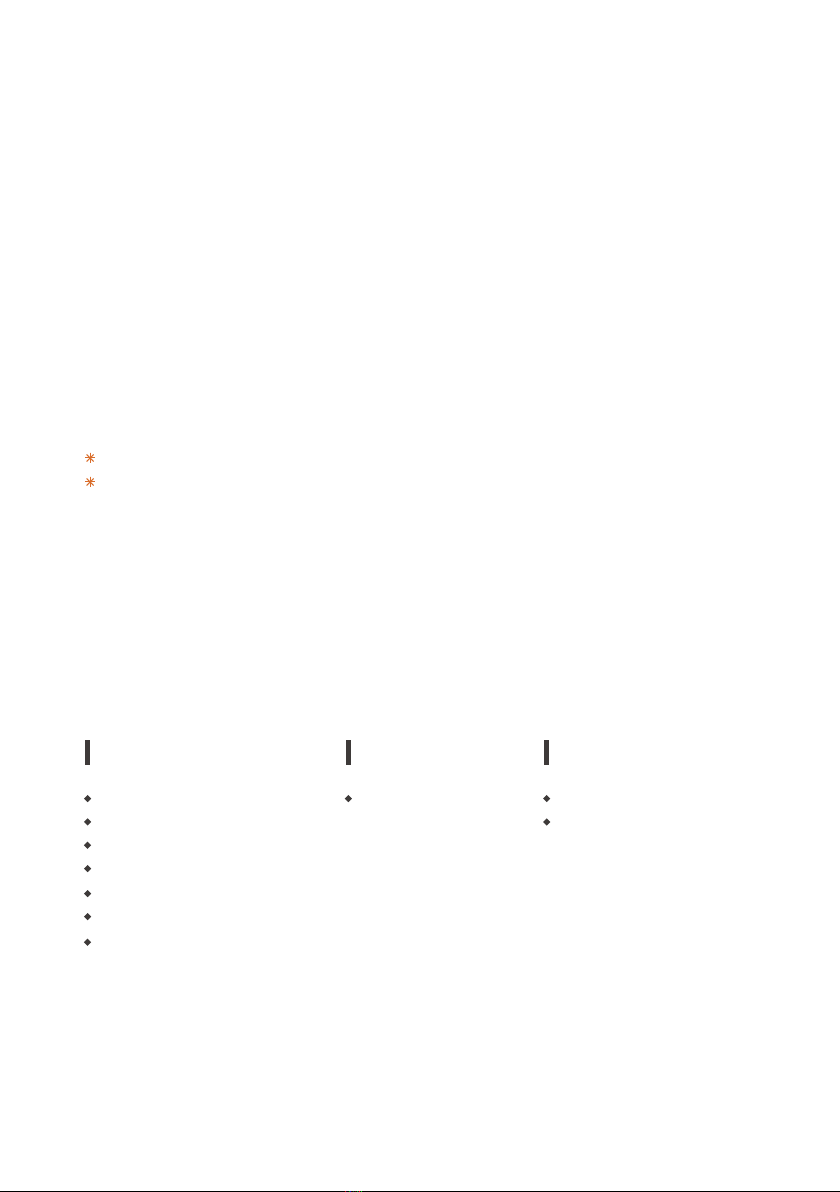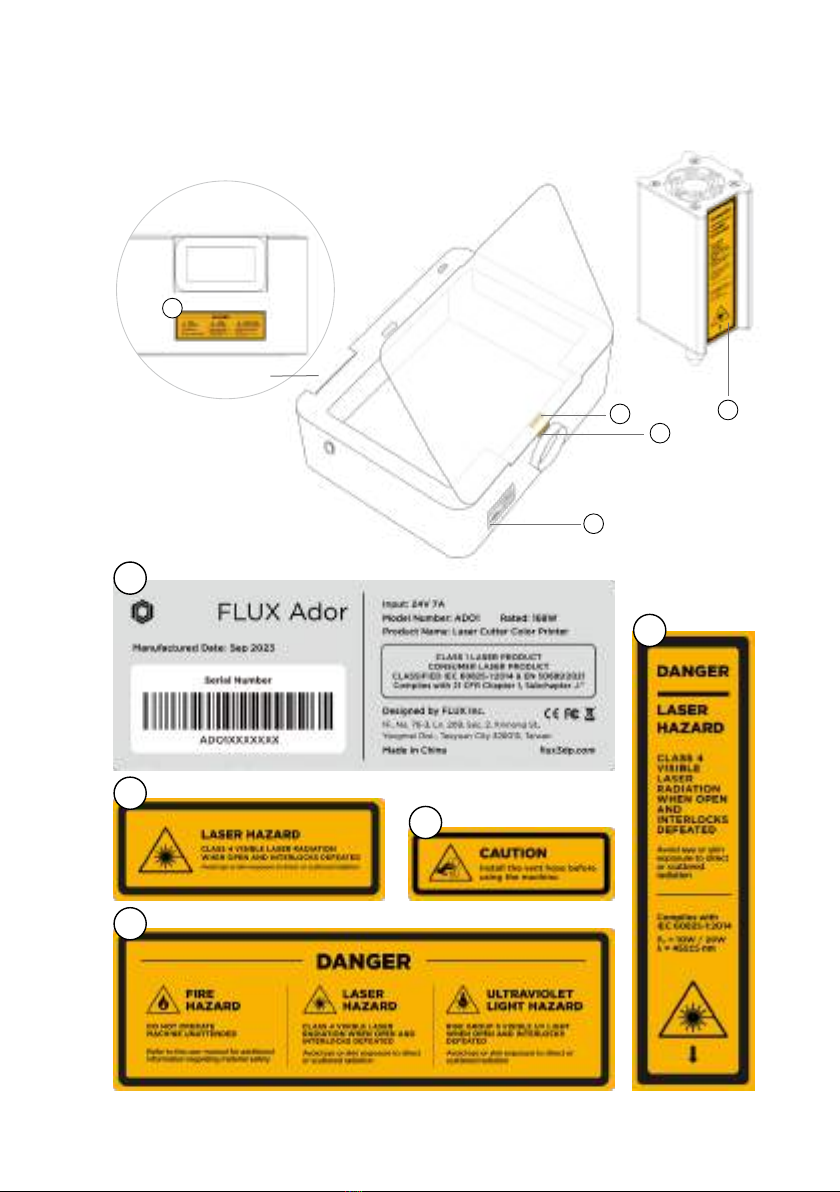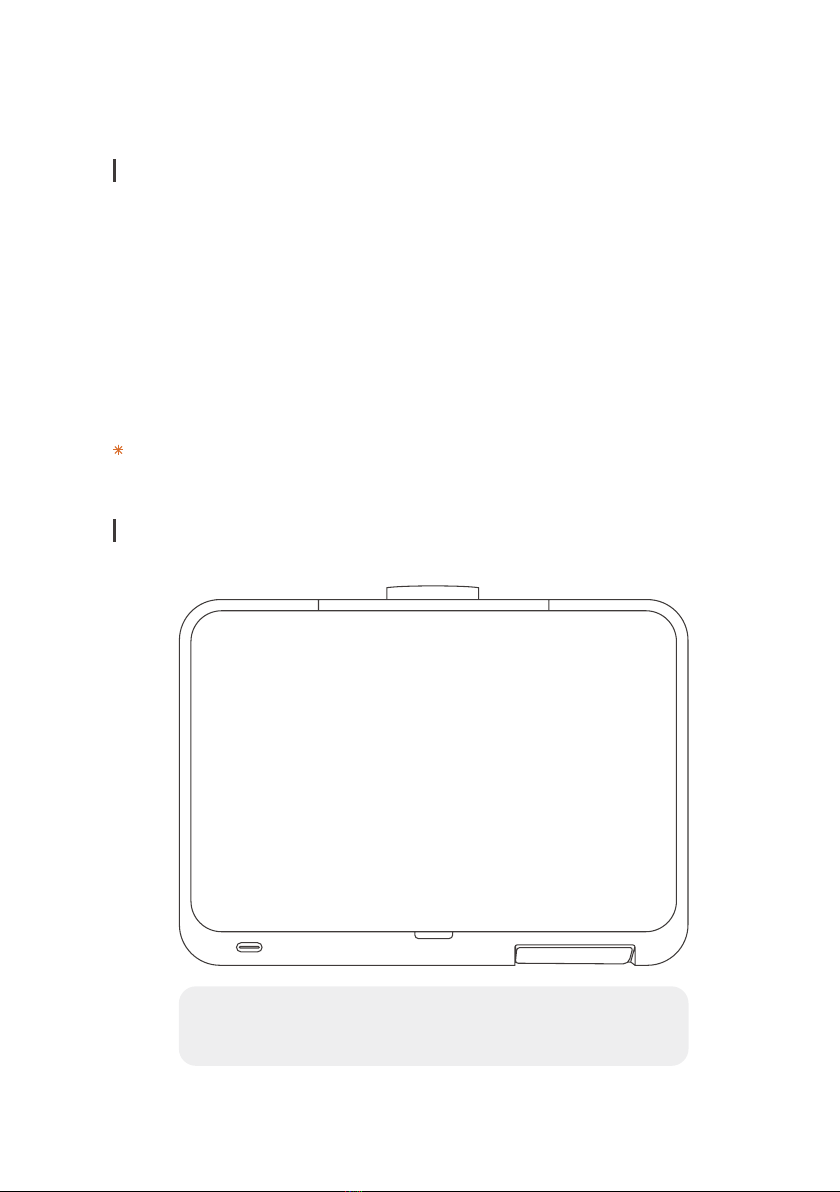Quick Start Guide (English)008
Install the Laser Module.
1. Loosen the hand screw Ⓐon the module
adapter Ⓑ.
2. Aim the dot Ⓒon the laser module to the
unlock icon Ⓓon the module adapter and
insert it down to the lock icon.
3. Press the module with your hand and ensure
it’s tightly attached to the module adapter
before fastening the hand screw Ⓐback.
Assembly
Take out the Accessories Box and remove
two fastened hand screws Ⓐon both sides
of the X-rails and cushioning materials Ⓑin
the machine.
You can place two hand screws in the
Ⓒscrew holes. (Optional)
Install the vent hose.
1. Loosen the clamp on the exhaust fan cover
using a Phillips screwdriver and remove
the cover.
2. Remove the cushioning material in the vent
hose.
3. Insert the clamp on the large end of the
vent hose hole, and attach it to the exhaust
fan outlet at the rear of the machine.
4. Adjust the clamp tightness and fasten it
onto the exhaust fan outlet.
5. Direct the open end of the vent hose
outside the window or connect it to an
air purifier.
For more information please refer to the “Start” chapter on the “Ador Help Center.”
Connect the power cord Ⓐand the power
adapter Ⓑ. Connect both ends of the
power adapter to the power port Ⓒat the
rear side of the machine and insert the plug
into the socket. Switch on the main switch
Ⓓlocated at the rear of the machine to
turn on the machine.
13
4
2